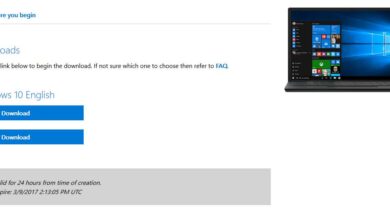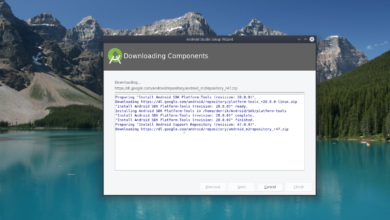Borderlands 3 is the third installment in the Borderlands action RPG FPS series. The game was developed by Gearbox Software and published by 2K Games. Here’s how you can play it on your Linux PC.

Unlike the other Borderlands games, Borderlands 3 is not a native Linux title. Instead, it is only available for Windows users. However, this game works pretty well on Linux, thanks to Proton and Steam Play.
Install Steam
Steam Play and Proton are features built into the latest release of Steam for Linux. So, you must install the app to get Borderlands 3 working. Thankfully, installing the Steam app on Linux is easy.
To install Steam on your Linux PC, you will need to open up a terminal window on the Linux desktop. You can open up a terminal window by pressing Ctrl + Alt + T on the keyboard. Alternatively, launch the terminal by searching for “Terminal” in the app menu.
With the terminal window open, the installation can begin. Using the instructions below, set up the latest version of the Steam app on your Linux PC.
Ubuntu
On Ubuntu, you’ll be able to install the Steam program using the apt install command down below.
sudo apt install steam
Debian
Steam works on Debian, but you’ll have to download the DEB package directly from Valve. To get your hands on this DEB package, make use of the following wget download command.
wget https://steamcdn-a.akamaihd.net/client/installer/steam.deb
After downloading the latest release of Steam to your computer, the installation is ready to begin. Using the dpkg command below, set up Steam on Debian.
sudo dpkg -i steam.deb
Once the Steam app is set up, you must correct any dependency issues that occurred during the installation. Using the apt-get install -f command, fix the issues.
sudo apt-get install -f
Arch Linux
If you want to use Steam on Arch Linux, you’ll have to enable the “multilib” software repository. To do that, open up the /etc/pacman.conf file in your favorite text editor (as root).
Inside of the text file, locate “multilib” and remove the # symbol. Then, remove the # symbol from the lines directly below. Finally, run the pacman command after saving your edits in the file.
sudo pacman -Syy
Finally, install the Steam application on your Linux PC using the pacman command.
sudo pacman -S steam
Fedora/OpenSUSE
Are you using Fedora or OpenSUSE? If so, Steam is easy to install using the software repositories included with your operating system. That said, the Flatpak release of Steam tends to work better on these OSes, so we suggest following those instructions instead.
Flatpak
Need to get the Flatpak version of Steam working? Here’s what to do. First, set up the Flatpak runtime on your computer by following our in-depth guide on the subject. Then, install the latest release of Steam using the two commands below.
flatpak remote-add --if-not-exists flathub https://flathub.org/repo/flathub.flatpakrepo
flatpak install flathub com.valvesoftware.Steam
Install Borderlands 3 on Linux
Now that Steam is installed on your computer launch it. Then, log in using your user credentials and follow the step-by-step instructions below to get Borderlands 3 working on Linux.
Step 1: Find the “Steam” menu and click on it with the mouse. Inside of the Steam menu, select the “Settings” button to access the Steam settings area. From there, find the “Steam Play” option and click on it with the mouse.
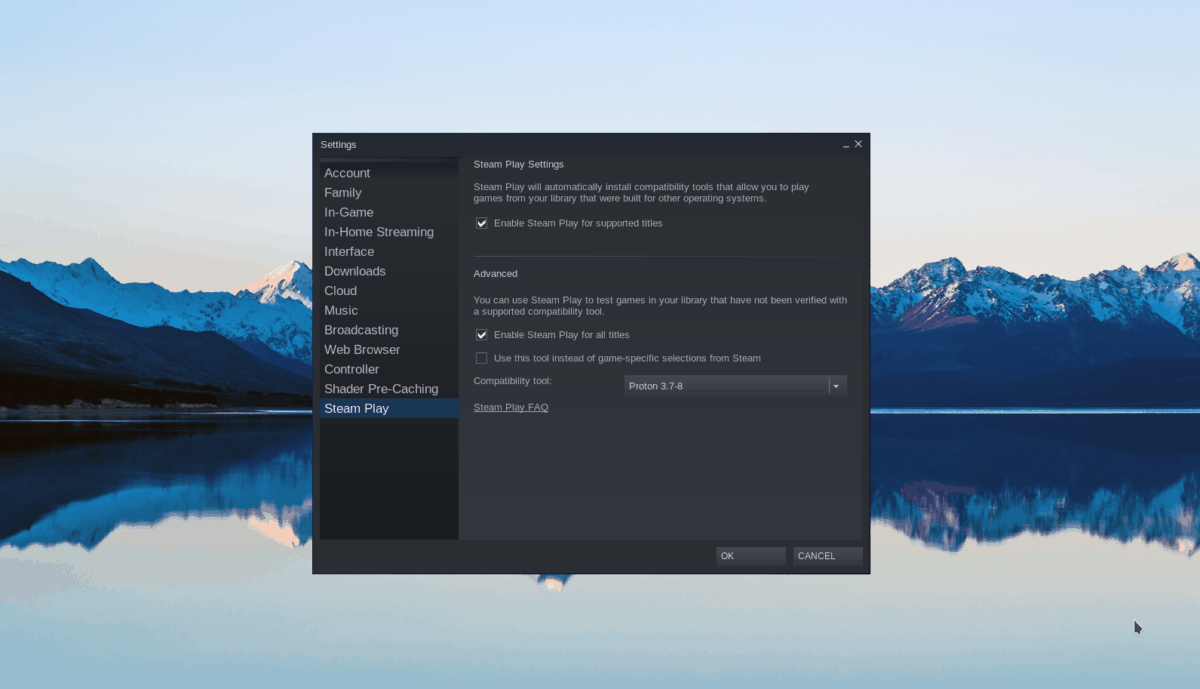
Inside of the Steam Play area, check both the “Enable Steam Play for supported titles” box and the “Enable Steam Play for all other titles” box. Click the “OK” button to confirm your settings.
Step 2: Find the “Store” button inside of Steam and click on it to access the Steam store. Locate the search box and select it with the mouse on the Steam store. Then, type in “Borderlands 3” into search. Finally, press Enter to view the results.
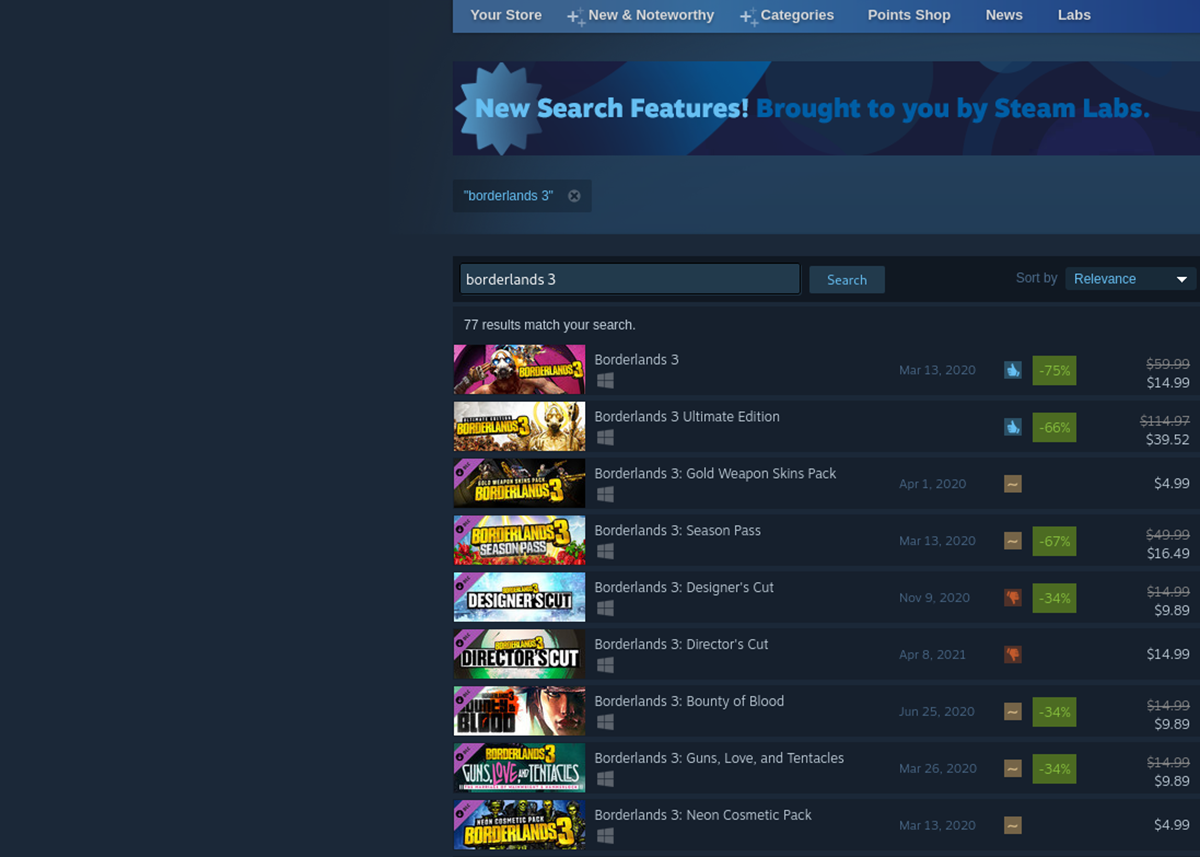
Step 3: Look through the search results for “Borderlands 3” and click on it with the mouse. Steam will load up the Borderlands 3 store page when you select the game in the search results.
On the Borderlands 3 store page, locate the green “Add to cart” button and click on it with the mouse. When you select this button, you’ll add Borderlands 3 to your Steam cart.

Step 4: After adding Borderlands 3 to your Steam cart, click on the cart icon and purchase Borderlands 3. When done, click on the “Library” button to access your Steam games library.
Inside your Steam games library, find “Borderlands 3” and click on it with the mouse. Then, select the blue “INSTALL” to install the game on your computer. The installation shouldn’t take too long to complete.

Step 5: When the installation process is complete, the blue “INSTALL” button will become a green “PLAY” button. Select this button to play Borderlands 3 on your Linux PC.