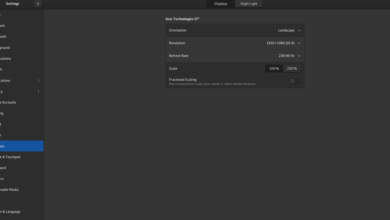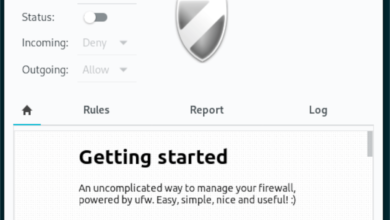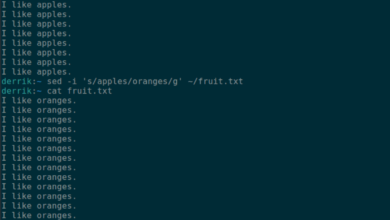Space Engineers is a voxel-based sandbox game that takes place in space. In it, the player can mine for resources, create bases, explore, etc. In this guide, we’ll show you how you can play the game on Linux.

Space Engineers works on Linux, and you’ll be able to play it. However, it only works with the power of Proton, included in the Linux release of Steam. For this reason, we’ll need to go over how to install the Steam application beforehand.
Install Steam
To start the installation of Steam on your Linux PC, open up a terminal window. To open up a terminal window, press Ctrl + Alt + T on the keyboard. Or, search for “Terminal” in the app menu and open it up that way.
Once the terminal window is open and ready to use, follow along with the installation instructions down below that correspond with the Linux operating system you currently use.
Ubuntu
On Ubuntu, you’ll be able to install the Steam application by using the Apt command below.
sudo apt install steam
Debian
On Debian Linux, the Steam app is installable via a downloadable DEB package on your computer. To download the Steam DEB package on your computer, use the wget downloader tool to grab it.
wget https://steamcdn-a.akamaihd.net/client/installer/steam.deb
After downloading the latest Steam DEB package to your Debian Linux PC, the installation of Steam can begin. Using the dpkg command below, you’ll be able to get the Steam app working.
sudo dpkg -i steam.deb
With the Steam DEB package installed on your computer, you’ll need to execute the apt-get install -f command below to correct any dependency issues that may have arisen during the installation.
sudo apt-get install -f
Arch Linux
On Arch Linux, the Steam app is easily installable with the following Pacman command.
sudo pacman -S steam
Fedora/OpenSUSE
On both Fedora and OpenSUSE Linux, Steam can be installed through the official software sources. However, the Flatpak release of Steam works much better on these distributions, and for that reason, we recommend installing it instead.
Flatpak
To get the Steam app working on Steam, the first thing you must do is enable the Flatpak runtime on your computer. To enable the Flatpak runtime on your computer, follow this guide on the subject.
After setting up the Flatpak runtime on your computer, you must set up the Flathub app store. To set up the Flathub app store, make use of the following remote-add command below. This step is critical, as, without it, Steam cannot be installed.
flatpak remote-add --if-not-exists flathub https://flathub.org/repo/flathub.flatpakrepo
Now that the Flathub app store is set up, the Steam application can be installed. Using the command below, install Steam.
flatpak install flathub com.valvesoftware.Steam
Install Space Engineers on Linux
With Steam installed, open up the app and log into your account with your user credentials. After that, follow along with the step-by-step instructions below to get Space Engineers working on Linux.
Step 1: First, open up Steam and click on the “Steam” menu. From there, select the “Settings” option to access the Steam settings area. From there, find the “Steam Play” area.
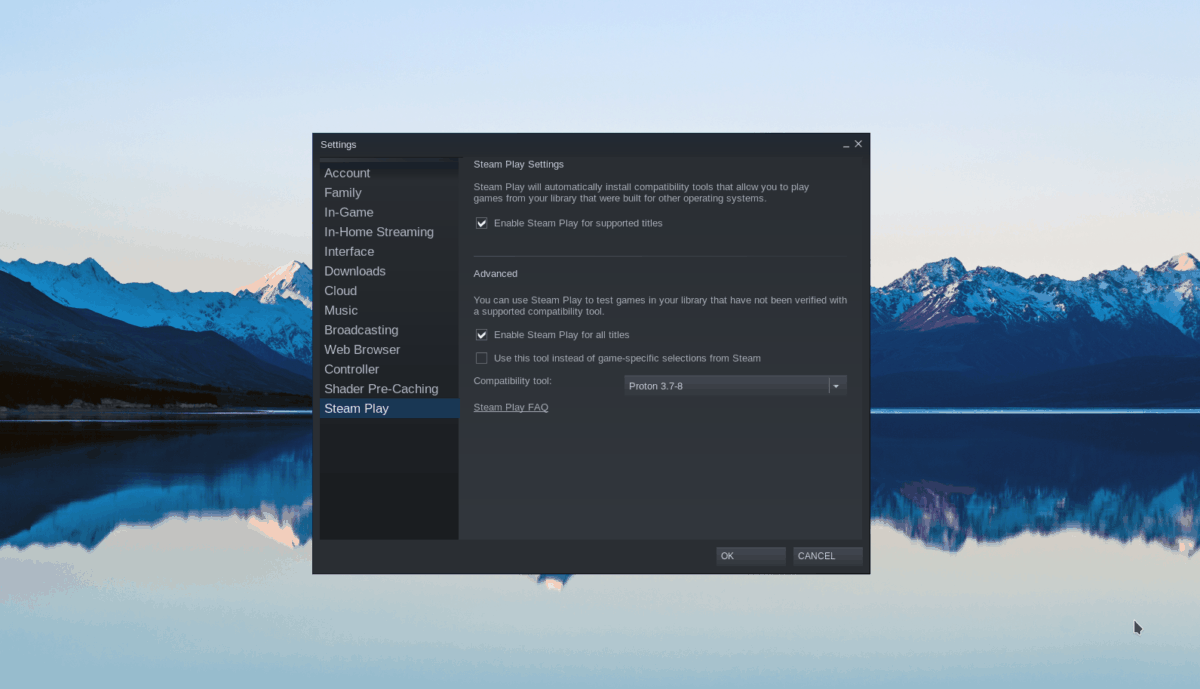
Inside of the Steam Play area, check both “Enable Steam Play for supported titles” and “Enable Steam Play for all other titles.” Then, click on the “OK” button to apply the changes to Steam.
Step 2: Find the “STORE” button and click on it with the mouse. Then, click on the search box with the mouse. Inside the search box, type out “Space Engineers” and press the Enter key to view the results.
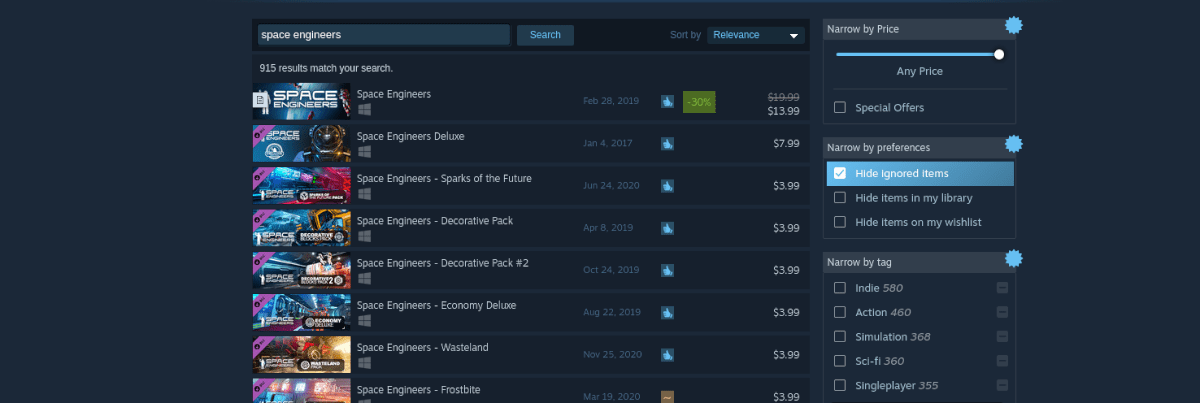
Look through the search results for “Space Engineers” and click on it to view its store page. Then, find the green “Add to cart” button to purchase and add the game to your account.
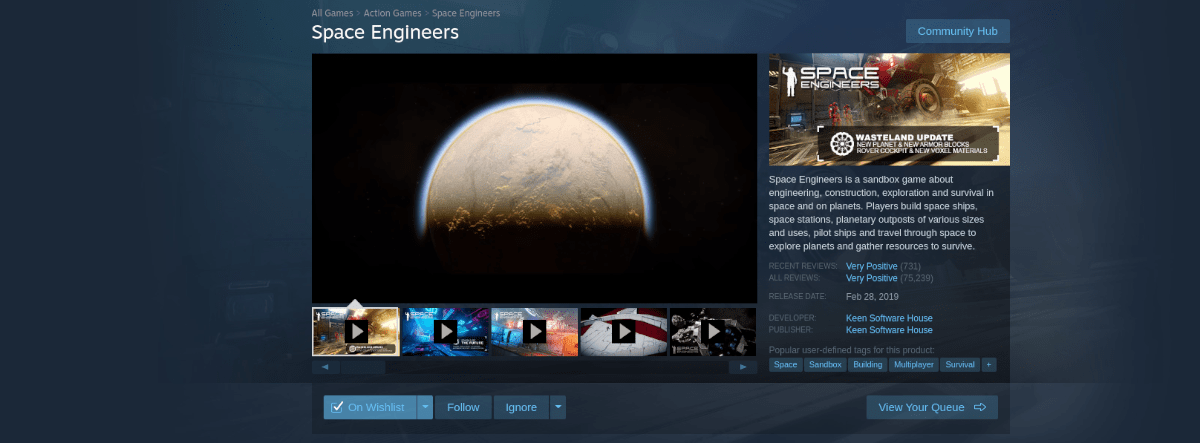
Step 3: Open up a terminal window. Once the terminal window is open, follow this guide to install Protontricks. You will need it to get Space Engineers working.
After installing Space Engineers, do the following. First, click on the green “PLAY” button to start the game. Do not worry if it doesn’t launch correctly.
Once the game has launched, close it. Then, go to the terminal and execute the following command.
protontricks --gui
Choose “Space Engineers” in the Protontricks GUI. Then, select “dotnet48” and install it. Then, reboot your PC.
Step 4: After rebooting your PC, re-launch Steam and click on the green “PLAY” button a second time. As Protontricks has installed dotnet48, it should run correctly! Enjoy!

Troubleshooting
Need help getting Space Engineers to work on your Linux PC? Check out the ProtonDB troubleshooting page for more information.