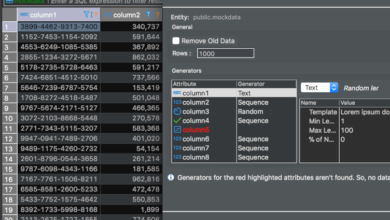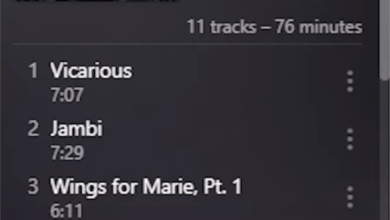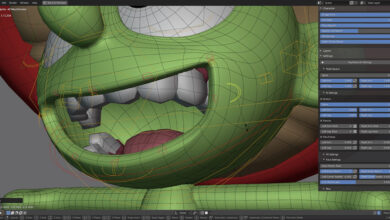Ubuntu 21.04 is here! With it comes exciting new updates to the Ubuntu desktop, the Ubuntu Linux kernel, as well as many new features that users are sure to love. In this guide, we’ll go over how you can upgrade your system to 21.04.
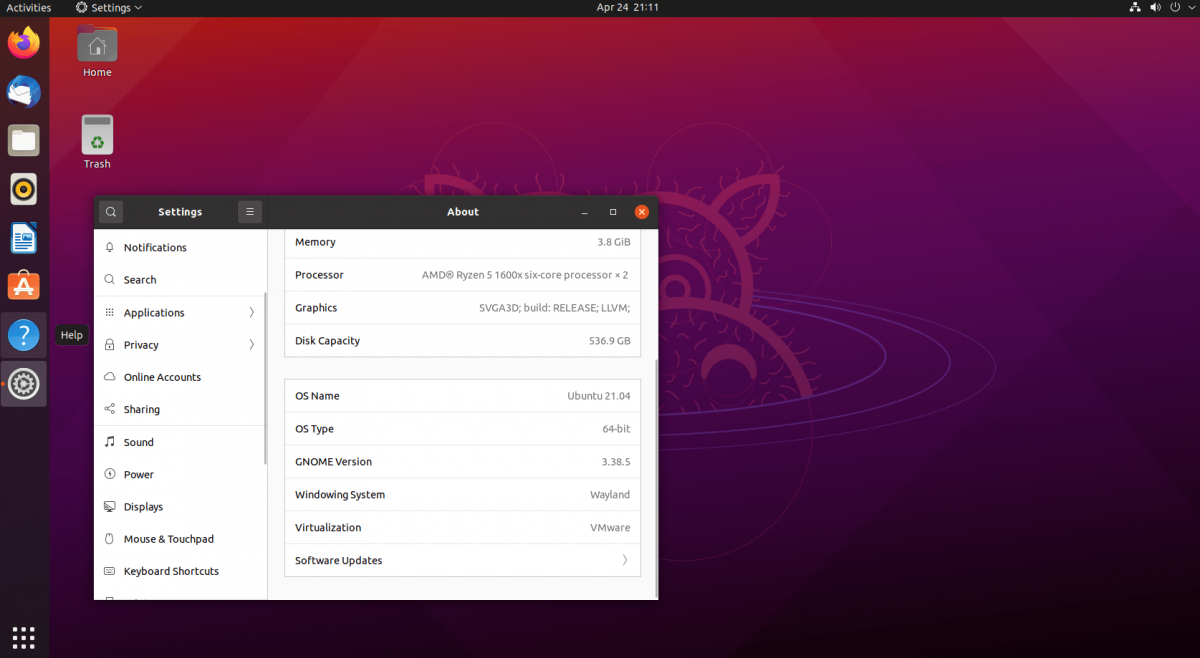
Upgrade to 21.04 – GUI
If you’re planning on upgrading from Ubuntu 20.10 to 21.04 Hirsuite Hippo, the best way to go about it is through the GUI. The GUI is very hands-off and doesn’t require too much compared to the terminal.
To start the upgrade, press the Win key on the keyboard. This action will bring up the Ubuntu Gnome search window. Using the search box, type in “Software Updater,” and click on the icon with the name “Software Updater.”
By selecting this icon, the Ubuntu Software Updater will open and search Ubuntu.com for the latest updates. This search will take some time. After a bit, you’ll be prompted to update your Ubuntu PC if you haven’t already.
Following the update, reboot your PC. Then, log back in and re-launch the Ubuntu Software Updater. Once it is open, you’ll see, “The software on this computer is up to date. However, Ubuntu 21.04 is now available (You Have 20.10).”
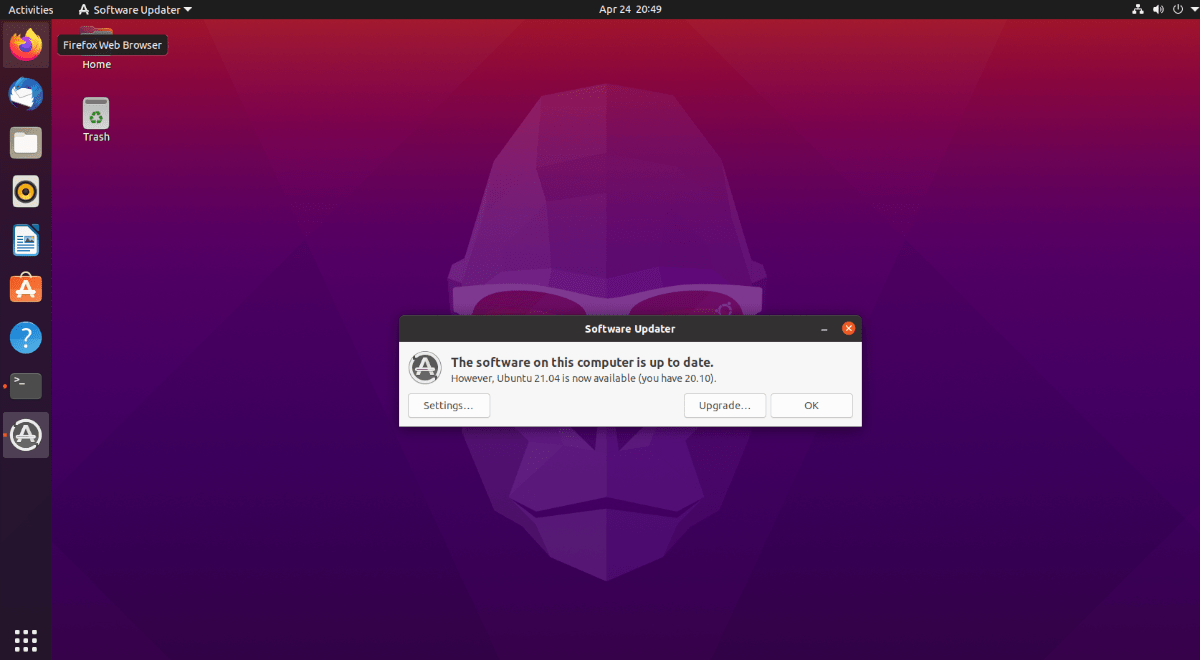
Click on the “Upgrade” button to start the upgrade. If you do not see this notification, you need to force it. To force it, open up a terminal window and enter the command below.
Note: you can open up a terminal window on Ubuntu by pressing Ctrl + Alt + T or by searching for “Terminal” in the app menu.
update-manager -d
After clicking on the “Upgrade” button, you’ll be asked to enter your password. Do so, and select the “Authenticate” button to continue. Once you enter your password, you’ll see the “Release Notes” page for 21.04. Read through these notes. When done, click on the “Upgrade” button.
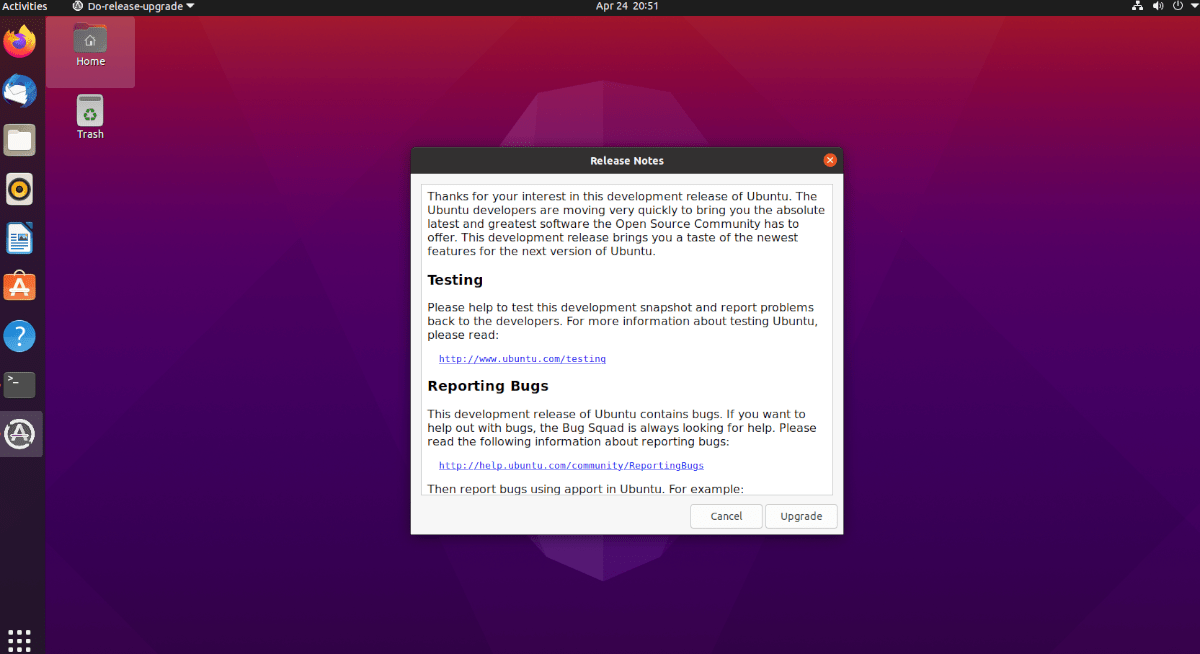
Upon clicking on the “Upgrade” button on the release notes page, Ubuntu will begin configuring your Ubuntu system for Ubuntu 21.04 (downloading new packages, setting up new software channels, etc.)
Once Ubuntu is done configuring your system for the upgrade, you will see a window. This window says, “Do you want to start the upgrade?” Click on the “Start Upgrade” button to continue.
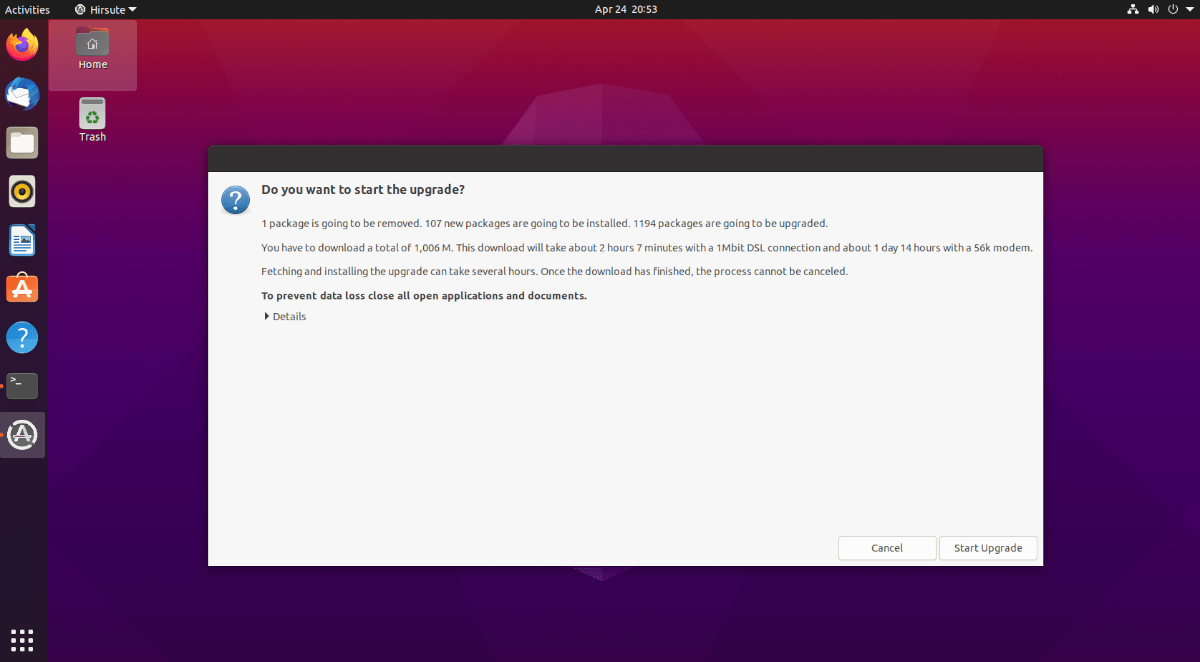
Upon clicking the upgrade button, Ubuntu will begin transitioning your existing system to Ubuntu 21.04. This process will take quite a long time, depending on your network connection. Sit back, and allow the “Distribution Upgrade” window to complete.
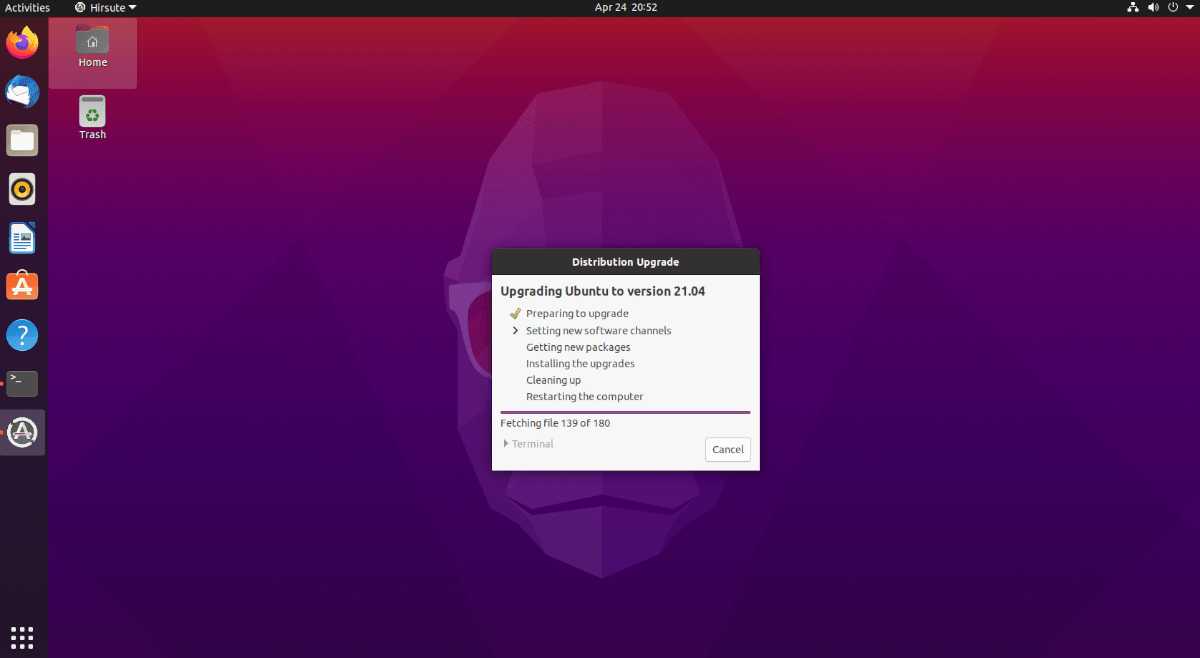
When the “Distribution Upgrade” window finishes, it will restart your Ubuntu PC. Upon logging back into your Ubuntu system, you will be using Ubuntu 21.04! Enjoy!
Upgrade to 21.04 – Terminal
If you prefer to upgrade to Ubuntu 21.04 from 20.10 from the terminal, you can. To start, open up a terminal window on the Ubuntu Linux desktop. To open up a terminal window on Ubuntu, press Ctrl + Alt + T on the desktop. Or, search for “Terminal” in the app menu and launch it that way.
Once the terminal window is open, you’ll need to update your existing Ubuntu system. 20.10 must be up to date before attempting to upgrade to a new release, as breakages could occur.
To upgrade Ubuntu 20.10 to the latest packages, execute the following apt update command. Then, use the apt upgrade command to finish everything up. Keep in mind that this upgrade could take a few minutes.
sudo apt update sudo apt upgrade
After Ubuntu 20.10 is up to date, you’ll need to do a dist-upgrade. This command will install any packages to Ubuntu 20.10 that may have been held back for one reason or another.
sudo apt dist-upgrade
Allow the dist-upgrade command to run its course. If there’s nothing to install, no big deal. Running this command on Ubuntu 20.10 is just a precaution but a necessary one.
From here, you’ll need to change your software sources from Ubuntu 20.10 Groovy to Ubuntu 21.04 Hirsute. To do this, execute the following sed command below.
sudo sed -i 's/groovy/hirsute/g' /etc/apt/sources.list
Once software sources have been changed over, execute the apt update command once again. Running this will allow Ubuntu to refresh software sources and change over repos from 20.10 to 21.04.
sudo apt update
Following the update command, re-run the apt upgrade command. This command will install Ubuntu 21.04 Hirsute packages over 20.10 Groovy ones.
sudo apt upgrade
Next, re-run the dist-upgrade command. This command will install all available Ubuntu 21.04 packages, including ones held back by the upgrade command.
sudo apt dist-upgrade
Reboot your Linux PC. When you log back in, launch a terminal window. Then, execute the apt autoremove command to remove obsolete packages.
sudo apt autoremove
Once all obsolete packages have been removed, you’ll be ready to use Ubuntu 21.04! Enjoy!