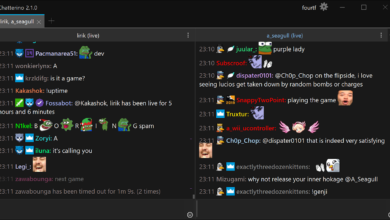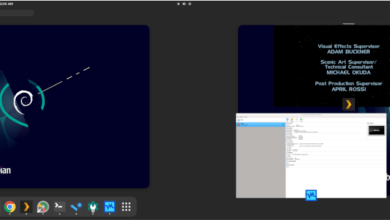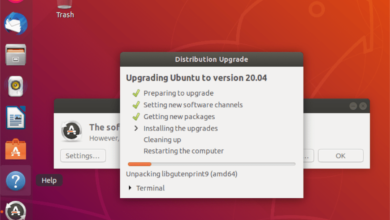If you’ve got large image files on your Linux PC and need to compress them, the easiest way to do it is with Curtail. What is Curtail? It’s a super user-friendly, easy-to-use application that Linux users can use to compress image files. Here’s how it works.
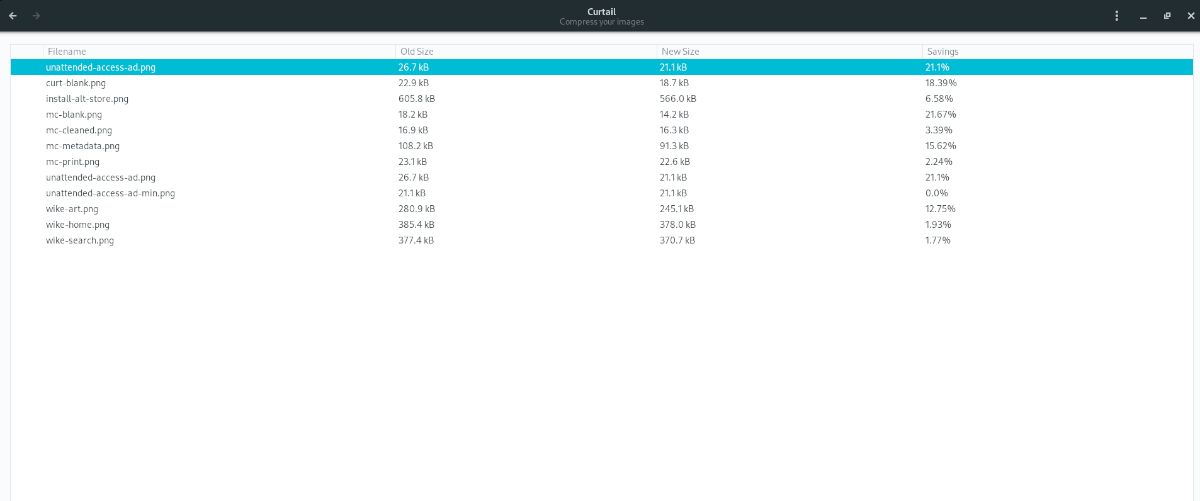
Installing Curtail on Linux
The Curtail image compression application is available to all Linux users through Flatpak. In addition, Ubuntu users can install it on their system with a PPA, and it is available in the Arch Linux AUR, which users can compile on their own time.
Before we can go over how to use Curtail on Linux to compress images on the desktop, we’ll need to go over how to install the app. In this guide, we’ll go over all ways of getting Curtail installed. That said, we strongly suggest installing it via Flatpak.
To start the installation, open up a terminal window on the Linux desktop. You can open up a terminal window on the Linux desktop by pressing Ctrl + Alt + T on the keyboard. Alternatively, launch a terminal window by searching for it in the app menu.
Once the terminal window is open, follow along with the installation instructions that correspond with the Linux OS you are currently using.
Flatpak installation instructions
The best way to get Curtail up and running on Linux is through Flatpak. Why? For starters, the developers focus on Flatpak first, as it enables them to get their application to all Linux users with little to no effort. Secondly, the Flatpak is sandboxed, so it’s secure.
To start the installation of Curtail, you will need to set up the Flatpak runtime on your Linux system. To set up the Flatpak runtime on your computer, install the “flatpak” package.
If you’re having issues setting up the Flatpak runtime on your Linux PC, don’t worry! We can help! Follow along with our in-depth guide on how to set up Flatpak to get it working.
Once the Flatpak runtime is up and running, use the flatpak remote-add command to add the Flathub app store to the system. Then, use the flatpak install command to install the Curtail app.
flatpak remote-add --if-not-exists flathub https://flathub.org/repo/flathub.flatpakrepo flatpak install flathub com.github.huluti.Curtail
Ubuntu installation instructions
The Curtail app is available to Ubuntu Linux users through a PPA. Add the new PPA to your system using the command below in a terminal window to start the installation.
sudo add-apt-repository ppa:apandada1/curtail
After setting up the new PPA on your system, you must update your Ubuntu software sources. To update your Ubuntu software sources, use the following update command.
sudo apt update
Lastly, install the Curtail app on your Ubuntu Linux system with the apt install command.
sudo apt install curtail
Arch Linux installation instructions
To install Curtail on Arch Linux, you will need to install the Trizen AUR helper. To install that, start by installing both the “git” and “base-devel” packages using the pacman command below.
sudo pacman -S git base-devel
With the two packages installed, you will need to install the Trizen AUR helper program from the AUR. Trizen makes setting up AUR packages automatic, rather than needing to do it manually.
git clone https://aur.archlinux.org/trizen.git cd trizen makepkg -sri
With Trizen installed, the Curtail application can be installed on your computer using the trizen -S command below.
trizen -S curtail-git
Using Curtail to compress images
To compress images on your Linux PC using Curtail, start by opening up the app on the desktop. You can open up Curtail by searching for it in the app menu. Once the app is open, follow the step-by-step instructions below.
Please note: Curtail only works with image compression. Currently, it is not possible to compress video files with this software. If you want to transcode video files, you will need to use a different application.
Step 1: Find the “Browse your files” button, and click on it with the mouse. When clicked, this button will bring up a file browser. Use it to browse for the images you wish to compress with the app.
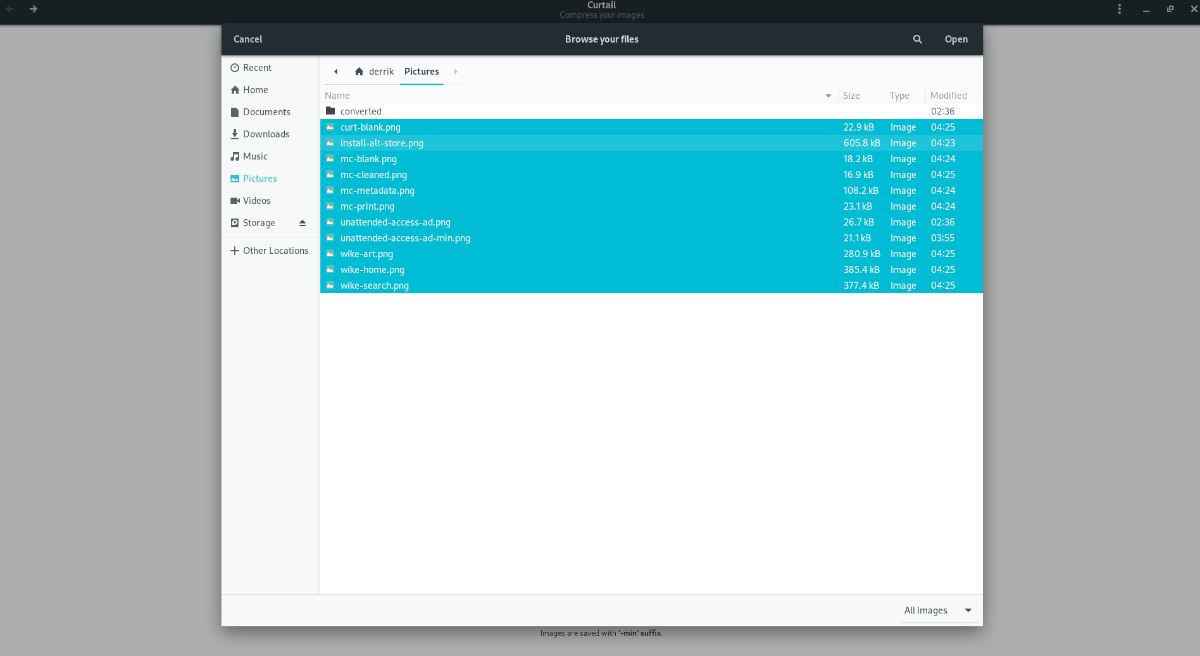
Step 2: Look to the “Lossless” and “Lossy” slider, and decide if you want your images lossless or lossy. Generally speaking, lossy saves a lot more space than lossless, so we recommend going with that option in Curtail.
Step 3: When the compression is complete, you will see a table showing your image file name, the “Old Size,” and the “New Size,” followed by a savings percentage. Take a look at your savings.
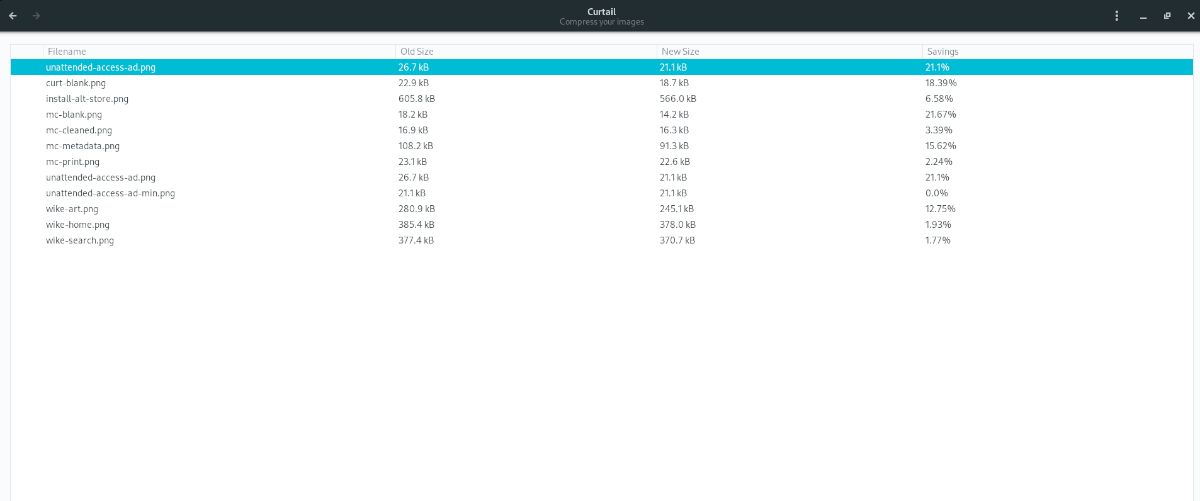
When done, browse for your newly compressed images using the Linux file manager. Newly compressed images have a modified file name and sport a “-min” suffix rather than the original file name.