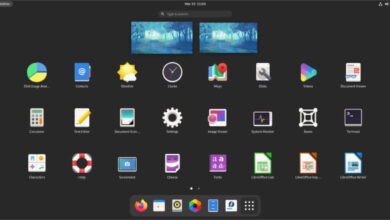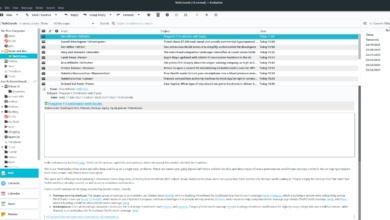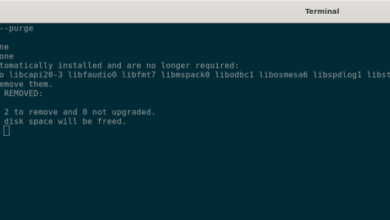The Talos Principle is a 2014 puzzle game developed by Croteam and published by Devolver Digital. The game centers on a philosophical storyline, where the player completes tasks given to them by a god-like figure. Here’s how to play The Talos Principle on Linux.

The Talos Principle works well on Linux, as it is a native game for the platform. That being said, it was never released as a stand-alone game and is only available on Steam. So, you’ll have to get Steam for Linux installed.
Install Steam
To install Steam for Linux, you’ll need to open up a terminal window on the desktop. You can open up a terminal window on the desktop by pressing Ctrl + Alt + T on the keyboard. Alternatively, search for “Terminal” in the app menu.
When the terminal window is open, follow the command-line installation instructions below that corresponds with the Linux OS you currently use.
Ubuntu
On Ubuntu, you can install the latest release of Steam by using the following apt install command.
sudo apt install steam
Debian
To get Steam working on Debian, you’ll have to download the latest Steam DEB package to your computer. You can download this DEB package quickly by entering the following wget command down below.
wget https://steamcdn-a.akamaihd.net/client/installer/steam.deb
Now that the package is done downloading to your computer, you’ll have to install it to your system. To install the Steam DEB package to your computer, use the dpkg command below.
sudo dpkg -i steam.deb
Once the DEB package is installed on your system, Steam is installed. However, you’ll also need to correct any dependencies that may not have been resolved during the installation.
sudo apt-get install -f
Arch Linux
It is possible to get Steam up and running on Arch Linux. However, you’ll first need to enable the “multilib” software repository. To do that, open up the /etc/pacman.conf file in your favorite text editor (as root).
Once the text file is open, find the “multilib” section, and remove the # symbol from in front of it, as well as the lines directly below it. Then, save the edits and re-sync Arch Linux with the official servers.
sudo pacman -Syy
Finally, install the latest release of Steam on your Linux computer using the pacman command below.
sudo pacman -S steam
Fedora/OpenSUSE
Both Fedora and OpenSUSE users can set up Steam through software repositories included in the operating system. That being said, the Flatpak release of Steam works a lot better, and we suggest installing that instead.
Flatpak
To get the Steam version of Flatpak up and running on your Linux system, you’ll need first to set up the Flatpak runtime. Set up the Flatpak runtime on your Linux PC by following our guide on the subject.
Then, when the runtime is up and running, you’ll be able to get the Steam app up and running using the two commands below.
flatpak remote-add --if-not-exists flathub https://flathub.org/repo/flathub.flatpakrepo
flatpak install flathub com.valvesoftware.Steam
Install The Talos Principle on Linux
With Steam installed on your Linux system, open it up on the desktop. Once it is open, follow the step-by-step instructions below to get The Talos Principle up and running on your computer.
Step 1: Inside Steam, find the “Store” button and click on it with the mouse. When you select this button, you’ll load up the Steam Storefront. From there, find the search box, and click on it with the mouse.

Type in “The Talos Principle” and press the Enter key to view the search results in the search box. Next, look through the search results for “The Talos Principle” and select it with the mouse to load the game’s Steam Storefront page.
Step 2: On the Talos Principle Steam Storefront page, locate the green “Add to cart” button, and click on it with the mouse. By selecting this button, you’ll be adding the game to your Steam cart.
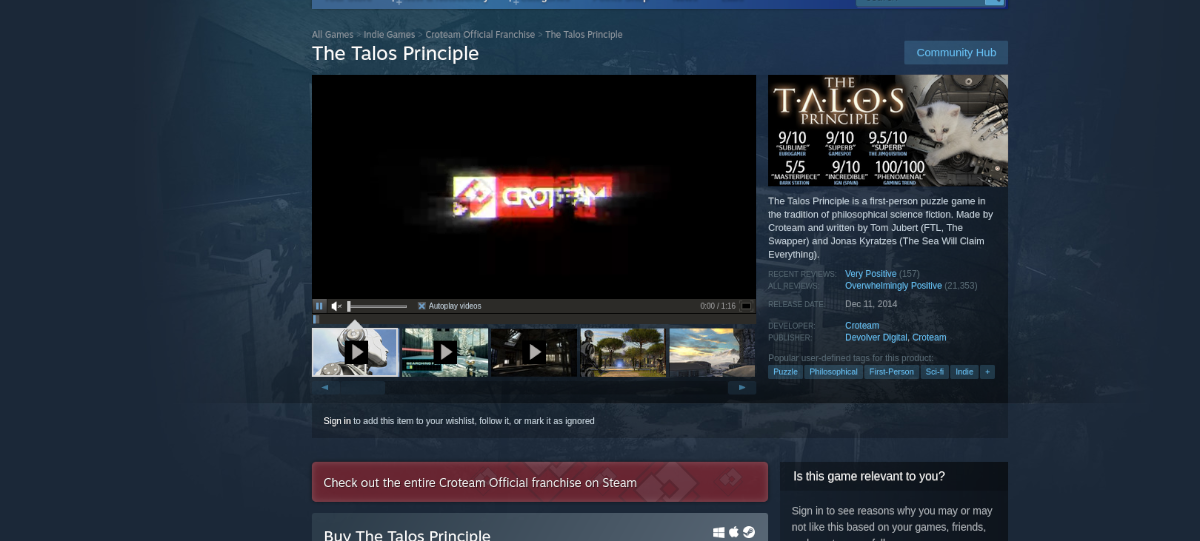
From here, find the Steam cart icon in the top-right corner and select it with the mouse. Then, go through the process of purchasing The Talos Principle for your Steam account.
Step 3: Find the “Library” button inside of Steam and click on it with the mouse to access your Steam games library. Once inside of your Steam games library, find the search box.
Click on the search box with the mouse. Then, type in “The Talos Principle.” After typing in “The Talos Principle,” the game should show up in the results. Select it with the mouse to access the game in your games library.
Step 4: Find the blue “INSTALL” button and select it with the mouse. When you click on this button, The Talos Principle will begin downloading to your computer. When the process is complete, the blue “INSTALL” button will become a green “PLAY” button.

Select the green “PLAY” button to start up the game. Enjoy, and happy gaming!