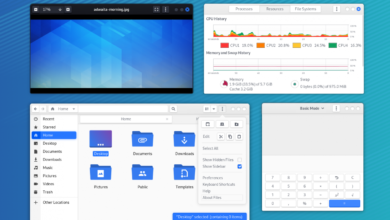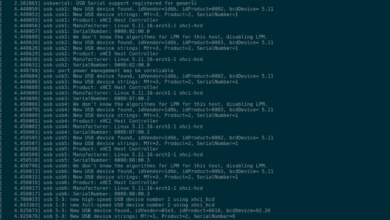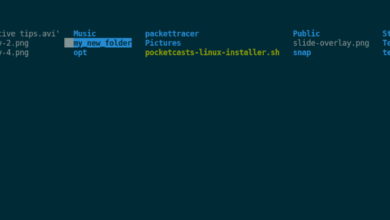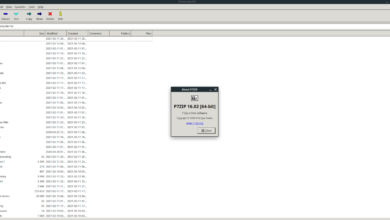Trine 2 is the sequel to Trine, a puzzle-platforming action-adventure side-scroller game. It was developed by Frozenbyte and released in December 2011 for Windows, PS3, and Xbox 360. Later in 2012, it made its way to Linux. Here’s how to play it on your Linux system.

Trine 2 is a native Linux game, but if you want to play it, you’ll have to install the Linux release of Steam on your computer. However, Steam works on many Linux operating systems, so it is easy to get working.
Install Steam
To install the latest release of Steam on your Linux PC, you’ll need a terminal window. You can open up a terminal window on the Linux desktop by pressing Ctrl + Alt + T on the keyboard or searching for “Terminal” in the app menu.
Once the terminal window is open and ready to use, the installation is ready to begin. Using the installation instructions below, get the latest release of Steam working on your Linux computer.
Ubuntu
Ubuntu has Steam in their software repos out of the box. To get it working on your computer, use the following apt install command down below.
sudo apt install steam
Debian
If you want to use Steam on Debian, you’ll first need to download the latest release of Steam from the Valve website. You can grab the Steam DEB package using the wget downloader command down below.
wget https://steamcdn-a.akamaihd.net/client/installer/steam.deb
After downloading the Steam DEB package to your computer, the installation of Steam can begin. Using the dpkg command down below, load up the latest release of Steam onto your Debian system.
sudo dpkg -i steam.deb
When the Steam DEB package is configured on your Linux system, you’ll need to fix any dependency issues that may have occurred during the installation process. Using the apt-get install -f command, fix the errors.
sudo apt-get install -f
Arch Linux
Steam is available for Arch Linux users through the “multilib” software repository. However, this repo isn’t always enabled by default. So, first, open up /etc/pacman.conf in your favorite text editor (as root) to enable it. Then, find “multilib” and remove the # symbol from in front. Be sure also to remove the # symbol from the lines directly below.
When the editing is complete, save the text file and re-sync your Arch Linux system with the official servers using the command below.
sudo pacman -Syy
Finally, install the latest release of Steam on your Arch system using the pacman command.
sudo pacman -S steam
Fedora/OpenSUSE
If you use OpenSUSE or Fedora, it is possible to get Steam working on your computer using the included software repositories. However, this release of Steam doesn’t always work that great, and as a result, we suggest installing the Flatpak release instead.
Flatpak
Steam works as a Flatpak on Linux. If you wish to get it working, you’ll need first to set up the Flatpak runtime. To set up the runtime, please follow our setup guide on the subject. When the runtime is working, use the two commands below to get Steam working on your computer.
flatpak remote-add --if-not-exists flathub https://flathub.org/repo/flathub.flatpakrepo flatpak install flathub com.valvesoftware.Steam
Install Trine 2 on Linux
Now that Steam is installed open up the app and log into your account. Then, follow the step-by-step instructions below to get Trine 2 working on your Linux PC.
Step 1: Select the “Store” button inside of Steam to access the Steam store. Once on the store, find the search box, and click on it with the mouse. Then, type out “Trine 2” in the search box. Finally, press the Enter key on the keyboard to view the search results.

Step 2: Look through the search results for “Trine 2” and click on it with the mouse. When you select the “Trine 2” search results, you’ll be taken to the game’s Steam store page. From here, locate the green “Add to cart” button.
Select the green “Add to cart” button with the mouse to add Trine 2 to your Steam cart. After adding it to your Steam cart, click on the cart icon at the top of the Steam app to go through buying the game and adding it to your account.

Step 3: Find the “Library” button inside of your Steam app and click on it with the mouse to access your game’s library. Then, look through your games library and search for “Trine 2.” Once you’ve found it, click on the blue “INSTALL” button to install the game.
Step 4: After installing Trine 2 on your Linux PC, the blue “INSTALL” button will become a green “PLAY” button. Click on the green “PLAY” button to start up Trine 2 on your Linux PC.

Enjoy Trine 2, and happy gaming!