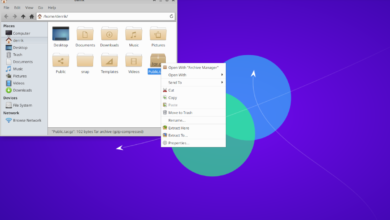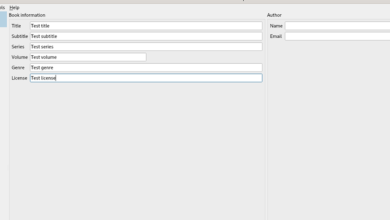Tomb Raider: Anniversary is a remake of the first Tomb Raider game that was released in 1996. The game follows protagonist Laura Croft as she searches for the Scion of Atlantis. Here’s how you can play Tomb Raider: Anniversary on Linux.

Tomb Raider: Anniversary works on Linux, but not natively. Unfortunately, the developers behind the game have no plans to support Linux. Thankfully though, it works excellent on Linux using the Proton compatibility tool built into Steam.
Install Steam
The Proton tool only works on Linux through the official Steam client. To get the app working on your computer, you’ll need to set up the Steam app. Start the installation by opening up a terminal window on the Linux desktop.
To launch a terminal window on the Linux desktop, press Ctrl + Alt + T on the keyboard. Or, search for “Terminal” in the app menu and launch it that way. With the terminal window open, follow the instructions below.
Ubuntu
Installing Steam in Ubuntu is very easy. If you use Ubuntu, you will be able to get the latest release of Steam working with the following apt install command down below.
sudo apt install steam
Debian
If you use Debian, you’ll have to install Steam on your computer using the downloadable DEB package on your computer. To get your hands on this package, make use of the following wget download command in a terminal.
wget https://steamcdn-a.akamaihd.net/client/installer/steam.deb
With the DEB package downloaded to your computer, the installation process can begin. Using the dpkg command down below, set up Steam.
sudo dpkg -i steam.deb
When you’ve finished setting up the Steam DEB package on your computer, you’ll have to correct any dependency issues on your Linux computer. Dependency issues can sometimes arise during the installation. Thankfully, you’ll be able to easily fix it using the the apt-get install -f command down below.
sudo apt-get install -f
Arch Linux
Steam works on Arch Linux, but you’ll have to configure the “multilib” software repository on your computer. Open up the /etc/pacman.conf file in a text editor (as root).
With the text editor open as root, find the “multilib” section of the file and remove the # symbol from in front. Also, remove the symbol from the lines directly below. Then, save and run the command below.
sudo pacman -Syy
Finally, install Steam using the pacman command below.
sudo pacman -S steam
Fedora/OpenSUSE
If you use Fedora or OpenSUSE Linux, you’ll be able to install Steam on your computer using software sources included in the operating system. That being said, the Flatpak release works much better, and we suggest following those instructions instead.
Flatpak
To get Steam working on Steam, ensure you install the Flatpak runtime on your computer. You can install the Flatpak runtime on your computer by following our guide on the subject.
With the Flatpak runtime working, install the Steam app using the two commands below.
flatpak remote-add --if-not-exists flathub https://flathub.org/repo/flathub.flatpakrepo
flatpak install flathub com.valvesoftware.Steam
Install Tomb Raider: Anniversary on Linux
Now that Steam is set up on your computer, open it up and log into your account. Then, follow the step-by-step instructions down below to get Tomb Raider: Anniversary up and running.
Step 1: Find the “Steam” settings button and click on it with the mouse. Then, select the “Settings” button to access the Steam settings area on your computer. Once inside of the Steam settings area, find “Steam Play” and click on it with the mouse.
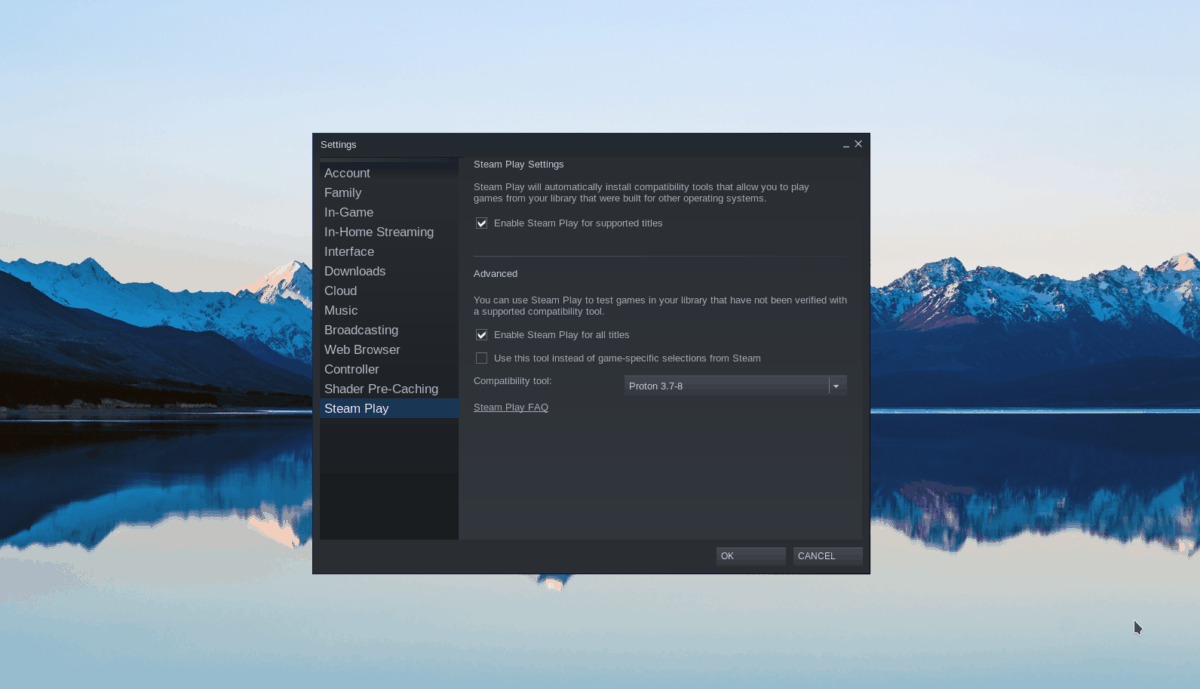
Inside of “Steam Play,” check both the Enable Steam Play for supported titles,” and the “Enable Steam Play for all other titles” boxes. Click the “OK” button to confirm your choice.
Step 2: Find the “Store” button inside of Steam and click on it to access the Steam store. Once there, find the search box, and click on it with the mouse. Then, type in “Tomb Raider: Anniversary”. Press the Enter key to view the results.

Step 3: Look through the search results and select “Tomb Raider: Anniversary” to access the game’s Steam Storefront page. Then, click on the green “Add to cart” button to add the game to your Steam cart.
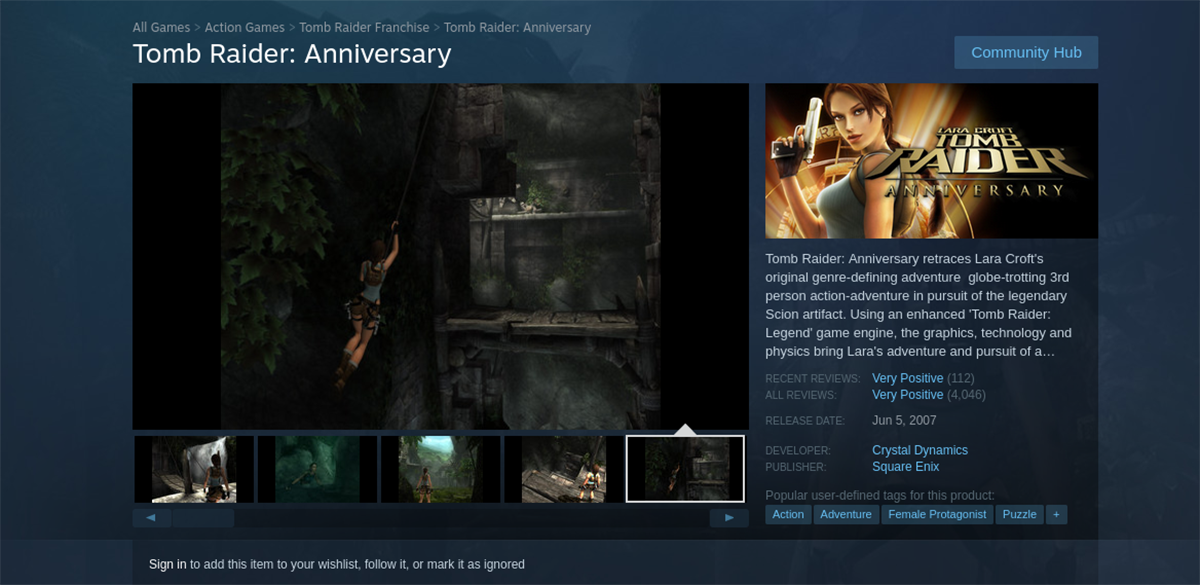
Step 4: Go through the process of purchasing Tomb Raider: Anniversary in Steam. Once you’ve bought it, click on the “Library” button to access your Steam games library. Then, search for “Tomb Raider: Anniversary”.
When you’ve found your game, click on the blue “INSTALL” button to download and install the game to your computer. The installation shouldn’t take too long.
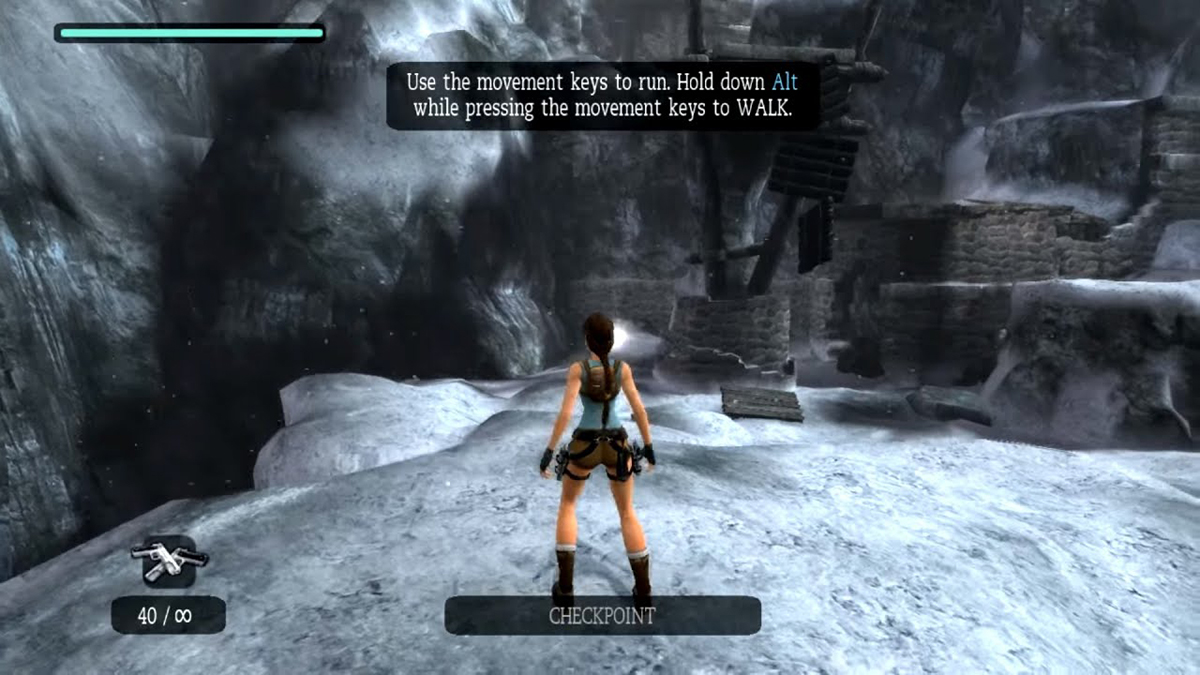
Step 5: When the installation of Tomb Raider: Anniversary is complete, the blue “INSTALL” button will turn into a green “PLAY” button. Select this “PLAY” button to start up the game on your computer.