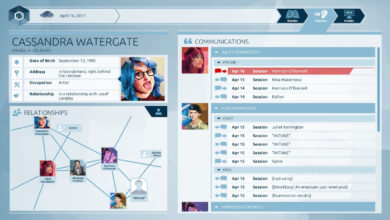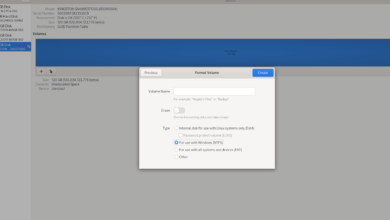Spelunky is a 2D platformer game for Microsoft Windows, Xbox, PlayStation, Chrome OS, and Nintendo Switch. Here’s how you can play Spelunky on your Linux computer.

Spelunky is not a native Linux game, but it still works thanks to Steam in Proton. Unfortunately, the Proton feature only works on Linux with the help of the Linux Steam application. So, we must demonstrate how to get Steam working.
Install Steam
Steam works on many distributions on Linux. Launch a terminal window on the desktop by pressing Ctrl + Alt + T on the keyboard to get it working on your Linux operating system. Or, search for “Terminal” in the app menu and launch it.
With the terminal window open and ready to use, the installation of Steam can begin. Following the installation instructions down below, install the Steam app on your computer.
Ubuntu
Steam is available for installation on Ubuntu through the official software repositories. Using the apt install command below, install Steam.
sudo apt install steam
Debian
Steam works on Debian, but you’ll need to download the Steam DEB package to your computer to get the app working. Using the wget download command below, grab the latest release of Steam.
wget https://steamcdn-a.akamaihd.net/client/installer/steam.deb
After downloading the latest release of Steam to your computer, the installation can begin. Using the dpkg command below, install the latest release of Steam on your computer.
sudo dpkg -i steam.deb
Once Steam is set up on your computer, you’ll need to correct any dependency issues that may have arisen during the installation process.
sudo apt-get install -f
Arch Linux
Steam is available to Arch Linux users via the “multilib” software repository. However, this repo isn’t enabled by default. To enable it, open up the /etc/pacman.conf file in your favorite text editor (as root).
With the text file open in an editor (as root), find the “multilib” section, and remove the # symbol from in front. Be sure to also remove the # symbol from the lines directly below it.
After you’ve finished editing, close the text editor and save the file. Then, resync Arch Linux with the official software repositories.
sudo pacman -Syy
Finally, install the latest release of Steam on Arch Linux using the pacman command down below.
sudo pacman -S steam
Fedora/OpenSUSE
Both Fedora and OpenSUSE can install Steam through software repositories included out of the box. However, the Flatpak release of Steam works much better on these operating systems, so we suggest following those instructions instead.
Flatpak
flatpak remote-add --if-not-exists flathub https://flathub.org/repo/flathub.flatpakrepo
flatpak install flathub com.valvesoftware.Steam
Install Spelunky on Linux
With Steam up and running, launch the application on your desktop and log into your account using your user credentials. Then, follow the step-by-step instructions below to get Spelunky up and running on your computer.
Step 1: Open up the “Steam” menu inside of the Steam app and select it with the mouse. Then, find the “Settings” button and click on it. Finally, select “Steam Play” and go to the Steam Play area.

Inside the Steam Play area of the Steam Settings section, check both the “Enable Steam Play for supported titles” box and the “Enable Steam Play for all other titles” box.
After checking both boxes, click the “OK” button to save the settings.
Step 2: Select the “Store” button inside of Steam to access the Steam storefront. Once there, find the search box, and click on it with the mouse. Then, type in “Spelunky” and press the Enter key to view the results.
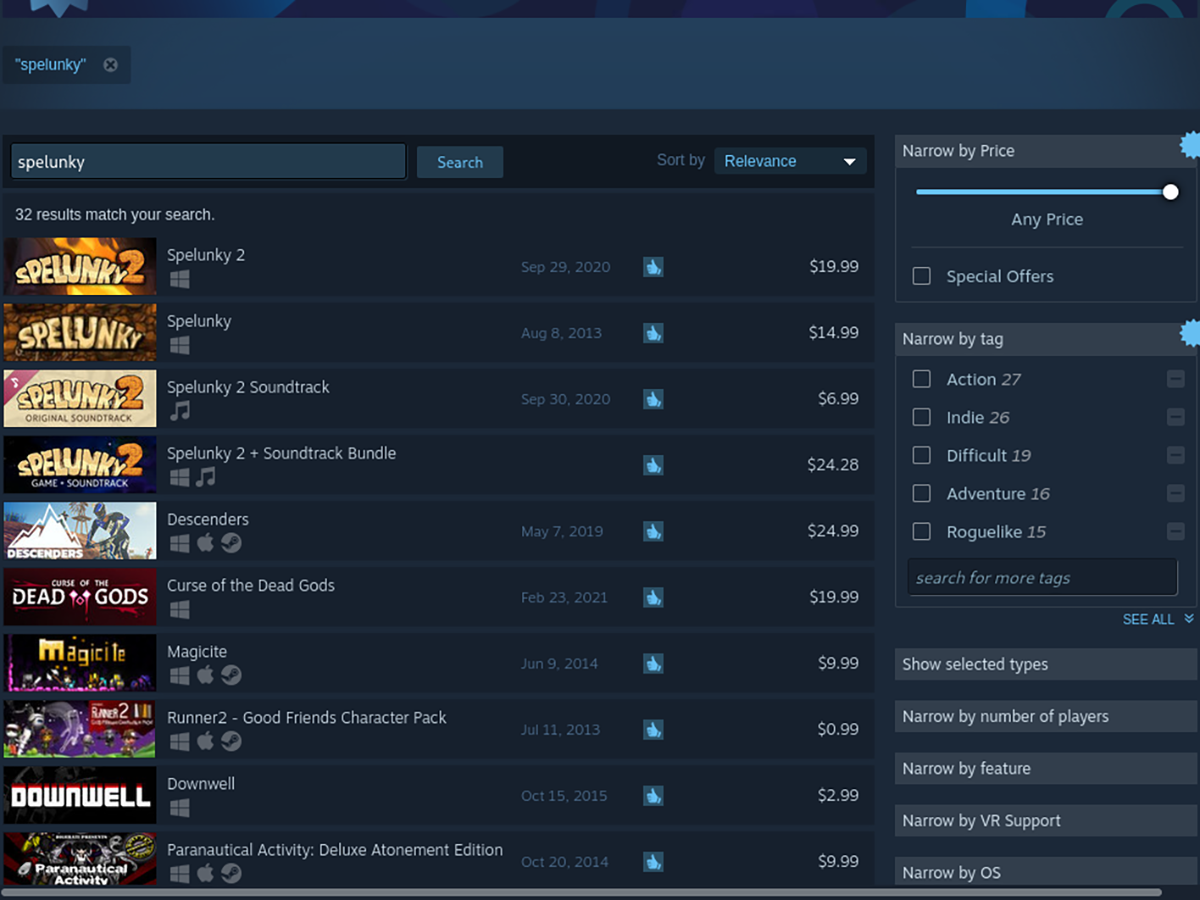
Step 3: Look through the Steam search results for “Spelunky” and click on it with the mouse to access the Spelunky Steam Storefront page. Then, once on the page, find the green “Add to cart” button, and select it with the mouse.
Step 4: Upon clicking on the green “Add to cart” button, you’ll have added Spelunky to your Steam cart. Select the green Steam cart icon in the Steam app. Then, use Steam to purchase Spelunky for use on your Steam account.

Step 5: After you’ve purchased Spelunky on Steam, find the “Library” button inside of the app and click on it with the mouse to access your Steam library. Once inside of your Steam library, scroll down and search for “Spelunky” and select it.
Then, click on the blue “INSTALL” button to download and install Spelunky on your computer.
Step 6: Allow Steam to download and install Spelunky. When the process is complete, the blue “INSTALL” button will become a green “PLAY” button. Select the green “PLAY” button to start up Spelunky on your Linux computer.