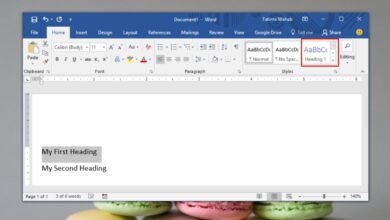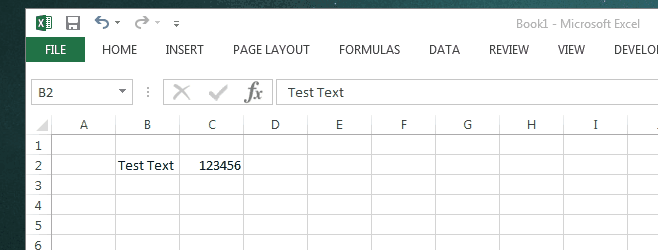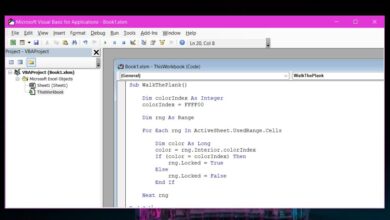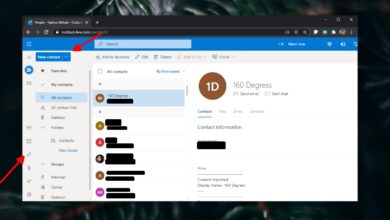Outlook, like any desktop email client, needs to run in order to send your emails and to receive them. This shouldn’t be a problem but it seems that when you minimize Outlook, it doesn’t go to the system tray. Instead, it minimizes like other apps e.g. Chrome, or Notepad where the window is minimized but still open, and the app takes up a spot on the taskbar. This is the default behavior of the app but you can minimize Outlook for Office 365 to the system tray by changing a small, well-hidden, setting. Here’s what you need to do.
Minimize Outlook to system tray
Open Outlook and minimize it. It will show an icon on the taskbar per its default behavior.

Go to the system tray and open the overflow menu of icons. You will see an Outlook icon there. If Outlook is busy, you may see a different type of icon e.g. an icon with two envelopes to indicate messages are being sent/received, or something else based on what the app is doing. Right-click the blue Outlook icon, or if you see some other icon, right-click that one.
From the context menu, select the ‘Hide when minimized’ option.
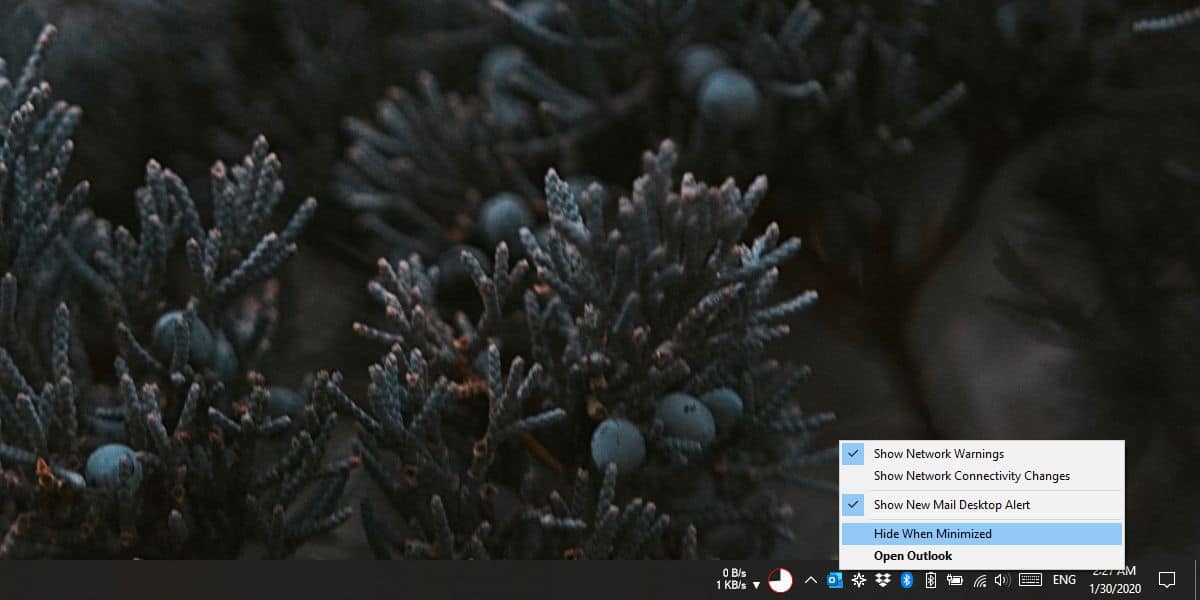
The Outlook icon will disappear from the taskbar and will appear only in the system tray. This icon indicates that the app is still running and therefore able to send and receive messages. If you double-click it, the app will maximize. That’s about it.
Remember that you must click the minimize button to send the app to the system tray. If you click the close button on the app’s main interface, it will close the app. Outlook doesn’t differentiate between close and quit actions.
The minimize only effects the main app window. If you have a compose new email window open, and you click the minimize button on it, the window will minimize the way other desktop apps do. There will be an icon on the taskbar to indicate that the window is open, the icon can be clicked to maximize the window, and you can use the Alt+Tab keyboard shortcut to switch to the window.
The point is, if you’re hoping to use the minimize button on the compose message window to quickly, and effectively hide an email you’re typing, it won’t really offer you much cover. If you have several new message windows, or just received messages open, they will all stack together similarly instead of being accessible from the system tray.