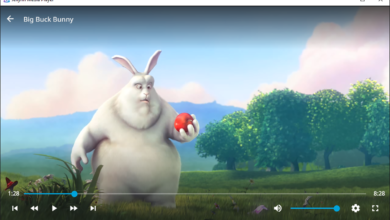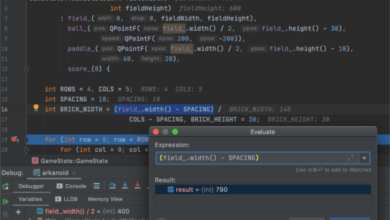Stellaris is a strategy game developed and published by Paradox Interactive. In the game, the player explores space, manages their own empire, and establishes diplomacy with other worlds.
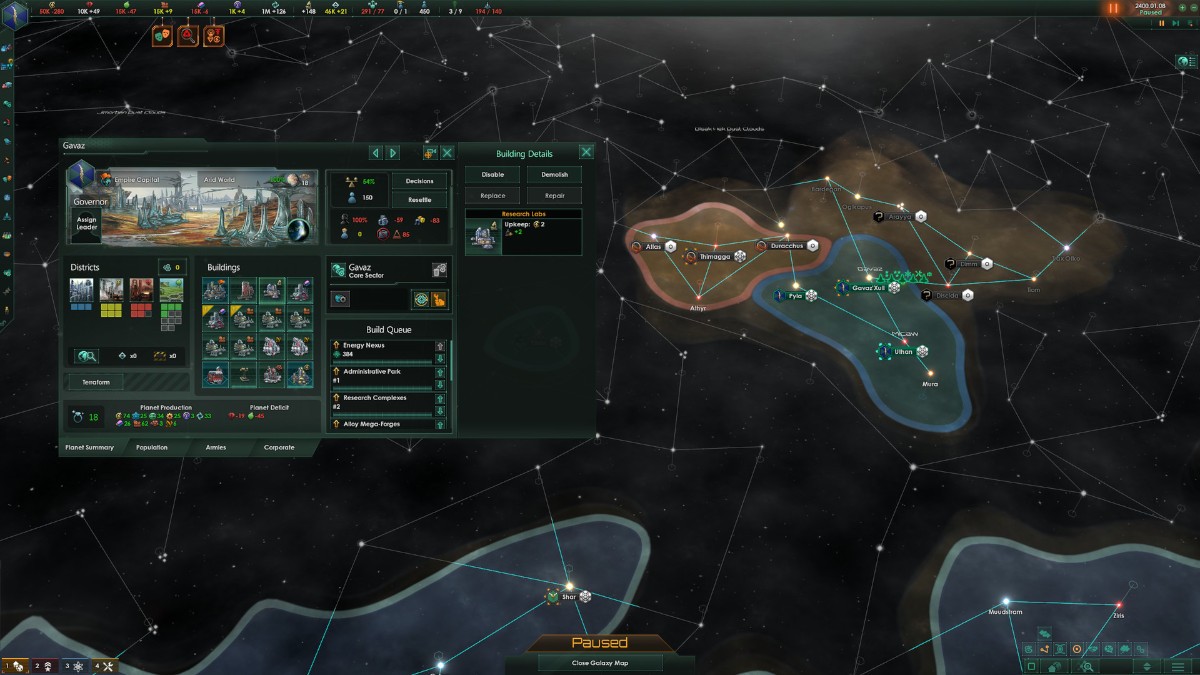
Stellaris was released on Linux a while ago. However, it only works on Linux through Steam. In this guide, we’ll show you how to get it up and running.
Stellaris works on Linux natively, but only with the help of Steam for Linux. To get this working, you’ll need to install the Linux release of Steam. To get the Linux Steam client working, start by opening up a terminal window.
Install Steam
To open up a terminal window on the Linux desktop, press Ctrl + Alt + T on the keyboard or search for “Terminal” in the app menu. When the terminal window is open, follow the installation instructions that correspond to the Linux OS you currently use.
Ubuntu
On Ubuntu, you can install Steam on your Linux PC using the Apt command below.
sudo apt install steam
Debian
You can get the Steam client set up on Debian by downloading the Steam DEB package to your computer. Using the wget command below, grab the file directly from Steam.
wget https://steamcdn-a.akamaihd.net/client/installer/steam.deb
When the Steam DEB package is done downloading on your Debian Linux PC, use the dpkg command below to install the Steam DEB package on your system.
sudo dpkg -i steam.deb
With the Steam DEB package installed on your Debian computer, you will need to correct any dependency issues that may have occurred during the installation. Using the apt-get install -f command, fix the problems.
sudo apt-get install -f
Arch Linux
Steam is available on Arch Linux in the “multilib” software repository. You can get it working on your system if you enable this repo. To enable it, open up the /etc/pacman.conf file, remove the # symbol from in front of “multilib,” as well as the lines directly below it. Then, save the edits.
Once they are saved, use the pacman command to re-sync your system to the Arch Linux repos. Then, use the second pacman command to install Steam on your Linux PC.
sudo pacman -Syy
sudo pacman -S steam
Fedora/OpenSUSE
Both Fedora, as well as OpenSUSE Linux, have the ability to install Steam out of the box from repos included with the operating system. That being said, the Flatpak release of Steam works much better on these OSes, and we suggest following those instructions instead.
Flatpak
To get working with the Flatpak Steam package, you’ll first need to set up the Flatpak runtime on your system. Get the Flatpak runtime up and running by installing the “Flatpak” package. Or, follow our in-depth guide on the subject.
Once the Flatpak runtime is installed, you can install the latest release of Steam with the two commands below.
flatpak remote-add --if-not-exists flathub https://flathub.org/repo/flathub.flatpakrepo
flatpak install flathub com.valvesoftware.Steam
Install Stellaris on Linux
After Steam is installed, open up the Steam app on the Linux desktop. Then, follow the step-by-step instructions below to get Stellaris working on Linux.
Step 1: To start, open up Steam and click on the “Store” button in the top left-hand corner. Once in the Steam Store, find the search box, and type in “Stellaris.” Press the Enter key to view the search results.
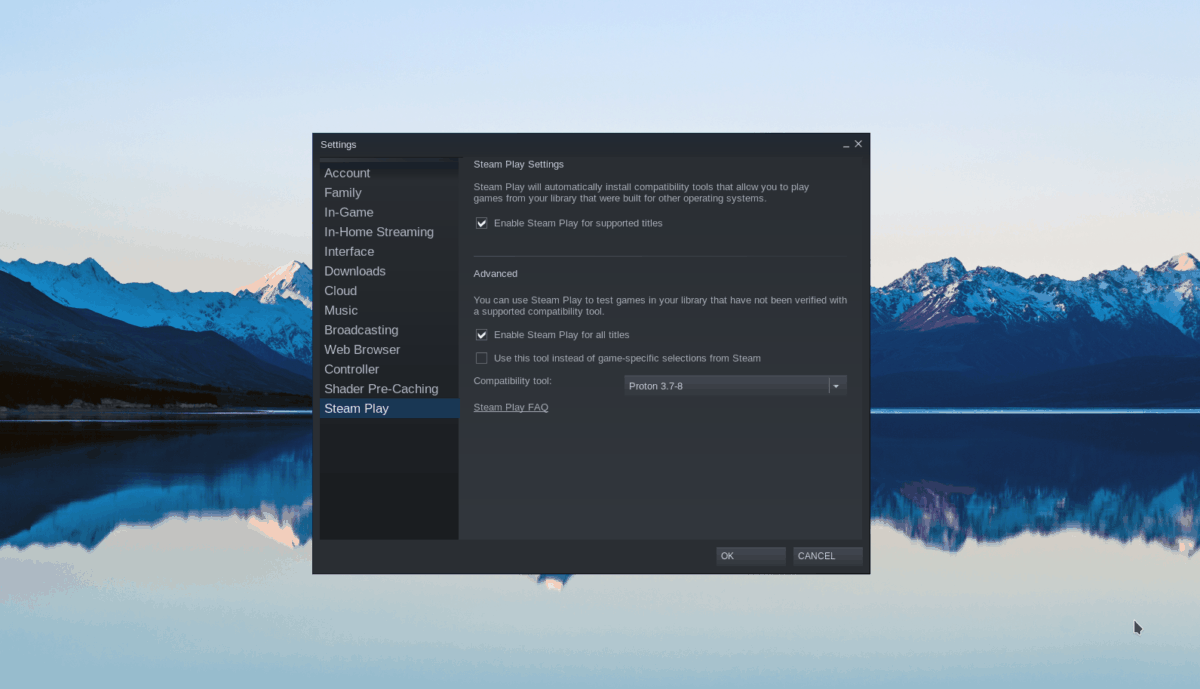
Look through the search results and click on “Stellaris” to view the game’s Steam Storefront info.
Step 2: On the Stellaris Steam Storefront page, locate the green “Add to cart” button to add the game to your cart. From there, click on your cart in the upper right-hand corner.
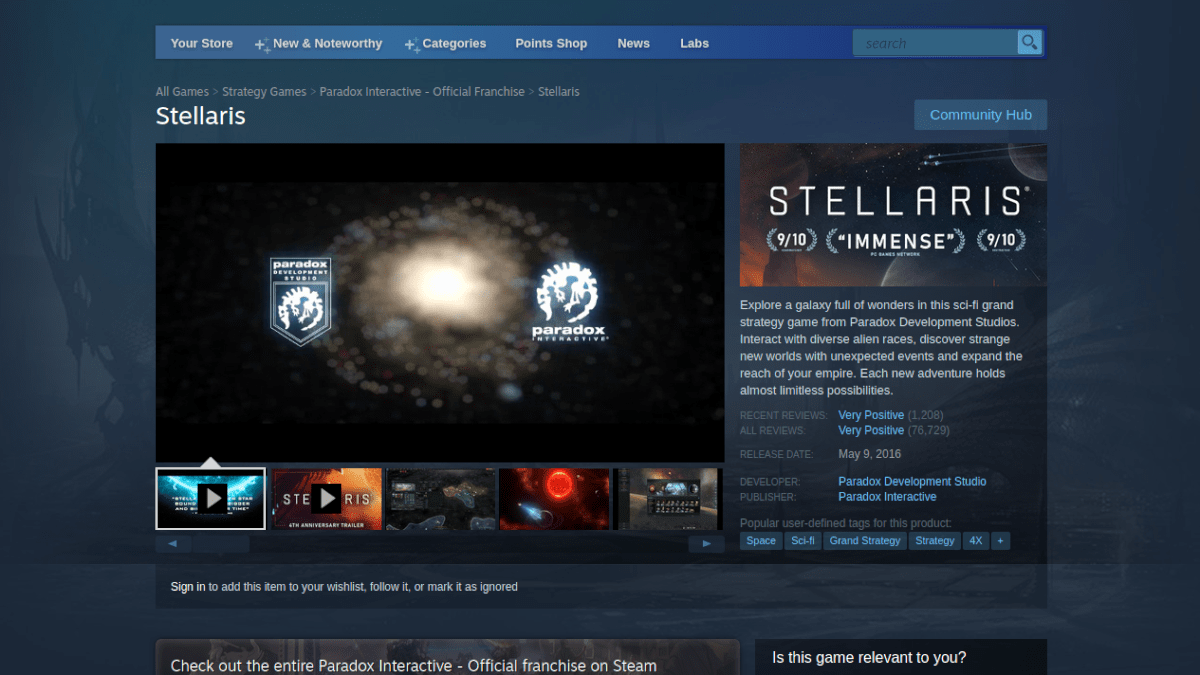
Now that you’re inside of the Steam cart use it to purchase Stellaris and add it to your account. Then, click on the “Library” button to move to your Steam games library.
Step 3: Inside of your Steam games library, click on the search button and type in “Stellaris.” Then, look through the search results and select the game with the mouse.
Upon selecting the game, you’ll see a blue “INSTALL” button on the screen. Click on this button to start the download for Stellaris. It shouldn’t take too long. You can see the progress of your download at the bottom of Steam.
Step 4: When the download for Stellaris is done, the game will be fully installed on your Linux PC. From here, the blue “INSTALL” button will be gone, and in its place, a green “PLAY” button will be.
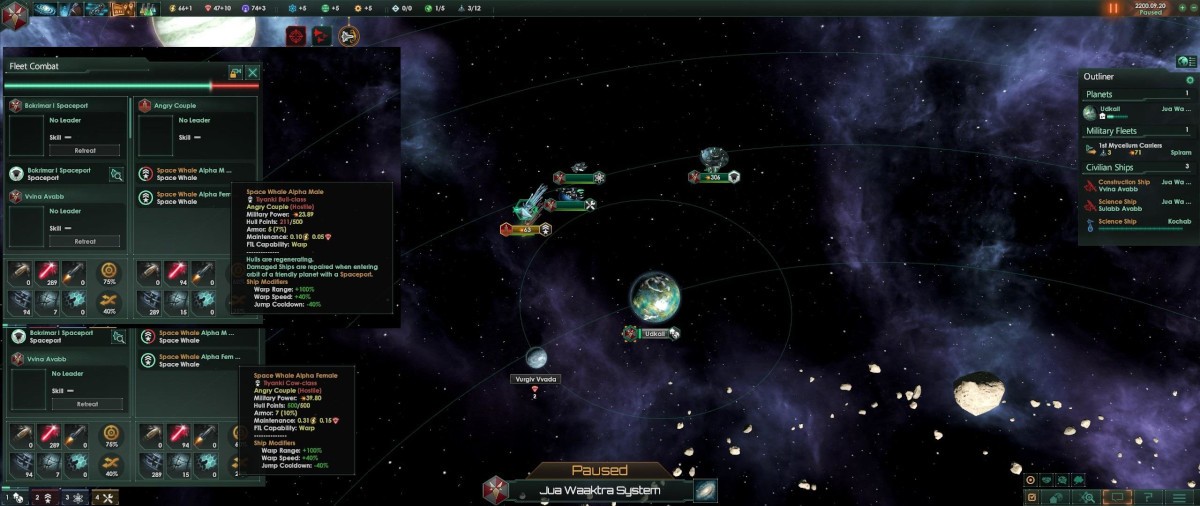
Click on the green “PLAY” button to start up Stellaris on your Linux PC. Keep in mind, the first time you click on the “PLAY” button, Stellaris may take a bit of time to start up. Be patient, and the game will soon startup.
From here, you can enjoy Stellaris. Happy gaming!