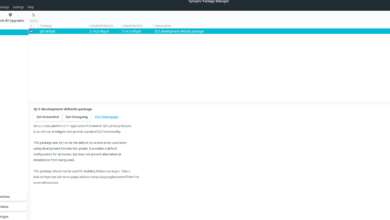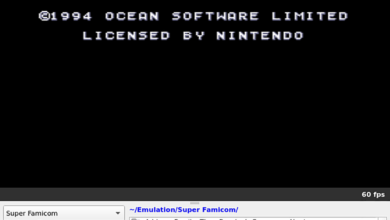Arma 3 is an open-world, realistic tactical military FPS. It was developed and published by Bohemia Interactive. If you’re a fan of real shooters, Arma 3 is a must-play. Here’s how you can play Arma 3 on your Linux PC.

Arma 3 is a Windows game, but it works great on Linux. Even the Anti-cheat for multiplayer works thanks to updates by the developer to support Proton. However, to play Arma 3 on your Linux PC, you must install Steam.
Install Steam
Getting Steam working on Linux requires a terminal window. To open up a terminal window on the Linux desktop, press Ctrl + Alt + T on the keyboard. Or, search for “Terminal” in the app menu and launch it that way.
The setup can begin with the terminal window open and ready to use. Follow the installation instructions below to get the latest release of Steam working on your computer.
Ubuntu
Execute the following apt install command to get Steam working on your Ubuntu system.
sudo apt install steam
Debian
If you’re on Debian, you’ll need to install Steam via the official website. To download the latest release of Steam to your computer, make use of the following wget download command.
wget https://steamcdn-a.akamaihd.net/client/installer/steam.deb
The installation can begin after downloading the latest Steam DEB package to your computer. Using the dpkg command below, install the newest release of Steam.
sudo dpkg -i steam.deb
Once the Steam app is installed, you’ll have to correct any dependency errors that may have occurred during the installation process using the apt-get install -f command.
sudo apt-get install -f
Arch Linux
On Arch Linux, Steam is only installable when the “multilib” software repository is enabled. To enable this software repository, open up the /etc/pacman.conf file in your favorite text editor (as root).
Inside of the text editor, look for “multilib” and remove the # symbol. Be sure also to remove the # symbol from the lines directly below. Then, save your edits and use the pacman command below.
sudo pacman -Syy
Finally, install Steam on your Arch Linux system using the pacman command.
sudo pacman -S steam
Fedora/OpenSUSE
Are you a Fedora or an OpenSUSE Linux user? If so, you’ll be able to get Steam working on your system using software repositories included with the operating system. However, the Flatpak version of Steam tends to work better, so we suggest following those instructions instead.
Flatpak
If you want to use the Flatpak version of Steam, you’ll have to install the Flatpak runtime. To set up the runtime, please follow our guide on the subject.
After setting up the Flatpak runtime, enter the two commands below to get Steam working.
flatpak remote-add --if-not-exists flathub https://flathub.org/repo/flathub.flatpakrepo
flatpak install flathub com.valvesoftware.Steam
Install Arma 3 on Linux
With Steam installed, launch it on the desktop and log in. Then, follow the step-by-step instructions below to get Arma 3 working on Linux.
Step 1: Find the “Steam” menu inside of Steam and click on it with the mouse. Then, select the “Settings” button inside of the window. When you’ve clicked on the “Settings” button, find the “Steam Play” button to access the Steam Play area.
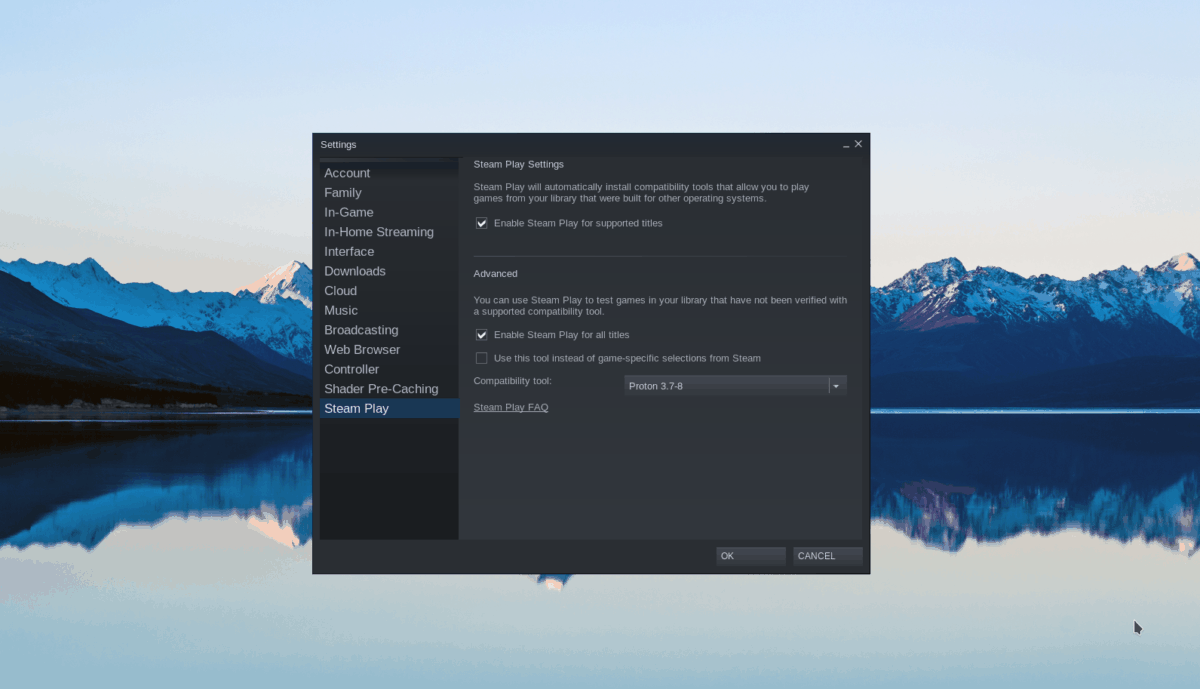
Inside of the Steam, Play area, check both the “Enable Steam Play for supported titles” box and the “Enable Steam Play for all other titles” box. Finally, select the “OK” button to confirm your settings.
Step 2: Find the “Store” button inside of Steam and select the search box. Inside of the search box, type “Arma 3” and press the Enter key to view the search results.
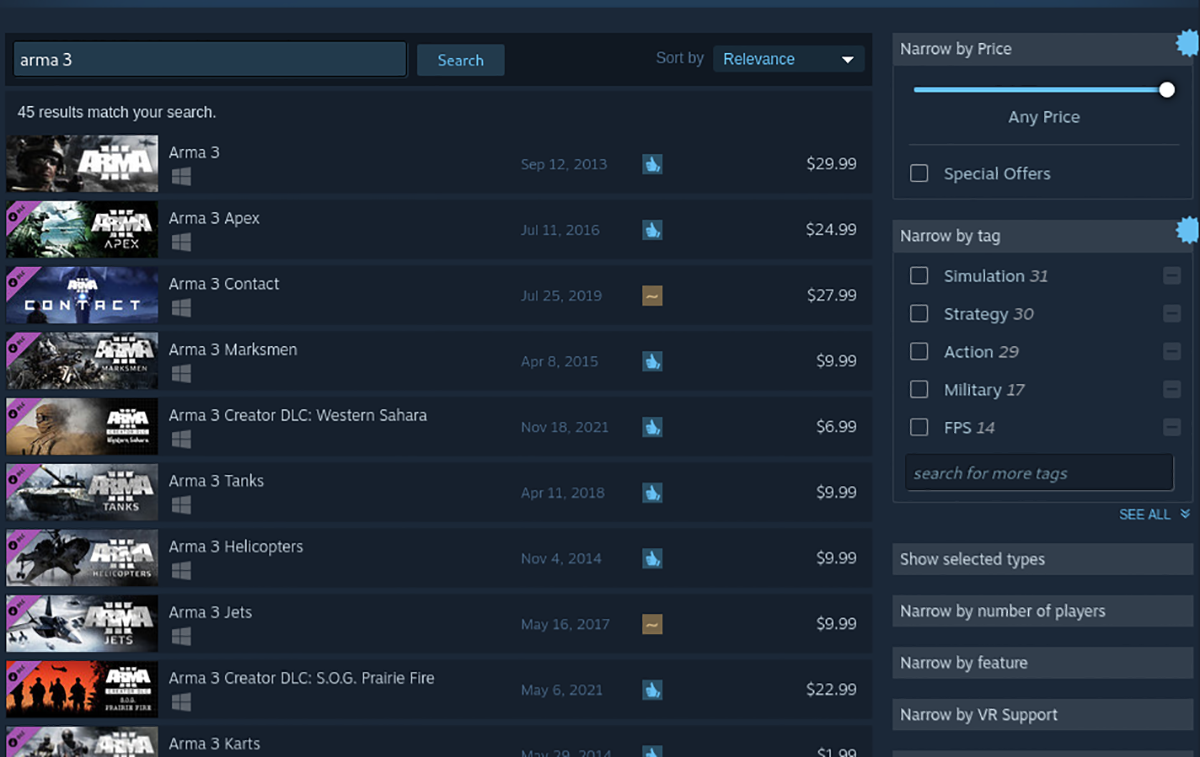
Look through the search results for “Arma 3” and click on it to access the game’s Steam page. Once you’ve landed on the Steam page, locate the green “Add to cart” button and click on it with the mouse.
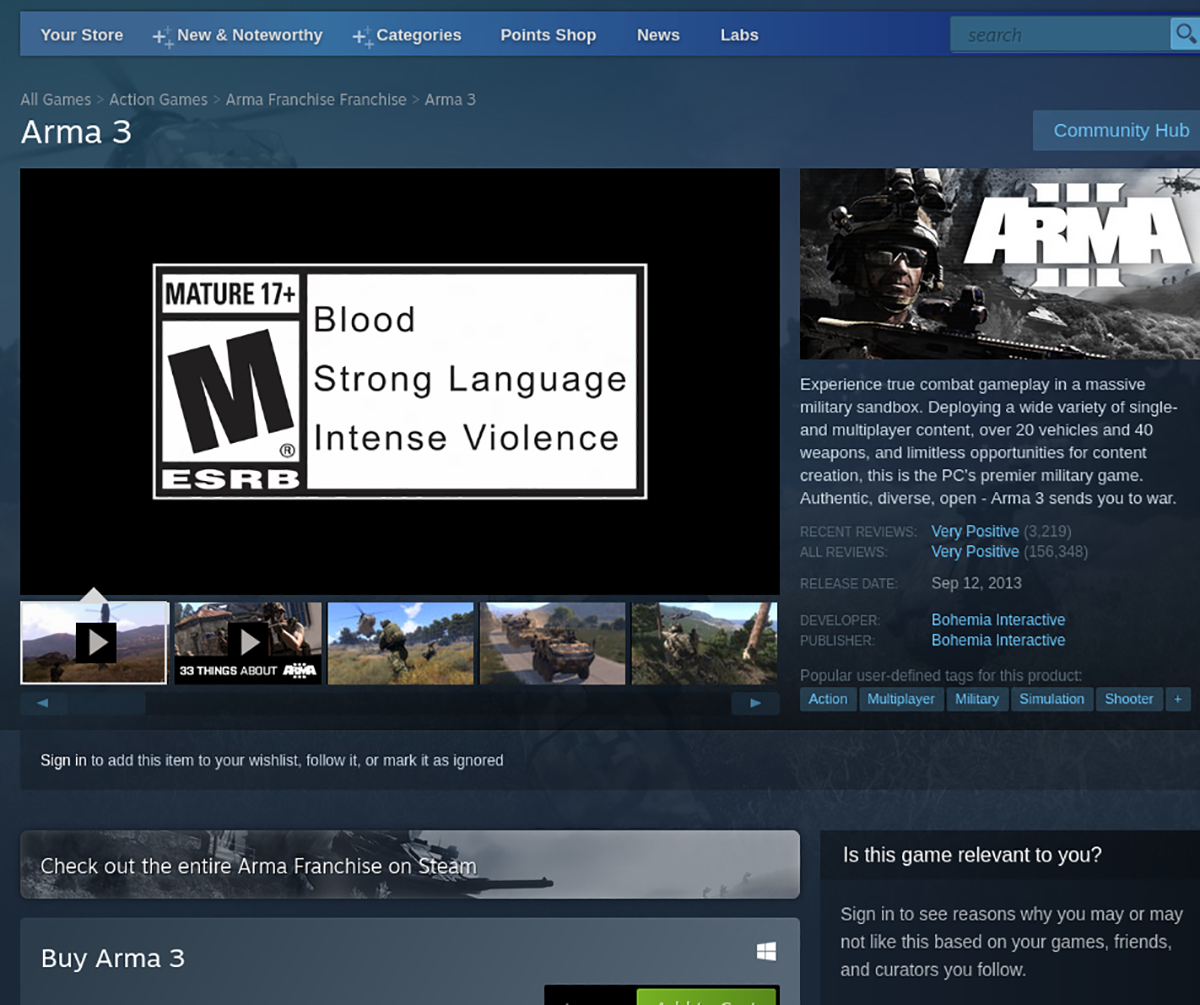
Step 3: Upon clicking on the “Add to cart” button, find your Steam cart and go through purchasing the game. Find the “Library” button and select it to access your Steam games library when you’ve purchased the game.
Step 4: Inside your Steam games library, locate “Arma 3” and click on it with the mouse. When you’ve selected “Arma 3,” find the blue “INSTALL” button and select it with the mouse.
Selecting the blue “INSTALL” button will start the download process for Arma 3. This game will take a bit of time to download. When the process is complete, the blue “INSTALL” button will become a green “PLAY” button.

Select the green “PLAY” button to start up Arma 3. Enjoy!
Nvidia drivers
Some people who use Nvidia on Linux have reported that Arma 3 doesn’t work with the newest drivers very well. For best results, consider trying an older version of the Nvidia drivers on your Linux PC.