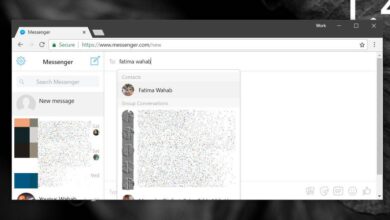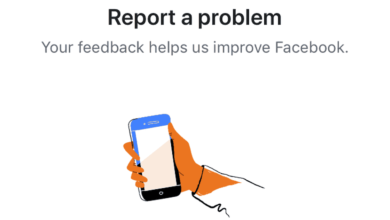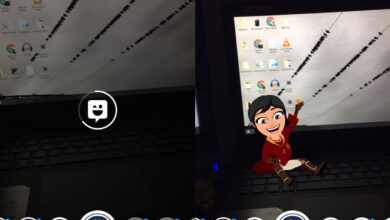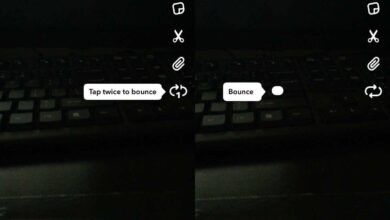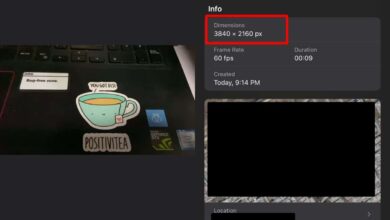Memoji are personalized emoji built in AR. They can be just your face or they can be one of the many other characters that are part of memoji; alien, chicken, cow, etc. Memoji were added in iOS 12 but were only available on devices with Face ID or a true depth camera. For devices that meet that requirement and are able to run iOS 12 or later, you can set up memoji.
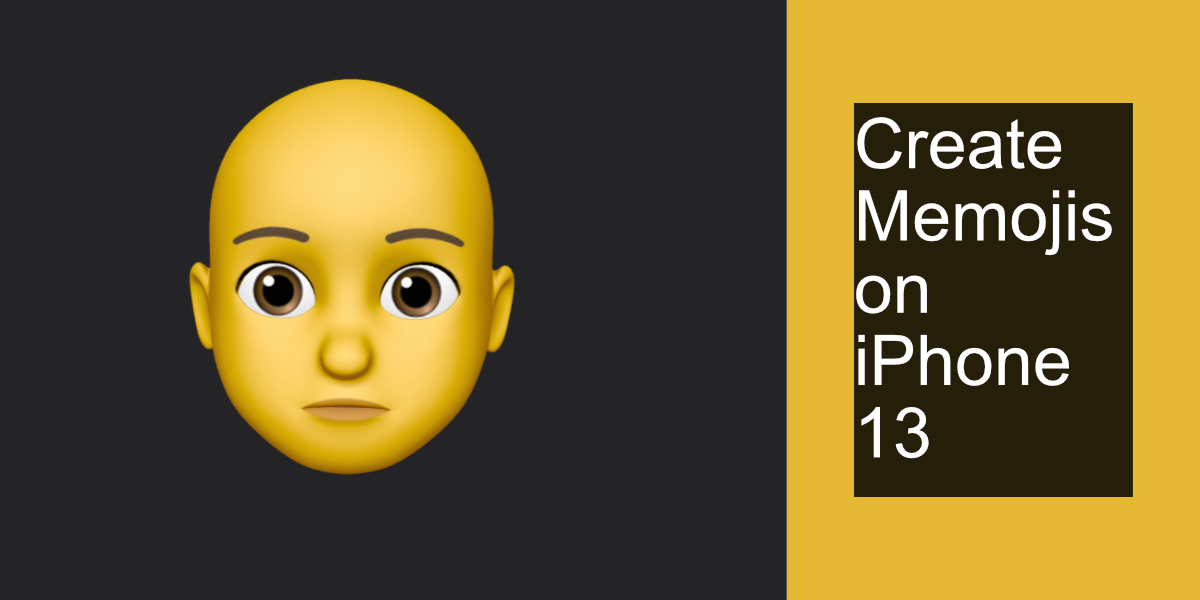
Memojis on iPhone 13
The iPhone 13 is the newest iPhone model at present, and it runs iOS 15. It supports Memoji and, given that it’s the newest model, it supports every single improvement that has been made to the feature.
Create memojis on iPhone 13
Memoji are created through the Messages app. You can choose to create several different characters once you’ve created the base character. Here’s how it works.
- Open the Messages app on your iPhone.
- Select any chat thread.
- Tap the more options button (three dots button).
- Tap Edit at the top.
- From the list of apps, enable Memoji.
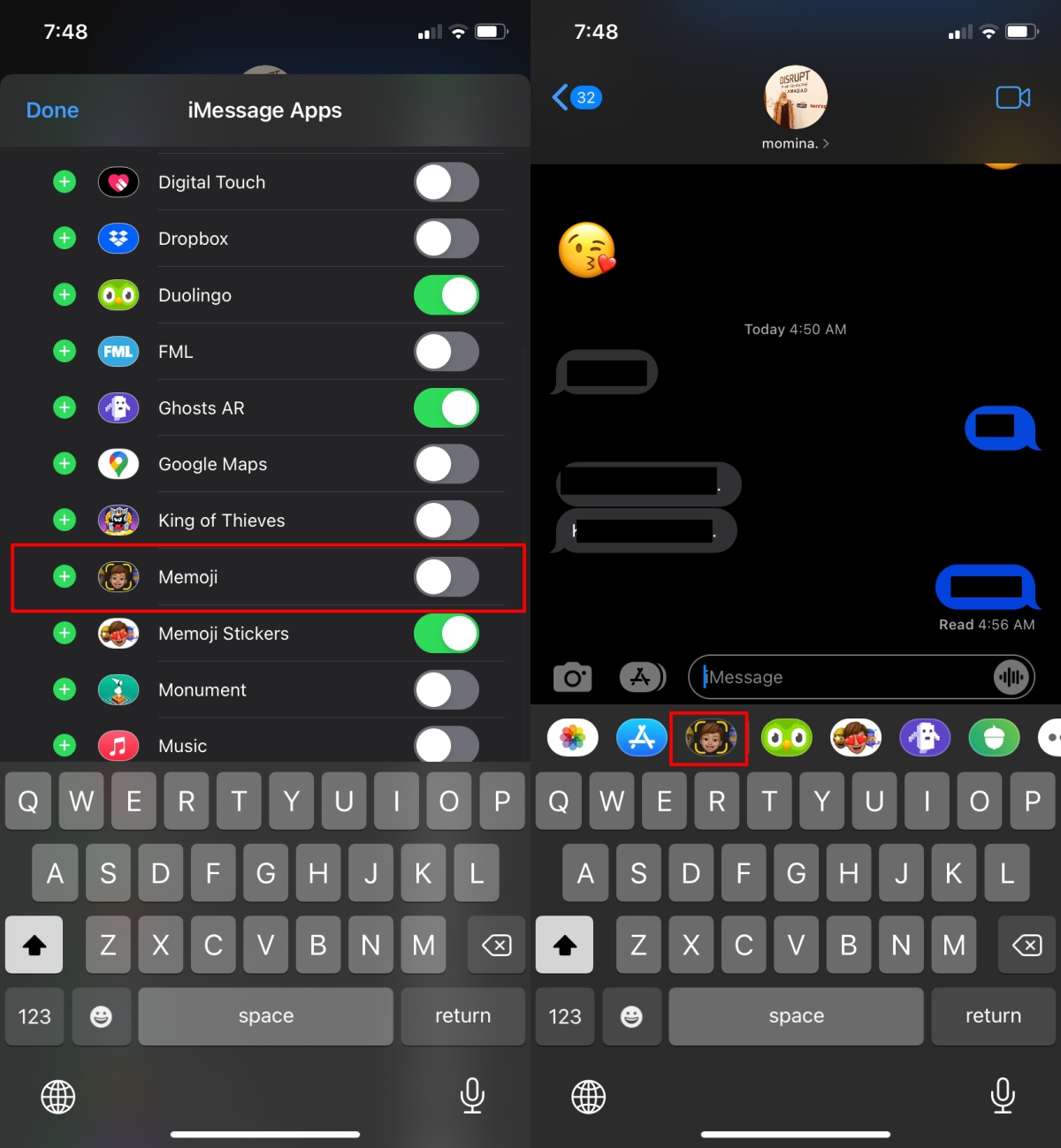
- Return to the chat thread.
- Tap the Memoji icon that now appears above the keyboard.
- Tap the Plus button.
- A memoji will be created reflecting your current expression.
- Use the different tabs; skin, hairstyle, brows, eyes, head, nose, mouth, etc. and create a character.
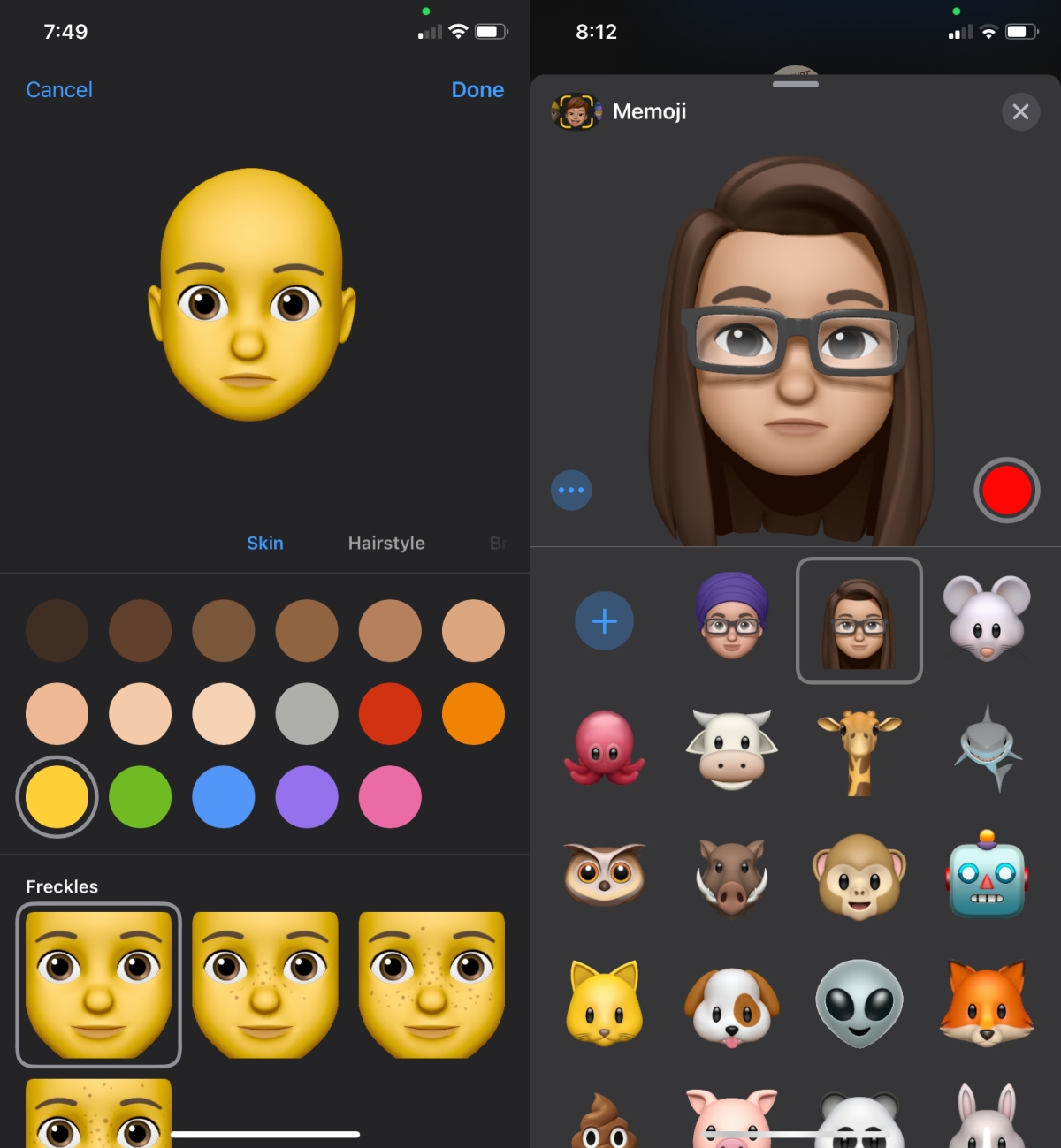
Record memoji
Once you’ve created a memoji character, you can record and send a video with it.
- Open the Messages app.
- Tap the Memoji button above the keyboard.
- Select the character you created or one of the other characters that are available.
- Make sure the memoji is responsive to your facial expressions i.e., bring your face into view.
- Tap the record button.
- Record a 30 second or shorter video and send it.
Save memoji video
If you’d like to save a memoji video that you’ve made, you will have to first send it. Once it’s been sent, and tap and hold on the memoji video. Select save from the menu. The memoji will be saved to the Photos app.
Conclusion
You cannot create and save memoji from the camera. They remain a feature of the Messages app. What you can do is you can set a memoji as your display/contact picture. To set a memoji as your contact picture, go to the Contacts app and select your own contact. Tap Edit and select a memoji to set as your profile and contact picture. The memoji will sync to your contacts i.e., other people that you iMessage.