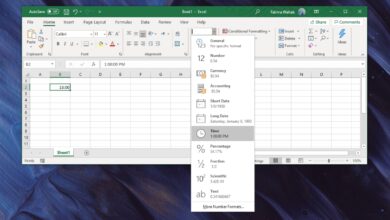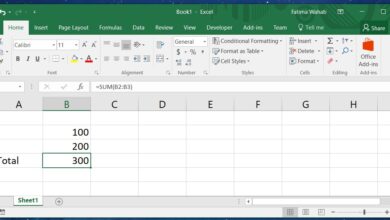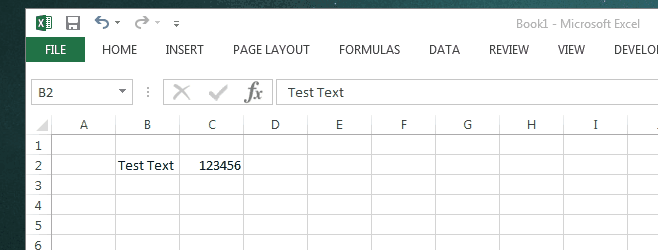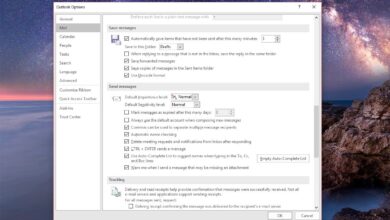If you ever have to email a PowerPoint presentation to someone, there’s a chance they might edit it. That’s not exactly a problem. A copy of the original presentation is still safe in your email, and you have a back-up of it anyway. The only time it becomes a problem is when there’s a chance someone might accidentally or maliciously edit the presentation copy that you plan on using. That’s when you need a way to lock a PowerPoint presentation from being edited. You can add a password to it which is a staple feature in the MS Office suite. Alternatively you can save your presentation as a PDF or PPSX file. This allows others to view the presentation but not edit it.
Save As PDF Or PPSX
You can save a PowerPoint presentation as a PDF or a PPSX from the app itself. You don’t need additional apps or add-ons to do the trick. Simply open the presentation and go to File>Save As.
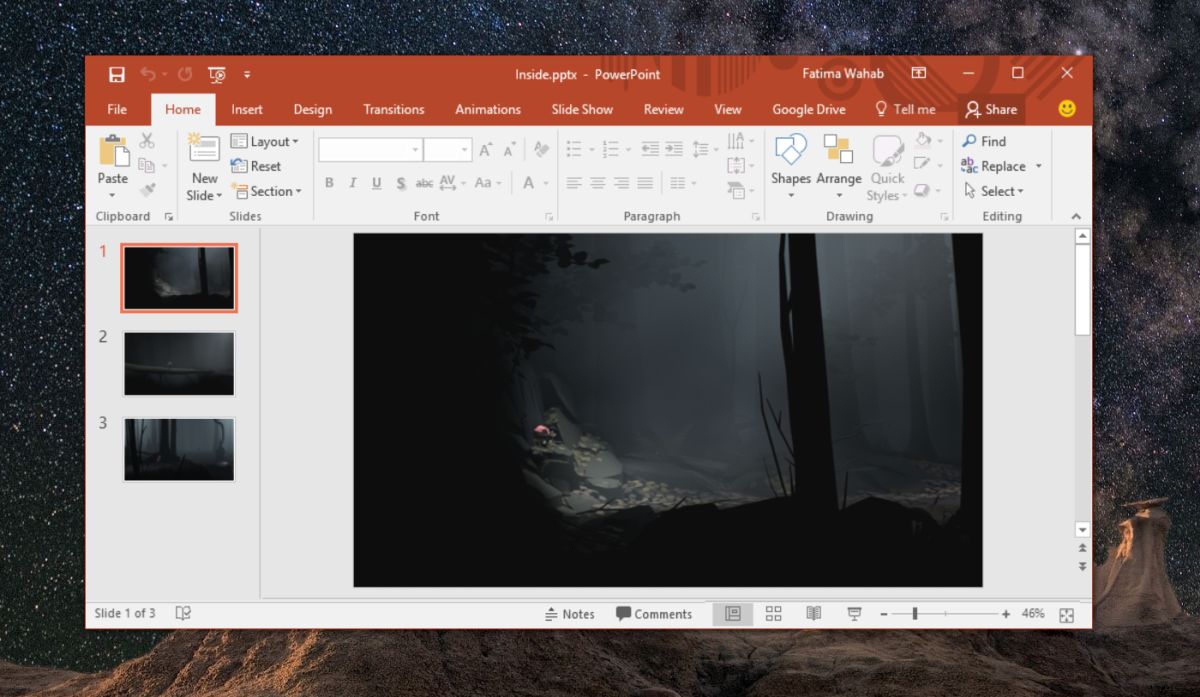
Select a location for the output file and from the ‘Save as type’ dropdown, select either PPSX or PDF and click Save. This will save the presentation as a separate file. The original PPTX file can still be opened and edited. Make sure you share the PPSX or PDF file and not the original PPTX.
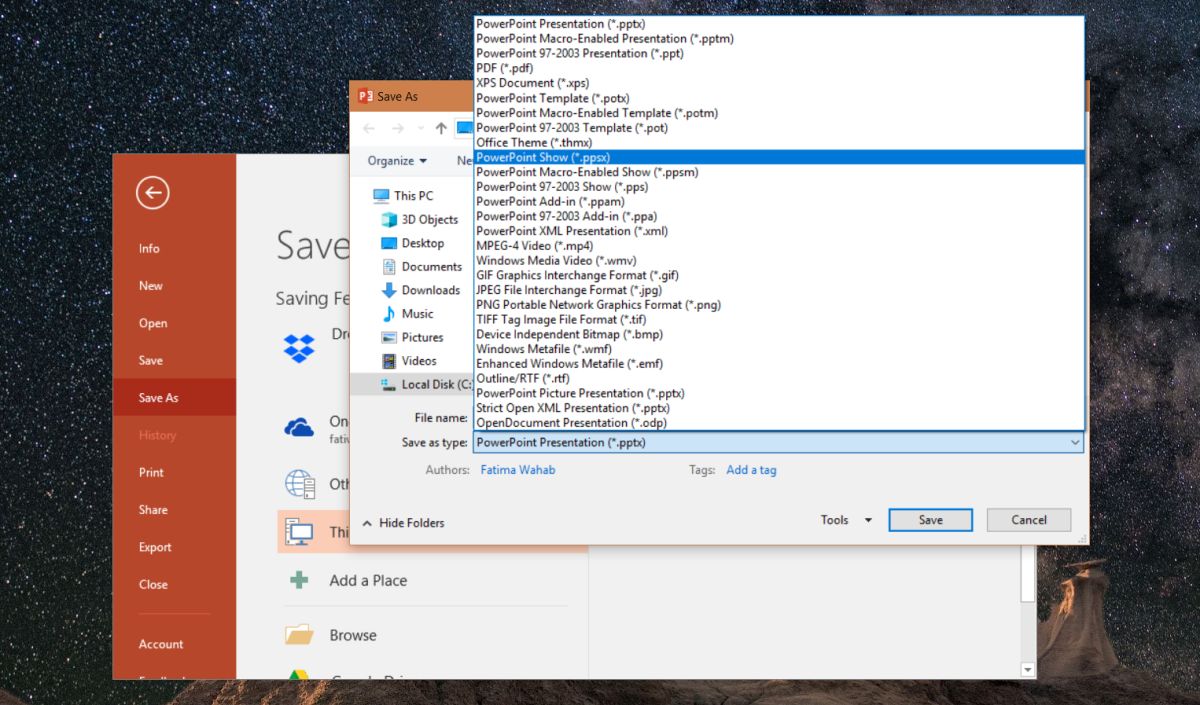
PPSX Or PDF?
Now that you know how to save a PowerPoint presentation so that it can’t be edited, the only question that remains is which of the two formats, PPSX or PDF, you ought to use. The PDF format will allow anyone to view the slides in the presentation as though they were pages in a PDF file. The file cannot be viewed as a slideshow however its content can be read easily.
The PPSX file is the slideshow format for a PowerPoint presentation. When you open this file, it plays the presentation. Again, the content can be read easily but it plays as a presentation. Imagine you open your presentation and click the Slideshow button. That’s what opening the PPSX file does.
If you’re worried about your presentation being plagiarized, consider saving the individual slides as PNGs from the export option. Create a new PowerPoint presentation and insert the PNGs into your slides and then save as either PPSX or PDF. This will, to some extent, prevent others from copying your content however they can still type it or use an OCR app to copy the content.