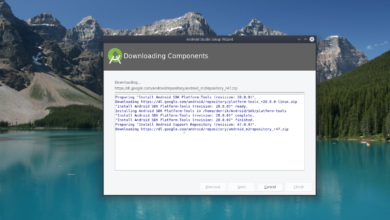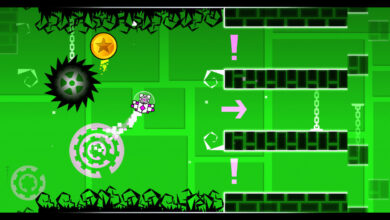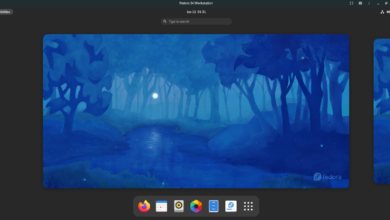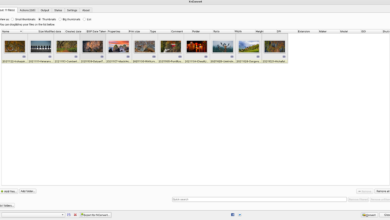Metro Exodus is the third entry in the Metro franchise, a video game centered around post-apocalyptic life in Moscow subway tunnels. In this guide, we’ll show you how to play Metro Exodus on Linux.
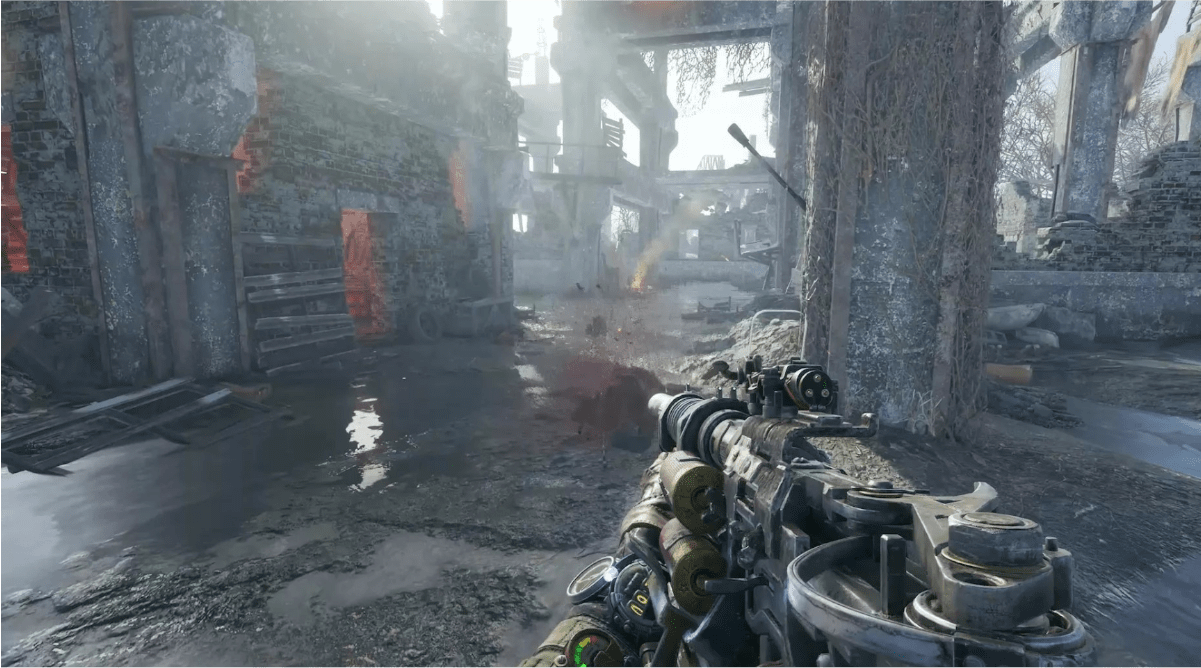
Metro Exodus works very well on Linux, but only with Proton’s help, a feature built into the Linux version of Steam. For this reason, we’ll need to go over how to install Steam on Linux before showing you how to play Metro Exodus.
Install Steam
To start the installation of Steam on Linux, you will need a terminal window. To open up a terminal window, press Ctrl + Alt + T on the keyboard. Or, alternatively, search for “Terminal” in the app menu and open it that way.
Once the terminal window is open and ready to go, follow along with the installation instructions down below to get the latest release of Steam working on Linux.
Ubuntu
On Ubuntu, the Steam application is easily installable with the Apt command below.
sudo apt install steam
Debian
On Debian, you must manually download the Steam DEB package to your computer so you can install the program. To download the Steam DEB package, use the following wget command below.
wget https://steamcdn-a.akamaihd.net/client/installer/steam.deb
After downloading the latest Steam DEB package to your computer, the installation of Steam can begin. Using the dpkg command below, install Steam for Linux on your Debian PC.
sudo dpkg -i steam.deb
Once the Steam DEB package is installed on your Debian system, you will need to correct any dependency issues that occurred during the installation. To fix the issues, execute the following apt-get install -f command.
sudo apt-get install -f
Arch Linux
On Arch Linux, you will be able to install Steam provided you have the “multilib” software repository enabled in the /etc/pacman.conf file. To start the installation, edit your configuration file, enable “multilib,” and update Arch. Then, use the Pacman command below to get Steam.
sudo pacman -S steam
Fedora/OpenSUSE
On both OpenSUSE and Fedora Linux, it is possible to install Steam through included software sources. However, the Flatpak release of Steam seems to work better on these operating systems. For this reason, we suggest following the Flatpak installation instructions instead.
Flatpak
To install Steam via Flatpak on Linux, you must first enable the Flatpak runtime on your computer. To enable the Flatpak runtime on your system, follow our guide on the subject.
After setting up the Flatpak runtime on your computer, you must set up the Flathub app store. To set up Flathub, make use of the following flatpak remote-add command below.
flatpak remote-add --if-not-exists flathub https://flathub.org/repo/flathub.flatpakrepo
Now that Flathub is configured, you’ll be able to install Steam via Flatpak using the command below.
flatpak install flathub com.valvesoftware.Steam
Install Metro Exodus on Linux
With Steam installed, open up the app and log in using your user account credentials. Then, follow the step-by-step instructions below to get Metro Exodus working on Linux!
Step 1: In Steam, click on the “Steam” menu. Inside the “Steam” menu, find the “Settings” option and click on it to open up the Steam settings area.

Once in the Steam settings area, find the “Steam Play” section, and click on it to access Steam Play settings. Then, check both “Enable Steam Play for supported titles” and “Enable Steam Play for all other titles.”
Step 2: Find the “STORE” button at the top of Steam, and click on it with the mouse to access the Steam Store. On the Steam Store, click on the search box, and type in “Metro Exodus,” and press the Enter key.
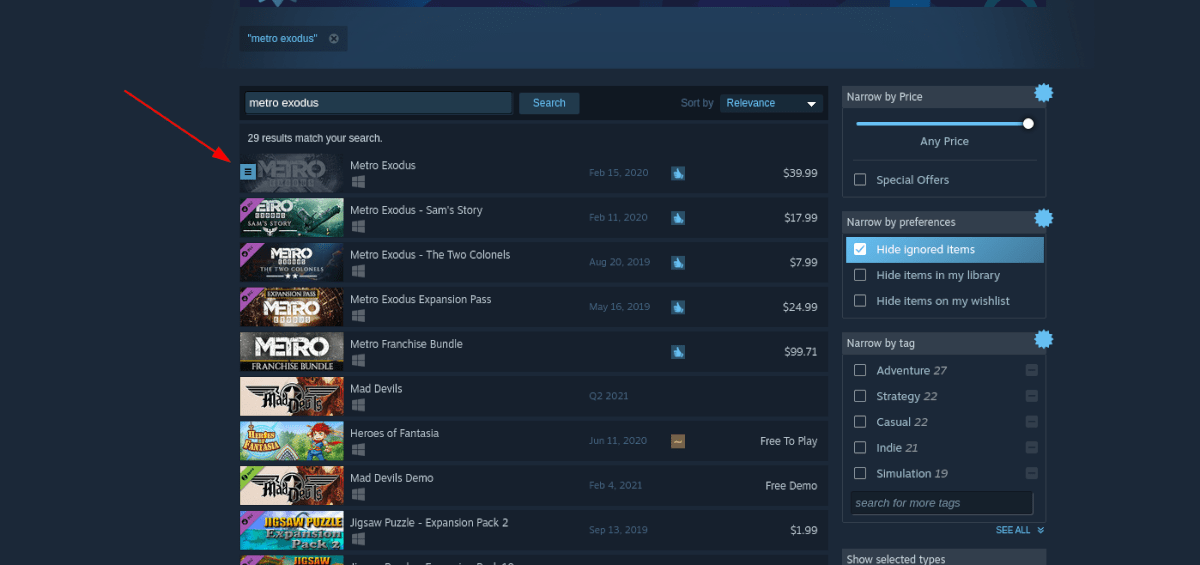
Look through the search results for Metro Exodus. Click on the game to go to the Metro Exodus Steam Storefront page.
Step 3: On the Metro Exodus Steam Storefront page, find the green “Add to cart” button and click on it to purchase the game. Once you’ve purchased the game, find the “LIBRARY” button, and click on it to move to your Steam Library.
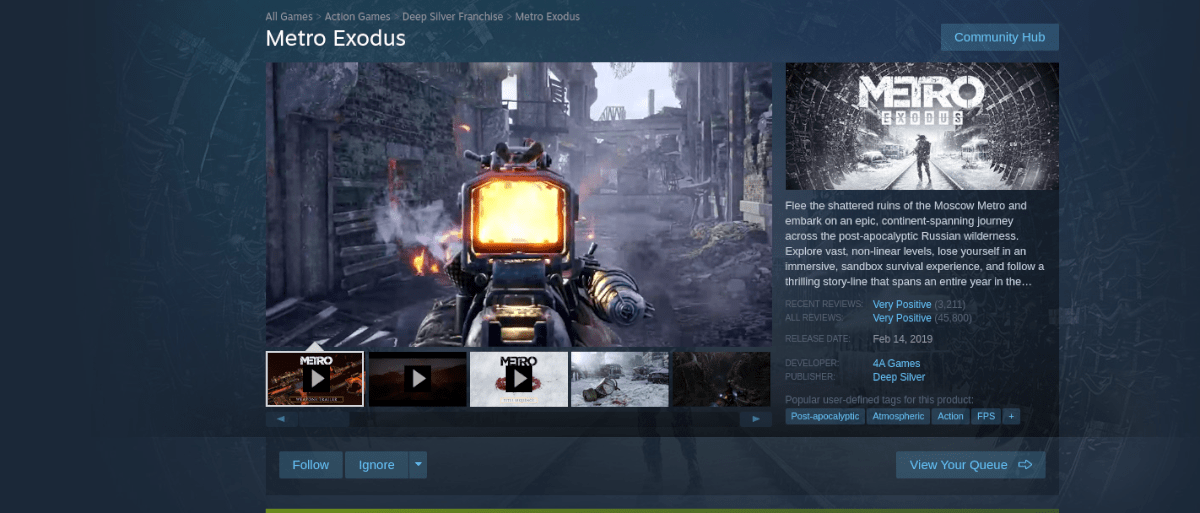
Step 4: In your Steam library, look for “Metro Exodus” and click on it. Then, find the blue “INSTALL” button and click on it to download and install the game.
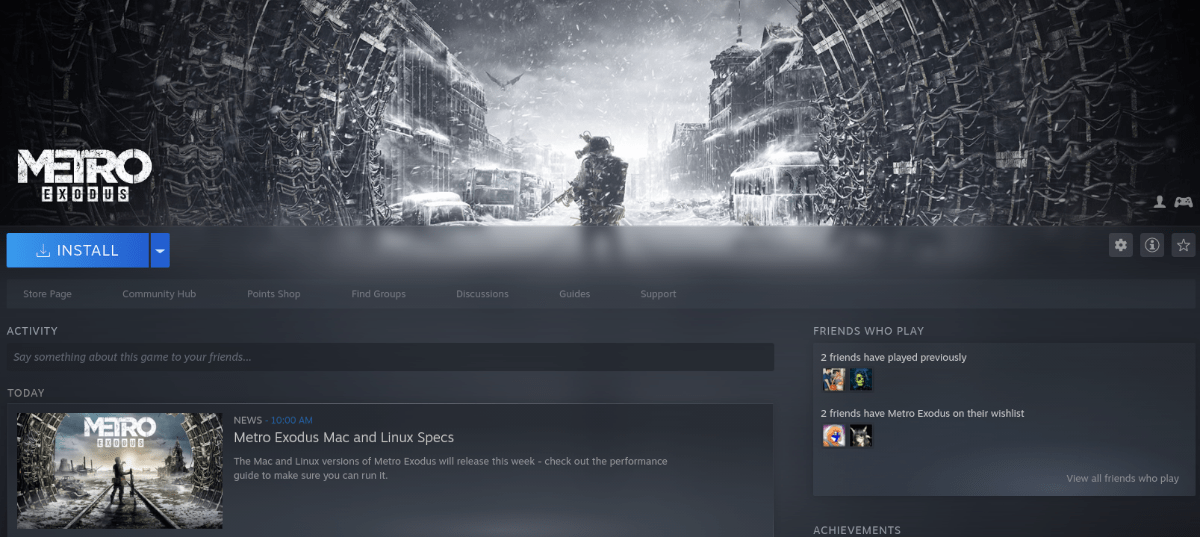
When the game is installed, the blue “INSTALL” button will become a green “PLAY” button. Click on it to start up the game!
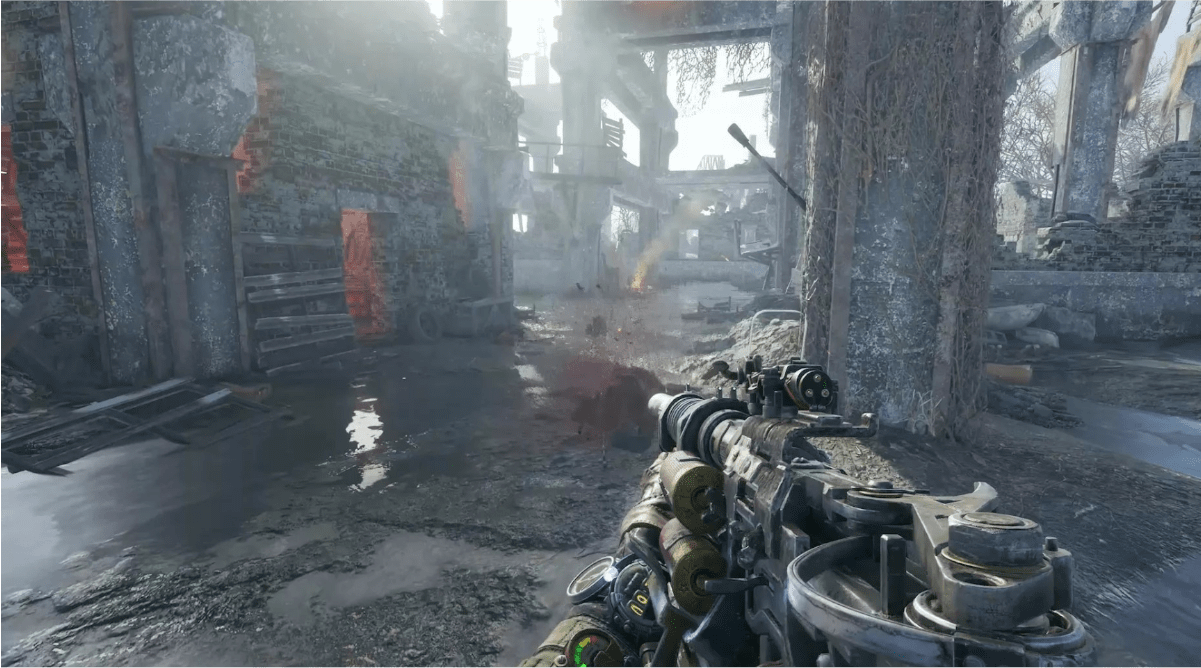
Troubleshooting
Metro Exodus has a very high rating on ProtonDB. As a result, many Linux users are finding this game works very well on Linux as of late. That said, if you’re having problems starting or running the game on your Linux system, you may want to check out the Metro Exodus ProtonDB for the latest tips and tricks to solve your issues!