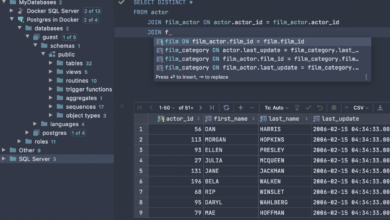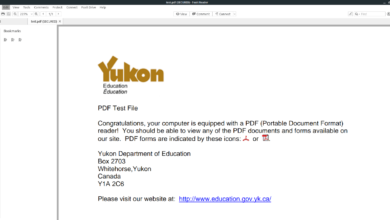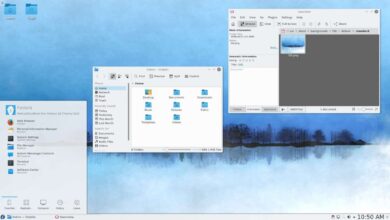Total War: Warhammer is a turn-based real-time tactics video game developed by Creative Assembly and published by Sega. It takes place in the War Hammer 40K universe. Here’s how you can play it on your Linux PC.

Total War: WARHAMMER is a native Linux video game but can only be played on Linux with the help of Steam. For this reason, we’ll need to go over how to set up the official Steam Linux client.
Install Steam
To get the official Steam Linux client working on your computer, open up a terminal window. You can open up a terminal window by pressing Ctrl + Alt + T on the keyboard. Or, search for “Terminal” in the app menu and launch it that way.
With the terminal window open and ready to use, the installation can begin. Follow along with the distro-specific installation instructions down below to get the Steam client running.
Ubuntu
To install Steam on your Ubuntu system, you will need to use the apt install command below.
sudo apt install steam
Debian
Steam works on Debian. However, users must download the Steam DEB package and install it rather than setting it up through the “Main” software repository. To get the Steam DEB package, make use of the following wget download command.
wget https://steamcdn-a.akamaihd.net/client/installer/steam.deb
After downloading the latest Steam DEB package to your computer, the installation can begin. Using the dpkg command, set up the app.
sudo dpkg -i steam.deb
Arch Linux
Arch Linux users are able to install the Steam program so long as the “multilib” software repository is enabled. To set up this repository, open up the /etc/pacman.conf file in your favorite text editor (as root).
Once the text file is open as root, find the “multilib” line and remove the # symbol. Then, remove the # symbol from the lines directly below. Finally, re-sync the official software repos and install Steam.
sudo pacman -Syy
sudo pacman -S steam
Fedora/OpenSUSE
If you want to install Steam on Fedora or OpenSUSE Linux, you will be able to with software repositories included in the operating system out of the box. However, the Flatpak release of Steam works much better, so we suggest installing that version instead.
Flatpak
To get the Flatpak version of Steam up and running, you will need first to install the Flatpak runtime on your computer. To set up the runtime, please follow our tutorial.
Once you’ve set up the Flatpak runtime on your computer, the installation of Steam can begin. Using the two commands below, set up Steam on your system.
flatpak remote-add --if-not-exists flathub https://flathub.org/repo/flathub.flatpakrepo
flatpak install flathub com.valvesoftware.Steam
Install Total War: WARHAMMER on Linux
Now that the Steam app is installed on your computer launch it. You can launch the Steam program on your computer by searching for it in the app menu.
Once Steam is open, follow the step-by-step instructions below to get Total War: WARHAMMER working on Linux.
Step 1: Locate the “Store” button inside the Steam application and click on it with the mouse. When the “Store” button is selected, Steam will load up the Steam storefront.
On the Steam storefront, there is a search box. Click on the search box with the mouse and type in “Total War: WARHAMMER” into the box. Then, press the Enter key to view the search results.

Step 2: Look through the Steam store search results for “Total War: WARHAMMER.” Once you’ve found the game in the search results, select it with the mouse. In the store search, clicking on “Total War: WARHAMMER” will load up the Total War: WARHAMMER Steam store page.
Look on the Total War: WARHAMMER page for the green “Add to cart” button. When you’ve found this button, click on it with the mouse to add it to your Steam shopping cart.
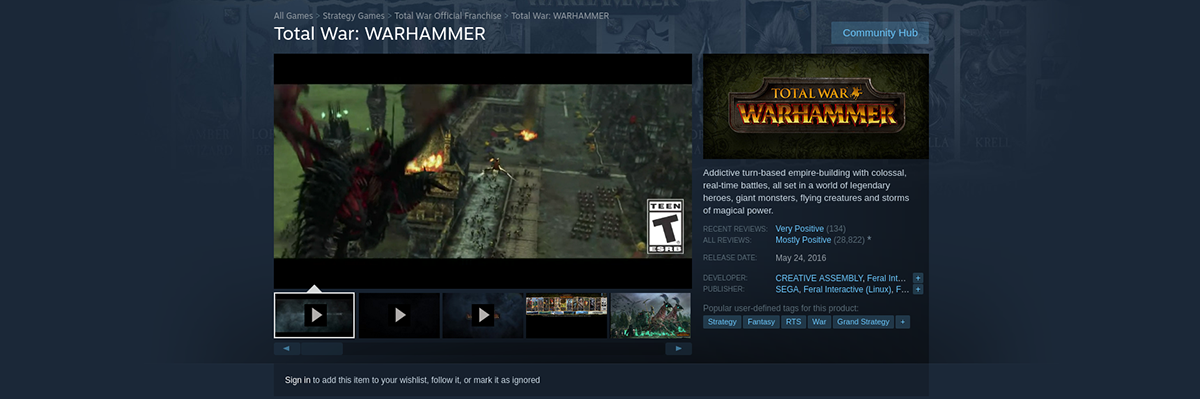
Step 3: With the game added to your Steam shopping cart, click on the shopping cart icon in the app’s top-right corner. Inside of the Steam shopping cart, go through the process of purchasing Total War: WARHAMMER.
Step 4: After purchasing Total War: WARHAMMER, find the “Library” button inside the Steam app and click on it with the mouse. When you select this button, you’ll be brought to your Steam library.
Look for the search box inside of the Steam library and click on it with the mouse. Type in “Total War: WARHAMMER.” Then, select the game in the search results to access the Total War: WARHAMMER library page.
On the game’s Steam library page, click on the blue “INSTALL” button. When you click “INSTALL” to install the game to your Linux PC.

Step 5: When the game is done installing on your Linux PC, the blue “INSTALL” button will become a green “PLAY” button. Select the green “PLAY” button to start up the game on your computer.