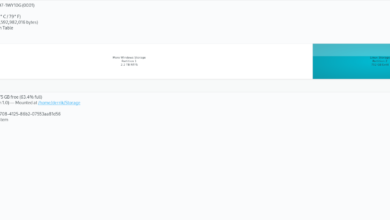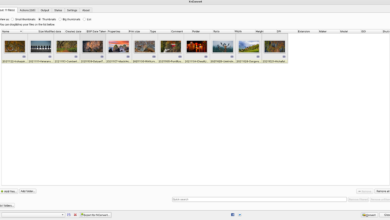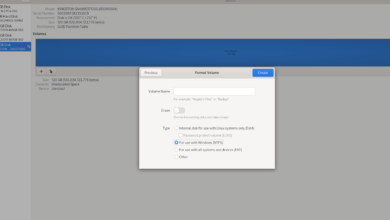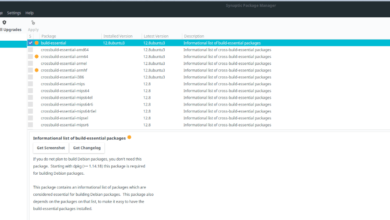JetBrains DataGrip is an IntelliJ-based IDE (integrated development environment) for databases. It supports everything from MySQL, PostgreSQL, Microsoft SQL Server, Microsoft Azure, Oracle, Amazon Redshift, Sybase, DB2, SQLite, HyperSQL, Apache Derby, and H2.
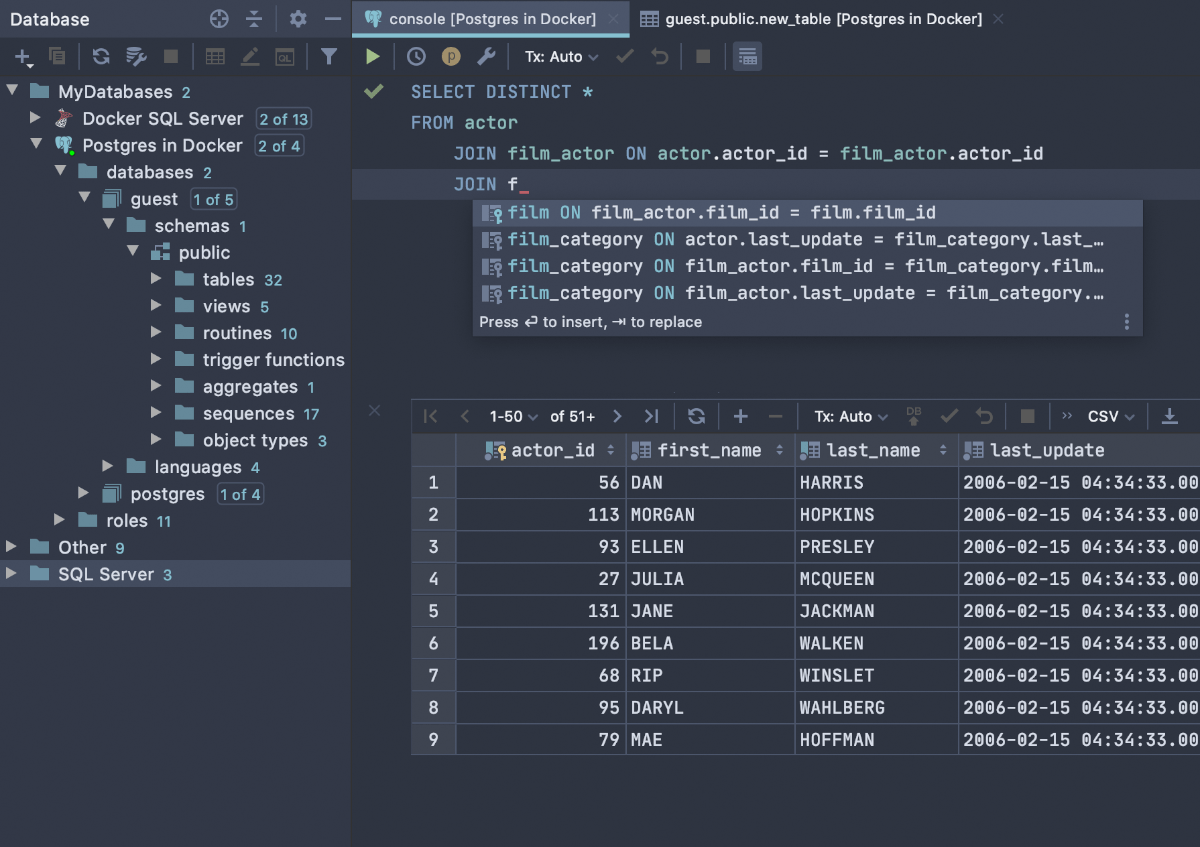
The app is cross-platform and works on Mac OS, Windows, and Linux. In this guide, we’ll show you how to get JetBrains DataGrip up and running on Linux. For more information on DataGrip, click here.
Snap package instructions
JetBrains DataGrip is available for all Linux users via the Snap package store. This version of the app is one of the best, as the Snap doesn’t need to be configured and installed via a TarXZ archive like the DataGrip generic Linux installer provided on the JetBrains website.
To start the installation process, you will need to be on a Linux operating system that supports Snapd, the Snap package runtime system. Thankfully, most modern Linux operating systems have support for Snapd.
You can enable the Snapd runtime on your Linux PC by installing the “snapd” package and enabling the “snapd.socket” file with Systemd. If you cannot figure out how to turn on the Snap runtime, please read our in-depth guide on the subject.
Once you’ve gotten the runtime up and running on your Linux PC, enter the following snap install command below to get the latest release of JetBrains DataGrip installed on your Linux PC.
sudo snap install datagrip --classic
Keep in mind that the Snap release of JetBrains DataGrip only works on versions of Linux that support Snap “Classic Confinement.” If your Snapd doesn’t work with “Classic,” follow the Flatpak instructions instead.
Flatpak instructions
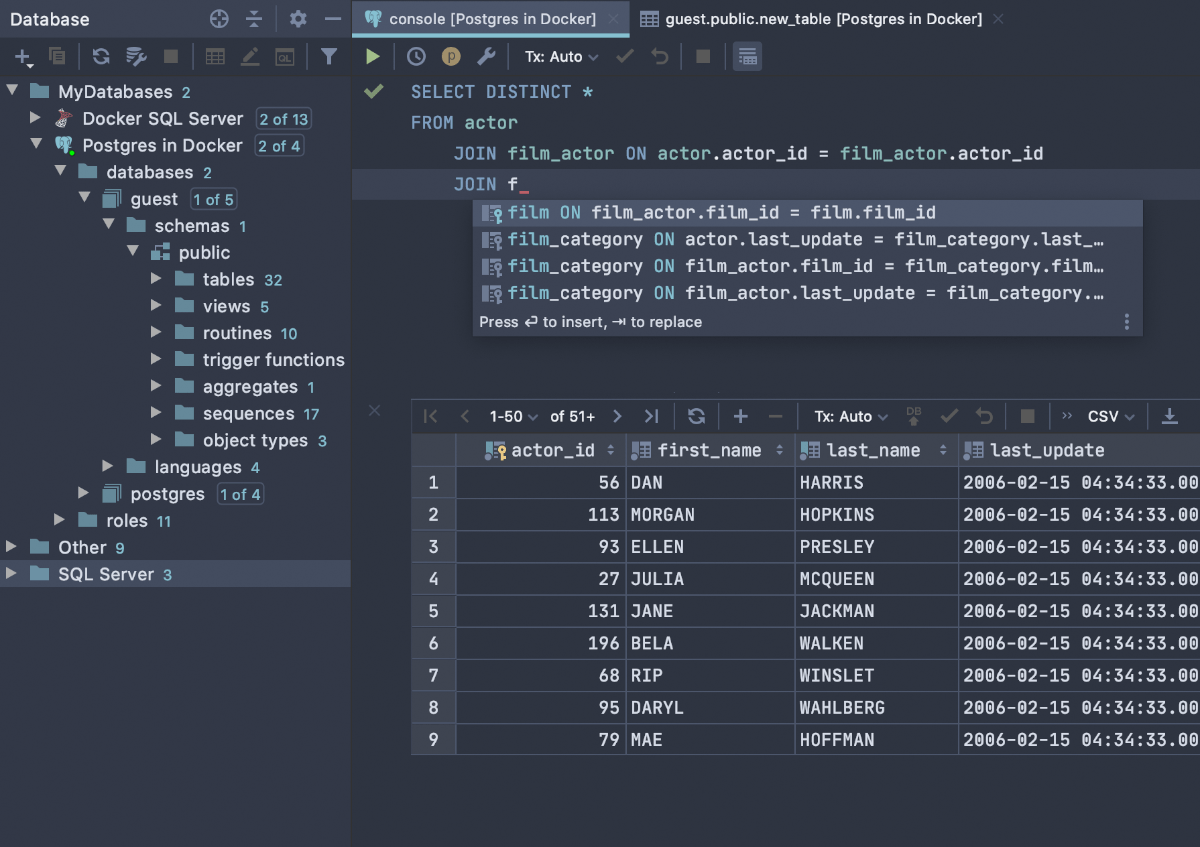
The JetBrains DataGrip application, in addition to being available in the Snap Store, is also available as a Flatpak in the Flathub app store. To get started installing DataGrip, you’ll need to enable the Flatpak runtime.
Enabling the Flatpak runtime on Linux is very easy. To do it, you must install the “flatpak” package on your computer through your package manager. If you’re having issues setting up the Flatpak runtime on your computer, please follow our in-depth guide on the subject.
Once you’ve gotten the Flatpak runtime configured on your system, you’ll need to enable the Flathub app store as a source in Flatpak. Without Flathub, the JetBrains DataGrip application doesn’t install.
To enable the Flathub app store in Flatpak, use the following flatpak add-remote command below.
flatpak remote-add --if-not-exists flathub https://flathub.org/repo/flathub.flatpakrepo
After enabling the Flathub runtime, the JetBrains DataGrip application can be installed on your Linux PC. Using the flatpak install command below, get DataGrip working.
sudo flatpak install flatpak install flathub com.jetbrains.DataGrip
Arch Linux AUR instructions
JetBrains DataGrip, like all JetBrains applications, has an unofficial Arch Linux AUR package available. These packages are never officially supported by the developer, but the installation files themselves pull directly from the website, automating the generic Linux installer.
To start the installation, you must install the “Git” and “Base-devel” packages. These packages are required to interact with the AUR. You will not be able to install DataGrip without it.
sudo pacman -S git base-devel
Following the installation of the two packages, use the git clone command to download the Trizen AUR helper. This program will make installing DataGrip much more straightforward, rather than needing to do everything by hand.
git clone https://aur.archlinux.org/trizen.git
With the Trizen AUR package cloned to your Arch Linux PC, use the makepkg command below to install the program onto your system.
cd trizen makepkg -sri
Finally, install the JetBrains DataGrip program from the AUR as a native Arch Linux package. Keep in mind; this installation could take a few minutes as external packages need to download.
trizen -S datagrip
Generic Linux instructions
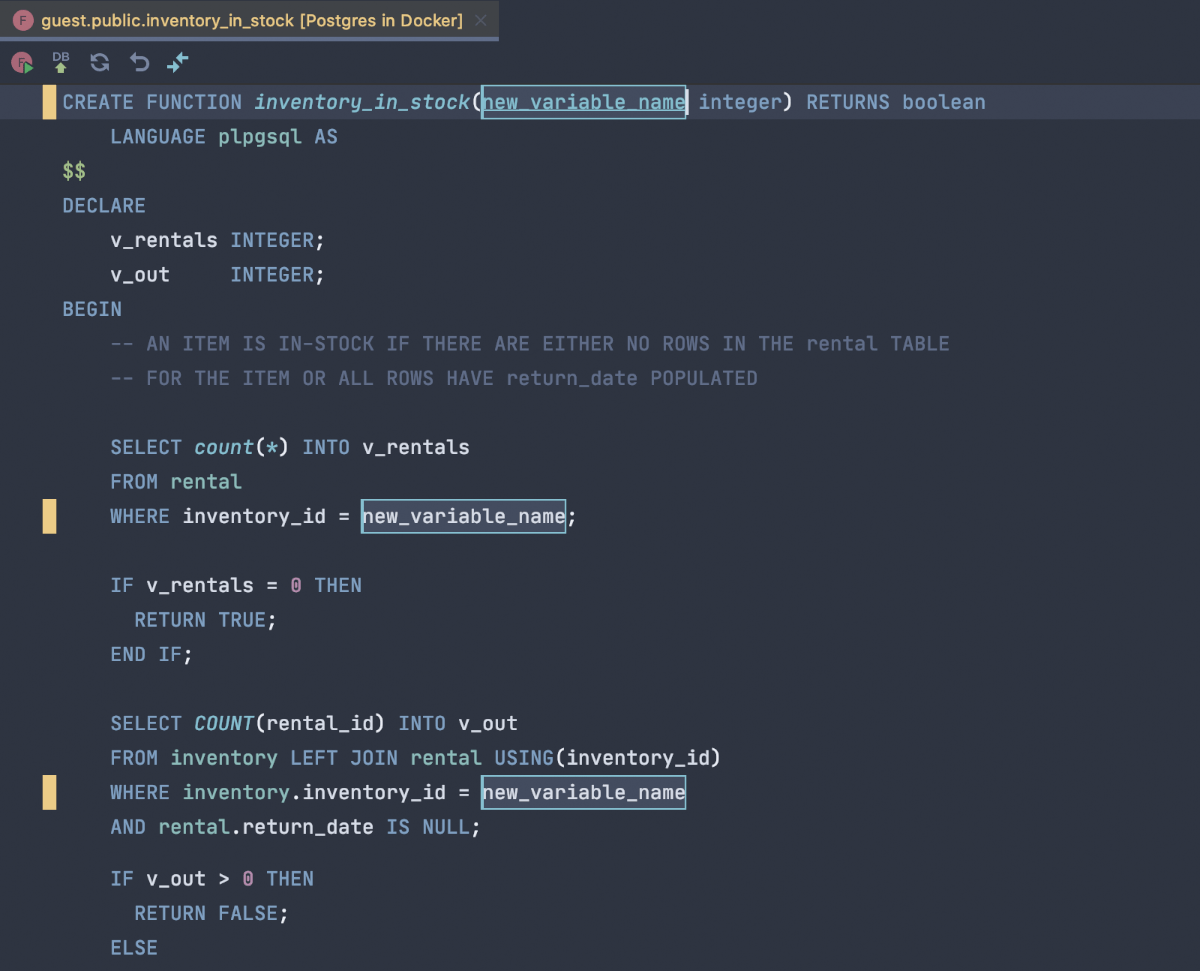
If you prefer the generic Linux version of JetBrains DataGrip, here’s how to get it working. First, head over to the DataGrip page on the JetBrains website. From there, click on the blue “Download” button to download the latest TarGZ archive file.
When the download process is complete, use the CD command to move into the “Downloads” directory. After that, decompress the DataGrip TarGZ file using the tar command.
cd ~/Downloads
tar xvf datagrip-*.tar.gz
Once the archive file is decompressed, use the CD command to move into the “DataGrip-*/” folder. Then, CD once again into the “bin” folder, where the “datagrip.sh” file is.
cd DataGrip-*/
cd bin/
Execute the “datagrip.sh” script file as a program by using the sh command. Be sure not to use the sudo command unless you know what you are doing with DataGrip.
sh datagrip.sh
After executing the “datagrip.sh” file, JetBrains DataGrip is installed and ready to use. Enjoy!