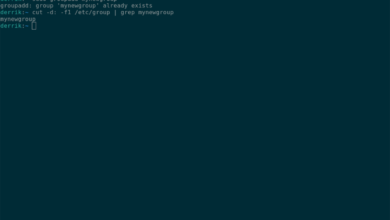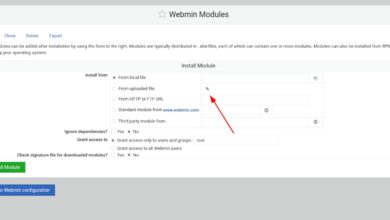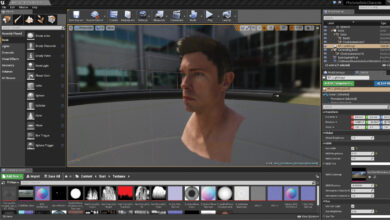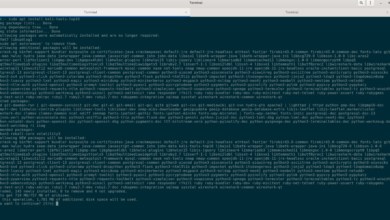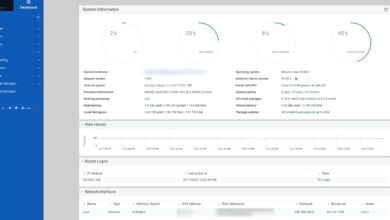Dead Rising 2 is the 2nd in the Dead Rising franchise. The game follows Chuck Greene in third-person as he fights through hordes of zombies. In this guide, we’ll show you how to get the game working on your Linux system.
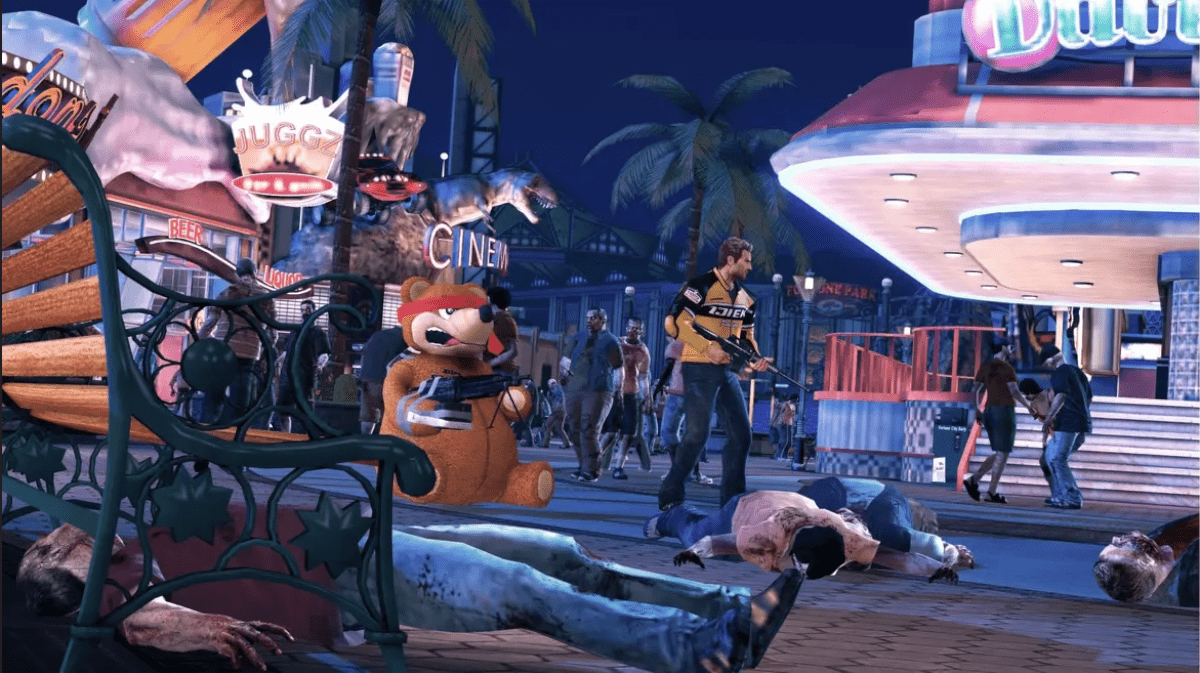
Dead Rising 2 is a Windows game, but it works fine on Linux thanks to the magic of Steam Play and Valve’s Proton technology. However, these technologies only work in the Linux release of Steam. So we must demonstrate how to install it before showing you how to get DR2 working.
Install Steam
To start the installation, you must open up a terminal window. To open up a terminal window. You can open up a terminal window by pressing Ctrl + Alt + T on the keyboard. Or, search for “Terminal” in the app menu.
Once the terminal window is open and ready to go, follow along with the installation instructions that correspond with the Linux OS you currently use.
Ubuntu
To install Steam on Ubuntu, use the apt install command below.
sudo apt install steam
Debian
To install Steam on Debian Linux, you’ll need to start by downloading the Steam DEB package directly from the Steam website. You can do this by using the following wget download command below.
wget https://steamcdn-a.akamaihd.net/client/installer/steam.deb
Now that the Steam DEB package is done downloading to your Linux PC use the dpkg command below to get everything working.
sudo dpkg -i steam.deb
Now that the Steam DEB package is set up on your Linux PC use the apt-get install -f command below to correct any dependencies that may not have been satisfied during the installation process.
sudo apt-get install -f
Arch Linux
Steam is available to all Arch Linux users in the “multilib” software repository. To set it up, open up the /etc/pacman.conf file in your favorite text editor. Remove the # symbol from “multilib,” as well as any of the lines directly below it. Then, save it.
After saving, use the first pacman command to re-sync with the Arch Linux servers. Then, use the second pacman command to set up the Steam app on your Arch Linux system.
sudo pacman -Syuu
sudo pacman -S steam
Fedora/OpenSUSE
Both Fedora and OpenSUSE can install Steam out of the box with included software repositories. That being said, we feel that the Flatpak release of Steam works much better on these operating systems. Please follow those instructions for installation instead.
Flatpak
To set up Steam on Flatpak, you’ll first need to configure the Flatpak runtime on your system. You can do this by installing the “flatpak” package or by following our Flatpak guide on the subject.
After setting up the runtime, you can install Steam on your Linux PC with the two commands below.
flatpak remote-add --if-not-exists flathub https://flathub.org/repo/flathub.flatpakrepo
flatpak install flathub com.valvesoftware.Steam
Install Dead Rising 2 on Linux
Now that Steam is enabled open up the app and log in with your user credentials. Then, follow the step-by-step instructions below to learn how to get Dead Rising 2 working on Linux!
Step 1: Open up the “Steam” menu and click on the “Settings” button inside. From there, search for the “Steam Play” area and click on it. After that, check both the “Enable Steam Play for supported titles” box, as well as the “Enable Steam Play for all other titles” button. Click on the “OK” button to apply the changes.
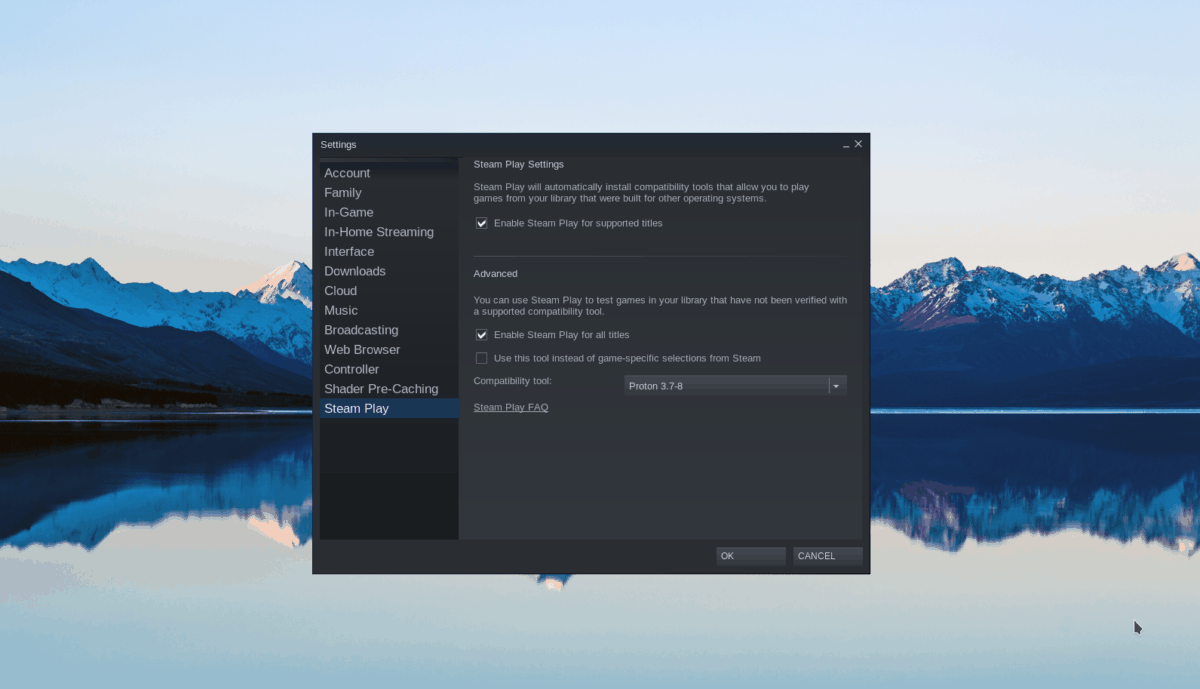
Step 2: Click on the “Store” button to access the Steam store. Then, look for the search bar, and type in “Dead Rising 2.” Then, press the Enter key to view the search results.
Look through the search results for Dead Rising 2. From there, click on the game to access its Steam Storefront page.
Step 3: On the Dead Rising 2 Storefront page, locate the green “add to cart” button on the page and click on it with the mouse. When you click on the “Add to cart” button, it will add it to your Steam account’s game library.
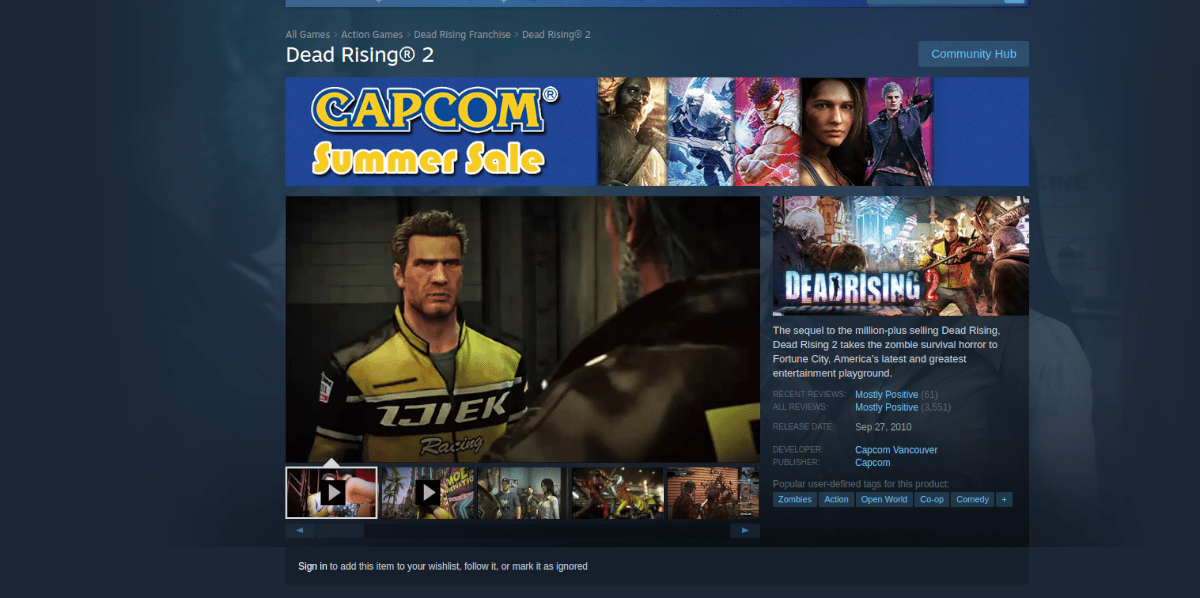
Step 4: Click on the “Library” button to go to your Steam library. Once in your library, find the search button, and click on it to search. Then, type in Dead Rising 2 in the box.
When you find Dead Rising 2, you’ll see a blue “INSTALL” button. Click on this button to begin downloading and installing Dead Rising 2 on your Linux PC. Keep in mind; this download could take some time.
Step 5: When the download is complete, the blue “INSTALL” button will become a green “PLAY” button. From here, you can click on the “PLAY” button to start up the game for the first time.

Please understand that the first time you launch DR2, you may need to wait a bit, as Steam Play must configure it first. Happy gaming!