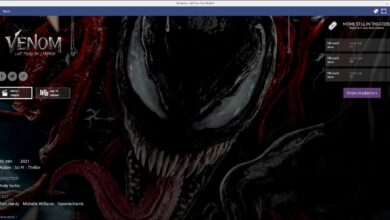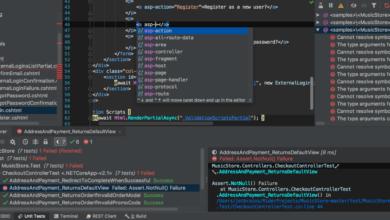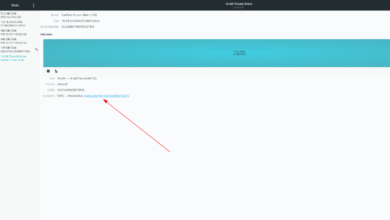Are you looking to develop video games on your Ubuntu PC using the Unreal Engine? If so, you will need to install the latest Unreal Engine toolkit to your system. This guide will show how to set up the newest release of Unreal Engine 4 on your Ubuntu computer.

Note: Unreal Engine 4 is free for non-commercial use. However, if you plan to publish and sell games with it, you’ll have to purchase a license. For more information, click here.
Registering an Epic Games account
You’ll need to have an Epic Games account to gain access to the Unreal Engine on your Ubuntu system. To create an Epic account, start by heading over to the official Unreal Engine website. Once on the website, select the “Community” menu button at the top of the page
On the Unreal Engine page, find the “Sign in” button and click on it with the mouse. After you select this button, you’ll see a ton of “sign in” options. If you already have an Epic account, click on the “Sign in with Epic Games” button, and log in.
If you do not have an account, select the “Sign up” button at the bottom of the page. Then, choose “Sign up with email” to create a new Epic account using your email address.
Configuring your GitHub account
Unfortunately, Epic doesn’t distribute the Unreal Engine via a downloadable installer. Instead, you’ll have to get the engine directly from GitHub. To do that, your GitHub account must be connected to your Epic account.
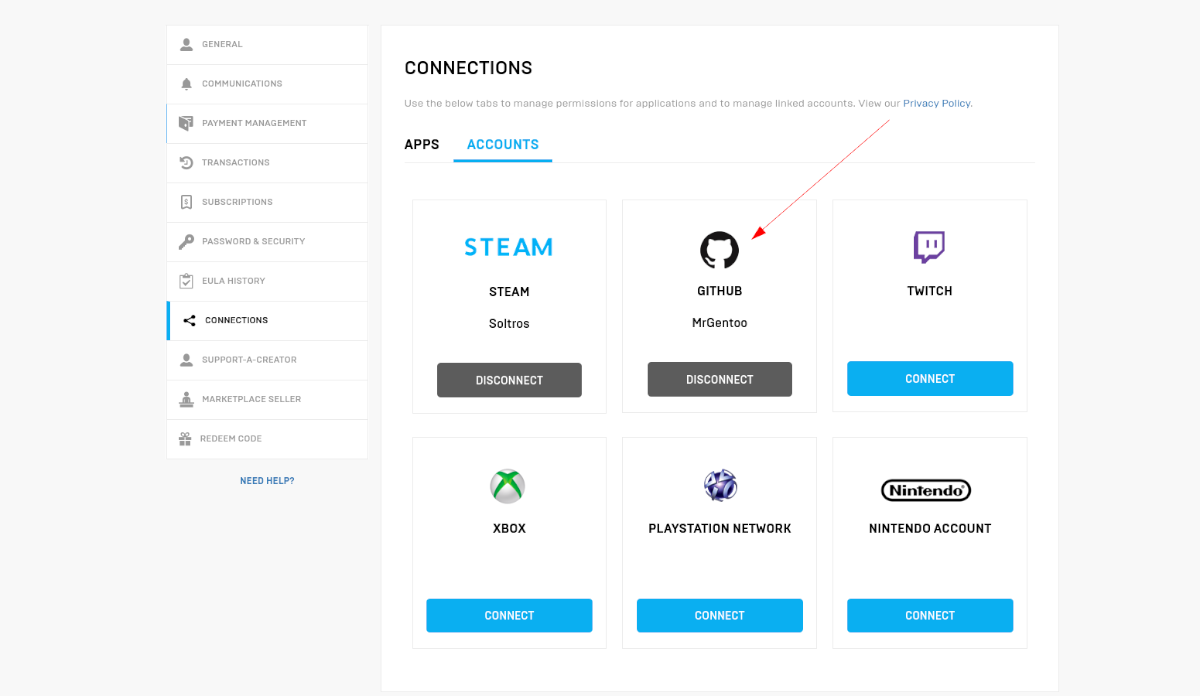
To start, ensure you have a GitHub account set up. If you do not, do the following. First, head over to GitHub.com. Once on the website, find the “Sign up” button at the top of the page and click on it with the mouse. Use it to create a new GitHub account.
After setting up your new GitHub account, go back to the Epic Games website, and hover over your profile on the home page. Then, select the “Personal” option under your profile to access your personal Epic Games settings.
Inside the “Personal” area, find the “Connections” button in the sidebar. Select this button to access connection settings for your Epic games profile. Then, choose the “Accounts” option to access account connections.
In the “accounts” section of the connections area, find GitHub and click on the “Connect” button. When you select the “Connect” button, Epic will allow you to connect your GitHub account to your Epic games account.
Downloading Unreal Engine 4 on Ubuntu
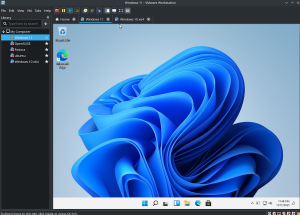
The only way to download Unreal Engine 4 on your Linux PC is by making use of the git clone command. This command will grab the latest source code for Unreal Engine 4 and place it on your computer.
To start the download process on Ubuntu, open up a terminal window on the Ubuntu desktop. You can open up a terminal window by pressing Ctrl + Alt + T on the keyboard. Alternatively, search for “Terminal” in the app menu and open it that way.
When the terminal window is open and ready to use, install the git package onto your computer.
sudo apt install git
After installing the git package, you’ll need to set up your user account with Git on your computer. To do this, follow the official “Getting started guide.” You’ll also need to generate a personal access code, which you can learn about here.
You’ll be able to use it to download the latest release of Unreal Engine 4 to your Ubuntu system using the command below. Keep in mind; you will need to log in to GitHub when prompted in the terminal and use your PAC code as a login password.
Note: for the command below to work, you must check your email and accept the GitHub invitation from Epic Games to join their private Git repo.
git clone --branch release https://github.com/EpicGames/UnrealEngine.git
The download for Unreal Engine 4 on Ubuntu is about 8 GB in size. So sit back, relax and allow the code to download fully.
Building Unreal Engine 4 on Ubuntu
The Unreal Engine program needs to be built for it to install on your system. Use the CD command and move into the “UnrealEngine” folder in your home directory to start the building process.
cd ~/UnrealEngine/
From here, run the “Setup.sh” script using the command below.
./Setup.sh
After running the “Setup.sh” script file, you’ll need to run the “GenerateProjectFiles.sh” script.
./GenerateProjectFiles.sh
Finally, run the make command to compile the code on your computer.
make
Running Unreal Engine 4 on Ubuntu
Running the Unreal Engine 4 app on your Ubuntu system is very simple. To do it, ensure you are in a terminal window and use the commands below to start it up.

cd ~/UnrealEngine/Engine/Binaries/Linux/ ./UE4Editor