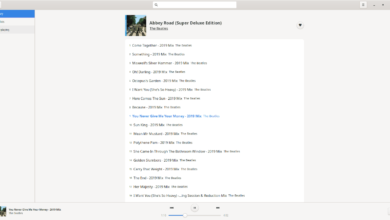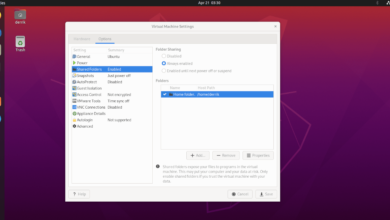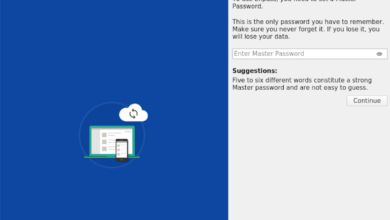Battlefield V is the 16th entry in the first-person shooter developed by DICE and published by Electronic Arts. In the game, players compete against each other in historical battles, with 64 players at a time. In this guide, we’ll show you how to make it work on Linux.
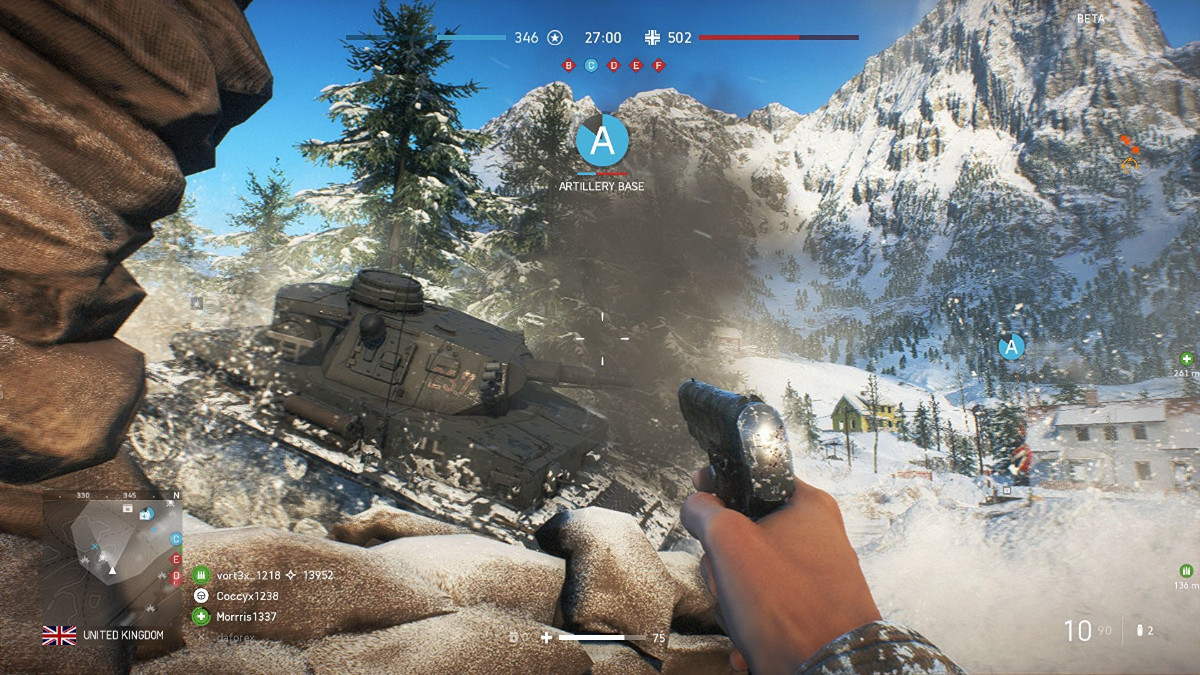
Battlefield V works on Linux, but only with Proton and Steam Play. You’ll need to use this technology to install the game and ensure that EA’s Origin game client works.
To use Steam Play and Proton, you will need to install the Linux version of Steam. Start the installation of Steam by opening up a terminal window on the desktop. You can open up a terminal window on the Linux desktop with Ctrl + Alt + T on the keyboard or search for “Terminal” in the app menu.
Once the terminal window is open and ready to use, follow along with the installation instructions for Steam that correspond with the Linux OS you currently use.
Ubuntu
To get Steam working on Ubuntu Linux, enter the following apt install command down below.
sudo apt install steam
Debian
Installing Steam on Debian is possible, and the best way to go about it is by downloading Steam directly from Valve rather than dealing with the “non-free” software repo.
To download Steam to your Debian Linux PC, use the following wget download command to grab the Steam DEB package from the Steam website. When the download is complete, you’ll be able to install Steam.
wget https://steamcdn-a.akamaihd.net/client/installer/steam.deb
To install Steam on Debian, use the dpkg command to install the DEB package on your computer.
sudo dpkg -i steam.deb
When the Steam DEB package is installed on your system, use the apt-get install -f command to correct any dependencies on the Debian Linux desktop.
sudo apt-get install -f
Arch Linux
On Arch Linux, you’ll be able to get the Steam app working, provided you have the “multilib” software repository up and running. To do that, open up the /etc/pacman.conf file, locate the “#multilib” section and remove the # symbol, as well as the lines directly below it. Then, save the edits.
After saving the edits, use the pacman command to re-sync your Arch system to the repos.
sudo pacman -Syy
Finally, install Steam on your Arch Linux system with the pacman command below.
sudo pacman -S steam
Fedora/OpenSUSE
Both Fedora and OpenSUSE Linux systems can install Steam out of the box through included software repositories. However, we suggest using the Flatpak release of Steam as it performs better on these OSes.
Flatpak
To get Steam working via Flatpak on Linux, you must first install the “flatpak” runtime on your system using your package manager. If you can’t figure out how to set up the runtime, follow our guide on the subject.
After setting up the Flatpack runtime on your system, use the flatpak remote-add command to add the Flathub app store to your system. You’ll need Flathub to install Steam.
flatpak remote-add --if-not-exists flathub https://flathub.org/repo/flathub.flatpakrepo
With Flathub installed, use the flatpak install command to get the Flatpak release of Steam up and running on your system.
flatpak install flathub com.valvesoftware.Steam
Install Battlefield V on Linux
With Steam set up, open up Steam, and follow the step-by-step instructions below to get Battlefield V working.
Step 1: Open up the “Steam” menu, and click on the “Settings” button to open up Steam Settings. Then, find the “Steam Play” area, and click on it. Then, check box the “Enable Steam Play for supported titles” box and the “Enable Steam Play for all other titles” box.
After checking both boxes, find the “Run other titles with” area, and set it to Proton Experimental. This version of Proton tends to give BFV the most success. That said, Battlefield V runs on most Linux systems (although you may run into issues, as it is rated “Gold” and not “Platinum” on ProtonDB).
Note: you may need to experiment with various Proton versions to get BFV running on your system perfectly.
Step 2: Find the “Store” button, and click on it to access the Steam Store. Inside of the Store, click on the search box and type in “Battlefield V”. Then, click on it in the search results to go to the game’s Store page.
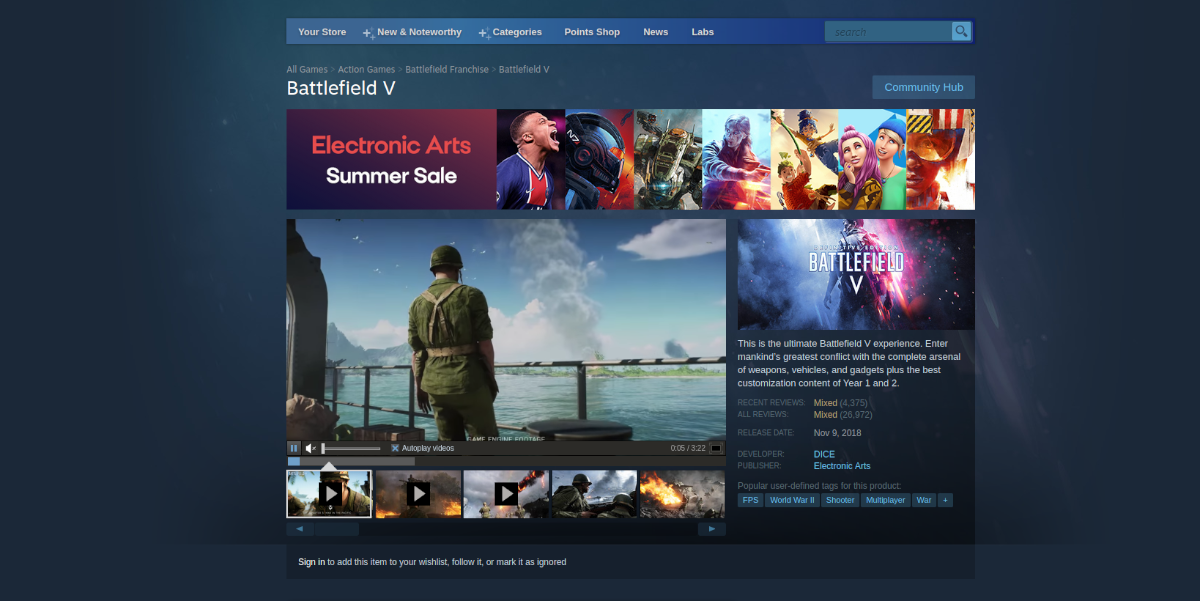
Once on the store page, click on the green “Add to cart” button and purchase the game.
Step 3: Find the blue “INSTALL” button, and click on it to install the game. When the game is installed, click on the “PLAY” button. However, clicking “PLAY” will not instantly launch the game.
Instead, it will allow Steam to install Origin through Proton and onto your Linux PC. When Origin is installed, it will launch up, and you can link your account to Steam.
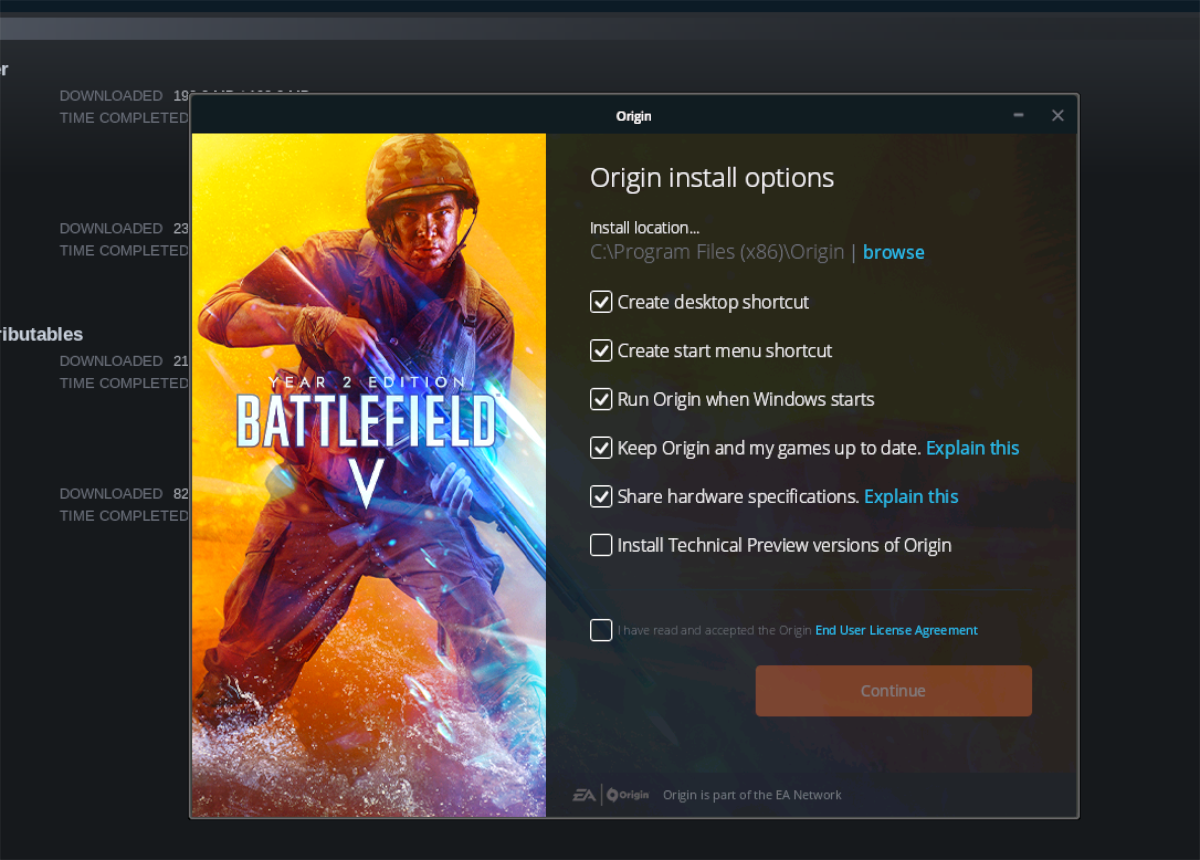
Step 4: When you’ve linked your account, BFV should startup and be ready to play. Keep in mind that this game, unlike many other Steam Proton games on Linux, will have some issues. If you need help configuring your game, check out the ProtonDB page.