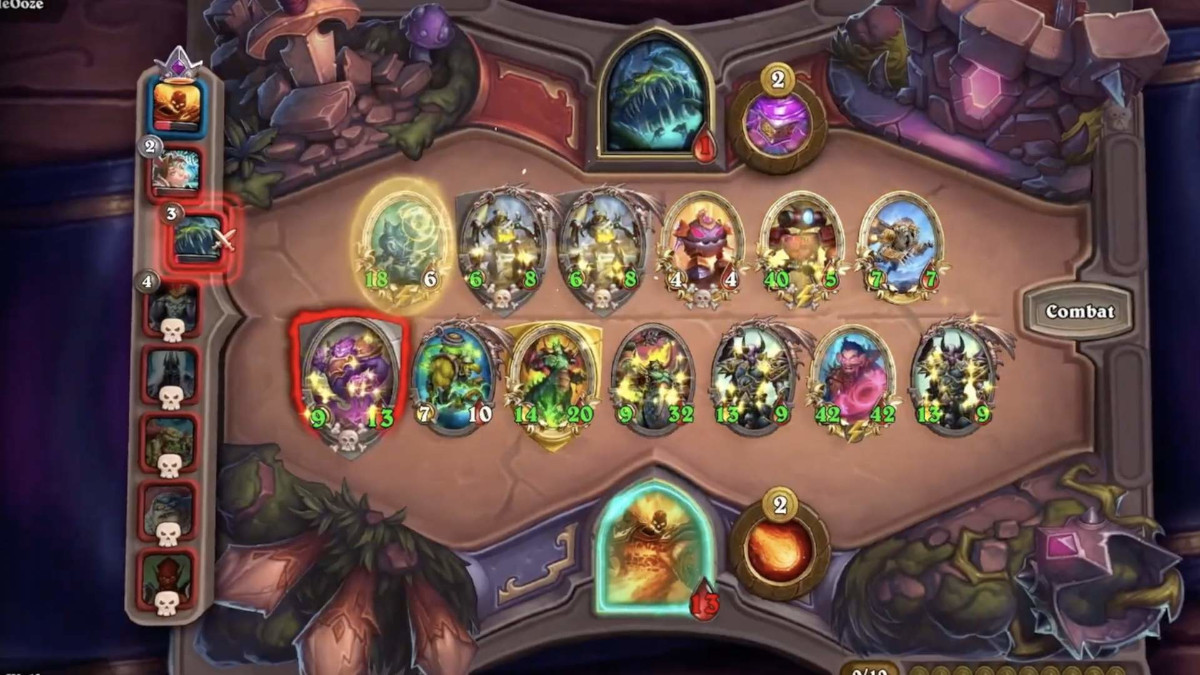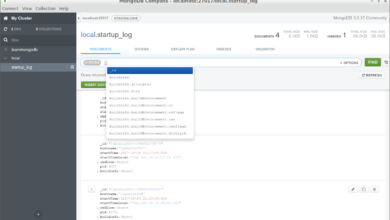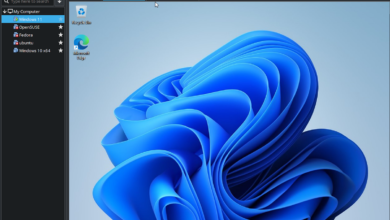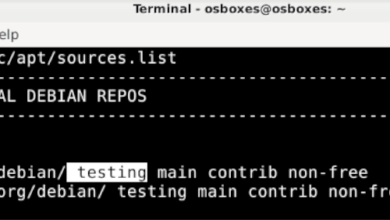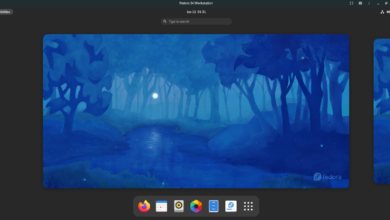Hearthstone is a free-to-play online digital card game developed and published by Blizzard Entertainment. Hearthstone builds on existing lore from Warcraft and gives players a chance to battle each other using collectible cards.
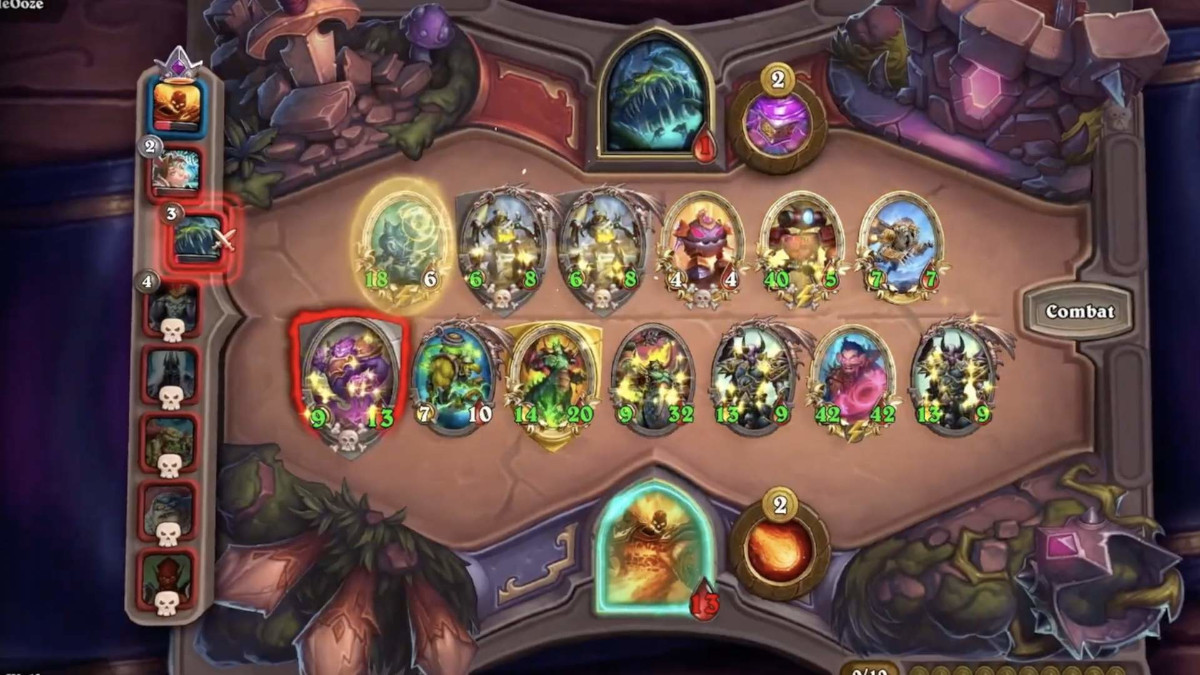
Hearthstone on Linux
Hearthstone is not on Steam, so using Steam Play and Proton is not an option. However, Blizzard games tend to work pretty well on Linux, and the developers even go so far as not to ban Linux users when their anti-cheat tools display a false positive.
We’ll go over exactly how to set up the Hearthstone game on your Linux PC in this guide. Keep in mind; you will have to have a Blizzard Battlenet account for the game to function. For more information, click here.
Installing Lutris on Linux
Hearthstone works on Linux, thanks to Lutris, a gaming application that makes Wine gaming very easy. Hearthstone has a “Gold” rating, and they claim the game works after some minor tweaking.
To start, you must install the Lutris application on your Linux PC. The installation of Lutris is pretty easy, no matter what Linux OS you are using. First, start the process by opening up a terminal window on the Linux desktop by pressing Ctrl + Alt + T on the keyboard or search for “Terminal” in the app menu. Then, once the terminal window is open and ready to use, follow the installation instructions below that correspond with the Linux OS you currently use.
Ubuntu
On Ubuntu, you can get the Lutris application up and running by adding the official PPA. Then, using the add-apt-repository command below, set up the PPA.
sudo add-apt-repository ppa:lutris-team/lutris
Next, run the update command to refresh Ubuntu’s software sources.
sudo apt update
Once everything is up to date, you can install the Lutris application on your Ubuntu PC using the apt install command down below.
sudo apt install lutris
Debian
Lutris works on Debian in the same way as Ubuntu. First, you must set up an Apt repository. You can do this with the following echo command in a terminal window.
echo "deb http://download.opensuse.org/repositories/home:/strycore/Debian_10/ ./" | sudo tee /etc/apt/sources.list.d/lutris.list
Next, use the wget command to download the Lutris software repo key. This key is critical to installing Lutris, and without it, nothing will work. So don’t skip this step!
wget -q https://download.opensuse.org/repositories/home:/strycore/Debian_10/Release.key -O- | sudo apt-key add -
After setting up the key, you’ll have to run the update command to refresh Debian’s software sources. You’ll need to do this to be able to install Lutris.
sudo apt update
When Debian is up to date, you can install the Lutris application on your Debian PC.
sudo apt install lutris
Arch Linux
On Arch Linux, it is straightforward to install Lutris. To do it, use the pacman command below.
sudo pacman -S lutris
Fedora
You’ll be able to get Lutris up and running on Fedora quickly using the dnf install command below.
sudo dnf install lutris
OpenSUSE
OpenSUSE has the Lutris application in the official SUSE repositories. To get it working, use the zypper install command.
sudo zypper install lutris
Installing Hearthstone on Linux
To start the installation of Hearthstone, head over to the game’s page on Lutris.com. Then, find the “Install” button, and click on it with the mouse to start the Hearthstone installer.
After clicking on the “Install” button, Lutris will start up, and the installation window will appear. Don’t click “Install” just yet. Instead, head over to this page and install all required dependencies for Battlenet to run on Linux.
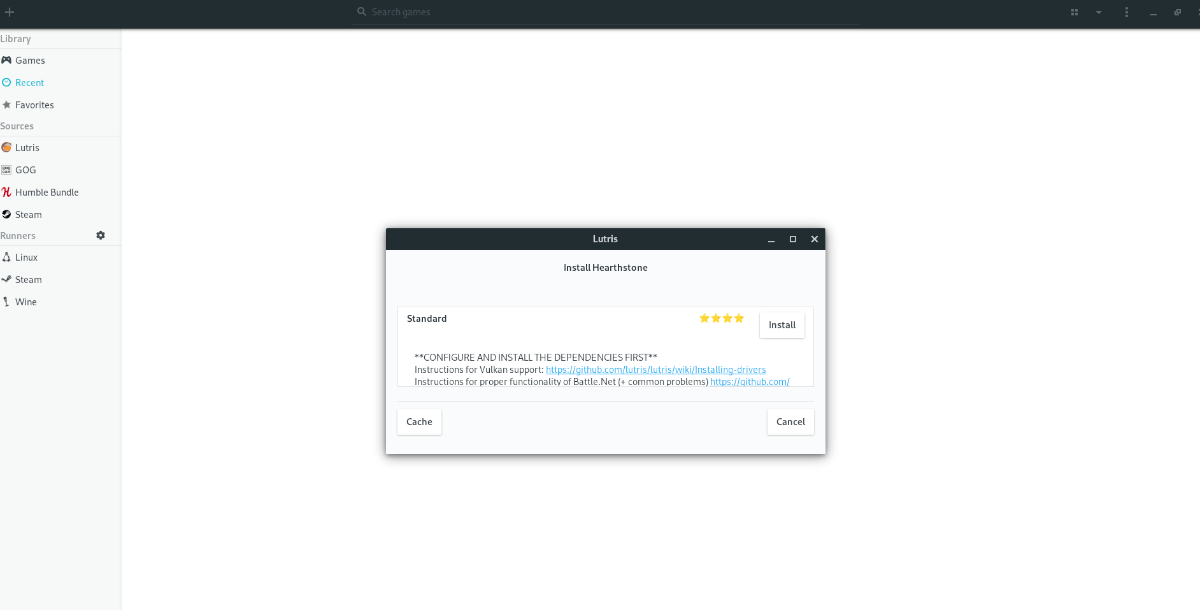
Battlenet will NOT work without configuring both the dependencies and Vulkan drivers. When you’ve finished setting up both drivers and dependencies, go back to the Lutris app and click on the “Install” button to begin setting up Hearthstone.
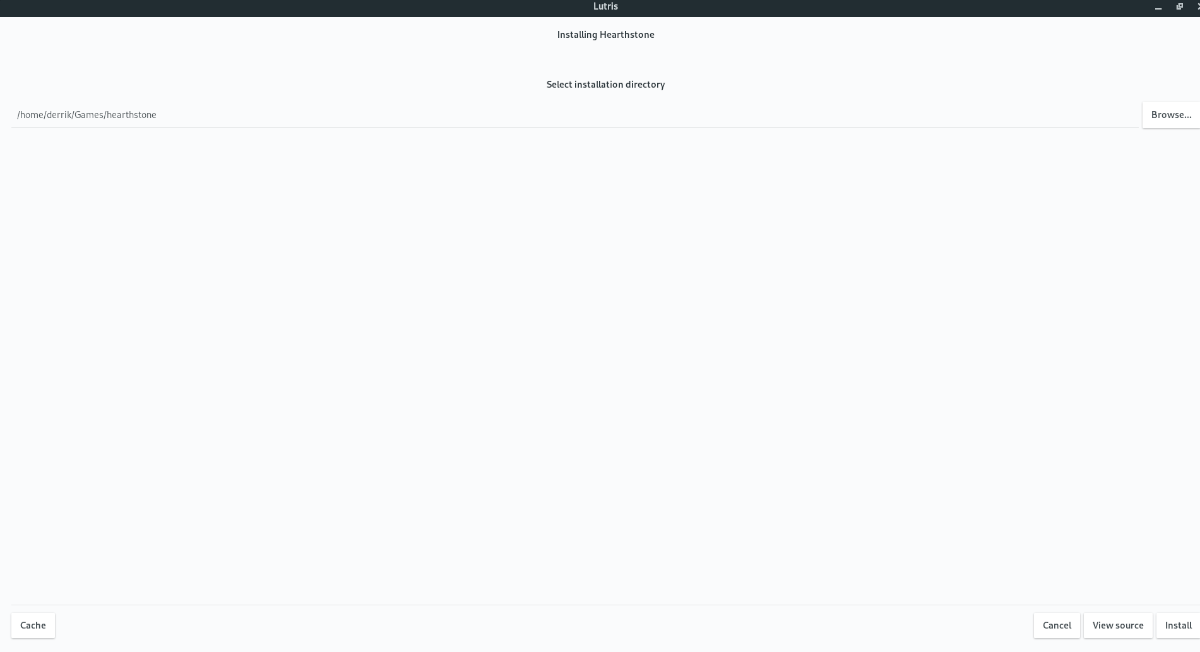
After selecting the install button, Lutris will ask you where to place the Hearthstone game files. Leave it at default, or, if you wish to change the directory, click on the “Browse” button and choose a different folder.
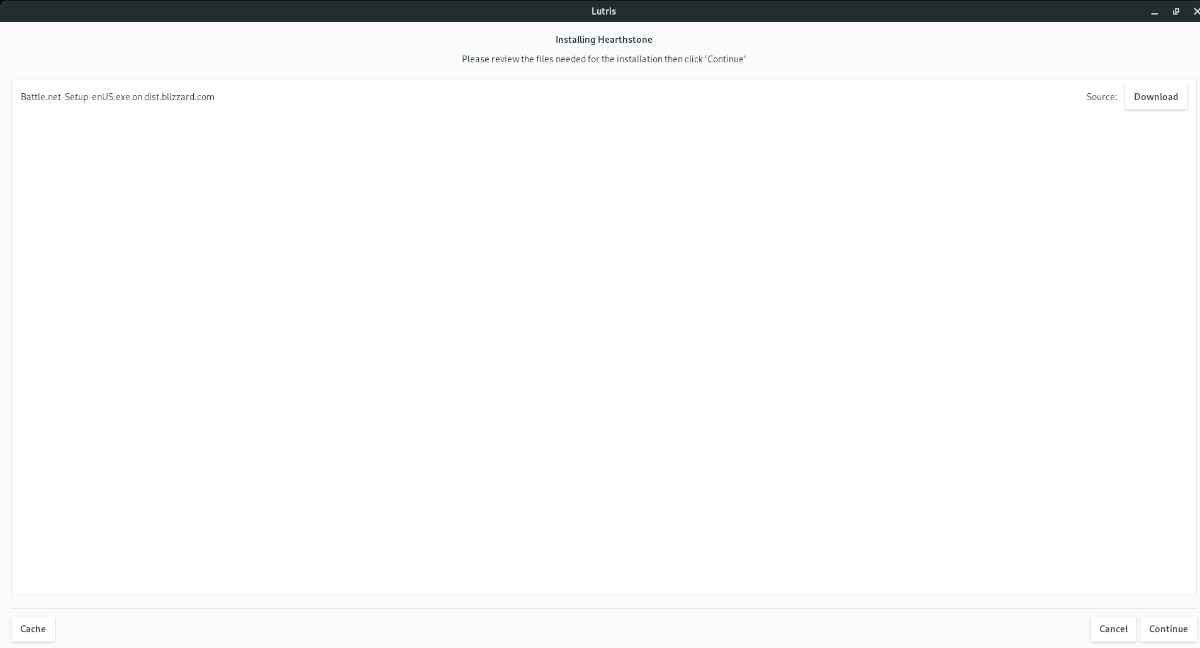
When you’ve chosen where to place the files, move on to the next page, and click on the “Continue” button to move on to the next page. By selecting the “Continue” button, Lutris will begin installing Battlenet.
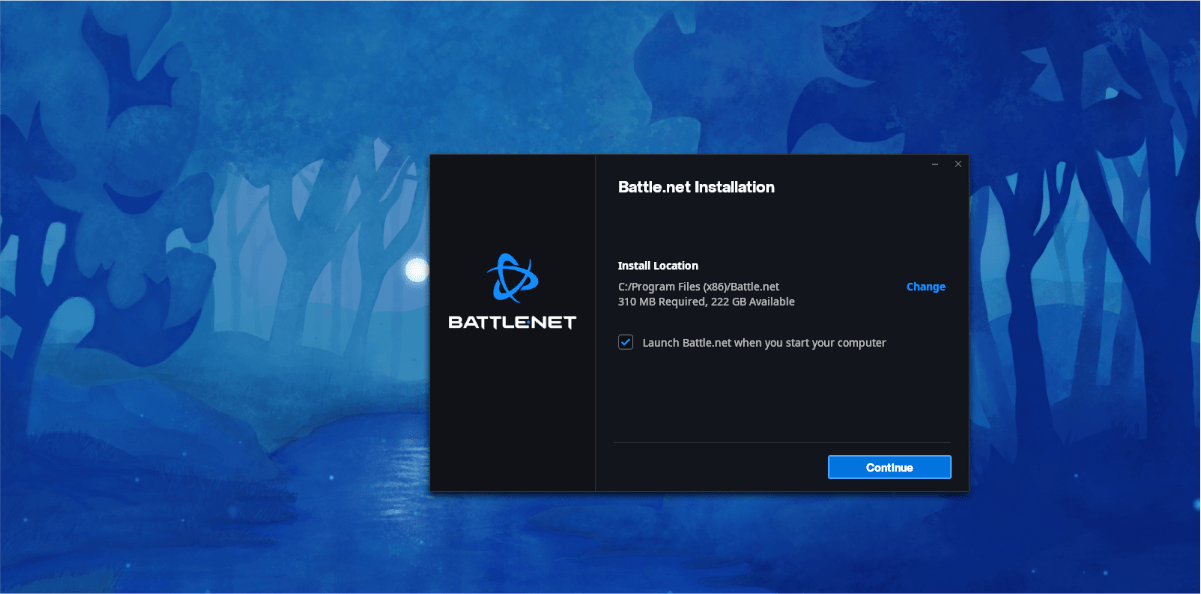
When Battlenet is installed, log into your account. Then, find “Hearthstone” in the game launcher, and click on it to download and install the game. When the game is done downloading, click on “Play” to start up the game.
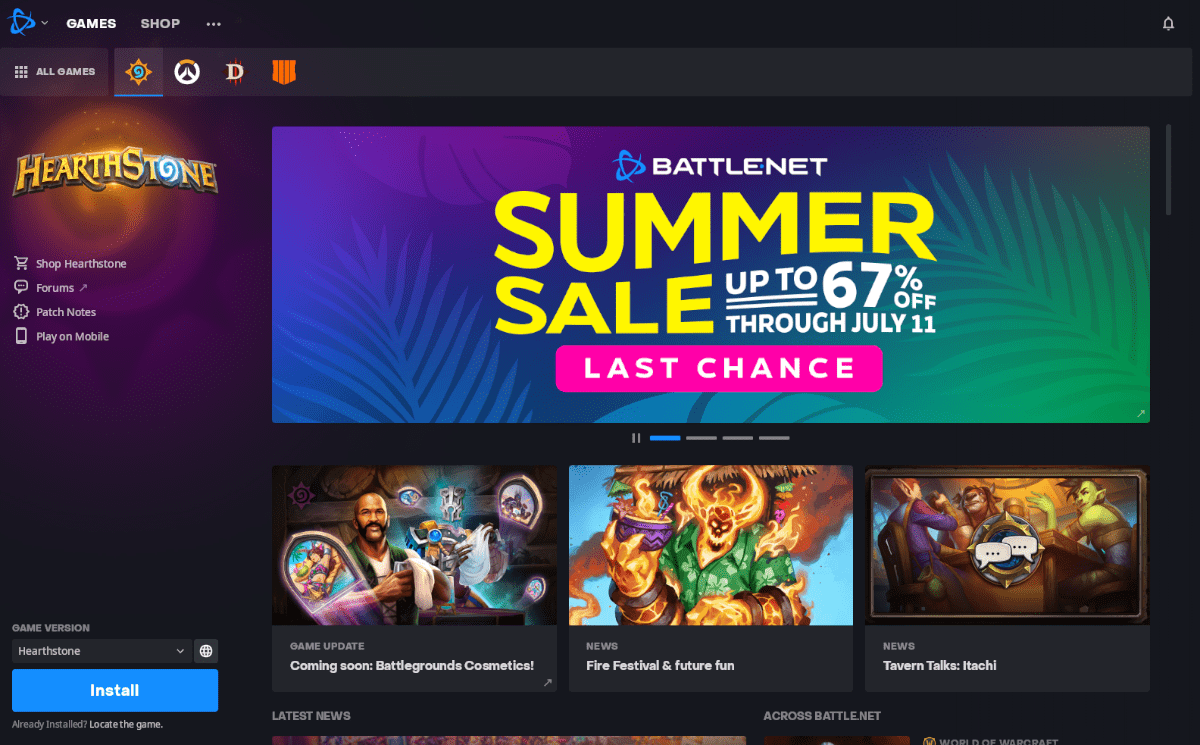
Assuming you’ve installed both the Vulkan drivers as well as the required dependencies, you’ll be ready to play Hearthstone on your Linux PC through Lutris. Enjoy!