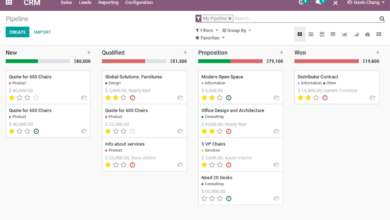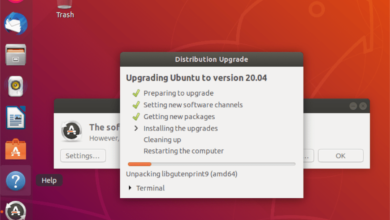Skeuos is a GTK3/4 theme for Gnome Shell, as well as other GTK-based desktop environments on Linux. It comes in several different color variants and sports a clean, slick design that is sure to spice up your Linux setup. Here’s how to install the Skeuos GTK theme on your system.
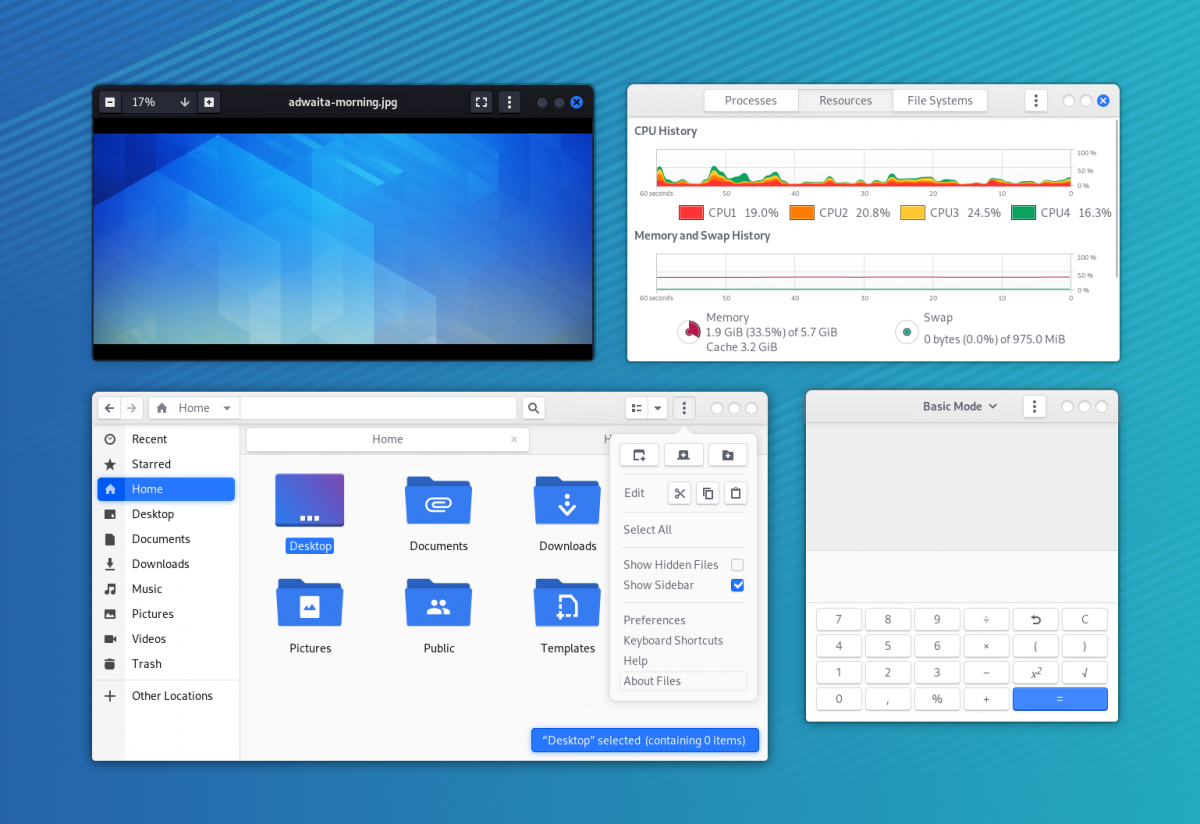
Downloading Skeuos on Linux
The Skeuos GTK theme is available for download on the project’s GitHub page. To download this theme to your computer, you’ll need to use the wget download command in the terminal.
Almost every Linux operating system comes with wget pre-installed. If you’re using a Linux operating system that doesn’t come with this tool, you’ll have to install it manually. To get your hands on the Wget app, click here.
To download Skeuos on your Linux computer, open up a terminal window on the Linux desktop. You can open up a terminal window by pressing Ctrl + Alt + T on the keyboard. Or, search for “Terminal” in the app menu and launch it that way.
With the terminal window open, use the wget download command down below to grab the latest release of Skeuos on your computer.
wget https://github.com/daniruiz/skeuos-gtk/archive/refs/heads/master.zip -O ~/Downloads/skeuos-gtk-theme.zip
It is also possible to download the theme from the Skeuos GitHub page with the git clone command. However, you should only do this if you know how to use GitHub, as it is a complex tool.
Extracting Skeuos on Linux
With the Skeuos GTK theme done downloading to your Linux computer, you’ll need to extract it. To start the extraction process, go to the terminal and use the CD command to move into the “Downloads” directory where the theme file ZIP archive is located.
cd ~/Downloads/
Once inside the “Downloads” directory, use the unzip command to unzip the “skeuos-gtk-theme.zip” archive.
unzip -d skeuos-gtk-theme/ skeuos-gtk-theme.zip
When the extraction process is complete, a new folder with the name “skeuos-gtk-theme” will appear in your “Downloads” directory. Use the CD command and enter this directory.
cd ~/Downloads/skeuos-gtk-theme/
Once inside the “skeuos-gtk-theme” folder, you’ll need to CD into the “skeuos-gtk-master” folder. This sub-folder holds all GTK theme files that you can install on your Linux computer.
cd skeuos-gtk-theme/skeuos-gtk-master/
Installing Skeuos on Linux
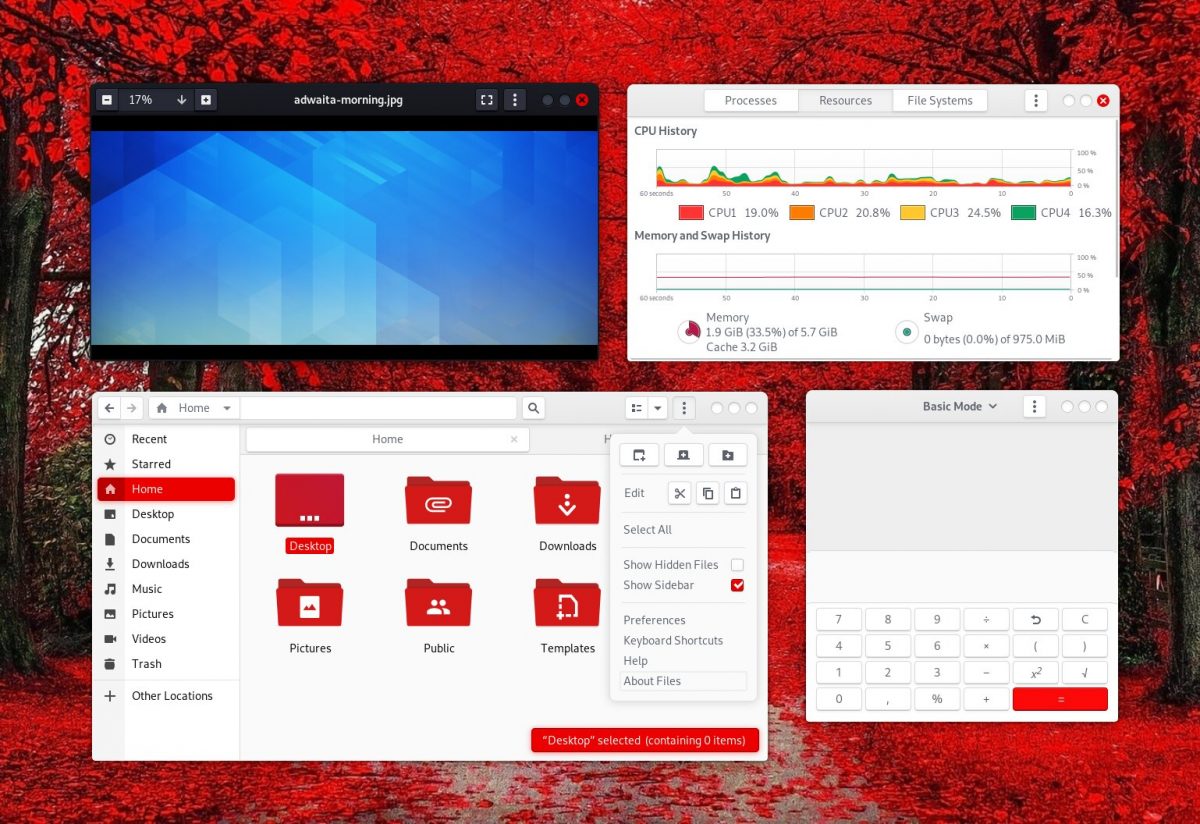
Installing Skeuos on your Linux computer can be done in two ways. The first way to install this GTK theme is in “single-user” mode, and the second method is “system-wide” mode.
If you do not share a computer and do not need anyone else to access the Skeuos theme, you should follow the “single-user” instructions. Alternatively, if you need multiple users to access this theme, follow the “system-wide” instructions.
Single-user
To install the Skeuos GTK theme as a single-user, start by creating a ~/.themes folder using the mkdir command. This folder will hold GTK theme files in your home (~) directory.
mkdir -p ~/.themes/
After creating the new directory, use the ls command to view the contents of the ~/Downloads/skeuos-gtk-theme/skeuos-gtk-master/ directory.
ls
Look through the list of items in the terminal prompt. It will display many, many variations of the Skeuos GTK theme. When you’ve found the one you want, use the mv command to install it to the newly created ~/.themes/ folder in your home directory.
For example, to install the “Skeuos-Black-Dark” theme, you’d enter the following command.
mv Skeuos-Black-Dark/ ~/.themes/
Replace “Skeuos-Black-Dark” with the name of the theme you’d like to install that is inside the ~/Downloads/skeuos-gtk-theme/skeuos-gtk-master/ directory.
Repeat this process as many times as you like to install more Skeuos GTK themes to your computer in “single-user” mode.
System-wide
Do you need to install the Skeuos GTK theme system-wide? Here’s how to do it. First, use the sudo -s command to elevate your terminal session to root access.
sudo -s
Next, use the ls command to view the contents of the ~/Downloads/skeuos-gtk-theme/skeuos-gtk-master/ directory.
ls
The ~/Downloads/skeuos-gtk-theme/skeuos-gtk-master/ directory has many theme folders to choose from. Look through the listing in the terminal for the theme you wish to install.
Follow the example command below when you’ve found the Skeuos theme you’d like to set up on your system.
For example, to install the “Skeuos-Magenta-Light” theme on your system, you’d run:
mv Skeuos-Magenta-Light/ /usr/share/themes/
Repeat this process as many times as you like to install more Skeuos GTK themes to your computer in “system-wide” mode.
Activating Skeuos on Linux
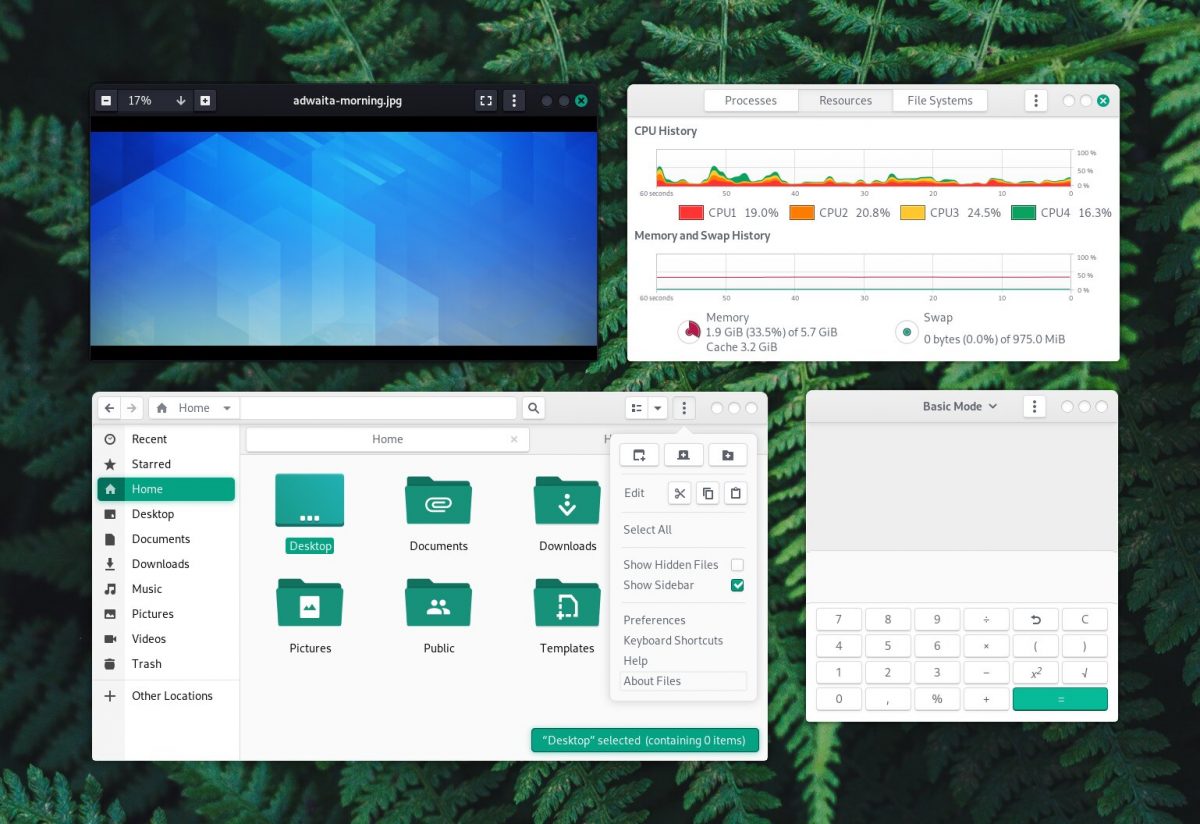
The Skeuos GTK theme is installed on your computer, but it isn’t the default theme yet. To make Skeous the default look for your Linux desktop, you’ll have to change the theme settings.
Don’t know how to change the theme settings on your Linux PC? We can help! Check out the links below to learn more about changing desktop themes on Linux!