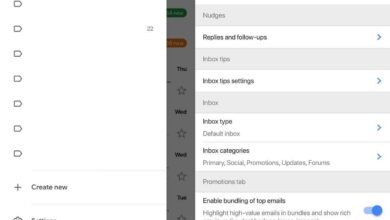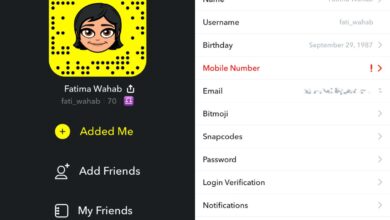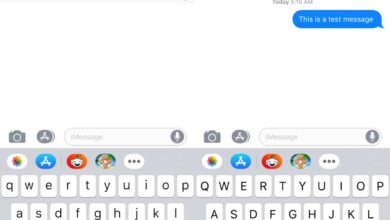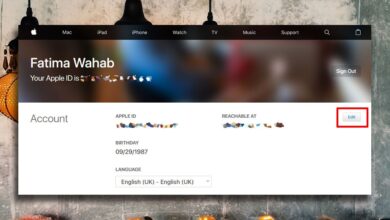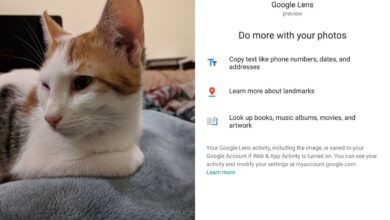Apps on iOS all reside on your home screen. There’s no app drawer like there is on Android which means the more apps you install, the more clutter you have on your home screen. You can create as many home screen pages as you need to but then scrolling through them and remembering which app icon is on which page is a problem in itself. This is where folders come in handy. You can give your folders a name, you can also use emoji in the name, or you can create nameless folders on iOS.
Creating nameless foldes on iOS isn’t something you can do with the built-in keyboard. The character you need to use so that it doesn’t show an actual character can’t be accessed from any of the supported keyboard. This trick comes from Lifehacker.
The character you need to use to create nameless folders is nested between the two pipebars below. Visit this article on your iPhone or iPad and copy only the character between the pipe signs. That’s really all there is to it.
|⠀|
On your home screen, tap and hold an app icon or a folder. When everything starts wiggling, tap the folder that you want to remove the name for. Alternatively, drag & drop an app icon on to the other to create a folder.
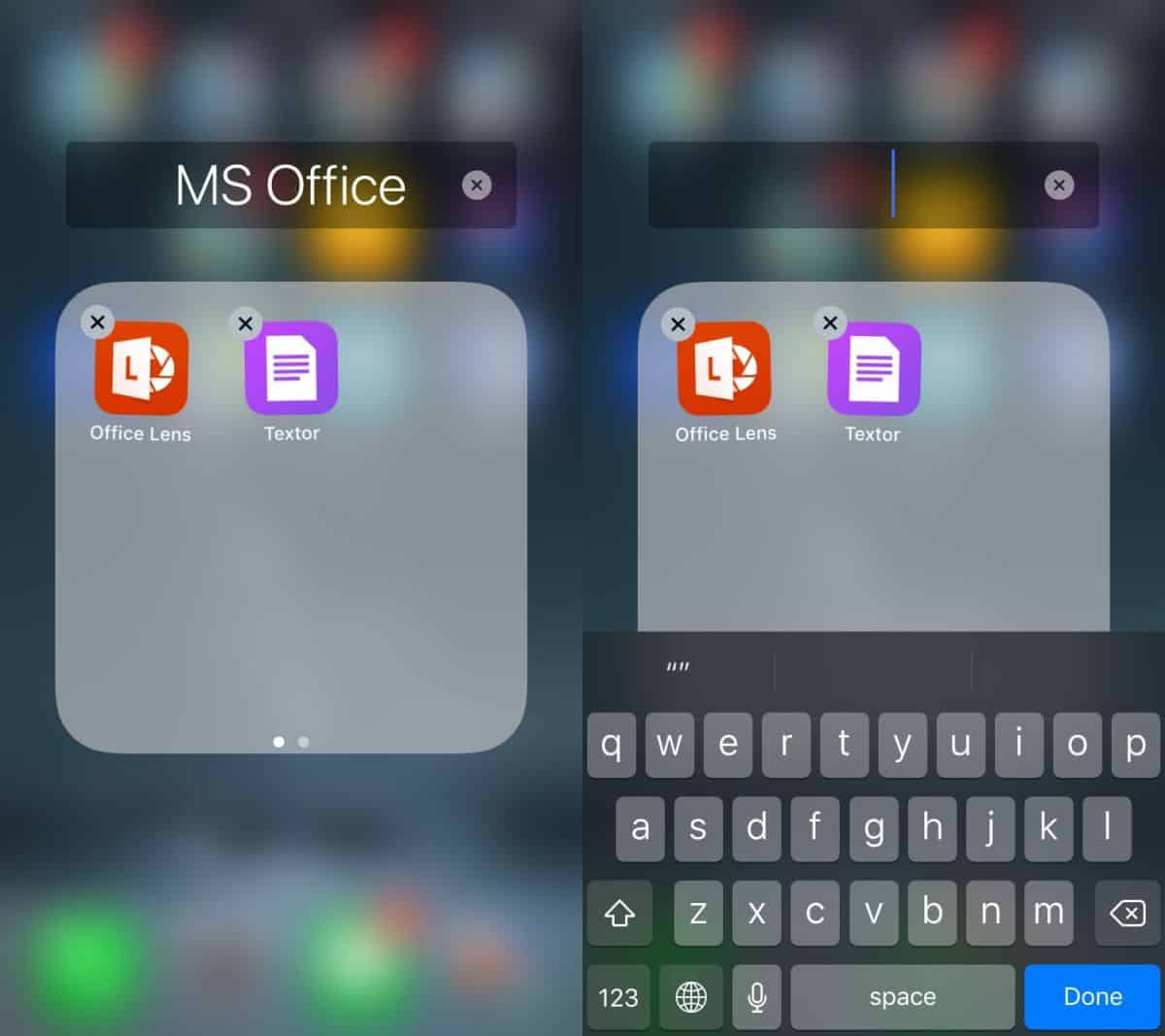
In both cases, you will see the a name field for the folder. If there’s already a name, tap the cross button to remove it and then paste the character copied to your clipboard. Exit the home screen editing mode and your folders will be nameless.
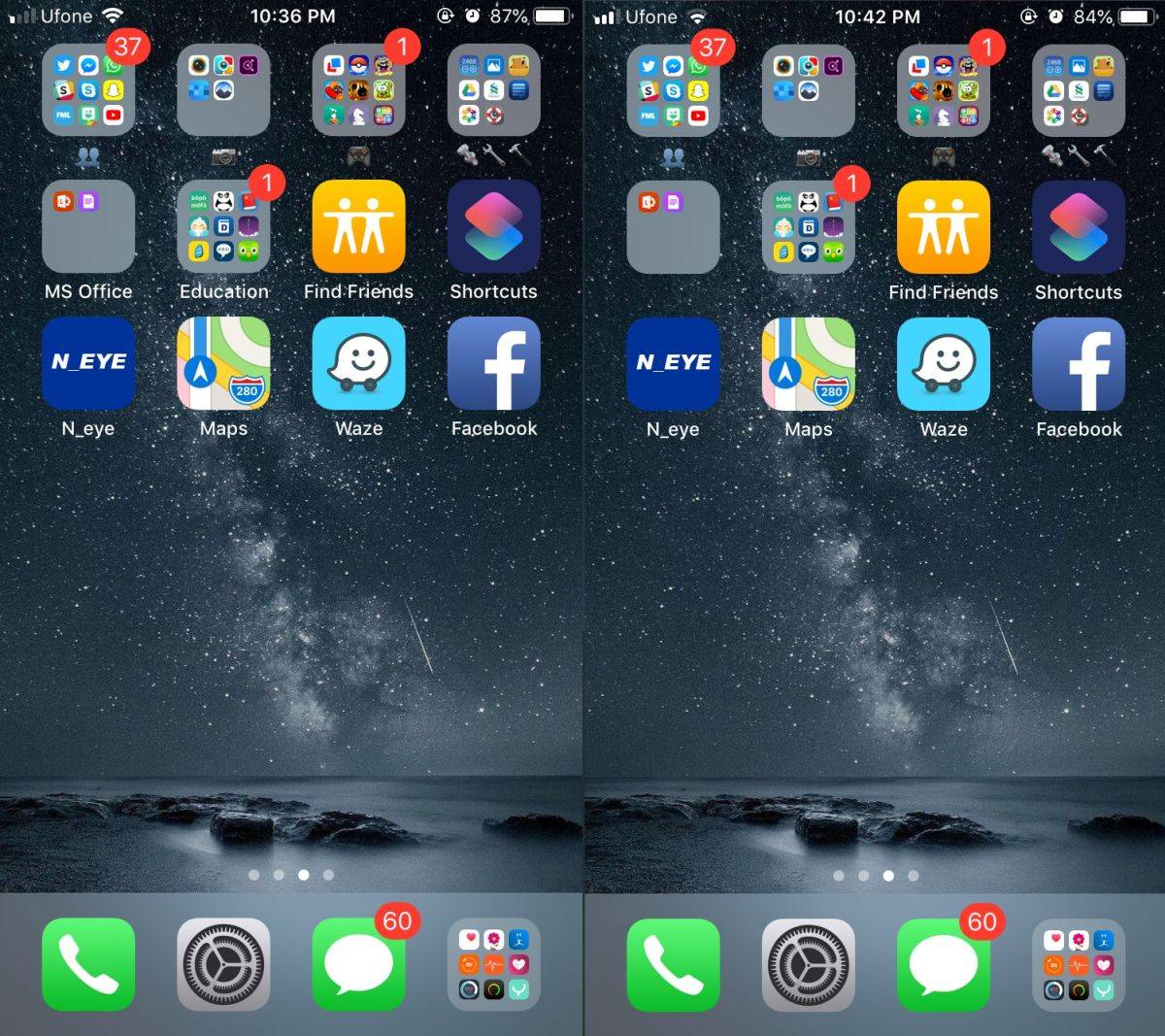
If you later decide you want to give your folders a name, all you have to do is enter editing mode again on your home screen. Tap the folder that you want to give a name to, and tap the cross button to remove the invisible character. Type in whatever name you want to give it, and exit editing mode.
Nameless folders on iOS look nice aesthetically, but it may hamper your ability to find the right folder when you need to access an app. Use this with caution. Maybe if you’ve had your screen set up a certain way for a long time, and you no longer need to read the name of a folder to identify which apps are in it, you can use this trick to make your home screen look better.