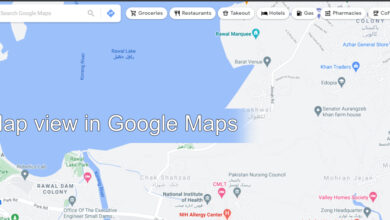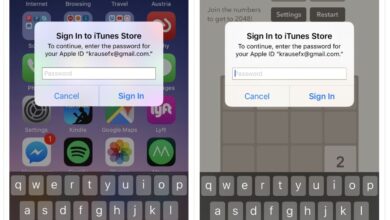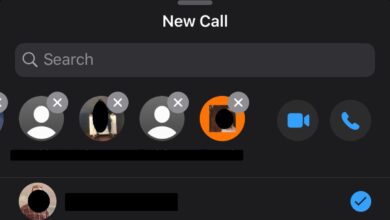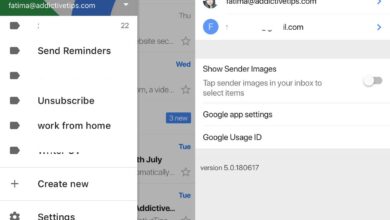When you take a photo with the front facing camera, it is automatically sorted to the Selfies album on iOS. In most cases, the photo that you take with the front facing cameras is indeed a selfie so it’s not exactly a bad feature. That said, on the rare occasion that you use the front facing camera to take a photo that doesn’t involve a face you might not want it to appear in the Selfies album. Here’s how you can move a photo out of the Selfie album on iOS.
A photo is sorted to the Selfies album based solely on the camera that is taken with. Camera information is part of the information that is stored as part of the EXIF data with a photo. You can look at this data and find out if a photo was taken on an iPhone and which camera was used, as well as the camera settings used to take it. If you remove this data, the photo will no longer be sorted to the Selfies album.
You can use one of the many apps available in the App Store to remove EXIF data from a photo, or you can use a Siri Shortcut to delete EXIF data from a photo. Both will work to the same end. Once the data has been removed, iOS will automatically move it out of the Selfies album.

The Selfies album is an automatically created album. You can’t delete it and the photos that appear in it can’t be ‘moved’ out. You can move the photo to a different album but it will still appear in the Selfies album.
The photo will still appear in your camera roll. That’s where all photos appear. If you want to hide a photo from the camera roll, you can. iOS has a built-in Hidden album that you can sort photos into. Any photo that has been sorted to the Hidden album does not appear in the Camera roll. To hide a photo, open it and tap the Share button at the bottom left. From the actions menu, select Hide.
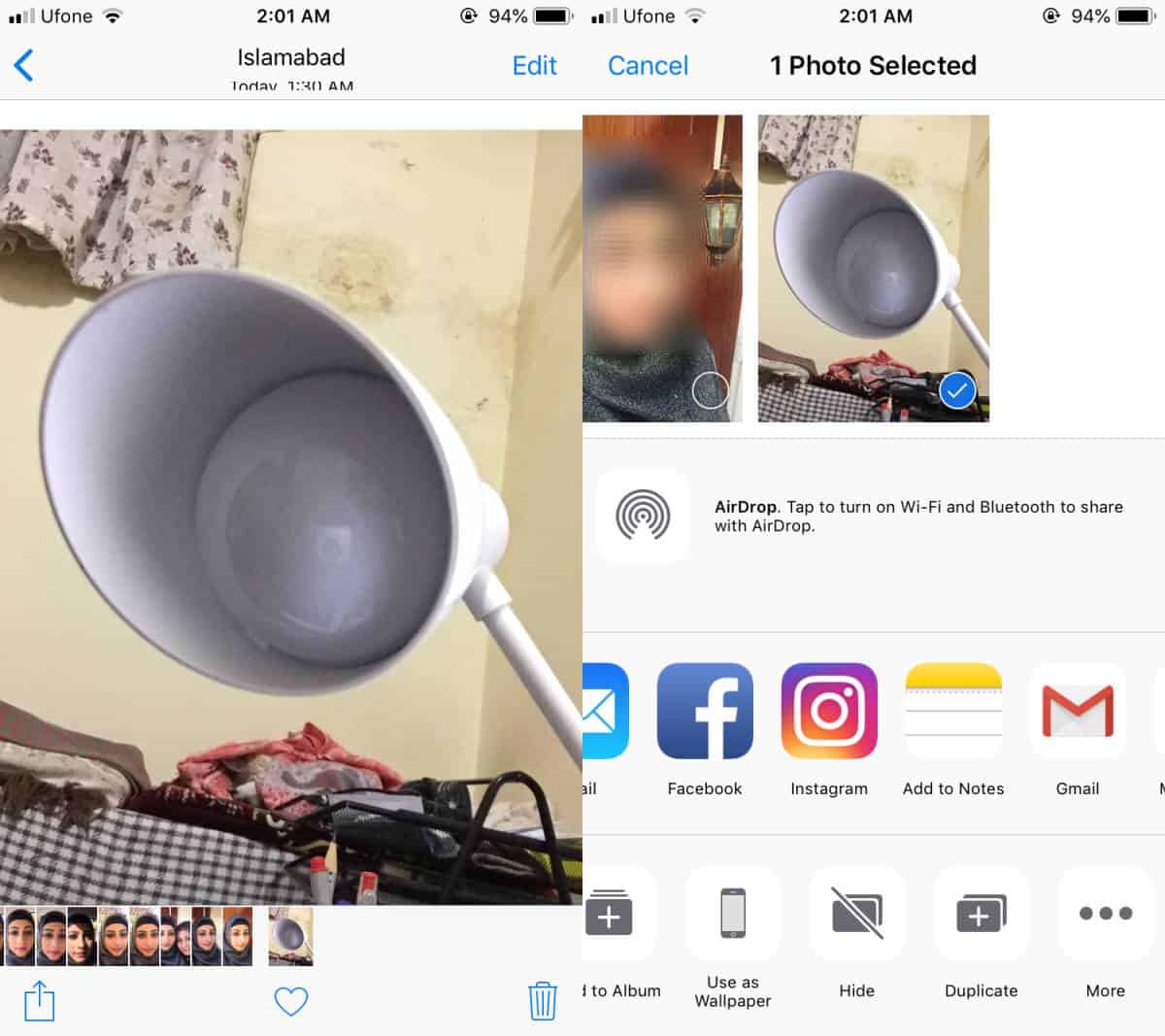
Anyone who has access to your phone, and has gotten to your Photos app will be able to access the Hidden album and the photos in it. The album isn’t protected with a password or with Touch ID so if anyone that gets past your lock screen, can access hidden photos.