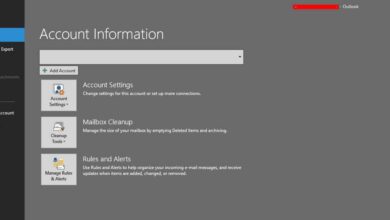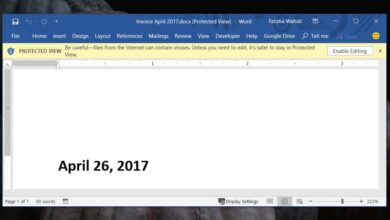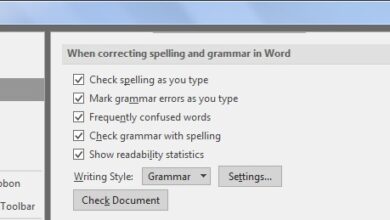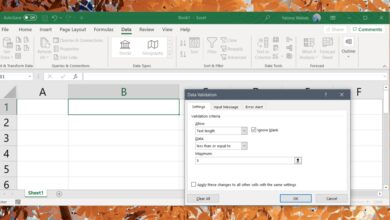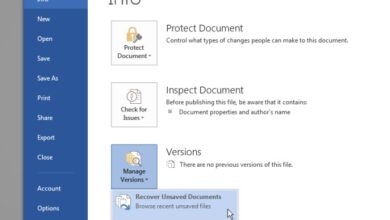When you download an MS Word document either from a cloud drive or from an email it opens in the ‘Protected’ view. In the Protected view, just about all editing options are disabled and the most you can do is copy text from the document. The document of course isn’t locked to the Protected view and should you wish to edit the document, you can quickly switch over to the editing mode. It’s only a few extra clicks but if you would rather get right down to editing a document and this security measure is an annoyance, here’s how you can turn it Off.
Open MS Word and go to File>Options. In the ‘Trust Center’ tab, click the Trust Center Settings… button.
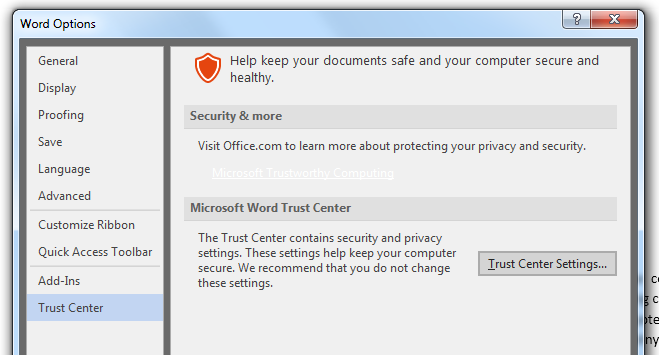
In the Trust Center Settings window that opens, go to the Protected View tab and look for the ‘Enable protected view for files originating from the internet’ option, and disable it.
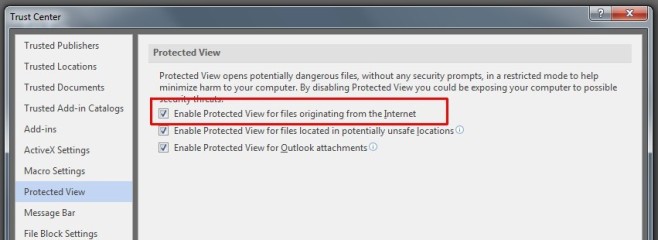
Once you’ve disabled this option, any file that you download from the internet, whether it came from an email or from a cloud drive, will open in the editing mode. We do think it’s apt to warn you that this is a security feature that you are disabling. It prevents you from opening a document or file that is potentially harmful so unless you’re always certain the document you downloaded is safe, turning this feature Off might be a risk for you. If you want to exclude only files downloaded from an email attachment, you can do so by disabling the ‘Enable Protected View for Outlook attachments’ option however, you must be using Outlook as your email client for this to work.