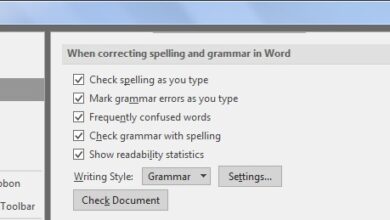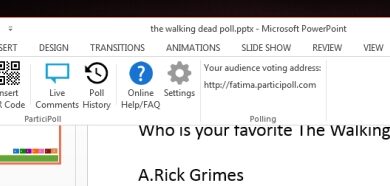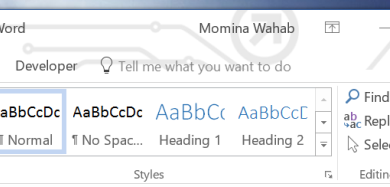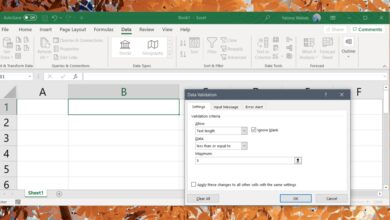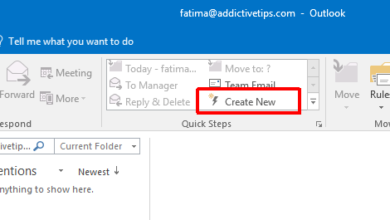The first group project I ever did in college was a mess. Besides not knowing how to collaborate on a project, we had little to no idea what a finished and perfectly formatted project report looked like. We did know that one poor soul in the group would be in charge of compiling the work everyone had done into a presentable document. I only wish we’d discovered the format painting tool back then. When I did finally discover it I was amazed for about two weeks and then wishing there were an easier way to do it i.e. keyboard shortcuts. Fortunately, there is. MS Word lets you copy and paste text via keyboard shortcuts but it also lets you copy and paste format from selected text though it isn’t as widely known. Here’s how.
Open a document and select the text you want to copy. You remember of course that text can be copied with the Ctrl+C shortcut, but if you change it to Ctrl+Shift+C you only copy the formatting of the selected text. Select any other line or block of text and hit Ctrl+Shift+V to paste the formatting. No text is copied, only the formatting is.
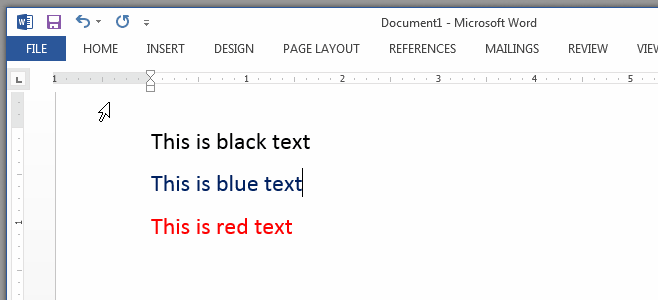
You can of course use the format painting tool to do all this. Keyboard shortcuts just make it easier. If you prefer the Format Painter button, you can double-click it so that the tool doesn’t un-select itself after you’ve pasted the formatting once. Double-clicking the tool will let you apply the selected formatting to as much text as you want without the need to select it over and over.