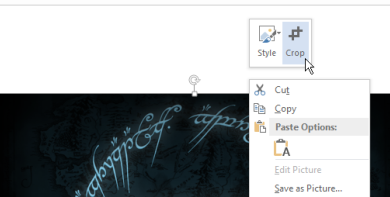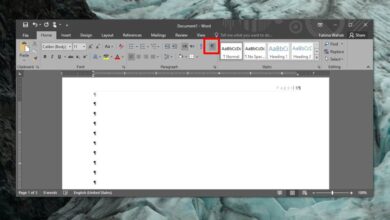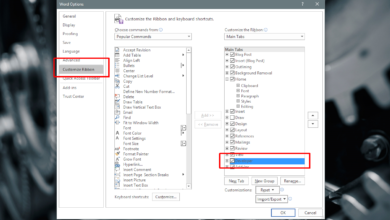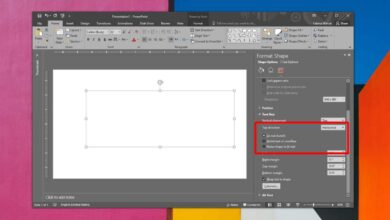MS Word has a neat tool called the Format Painter. It lets you select any text, and copy its format. You can then apply it to any other text just by clicking on it. It’s incredibly useful but you have to manually find and apply the format. If the format change you need to apply is to all instances of a word, for example, you want to make all instances of the name NASA bold in a document, there is a much quicker way to do it.
The find and replace feature can be used to apply formatting to a phrase or word. Here’s how it works.
Apply Formatting To A Word
Open the MS Word document and on the Home ribbon, click the Replace button.
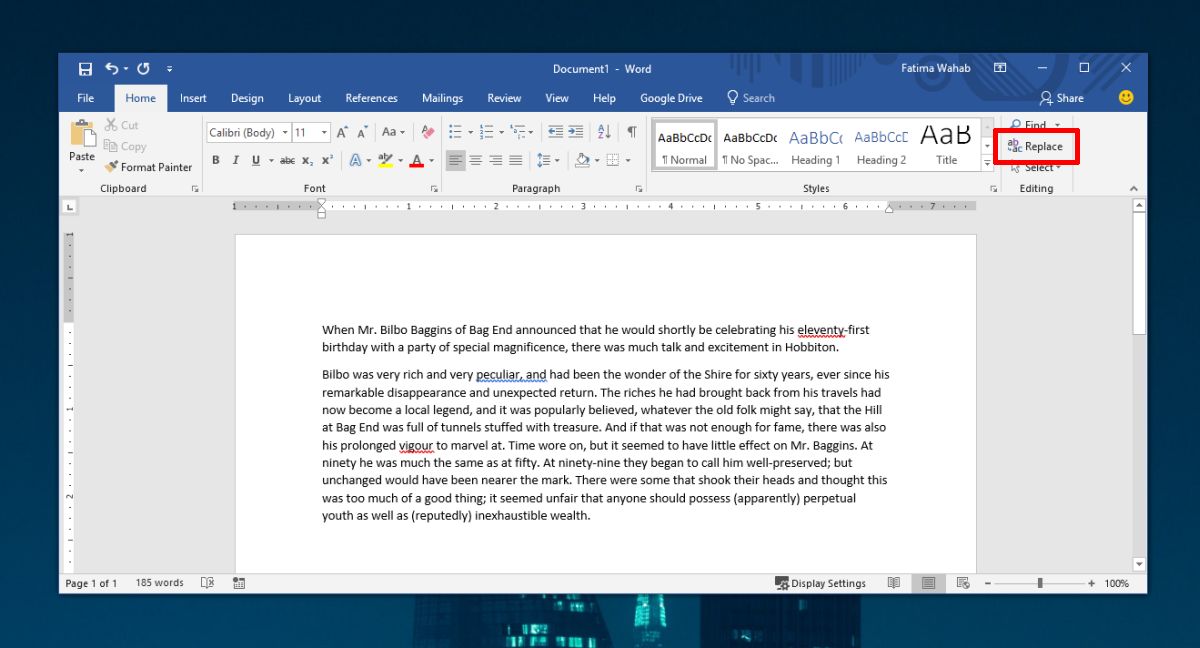
This will open the Find & Replace dialog box. Click the More button to reveal additional options. First, check the ‘Match case’ and ‘Find whole words only’ options. This will make sure that the exact instance of the word is chosen.
Next, look at the very bottom and you will see a dropdown labelled Format. Click it and from the dropdown, select Font.

A window called Replace Font will open. Go to the Font tab and select from the various format fields how you want to format the word that you’re replacing. You can change the font, the font style, the size, the color, and more. Click Ok, and then click Replace all on the Find and replace window to replace the word with its formatted version.
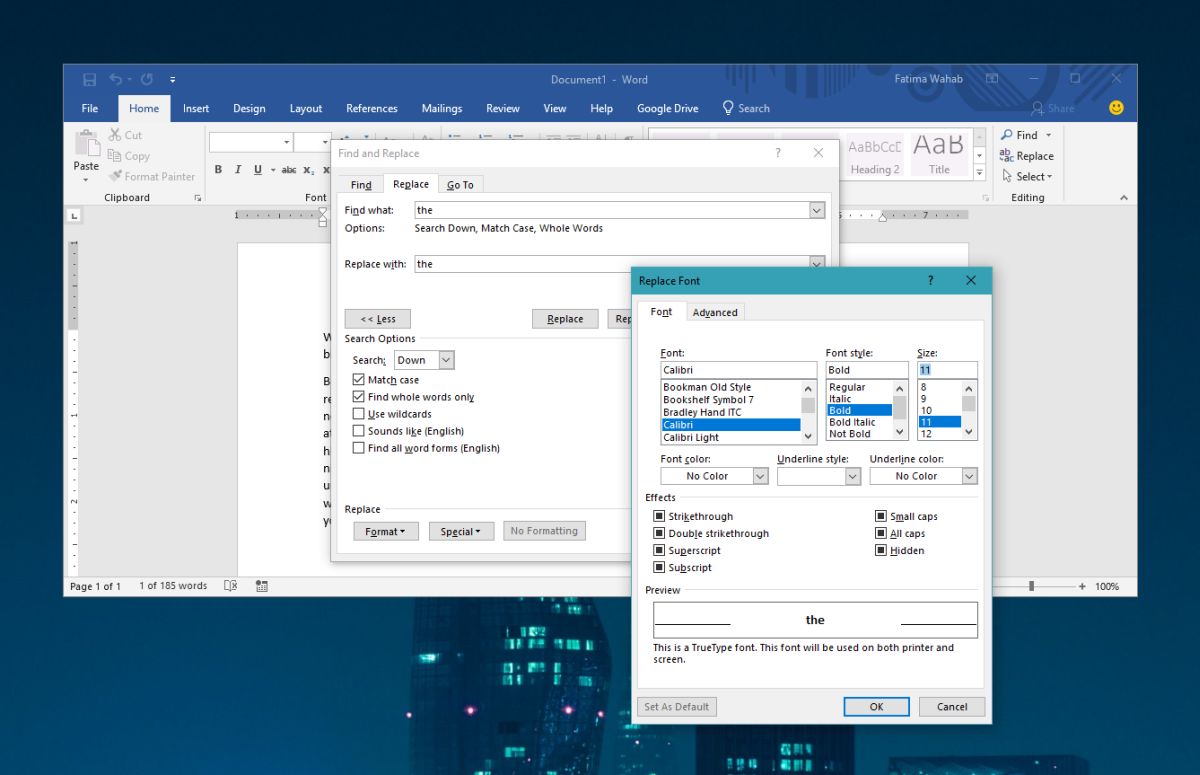
This works best for words, but can also be applied to recurring phrases. If you have to apply formatting to text that is all different from each other though, it’s best to use the format painter.
Format Painter
To use the format painter, you need to first select the word, phrase, heading, or paragraph that you want to copy the format of. Then double-click the format painter button. It’s on the Clipboard toolbox, next to the Paste button.
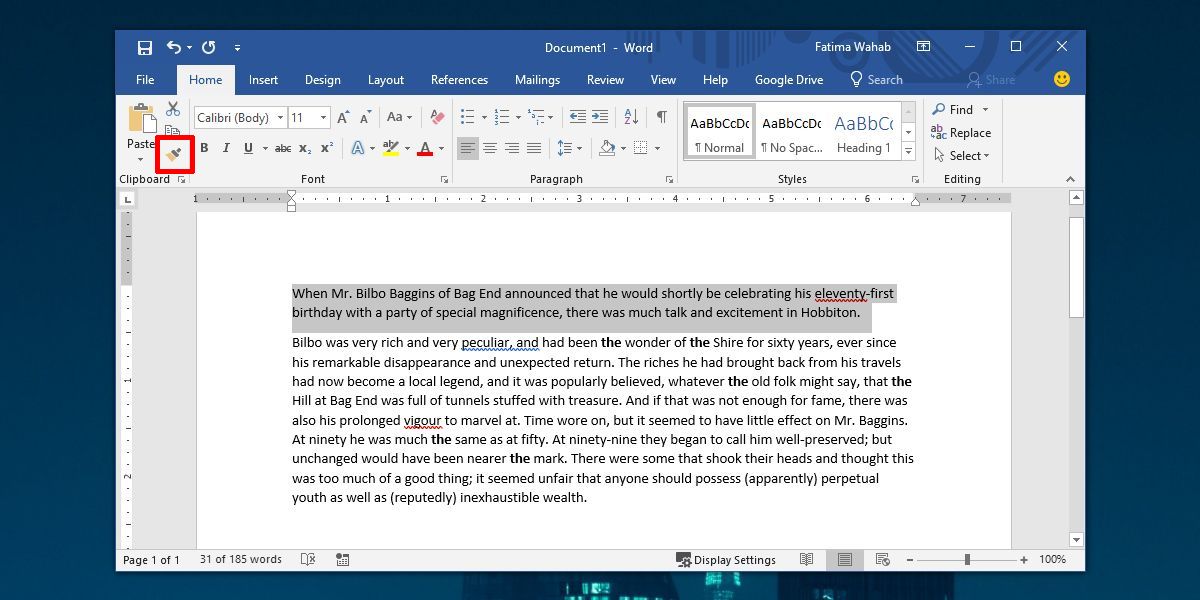
When you double-click the button, your cursor changes so that the same paintbrush icon appears next to it. Next, click the word or paragraph, or heading that you want to apply the formatting to. Sometimes it will be enough to just to click inside a paragraph but it’s best to select the text that you want to apply the formatting to.
When you’re done, just click the format painter button again to turn the feature off, or you can tap the Escape key.