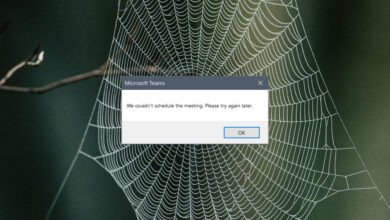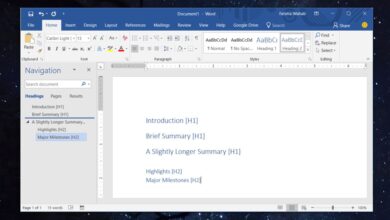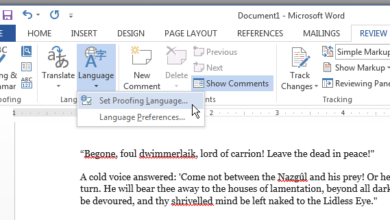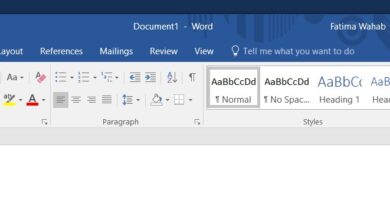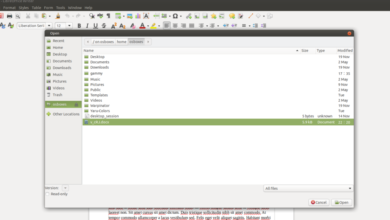Office 365 works with a Microsoft Account. This is the account that you’ve used to purchase the subscription and the name you’ve set for this account appears in the title bar for all Office 365 apps. If you sign out, you won’t be able to use the apps and there is no way around this. Not all users like having their name on the title bar of these apps and look for a way to remove it but out of the box, you can’t. Instead, we’re going to use a clever little work around with the registry.
Remove user name from Title bar
Tap the Win+R keyboard shortcut to open the run box. In the run box, enter the following and tap enter.
regedit
With the registry editor open, go to the following location.
Computer\HKEY_CURRENT_USER\Software\Microsoft\Office\16.0\Common\Identity\Identities
There will be several keys under this key. Select them one by one, and look for a value called FriendlyName. Double-click it. This value holds the name that is displayed in the title bar in all Office 365 apps. We’re going to replace it with a blank character.
To do that, hold down the Alt key and then tap 255 on the number pad, and then release the Alt key. You won’t see anything appear in the value box but your cursor will move forward by one position. Click Ok, and then close the registry editor.

If you have an Office 365 app open, close it, and open it again. When you do, your name will no longer appear in the title bar. It will be blank. Your profile image will still be there.
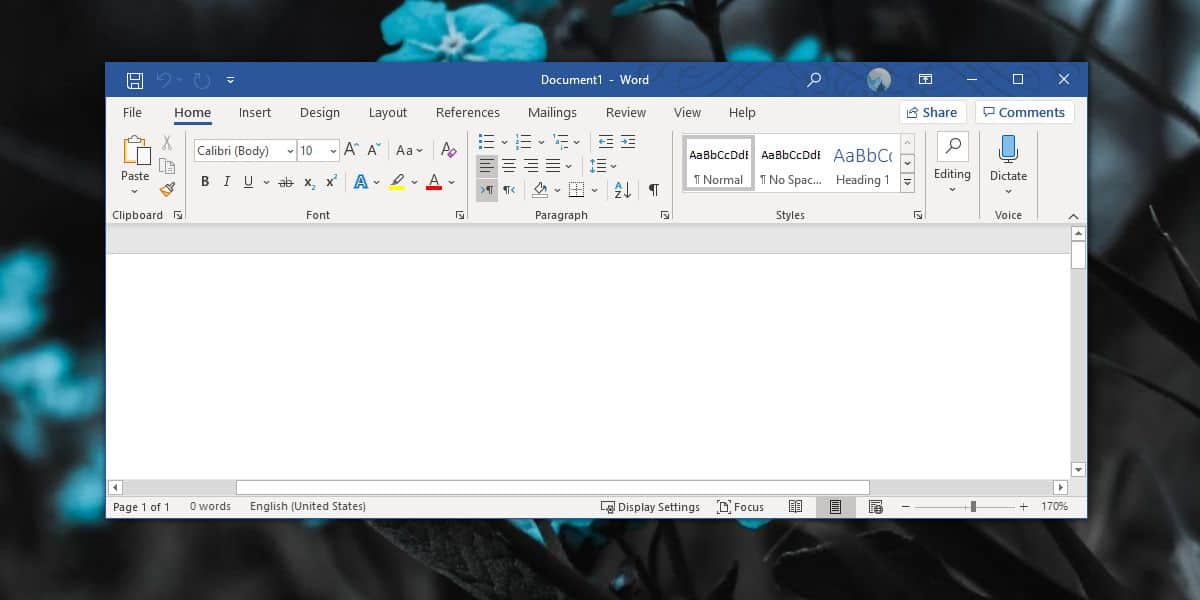
Office 365 has a rather busy title bar; it has the name of the document which is necessary, the search bar which can be collapsed but not completely hidden, and your user name and profile picture which, no one really needs.
This works locally i.e., if you’re using a family Office 365 subscription, this is only going to work on the system that you edit the registry on. It’s not going to work on other Windows systems unless you edit the registry there as well. For macOS, you may be out of luck. You can try digging around for a plist file to edit but don’t change anything unless you know what you’re doing.
While it is necessary for users to sign in with the Microsoft account to authenticate your copy of Office 365, displaying the information in the title bar isn’t and there really should be an easier way to hide it.