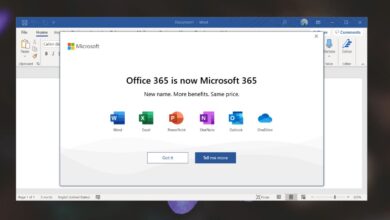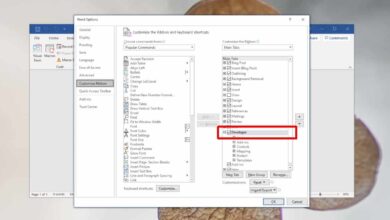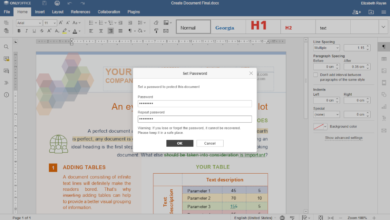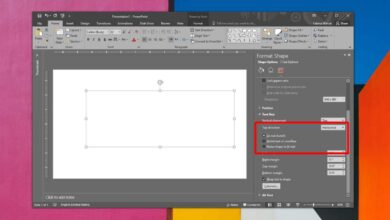Word lets you create a table of contents, a table of figures, and an index. If you’re writing a rather lengthy paper and using acronyms that are one too many to remember, you need to create an index for them all. It is really simple. Here’s what you need to do.
Create index of acronyms
You can create an index at any point; when you’re writing the document or when you’re done with it, however, it is best to add the various acronyms that you use as you go along. This makes it so that you don’t miss one.
The only trick is to know how to add an item to an index. Open your document and select an acronym to add. It’s good practice to first use the full form and then follow it up with the acronym in parentheses. Once selected, go to the Reference tab and click the Mark entry button.
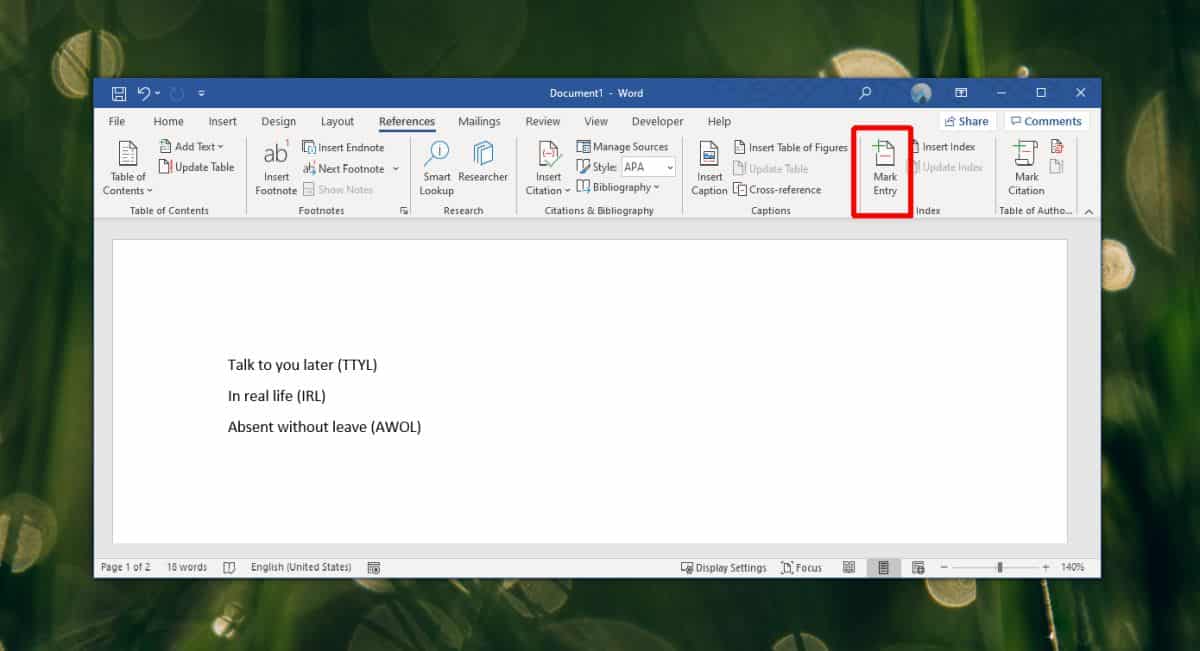
In the window opens, enter the full form of the acronym in the Main Entry field. Don’t remove the acronym. Repeat this for each acronym that you’d like to add. When you ‘mark’ an entry, it automatically adds paragraph marks and they’re not the greatest to look at. You can hide them from the Home tab. Click the reverse P button on the paragraph toolset to hide them.
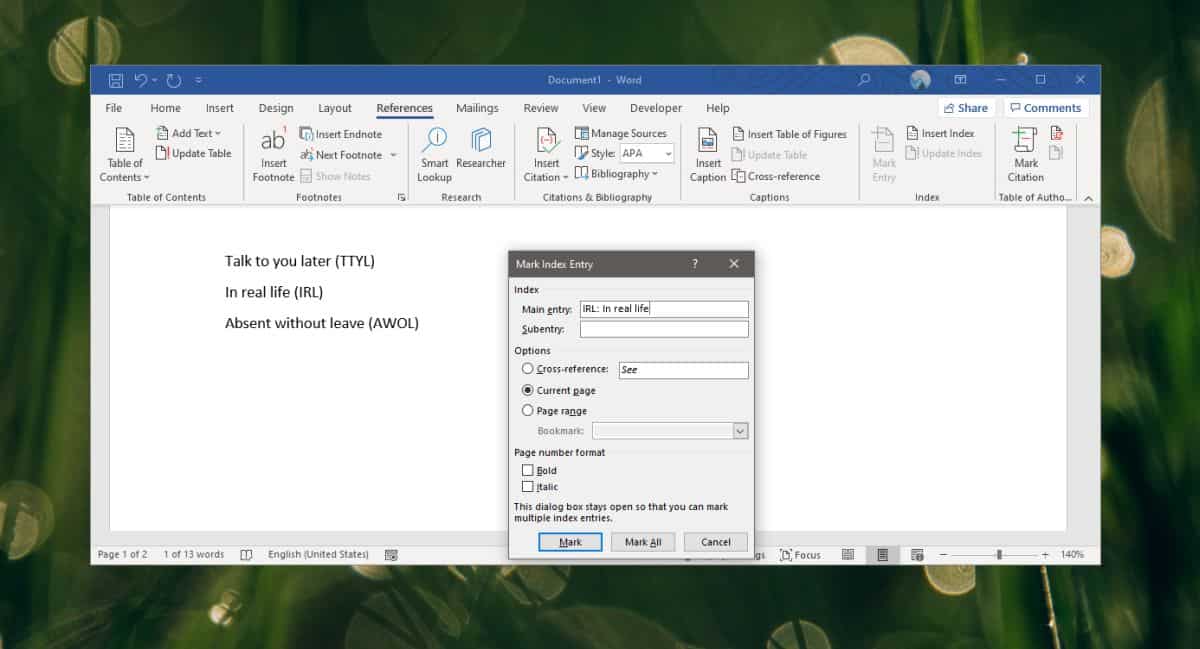
Once you’re done, go to the end of the document to insert the index. Go to the Reference tab and click the Insert Index button. You can add more items to the index whenever you need to and then refresh/update the index either by right-clicking it or by going to the Reference tab and selecting the update button there.

Generally speaking, when you add an index entry, it all goes to one index. If you’re going to need more than one index in your document, you’re going to have to plan ahead because adding more than one index is a bit tricky and keeping entries sorted between the two (or three) can be a bit of a challenge.
The index is an autogenerated element much like the Alt text and there isn’t much that you can do to format it. When you’re inserting the index, look at the options that are available. If what you picked doesn’t work for your document, you can delete the index and insert it all over again. Doing so will present you with the same options as before and you can change its appearance.