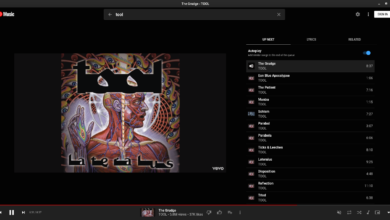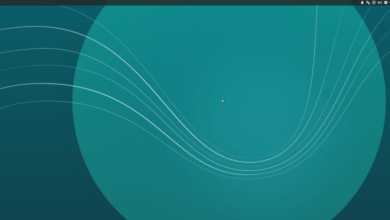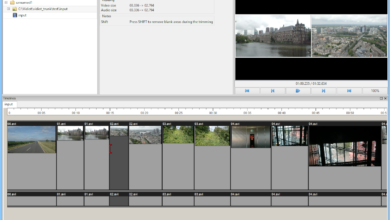Deadcore is a platformer FPS that blends both exploration and speedrunning. The game was developed by 5 Bit Games and published by BANDAI NAMCO Entertainment. Here’s how to play Deadcore on Linux.

Deadcore is a native Linux video game and runs quite well on Linux. That said, it is only available on Steam for download, so you must install Steam on Linux to get it working.
To start the installation of Steam on Linux, you’ll need to open up a terminal window. Open up a terminal window on the Linux desktop by pressing Ctrl + Alt + T on the keyboard. Or, search for “Terminal” in the app menu and launch it that way.
With the terminal window open and ready to use, the installation can begin. Using the installation instructions below, follow the installation instructions below that correspond with the Linux OS you use.
Ubuntu
To get Steam working on Ubuntu, install it using the apt install command below.
sudo apt install steam
Debian
If you want to use Steam on Debian, you’ll have to download the latest Steam DEB package directly from the Steam website. Using the wget command down below to grab the latest DEB package.
wget https://steamcdn-a.akamaihd.net/client/installer/steam.deb
After downloading the DEB package to your computer, the installation of Steam can begin. Using the dpkg -i command, install the Steam DEB package file onto your computer.
sudo dpkg -i steam.deb
Now that the DEB package is installed, you will have to correct the dependencies. To do that, use the following apt-get install -f command.
sudo apt-get install -f
Arch Linux
The Steam application is available for Arch Linux users in the “multilib” software repository. You will need to enable the “multilib” software repository onto your Arch system. To do that, open up the /etc/pacman.conf file in your favorite text editor (as root).
With the file open in the text editor, locate the “multilib” software repo, and remove the # symbol from in front. Then, remove the symbols from the lines directly below. When done editing, save the text file and re-sync Arch to the repos.
sudo pacman -Syy
Now that the repo is configured use the pacman command below to install the Stam app.
sudo pacman -S steam
Fedora/OpenSUSE
Both OpenSUSE Linux, as well as Fedora Linux, support Steam. Users can install it with software sources included in the system. However, Steam works much better on these operating systems using Flatpak. Please install Steam via Flatpak instead.
Flatpak
To get Steam working on Flatpak, you’ll first need to set up the Flatpak runtime on your computer. Please follow our guide on how to set up the Flatpak runtime on your computer.
With the Flatpak runtime configured and set up on your computer, the installation of Steam can begin. Using the two commands below, get Steam set up on your computer.
flatpak remote-add --if-not-exists flathub https://flathub.org/repo/flathub.flatpakrepo
flatpak install flathub com.valvesoftware.Steam
With Steam installed, open up the app and log in using your user credentials. Then, follow the step-by-step instructions below to get Deadcore working on Linux.
Step 1: Find the “Store” button inside Steam and click on it with the mouse. When you select this button, Steam will load up the Steam storefront.
Once on the Steam storefront, find the search box, and click on it with the mouse. After you’ve selected the search box with the mouse, type in “Deadcore” into the search box. Then, press the Enter key to view the search results.
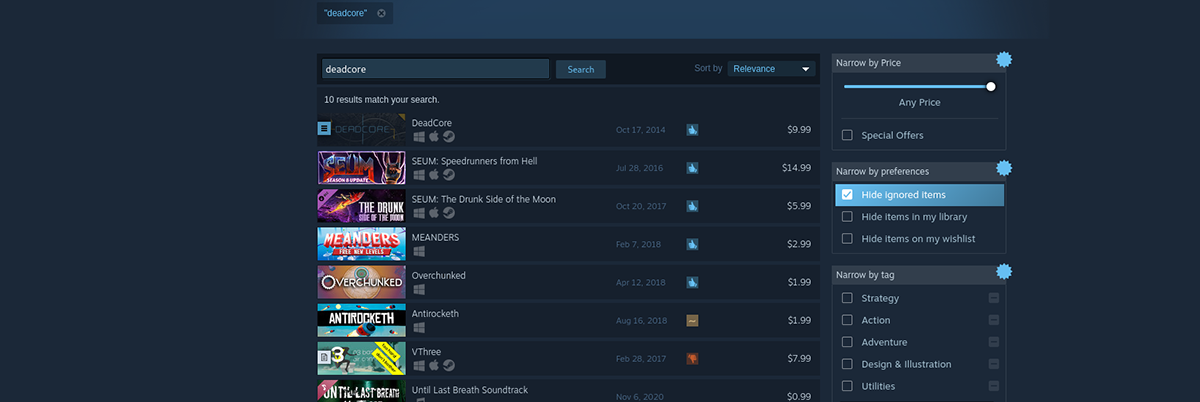
Step 2: Look through the search results for “Deadcore” and click on the game in the search results with a mouse. After clicking on the “Deadcore” search result, Steam will load up the game’s storefront page.
Look through the Deadcore storefront page for a green “Add to cart” button, and click on it with the mouse. When you select this button, you’ll add the game to your Steam cart.
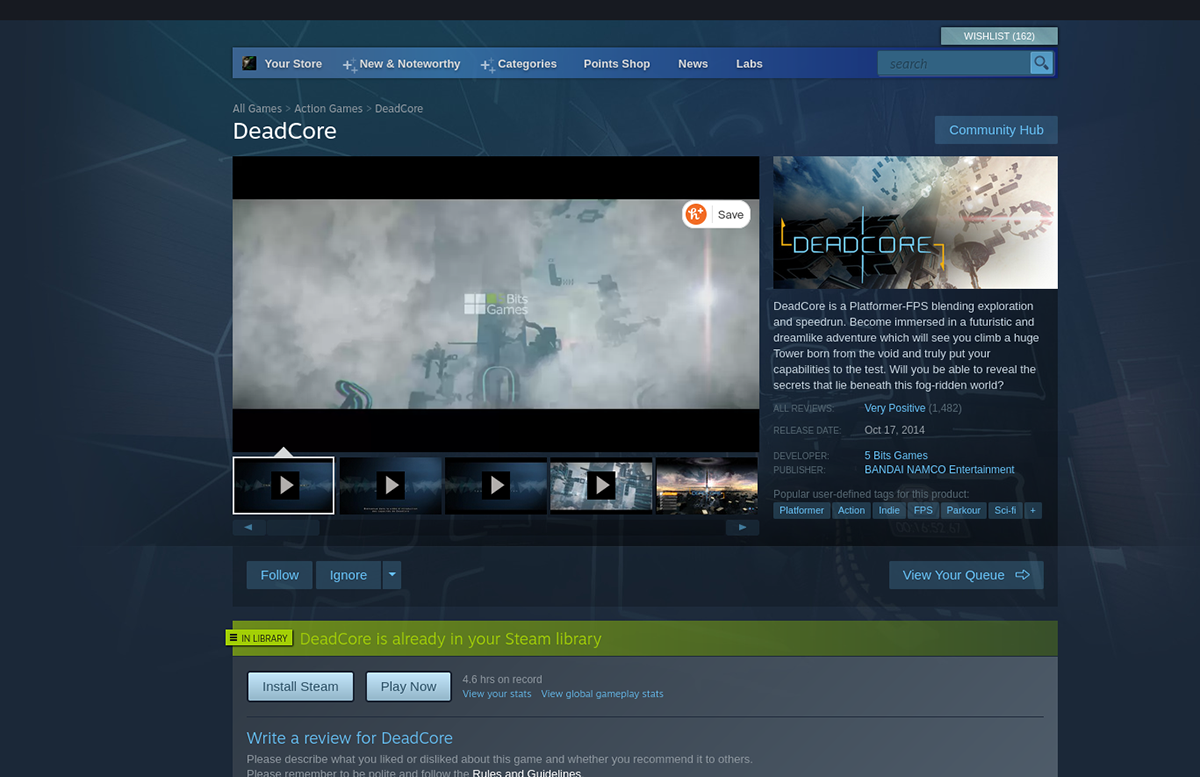
Step 3: Click on the Steam cart icon and purchase Deadcore. When you buy Deadcore, it’ll be added to your Steam games collection.
Find the “Library” button in Steam, and click on it with the mouse. When you select the “Library” button, you’ll be able to access your Steam games library.
Step 4: Inside of your Steam games library, find the search box. Then, click on it with the mouse. For example, type “Deadcore” into the search box, then select “Deadcore” to access the game’s Steam library page.
On the Deadcore Steam library page, find the blue “INSTALL” button and click on it with the mouse. By selecting this button, it will download Deadcore to your Linux PC. Keep in mind; this download may take some time.

Step 5: When the installation is complete, the blue “INSTALL” button will become a green “PLAY” button. Select the green “PLAY” button to start up the game.
Enjoy, and happy gaming!