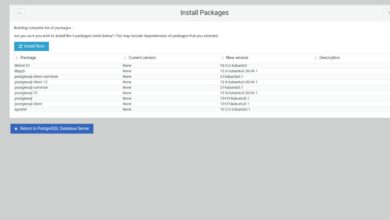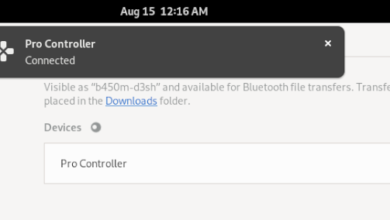Orcs Must Die! 2 is a tower-defense style video game developed by Robot Entertainment as the sequel to Orcs Must Die!. The game was released on Microsoft Windows in 2012 but never made its way to Linux. Here’s how to play it on your Linux PC.

Orcs Must Die! 2 works on Linux, but only with the help of Proton and Steam Play, a feature of the Linux Steam client. For this reason, we’ll need to go over how to install the Linux release of Steam.
Install Steam
To install Steam on Linux, you’ll need to open up a terminal window on the desktop. You can open up a terminal window on the Linux desktop by pressing Ctrl + Alt + T on the keyboard. Alternatively, search for “terminal” in the app menu.
When a terminal window is open and ready to go, the installation can begin. Using the instructions outlined below, set up Steam on your Linux PC.
Ubuntu
On Ubuntu, you can set up the latest release of Steam using the apt install command down below.
sudo apt install steam
Debian
Steam works on Debian. If you want to get it working, you’ll have to download Steam directly from Valve. To do that, use the following wget download command down below.
wget https://steamcdn-a.akamaihd.net/client/installer/steam.deb
After the Steam DEB package is done downloading, the installation can begin. Using the dpkg command down below, set up the Steam package on your computer.
sudo dpkg -i steam.deb
With the Steam package set up on your Debian Linux PC, you’ll have to correct any dependency issues that may have occurred during the installation process. Using the apt-get install -f command below, fix the problems.
sudo apt-get install -f
Arch Linux
Steam is available on Arch Linux through the “multilib” software repository. Unfortunately, the repository is disabled by default. To enable this software repository, open up the /etc/pacman.conf file in your favorite text editor (as root).
Once the text file is open as root, locate the “multilib” line and remove the # symbol from the text file. Be sure to also remove the # symbol from the lines directly below it. Then, save the edits and close it.
After closing the text file, re-sync your Arch Linux system with the official software repositories using the command below.
sudo pacman -Syy
Finally, once the “multilib” software repository is configured, the Steam application can be installed on your system. Use the pacman command below to install the Steam app.
sudo pacman -S steam
Fedora/OpenSUSE
Both OpenSUSE and Fedora Linux have the ability to install Steam from software repositories included on the system. However, the Flatpak release of Steam works much better on these operating systems, so we suggest following those instructions instead.
Flatpak
To get Steam working via Flatpak on your Linux PC, you’ll first need to configure the Flatpak runtime. To set up the Flatpak runtime on your computer, follow our guide on the subject.
When the runtime is configured, use the flatpak remote-add command and the flatpak install command to get the Steam application up and running on your Linux computer system.
flatpak remote-add --if-not-exists flathub https://flathub.org/repo/flathub.flatpakrepo
flatpak install flathub com.valvesoftware.Steam
Install Orcs Must Die! 2 on Linux
Launch the app and log into your Steam account once the Flatpak runtime is configured on your Linux system. Then, follow the step-by-step instructions below to get Orcs Must Die! 2 working on Linux!
Step 1: Open up the “Steam” menu and select the “Settings” button to open up the Steam settings. Once inside the “Steam Settings” area, find the “Steam Play” button and select it with the mouse.
Inside the Steam Play area, find and check both the “Enable Steam Play for supported titles” and the “Enable Steam Play for all other titles”. Finally, click on the “OK” button to confirm your settings.
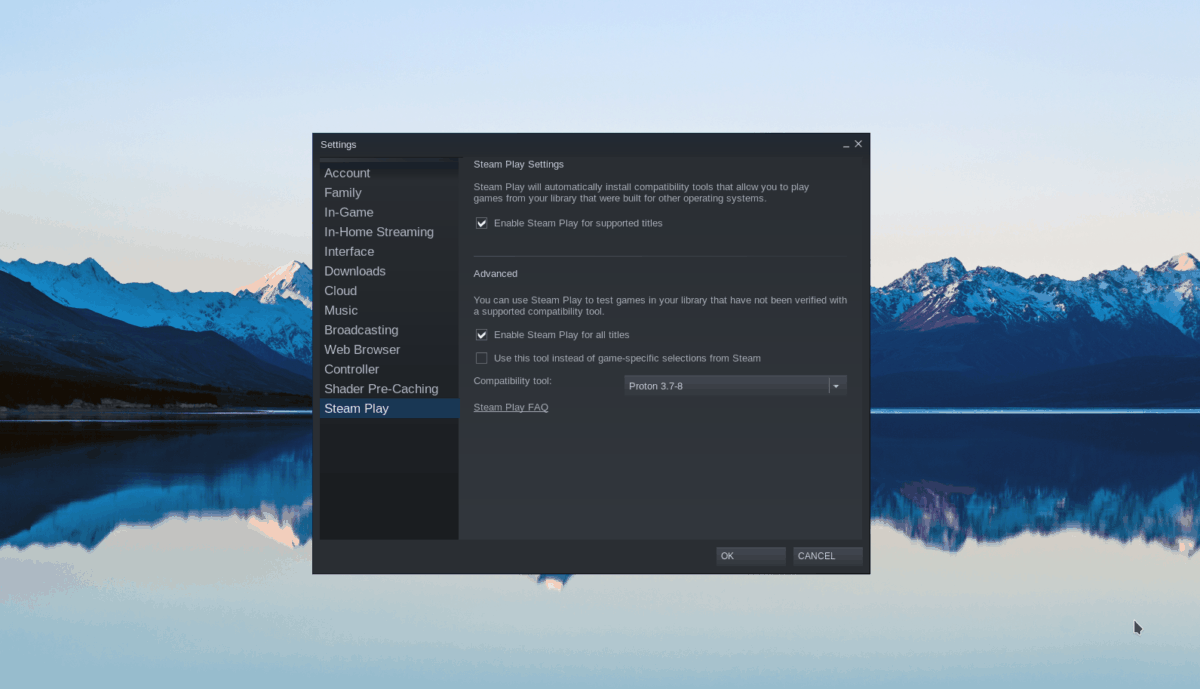
Step 2: Find the “Store” button and click on it with the mouse. From here, find the search box, and click on it with the mouse. Then, type in “Orcs Must Die! 2” into the box. Press the Enter key to view the search results.
Step 3: Look through the search results for “Orcs Must Die! 2” and click on it to access the game’s Steam store page. Once on the Orcs Must Die! 2 store page, locate the green “add to cart” button and select it to purchase the game to your account.

Step 4: After purchasing the game, find the “Library” button, and click on it with the mouse to access your Steam games library. Then, look through it to find “Orcs Must Die! 2”.
Once you’ve found the game, locate the blue “INSTALL” button and click on it with the mouse. Selecting this button will download the game to your computer and install it.
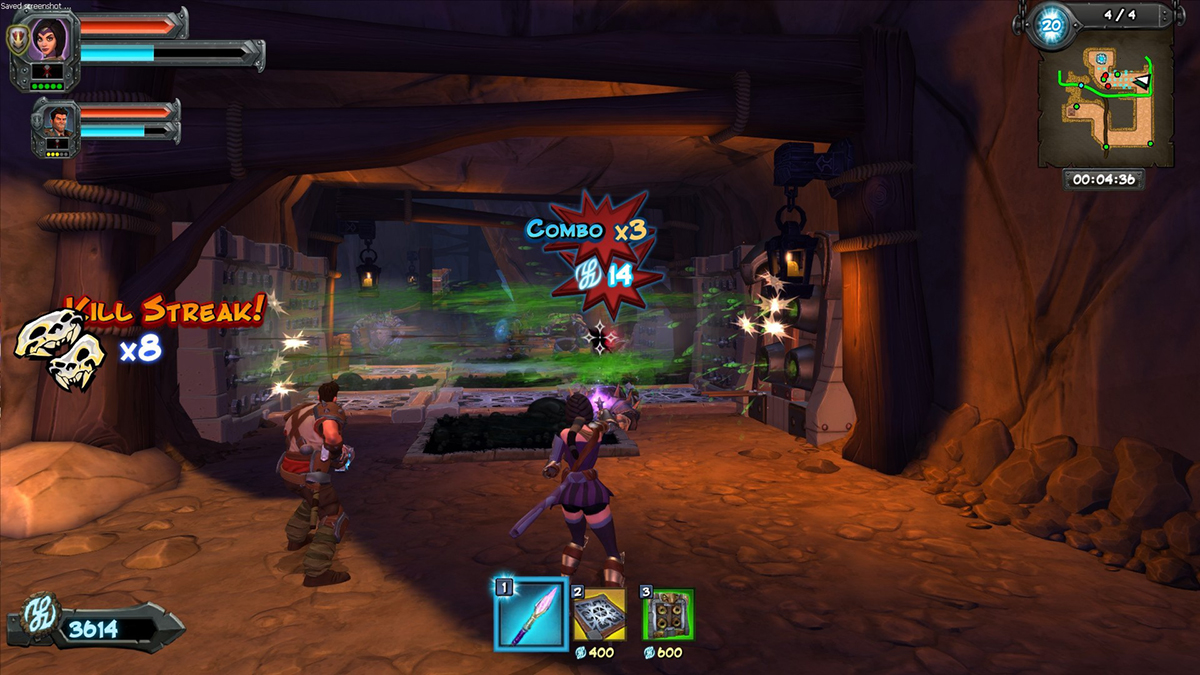
Step 5: When the installation is complete, the blue “INSTALL” button will become a green “PLAY” button. Select it to start up the game. Enjoy!