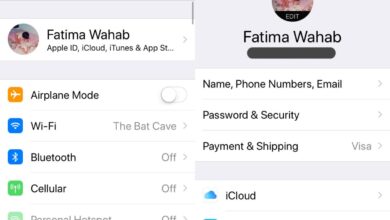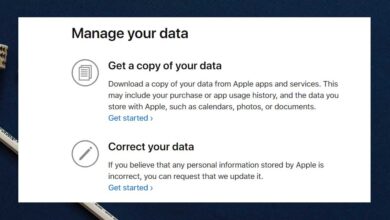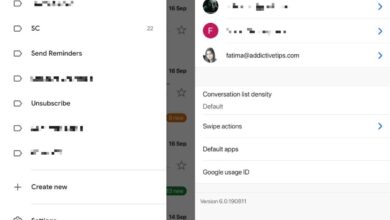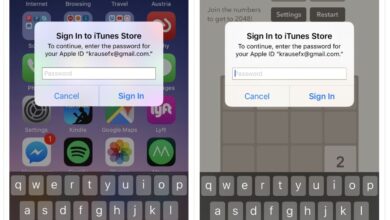Snapchat bought Bitmoji back in 2016 and it continues to rely on that investment. Snapchat is actively using Bitmoji to make itself more social, and to get users to interact with it more. Lenses is one of Snapchat’s stand-out features and they’ve proven time and time again to help boost its popularity. The dancing hot dog emoji that ruled the summer of 2017 is an obvious example. Snapchat has now introduced Friendmoji. It’s Bitmoji but with friends. If you use lenses on Snapchat, you know you can add your own animated Bitmoji avatar to a snap. The animations that change daily are pretty neat. Friendmoji in Snapchat lets you add a Bitmoji that features one of your Snapchat friends.
Open Snapchat and tap the chat icon at the bottom left. This will take you to your friends list. If you have a conversation thread with the friend you want to use Friendmoji with, tap it. Otherwise, use the new message or search feature to find your friend. Your friend must have their own Snapchat account linked to their Bitmoji account for this to work. If your friend has a Bitmoji avatar then it means they do have Bitmoji connected to their Snapchat account.
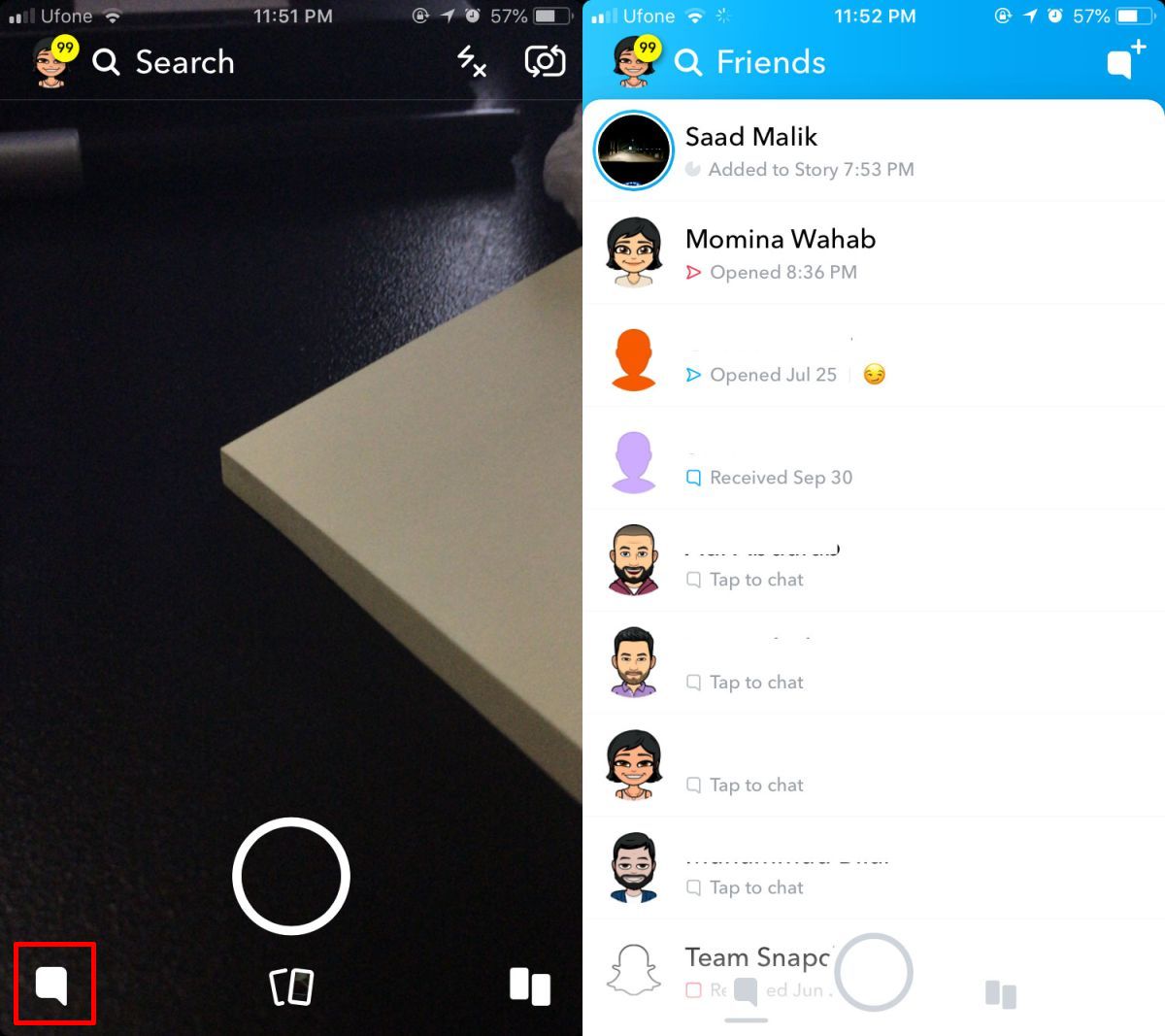
On the Chat screen, tap the camera/capture button to switch to the camera view finder. Here, tap on your screen to load lenses. You will need to swipe through the different lenses to find the one that will add the Friendmoji to your snap. In the screenshot below, you can see what the icon for the lens looks like. It’s purple and shows two avatars that will most likely be depicting the current day’s Bitmoji animation. Tap it and wait for it to load. For some reason, this lens took several attempts to load with the request timing out at least four times.

Once the lens appears, you can tap the capture button and send the snap to your friend. You also have the option to move the Friendmoji around, and to resize them like you can with a regular Bitmoji. Like the regular Bitmoji animations, you will get a new one everyday.
Your friend can likewise add the same Friendmoji to a snap. A Friendmoji can feature only two people in it which is why you cannot use it from the main Snapchat screen. You will need to switch to your Friends list and select someone in order to use Friendmoji in Snapchat.