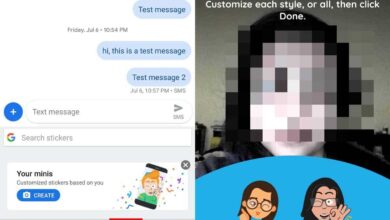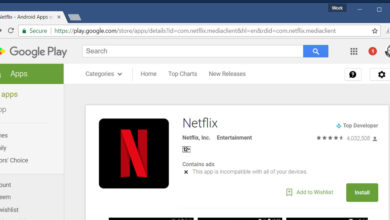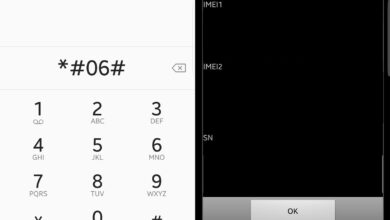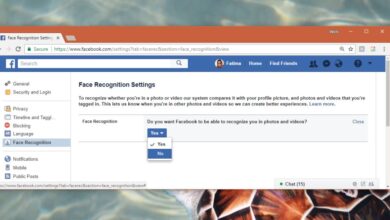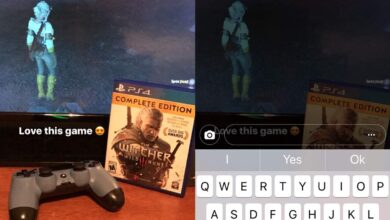Touch screens have changed the way we interact with phones. They’re easier to use and a physical keyboard or a number pad is no longer a necessity which means larger screens. A touch screen is great until you accidentally tap it at the wrong time. This can be during a Skype meeting or when you’re recording a video. An accidental tap can exit an app or end a call. Given how responsive touch screens are, the consequence of an accidental touch will be immediate. Touch Lock is an Android app that can disable touch input on your Android phone. It can also disable key presses on actual physical keys. It does not require a rooted device. Here’s how it works.
Install and launch Touch Lock. Swipe through the tutorial screen and tap ‘Enable Now’. This turns the app on i.e., it adds the app’s badge to the status bar.
The badge tells you if Touch Lock is running or not. You can disable it if you want. The app, by default, will tell you how to turn Touch Lock off when you tap your screen. If you’re using this app to keep kids out of your device, you should turn the hint off. To do all this, you need to go to the app’s settings.
Open Touch Lock and tap the overflow button. Tap ‘Disable notification’ to remove the status bar badge. Tap ‘Settings’ and uncheck ‘Unlock guide’ to hide the unlock hint. You can also set Touch Lock up to lock the volume at its current level which is, again, useful if you have kids watching videos on your phone.
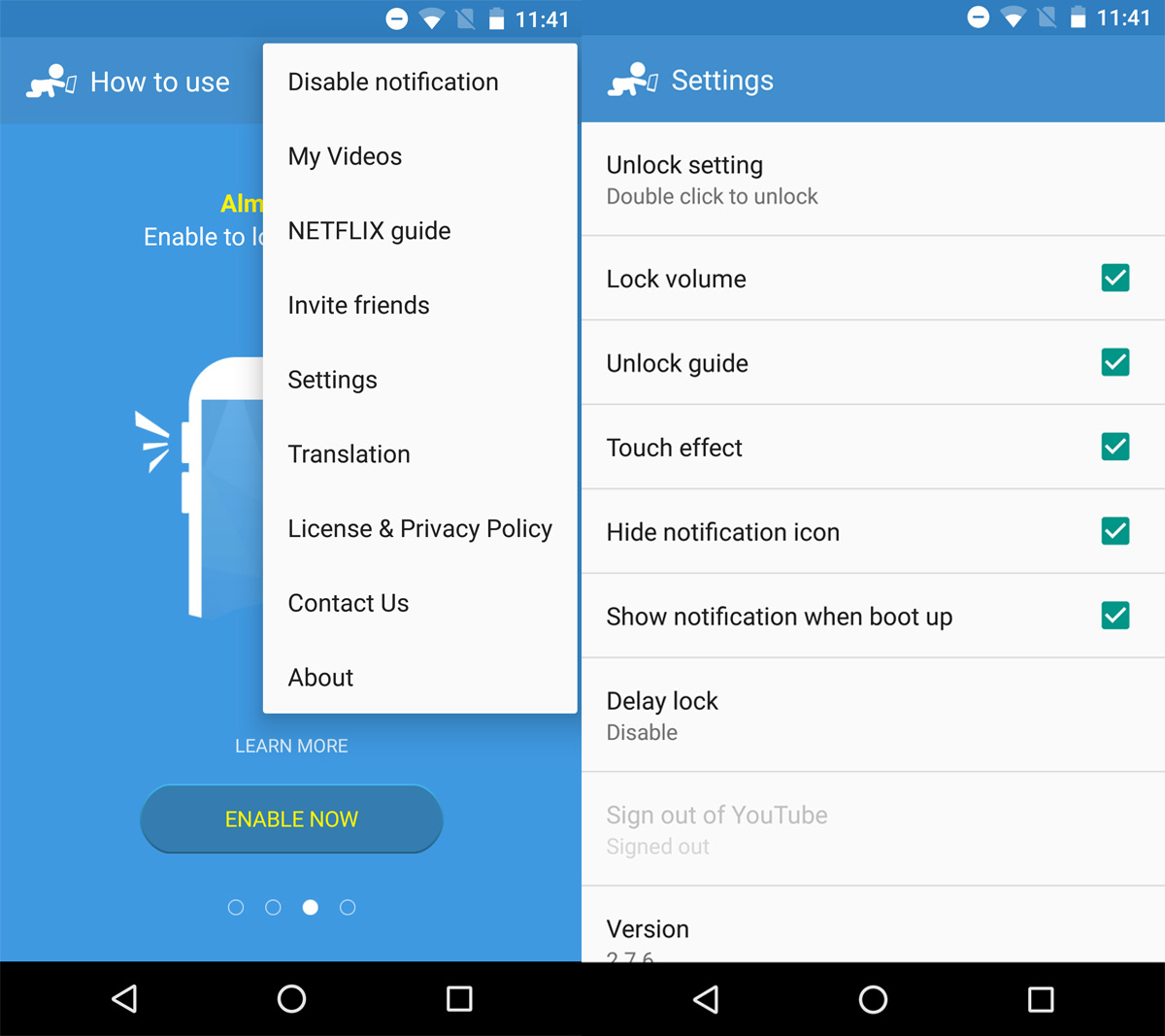
Disable Touch Input
Pull down the notifications panel and tap the padlock icon. This will disable touch input on your Android phone. The physical keys i.e., the volume and power keys will still work. If you want to disable those as well, tap the button next to the padlock icon.
To lock the physical keys, Touch Lock will ask for additional accessibility permissions. On the accessibility screen, enable permissions for Touch lock and the app will be able to lock down the volume keys.
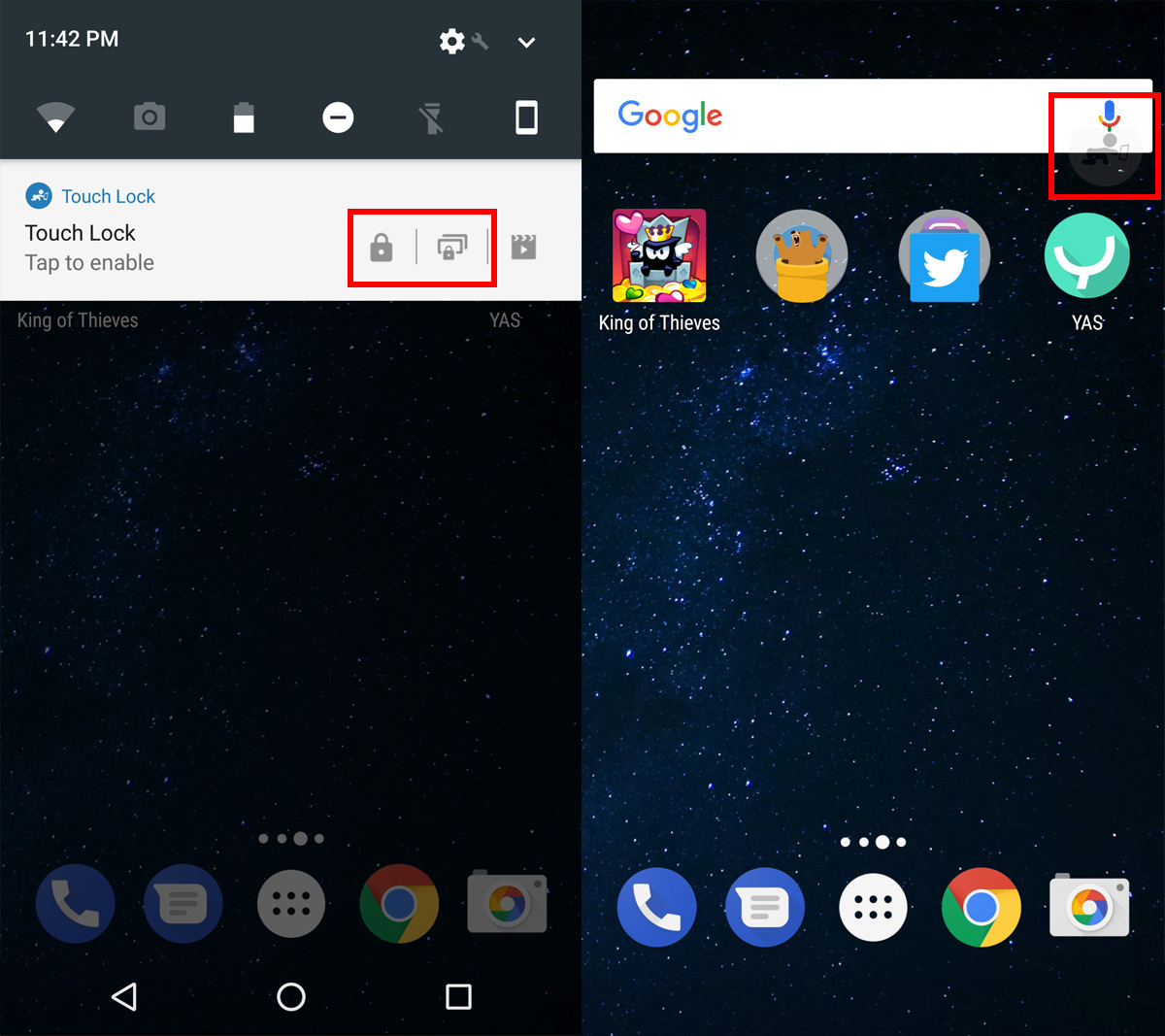
What Happens On The Lock Screen?
The lock persists even when your screen is locked. You cannot swipe to open the camera, and you cannot enter your passcode or unlock pattern. You need to disable Touck Lock before you can do any of that.
Turn Off Touch Lock
Simply tap the little app icon twice to disable the app. It’s a bit hard to spot what you’re supposed to tap to disable the app. The disable badge is added to the top right of your screen. It shows a baby reaching for a phone.
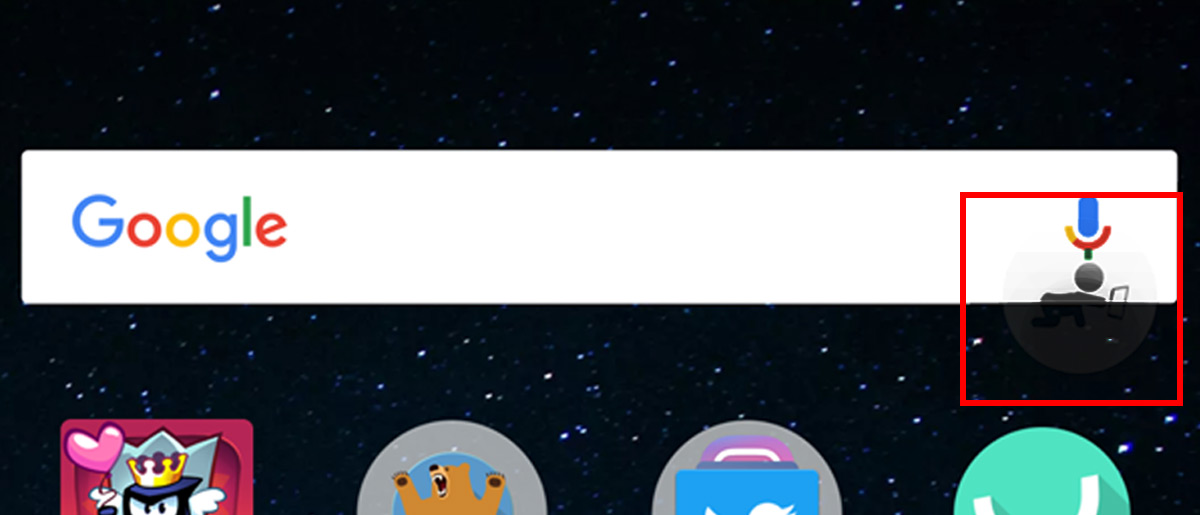
Touch Lock is a parental control app. It prevents kids from accessing apps or messing with settings on a phone. That said, it can be used for just about anything that requires disabling the touch screen on your phone.