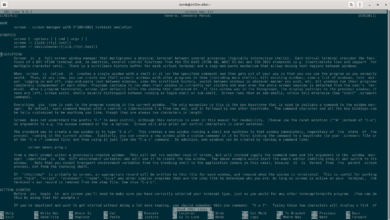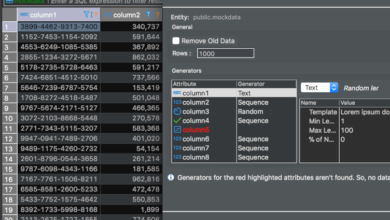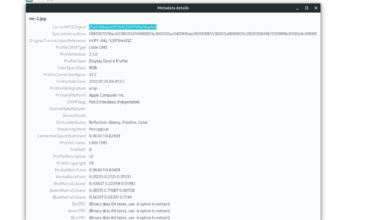The Equilibrium GTK theme is based on LinMOS. It presents a mid-2000’s Mac OS skeuomorphism style. If you’d like to try out this theme on your Linux PC, it’s easier than you think! Here’s how to get it going!
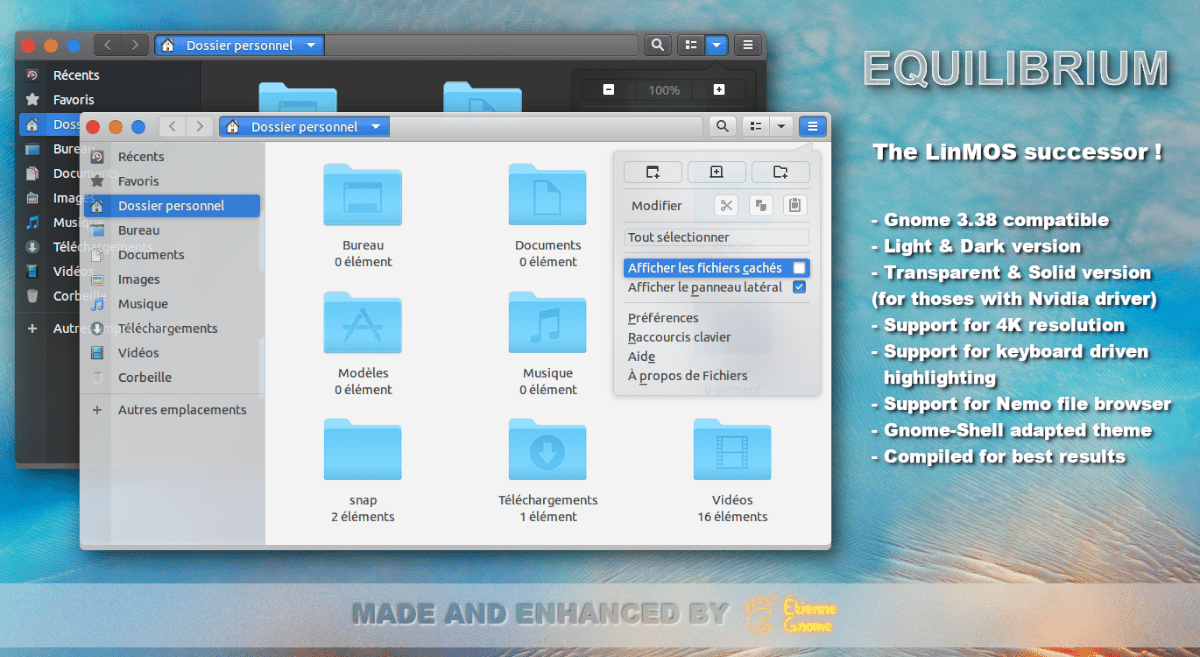
Downloading Equilibrium
The Equilibrium GTK theme is available to all Linux users via the Gnome-look.org theme website. On the Gnome-look.org page, there are four download options, each a different variation of the theme.
To start the download on your Linux PC, head over to the Equilibrium Gnome-look.org page. Once on the page, find the “Files” tab, and click on it with the mouse.
Look through the “Files” tab for the theme pack you wish to download. Once you’ve found the theme file you want to download, go to the “DL” tab and click on the blue download button next to the theme pack you wish to download.
Extracting Equilibrium
The Equilibrium theme pack is distributed to Linux users in the form of Tar XZ archives. These archives cannot be used as themes, as GTK themes must be fully extracted before using them on Linux.
To extract the Equilibrium Tar XZ archive on your computer, you must open up a terminal window. To open up a terminal window, press Ctrl + Alt + T on the keyboard. Or, search for “Terminal” in the app menu and launch it that way.
Once the terminal window is open, you must move into the “Downloads” directory. To access the “Downloads” directory, use the CD command to move into the folder where the Equilibrium theme pack is.
cd ~/Downloads
Now that you’re inside the “Downloads” directory, use the tar command to extract the Equilibrium theme pack on your computer. To start the extraction, use the commands below.
Did you download the Equilibrium Blue theme pack? Extract it on your computer with the following command.
tar xvf Equilibrium-Blue-*.tar.xz
Need to extract the Equilibrium Blue Dark theme? You can do that with the command below.
tar xvf Equilibrium-Blue-Dark-*.tar.xz
To extract the Equilibrium Blue Solid theme pack, make use of the following command.
tar xvf Equilibrium-Blue-Solid-*.tar.xz
To get your hands on the Equilibrium Blue Dark Solid GTK theme pack, you’ll need to enter the following command in a terminal window.
tar xvf Equilibrium-Blue-Dark-Solid-*.tar.xz
Installing Equilibrium
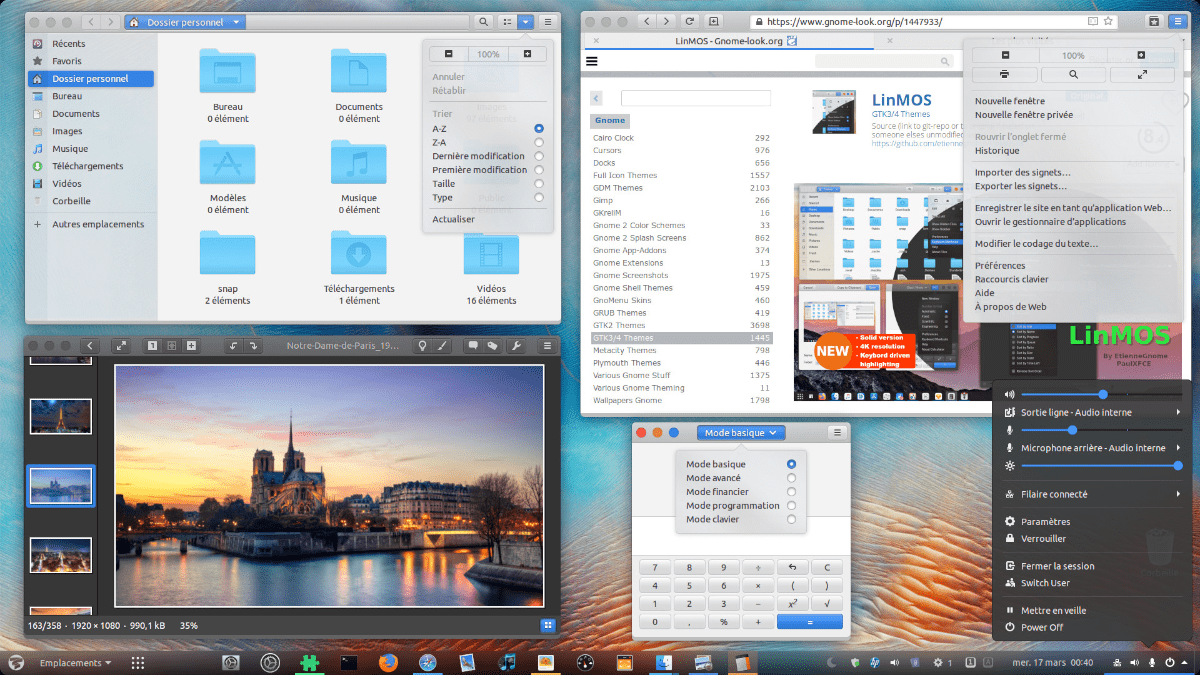
Now that Equilibrium has been extracted, the next step in the setup process is to install the theme files to the system. There are two ways to install the Equilibrium theme on Linux.
The first way of installing the Equilibrium GTK theme on Linux is through single-user mode. This mode allows only the user that installs the theme onto the operating system to have access to it on their desktop.
The second way of installing the Equilibrium GTK theme is known as system-wide mode. This type of installation is much more involved than the single-user method as it requires the modification of system folders, but it allows all users on the system to enjoy the theme.
Single-user
To start the installation of Equilibrium in single-user mode, you’ll need to create a new folder in your home directory with the name “.themes.” This folder will enable your Linux desktop to access theme files installed as a single-user. Using the mkdir command below, create the new folder.
mkdir -p ~/.themes
After creating the new folder, you must move the terminal session into the “Downloads” directory where the Equilibrium theme package was extracted previously. To access this folder, make use of the CD command.
cd ~/Downloads
Once inside the “Downloads” directory, the installation can begin. Using the mv command, move the Equilibrium theme package files from the “Downloads” directory to the newly created “.themes” folder in your home directory.
mv Equilibrium*/ ~/.themes/
When the mv command is complete, the installation of Equilibrium on Linux in single-user mode is complete. To verify that the installation was successful, execute the ls command below.
ls ~/.themes/
System-wide
To start the installation of Equilibrium in system-wide mode, you must first access the “Downloads” directory in which the Equilibrium theme package was extracted previously. Using the CD command, move into “Downloads.”
cd ~/Downloads
Once inside the “Downloads” directory, you must elevate the terminal session to the root user, as installing Equilibrium requires modifying system-level files.
sudo -s
Now that the terminal has root access use the mv command to install the Equilibrium GTK theme in system-wide mode on your Linux PC.
mv Equilibrium*/ /usr/share/themes/
When the installation is complete, Equilibrium is installed. To confirm it was successfully installed, run the command below.
ls /usr/share/themes/
Activating Equilibrium
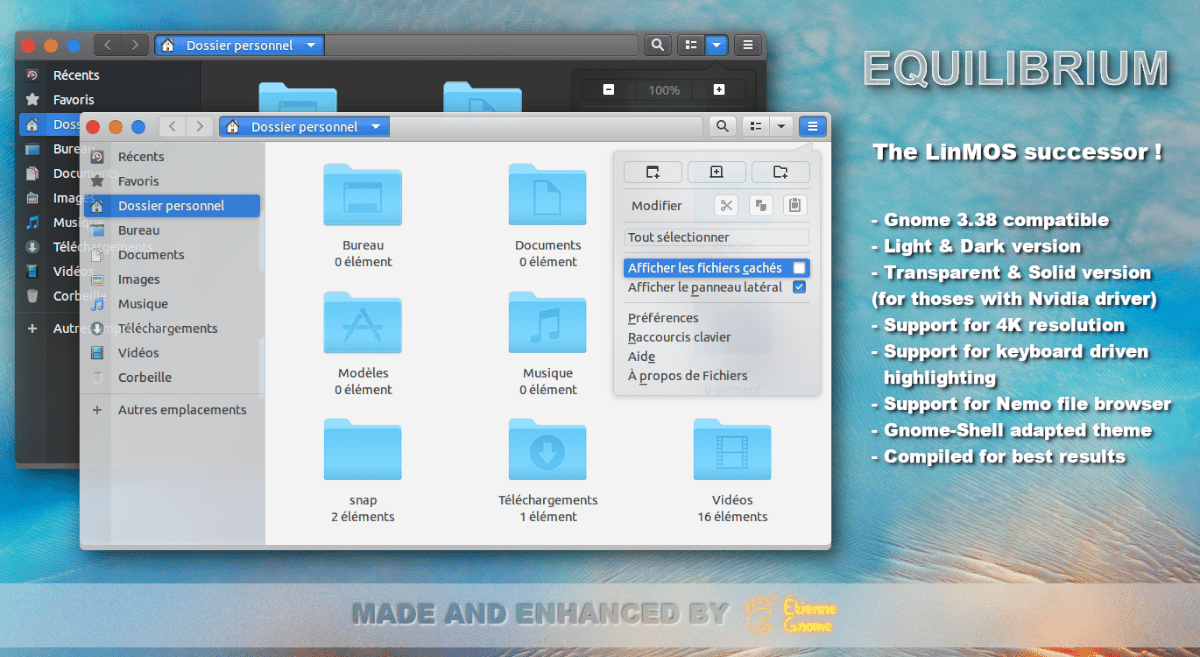
The Equilibrium theme is now installed on your computer, but that’s not the end of the guide. You can’t start using the Equilibrium theme without first making it your default GTK theme.
To make Equilibrium your default GTK theme on Linux, take a look at the list of links below. Each of the links points to an in-depth guide on how to change the default GTK theme on your Linux desktop.