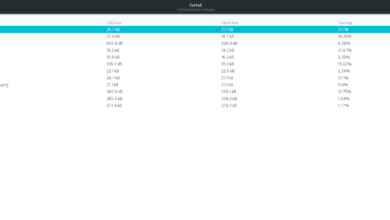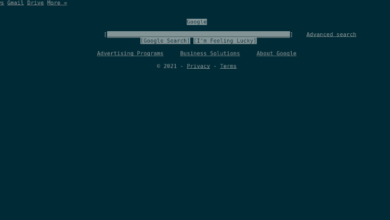Do you need to clean junk like recent documents, command history, cookies, etc., from your Linux PC? Check out, Sweeper. It’s a neat little tool that can scan your Linux computer for junk files and clean it up. Here’s how to use it on your system.

Installing Sweeper on Linux
Sweeper is an excellent cleaning tool, but sadly it is not pre-installed on any Linux operating systems (aside from a few based on KDE). So, before we go over how you can clean up your Linux PC with the app, we’ll need to show you how to install it.
To start the installation, you will need to open up a terminal window. You can open up a terminal window on the Linux desktop by pressing Ctrl + Alt + T on the keyboard. Or, search for “Terminal” in the app menu and launch it that way.
With the terminal window open, the installation of Sweeper can begin. Follow along with the installation instructions down below to get the Sweeper tool set up on your computer.
Ubuntu
On Ubuntu, you’ll be able to install the latest release of Sweeper on your Ubuntu computer using the apt install command down below.
sudo apt install sweeper
Debian
Those using Debian Linux (so long as you are on Debian 11, 10, or 9) will be able to install Sweeper quite easily through the “Main” software repository using the apt-get install command.
sudo apt-get install sweeper
Arch Linux
The Sweeper application is available for all Arch Linux users via the “Extra” software repository. If you’re trying to get it working on your system, ensure you have the “Extra” repo enabled. Then, use the pacman -S command to set up Sweeper.
sudo pacman -S sweeper
Fedora
On Fedora Linux, users can install the Sweeper program from the “Fedora” software repository. To get it working on your system, use the following dnf install command below in a terminal.
sudo dnf install sweeper
OpenSUSE
The Sweeper application is available to OpenSUSE Linux users via the “Oss” software repository. To get it working on your computer, make use of the following zypper install command down below.
sudo zypper install sweeper
Snap package
The KDE Project has packaged up the Sweeper cleaning utility as a Snap package and made it available to all users who have access to Snaps. If you’d like to install Sweeper as a Snap package on your computer, do the following.
First, follow our guide to configure the Snap package runtime on your computer. The runtime must be configured and installed before attempting to install Snaps. After setting up the Snap runtime, the installation of Sweeper can be done with the snap install command below.
sudo snap install sweeper
Clean your Linux PC with Sweeper
To clean your PC with Sweeper, start by launching the app on your computer. You can open up Sweeper by searching for “Sweeper” in the app menu. Once the application is open, follow the sections below.
Clean Linux OS junk

If you want to clean junk files from your Linux operating system with Sweeper, do the following. First, find the “Web Browsing” section of the app and de-select all the boxes.
After de-selecting all of the boxes underneath the “Web Browsing” section in Sweeper, you’ll be able to clear your Linux OS junk with Sweeper. To clean, select the “Clean Up” button.
When you click on the “Clean Up” button in Sweeper, a text box will appear. This text box says, “You are deleting data that is potentially valuable to you. Are you sure?” Click on the “Continue” button to confirm your choice.
Sweeper will clean all of the junk out of your system. When the process is complete, you’ll see “Clean up finished” appear in the text prompt in Sweeper.
Clean web browser junk
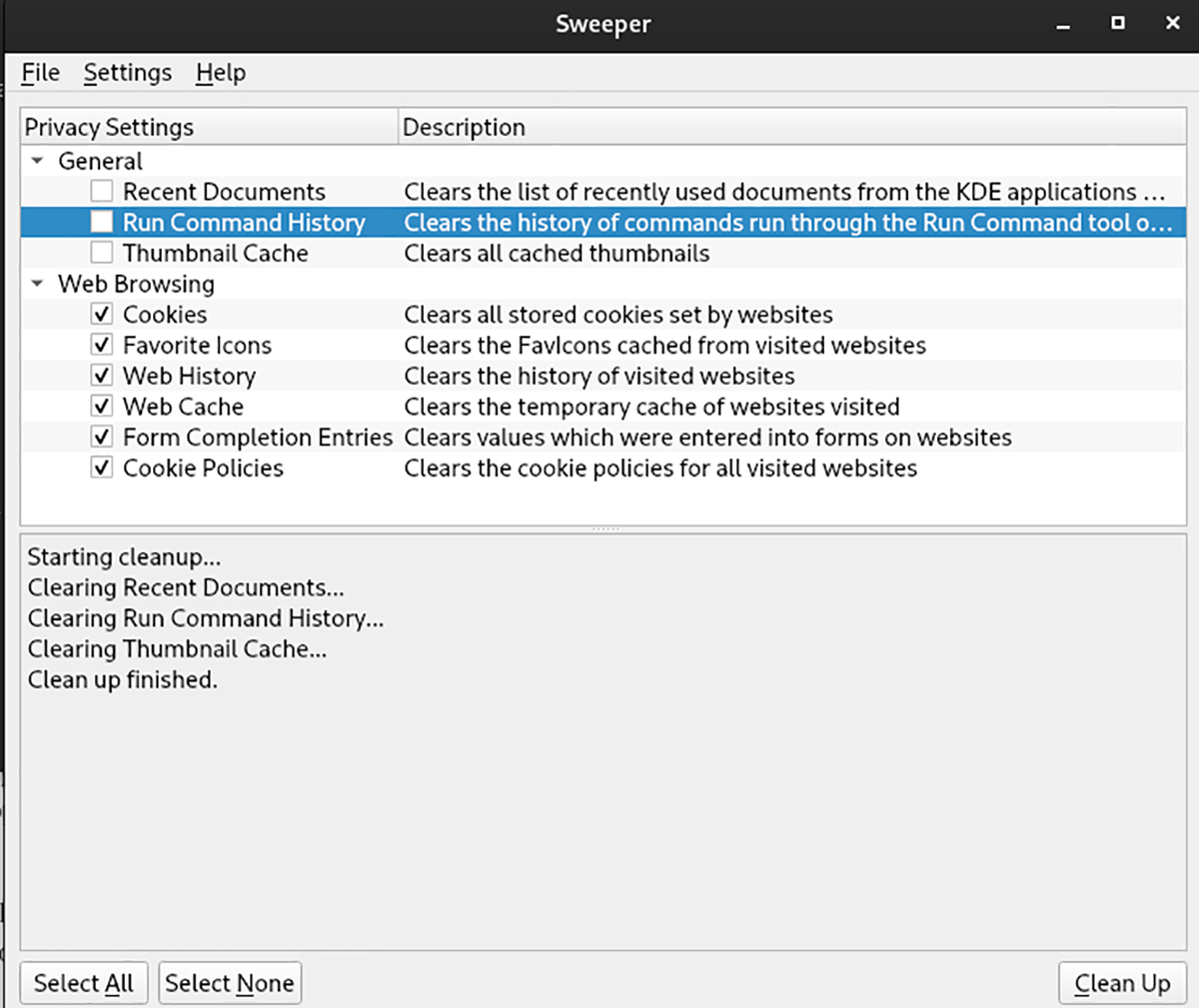
If you’re looking to clean out your web browser junk from your Linux OS with Sweeper, here’s how to do it. First, de-select all boxes in the “General” section of the app. Then, ensure all boxes in the “Web Browsing” section are checked.
When you’re sure that all “Web Browsing” boxes are checked, the cleaning can begin. Inside of Sweeper, find the “Clean Up” button and click on it with the mouse.
Upon selecting the “Clean Up” button, a text box will appear. This box says, “You are deleting data that is potentially valuable to you. Are you sure?” Confirm you wish to continue by selecting the “Continue” button.
The cleaning shouldn’t take long. When the process is complete, you’ll see “Clean up finished” in the text box.
Clean all junk
Want to clean all the junk on your Linux PC at once? Ensure all text boxes are checked in Sweeper. Then, click on the “Clean Up” button. Upon selecting this button, you will see, “You are deleting data that is potentially valuable to you. Are you sure?”
Click “Continue” to clean all junk from your system with Sweeper.