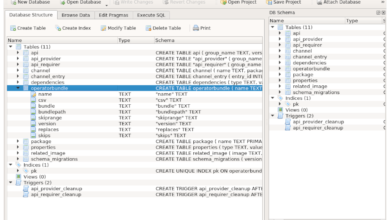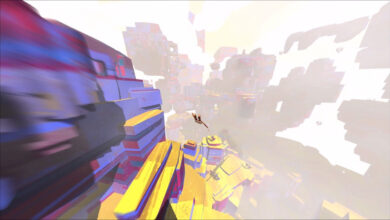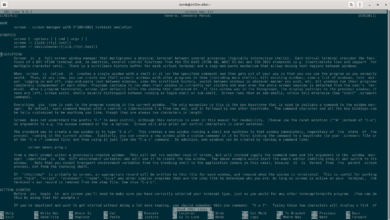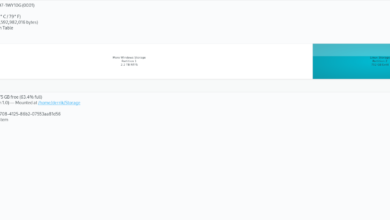Are you excited about the latest Telegram Desktop features, but your Linux client is out of date? Do you need to know how to update Telegram to the latest and greatest on your Linux PC but can’t figure it out? We can help! Follow along as we go over how to update Telegram on Linux!

Ubuntu update instructions
To update the Telegram desktop application on Ubuntu, you will need to make use of the apt update command. Open up a terminal window by pressing Ctrl + Alt + T on the desktop, or search for “Terminal” in the app menu and open it that way.
Once the terminal window is open, use the apt update command to refresh Ubuntu’s software sources (and check for updates). This command should run quickly, and it’ll tell you when updates are available.
sudo apt update
When the apt update command is complete, run the apt upgrade command. It’ll install all of your updates, including the Telegram desktop updates. Please note that you should close Telegram before updating.
sudo apt upgrade
After installing the updates, re-launch Telegram, and your Ubuntu PC will have the latest features. If Telegram was unable to update, consider re-installing it instead with the command below.
sudo apt install telegram-desktop --reinstall
Debian update instructions
Debian Linux does have Telegram Desktop available in its software sources, but the bad news is that it’s woefully out of date. If you want a newer release, uninstall the Debian Linux version of Telegram. Then, follow the Flatpak instructions instead.
Arch Linux update instructions

If you’re using Arch Linux, you probably already have the latest installation of Telegram installed. However, if you are new to Arch and do not know how to update, here’s what to do.
First, open up a terminal window on the Arch Linux desktop by pressing Ctrl + Alt + T on the keyboard or searching for “Terminal” in the app menu. Once it is open, use the pacman -Syyu command.
The pacman -Syyu command will check for updates, refresh package sources, and upgrade your system all at once. Arch Linux updates often, so you may get a lot of packages alongside Telegram updates.
sudo pacman -Syyuu
If you do not see Telegram updates, you may need to re-install the app. To do that on Arch Linux, do the following command.
sudo pacman -S telegram-desktop
Fedora update instructions
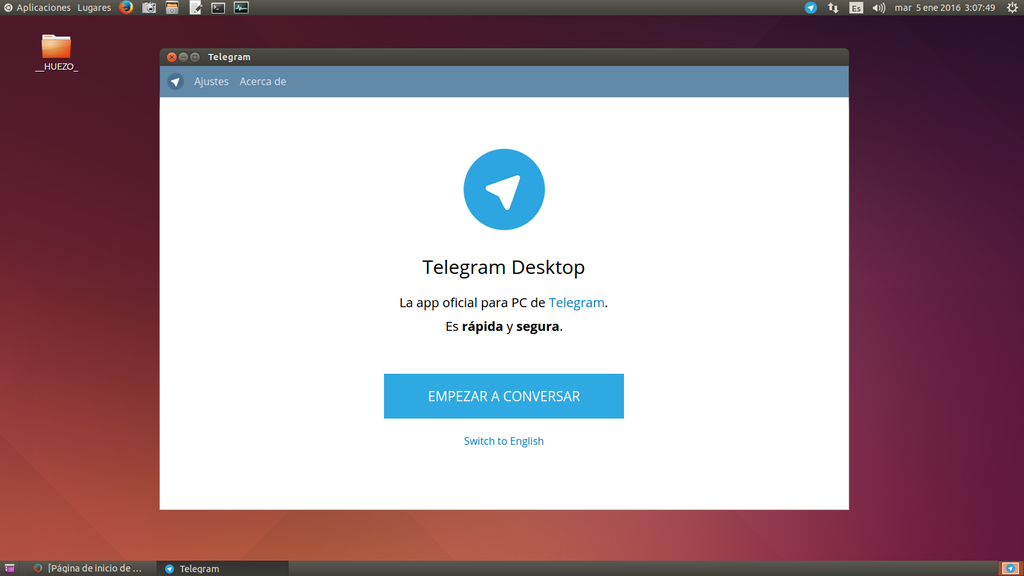
Fedora Linux always gets updates right away, so Telegram should always be up to date. However, if you require new Telegram Desktop features and haven’t updated Fedora in a long while, you’ll have to update.
To update on Fedora, start by launching a terminal window on the Linux desktop. You can do this by pressing Ctrl + Alt + T on the keyboard or by searching for “Terminal” in the app menu.
Once the terminal window is open, use the dnf update command to refresh Fedora’s software sources and install the latest patches and updates. Keep in mind; this may take a bit of time as Dnf can be slow.
sudo dnf update
Don’t see any Telegram updates in Fedora? You may not have Telegram installed. To fix it, you can re-install it with:
sudo dnf install telegram-desktop
OpenSUSE update instructions
OpenSUSE enjoys relatively new updates to the Telegram Desktop application. As a result, you’ll likely have the latest Telegram features already set up. That said, if you haven’t updated your system in a while and need to update it, here’s how to do it.
First, open up a terminal window on the OpenSUSE desktop. You can open it by pressing Ctrl + Alt + T on the keyboard or by searching for “Terminal” in the app menu. Once the terminal window is open, use the zypper update command to install all of the updates available for the system.
sudo zypper update
Upon installing the updates, Telegram should have the latest features. If, for some reason, you don’t have the Telegram Desktop on your OpenSUSE Linux system, you can use the zypper install command below to re-install it.
sudo zypper install telegram-desktop
Flatpak update instructions
The Telegram Desktop app comes in the Flathub app store, which makes it available for easy installation with nearly any Linux user who has access to Flatpak. If you haven’t updated your Flatpak in a while, and are missing out on the latest Telegram features, here’s what to do.
First, open up a terminal window on the Linux desktop by pressing Ctrl + Alt + T or by searching for “Terminal” in the app menu. Then, use the flatpak update command to refresh Flatpak and install the latest updates.
sudo flatpak update