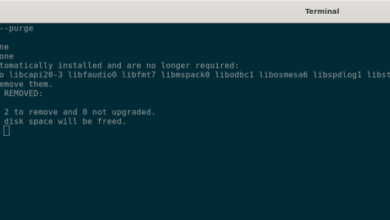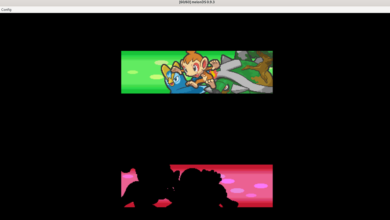Git Cola is a stylish, powerful GUI for Git development. It is a free program to use and is written with Python 2 and 3. We’ll go over how you can install Git Cola on all mainstream Linux operating systems in this guide.
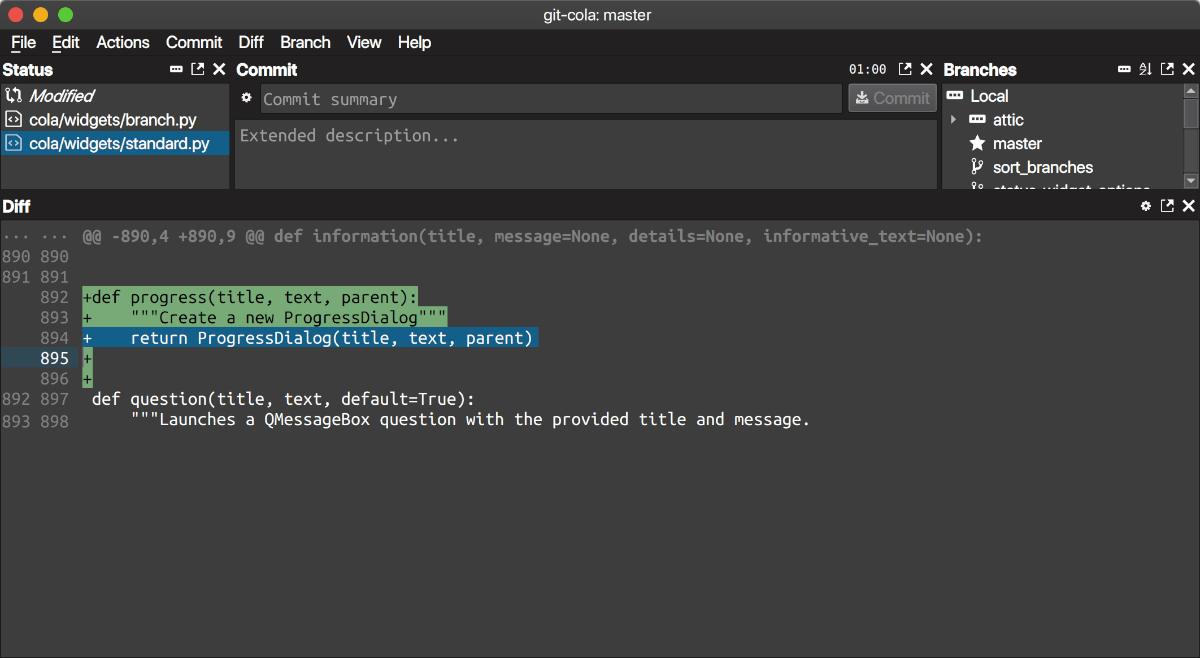
Ubuntu installation instructions
Git Cola is available for Ubuntu Linux users through the included Ubuntu software repositories. To get the app working on your Ubuntu system, start by opening up a terminal window on the desktop. You can open up a terminal window on Ubuntu by pressing Ctrl + Alt + T on the keyboard.
When the terminal window is open and ready to use, execute the apt install command for your system’s “git-cola” package.
sudo apt install git-cola
Upon entering the apt install command above on your system, Ubuntu will ask you for your password. Using the keyboard, enter your user accounts password. When you do, Ubuntu will collect all dependencies for the Git Cola package.
When the dependencies are collected, you’ll be prompted to press the Y button on the keyboard to confirm that you wish for the installation to begin. Do so.
After pressing the Y key, Git Cola will be downloaded and installed onto your Ubuntu PC, as well as all required dependencies needed to run the app.
Debian installation instructions
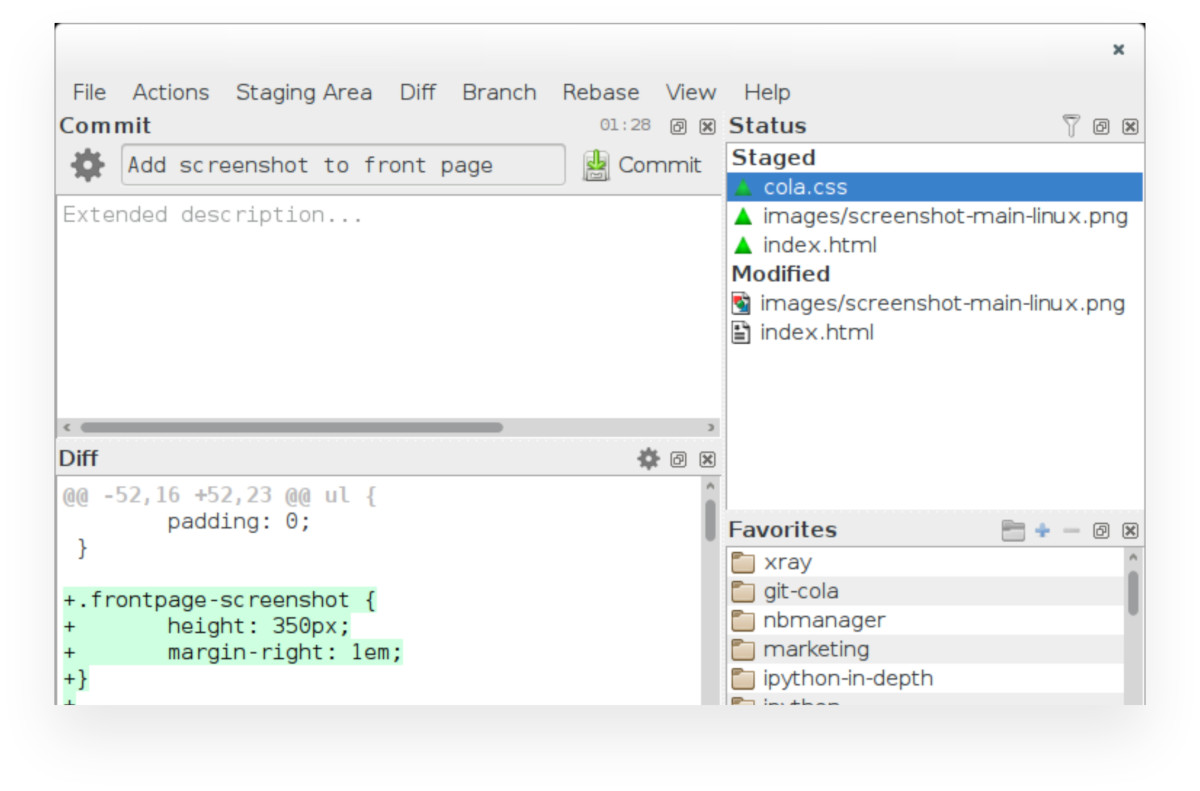
Git Cola is available for Debian Linux users, as it is included in the “Main” software repository. To get it working on your system, open up a terminal window on the Debian desktop.
You can open up a terminal window on the desktop by pressing Ctrl + Alt + T on the keyboard. Or, search for “Terminal” in the app menu and launch it that way. When the terminal window is open, use the apt-get install command to install the “git-cola” package.
sudo apt-get install git-cola
When you run the command above, Debian will ask you for your password. Using the keyboard, enter your user account’s password. After entering the password, Debian will collect all dependencies required to install Git Cola on your system.
After Debian is done collecting the dependencies it needs to install Git Cola, it will ask you to press the Y key to continue. Do so, and Debian will begin installing the application to your system.
Arch Linux installation instructions
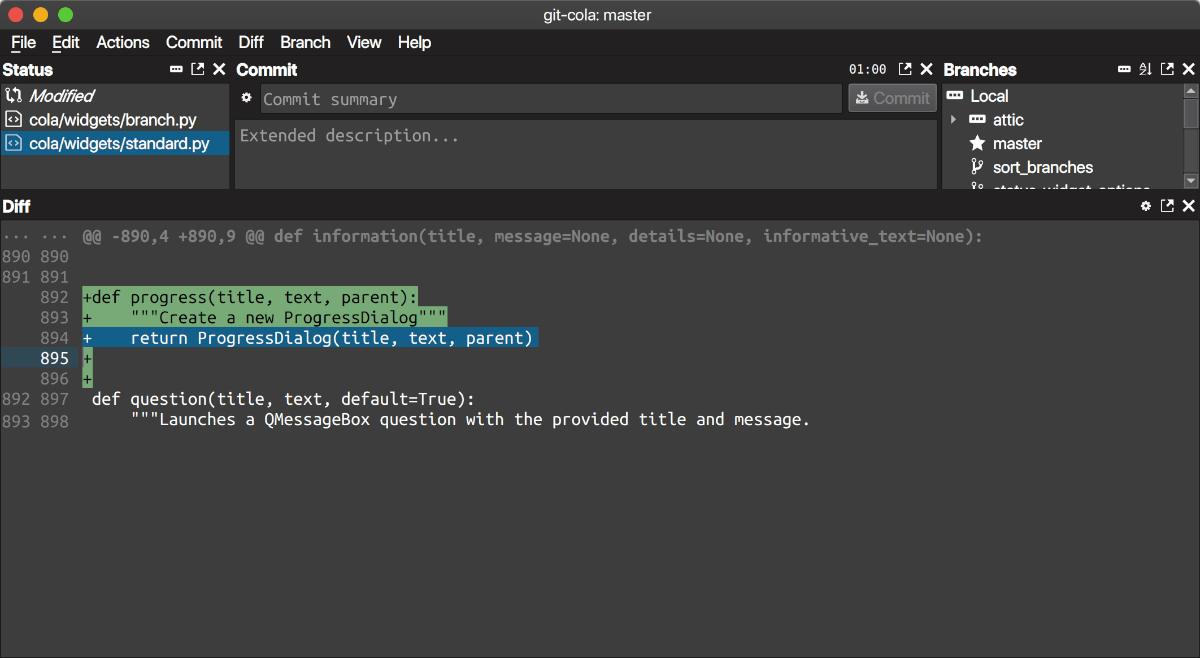
If you’re using Arch Linux, you’ll be able to install Git Cola on your system through the Arch Linux AUR. To do that, start by installing both the “Git” and “Base-devel” package using the pacman command.
sudo pacman -S base-devel git
Now that these packages are installed, you’ll need to install the Trizen AUR helper tool. This program will make installing software from the AUR a much easier, more comfortable experience.
git clone https://aur.archlinux.org/trizen.git
cd trizen
makepkg -sri
With the Trizen AUR helper installed, you can use the trizen -S command to install the Git Cola application.
trizen -S git-cola
Fedora installation instructions
If you wish to install Git Cola on Fedora Linux, start by launching a terminal window on the desktop. To do that, press Ctrl + Alt + T on the keyboard. You can also launch a terminal window by searching for “Terminal” in the app menu.
Once inside of a terminal window, use the dnf install command below to install the “git-cola” package.
sudo dnf install git-cola
Upon entering the command above, Fedora will ask you for your password. You need your password to install the software. Then, using the keyboard, enter your username credentials.
After entering your password, Fedora will collect all of the packages it is going to install. Git Cola, and all dependencies that you need to run the program. When everything is ready, press the Y button to start the installation.
OpenSUSE installation instructions
The Git Cola application is available to OpenSUSE users in the repositories. To install the software on your system, open up a terminal window. To do that, press Ctrl + Alt + T on the keyboard or search for “Terminal” in the app menu.
When the terminal window is open, use the zypper install command to set up the “git-cola” package on your OpenSUSE system.
sudo zypper install git-cola
Upon entering the command above, OpenSUSE will ask you to enter your password. You will need to do this to set up Git Cola. Using the keyboard, enter your user account credentials.
After entering your password, OpenSUSE will collect all of the packages it is to install. Then, after that, it will ask you to press the Y button to continue. Do so to install Git Cola.