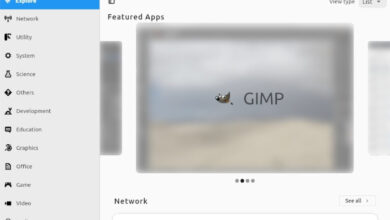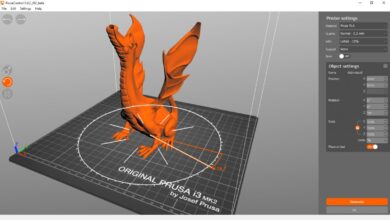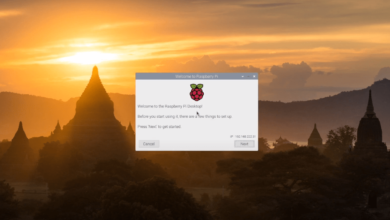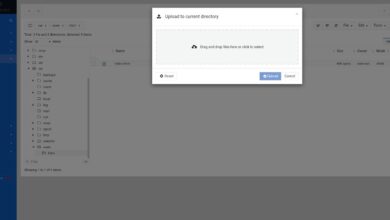Itch.io is a website that allows independent developers to host, sell and distribute their video games. It is widely known for helping get indie games off the ground. Here’s how to play games with Itch.io on Linux!

Installing Itch on Linux
Itch is available for all Linux users via a universal installer downloadable from the official website. So, no matter what Linux operating system you use, you’ll be able to get this app working.
To start the installation process, you’ll have to download the installer to your computer. To download the app installer, you’ll need to head over to the Itch website. After going to the website, find the “Start Download” button.
When you click on the “Start Download” button, your web browser of choice will save the “itch-setup” file to your downloads folder. When the process is complete, open up a terminal window on the Linux desktop.
To open up a terminal window on the Linux desktop, press Ctrl + Alt + T on the keyboard. Alternatively, search for “Terminal” in the app menu and launch it that way.
With the terminal window open, use the CD command to move the terminal window into the “Downloads” folder. This folder has the “itch-setup” file that you need to run to get the app working.
cd ~/Downloads
Inside the “Downloads” folder, use the chmod command to change the permissions of the “itch-setup” installation file so that it is executable. Without changing the permissions, it will not run.
sudo chmod +x itch-setup
After updating the installation file’s permissions, the “itch-setup” file will be able to execute as a program. From here, you can run the setup file using the command below.
./itch-setup
Once the “itch-setup” file is executed as a program on the Linux desktop, the Itch installation tool will appear on the screen. This installation tool will show you that it is installing the game client on your system. It will take a few minutes to complete.
When the Itch installer is finished, the installer will close, and you’ll be returned to the Linux desktop. From here, open up the app menu and locate “Itch” in your app menu, and open it up on the Linux desktop.
When the Itch application is open on the Linux desktop, you’ll see a login screen. If you do not have an account, click the “Register” button at the client’s bottom. Selecting this button will open up the Itch registration page.
On the Itch registration page, create a new account. Be sure to use a secure, memorable password so that you can keep your account safe.
How to play games with Itch.io on Linux
To play games on Itch.io, follow the step-by-step instructions down below.
Step 1: Inside of the Itch application on your Linux desktop, find the “Username/Email” text box and click on it with your mouse. After selecting this button with the mouse, type in your Itch username or email address.
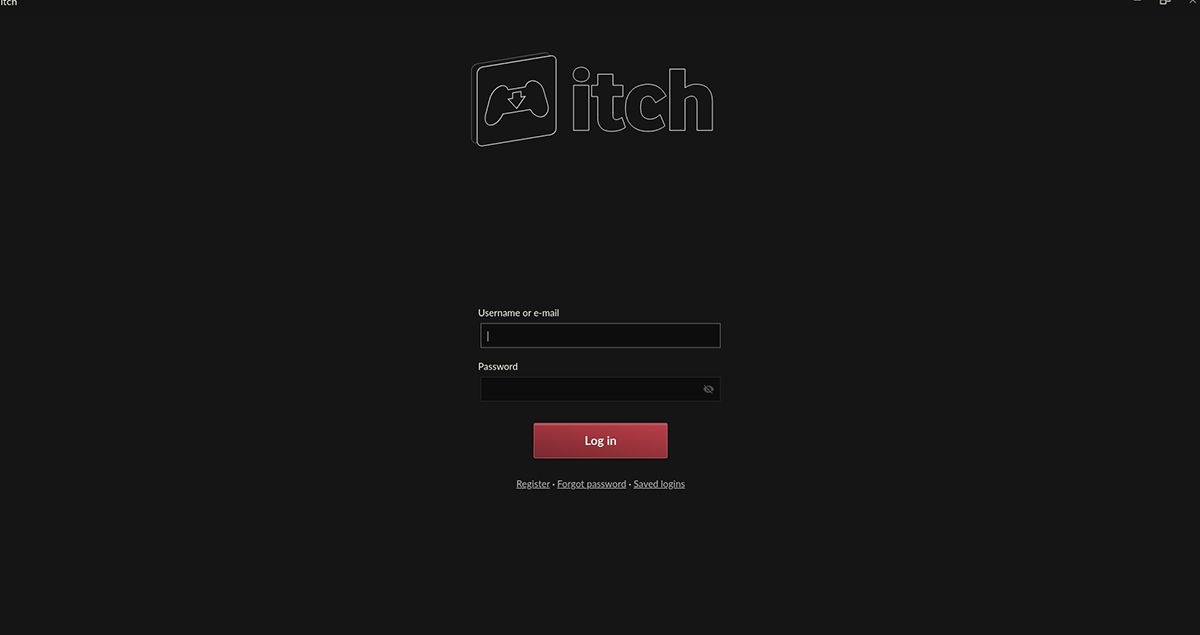
Step 2: After writing your username/email address in the first box, click on the second box and type in your password. Then, press the Enter key to log into your account.
Step 3: Once you’ve logged into Itch, find the “Explore” button and select it with the mouse. When you choose this button, you’ll see the Itch game store. From here, look for the “Browse” section on the right-hand sidebar and click on the “Games” button underneath.
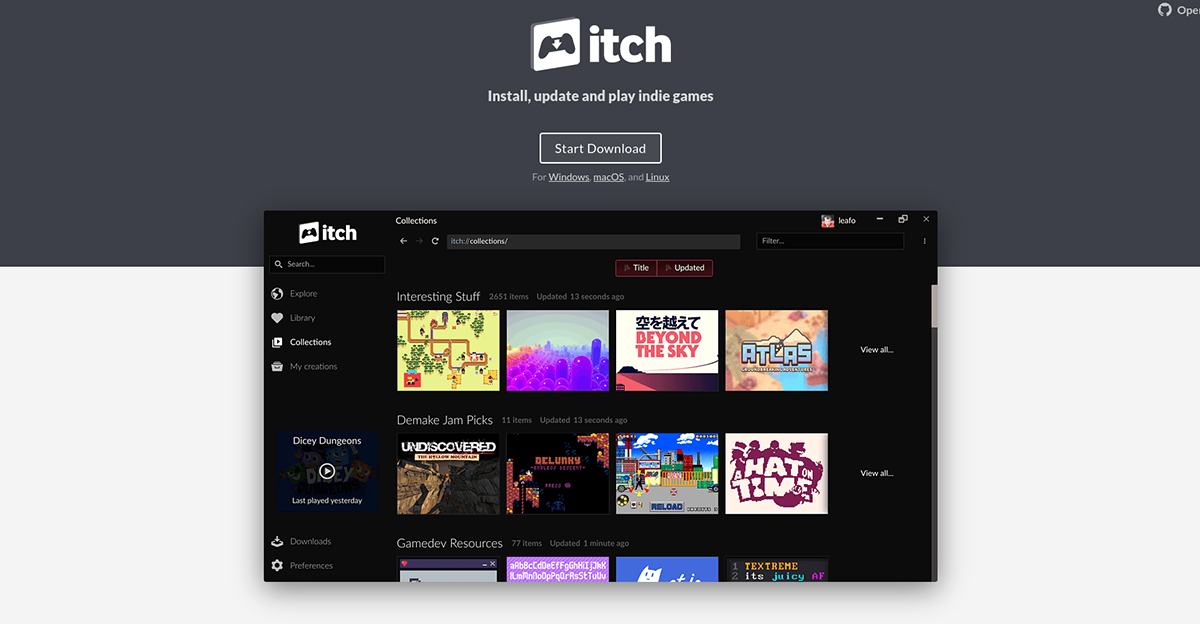
Step 4: When you choose the “Games” section, you’ll be presented with available games in the Itch store. From here, look at the “filter results” sidebar. Then, look in the sidebar and click on the “Linux” tag.
Selecting the “Linux” tag will filter Itch so that it only shows you games available on Linux.
Step 5: After choosing your platform, it is time to select your price point in Itch. Locate the “Price” section on the side. The “Price” section has “Free,” “On Sale,” “Paid,” and others.
For free games, click on the “Free” button. To get games on sale, click the “On Sale” button. For paid games, select “Paid.”
Step 6: When you’ve decided what price point your games will be, look through the search results and find something to play. Once you’ve found a game you’d like to play, select it in the search results to access the game’s Itch page.
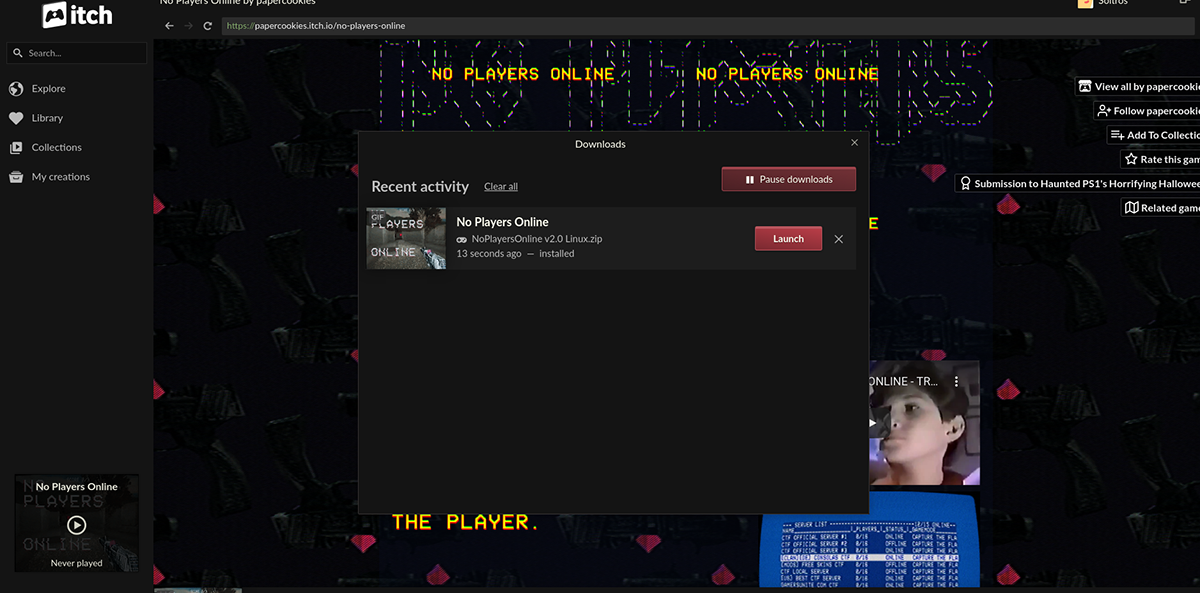
Step 7: On the game’s Itch page, find the download button and click on it with the mouse. When you select this button, the game will download. Downloading may take a bit of time to complete, so sit back and be patient.

Step 8: When your game is done downloading, find the “Library” button and click on it with the mouse. Then, locate your game in the Itch client and select it to start it up!