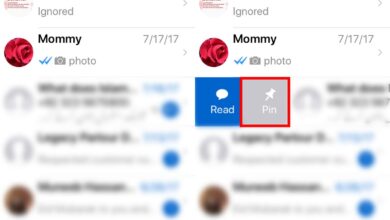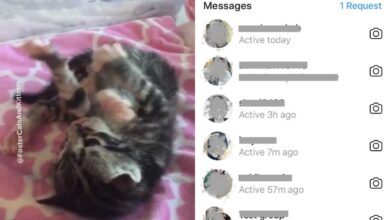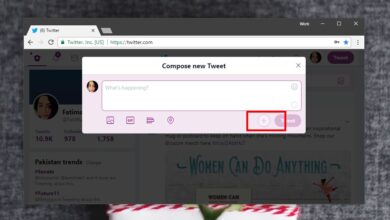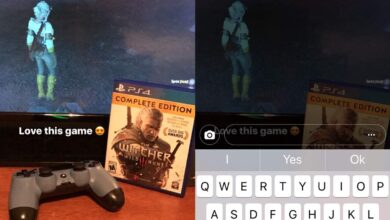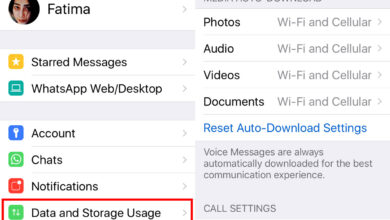You might feel put off by the potential risks involved in sideloading apps on Android, but it’s not too bad with the right guidance. Today, we’ll show you how to work under the hood of your smartphone or tablet to install custom apps and firmware. You’ll also learn how to stay safe with a VPN, so stay tuned.

If you’re an Android user then you’ll know that there are a ton of apps on the Play Store which you can download and install to add all kinds of new functionalities to your device. However, not every app that you might want to use is available from the Play Store. Depending on the region that you are in and the version of Android that your device is running, some apps may not be available for you in the Play Store. When this happens and you want to install an app, you can manually install the app directly from an installer file in a process called sideloading.
In this article we’ll teach you the basics of what siteloading is and what the risks associated with it are, so that you can proceed safely. Then we’ll show you how to sideload apps on Android.
30-days money back guarantee
What Is Sideloading?
Sideloading is a term referring to installing apps to your Android device that do not come from the Play Store. Normally, when you want to install an app onto your Android device then you simply go to the Play Store, search for the app you want, and then install it from the Play Store page. But sometimes you’ll want to install an app from a source other than the Play Store.
To do this you’ll need to change some settings on your Android device and then find a .apk file to install the app that you want. This process is called sideloading.
Why Sideload An App?
Sometimes, there are apps that aren’t available on the Google Play store. This can happen when an app clashes with the terms of service of the Play Store, for example by accessing a setting that it should not. Famously, the iOS App Store bans or removes apps all the time with very little explanation of why, which is frustrating for both developers and users. The Google Play Store is usually not so bad as the App Store, but still there are legitimate apps which are not allowed on the Play Store for some reason. If you want to use one of these apps, you’ll need to sideload it.
Another reason to sideload is that an app may not yet be available in your region. Often apps are released to only some regions to begin with, and people who live outside these regions will have to wait months or even years to try the app. By sideloading this app, users in these other regions can try it out straight away. At other times, apps cannot be released in some regions at all due to regional restrictions. In this case, the only way that you can use the app is to sideload it. Users also sideload apps is if they have obtained those apps from a download or other grey-legal source.
You might also sideload an app if you have bought it from a legitimate source other than the Play Store. For example, if you buy games from the Humble Bundle promotions then you get access to those games on Steam, Windows, Android, or other platforms. When you go to redeem the games, you can get a code for Steam use or a downloadable installer for Windows. However, for Android you cannot access the game through the Play Store. Instead, you must download a .apk file and then use this file to sideload the game onto your device.
What Are The Risks Of Sideloading Apps?
You’ll see lots of warnings about sideloading, both from websites which give information about it and from your device when you start the process. This is because there are indeed security risks of sideloading apps that you should be aware of. An app that you sideload has not been checked and approved by the Play Store, meaning that it could contain malicious code which could harm or even brick your device.
Apps that are downloaded illegally often have this problem. The .apk files that you use to install an app might look legitimate and may even actually work to install the app, but they can include extra hidden malware inside too. This malware can do things like steal your data, insert extra ads into your web browser and other apps, or make your device part of a botnet.
This is a big problem for Android users who want to sideload apps as a .apk file can install all sorts of things onto your device. For this reason, you should be very careful to only use trustworthy sources when you sideload an app. Think of it this way: you wouldn’t hand your unlocked phone to a stranger for them to play with. And installing a .apk file is like letting a program access your unlocked phone. Therefore, you should only install .apks from sites that you know and trust.
How To Sideload An App
Now that you understand what the process of sideloading is and what the risks involved are, you can decide if you want to continue. In order to start sideloading you will first need to enable the use of unknown sources in your device, and then you can move onto the actually loading of apps. Don’t worry, it’s a simple process. Just follow these steps to start sideloading apps to your Android device:
Enable Unknown Sources
In order to start sideloading apps, you first have to turn off the prevent unknown sources feature in the Android security menu. This option is there to prevent people from accidentally installing software onto their device from untrustworthy sites. If you’re a regular Android user and you know about security then you can turn this option off and be careful only to install apps from sites that you trust.
Here’s how to enable the use of unknown sources to install software on Android:
- Go to Settings
- Go to Security (this menu item is in different places on different devices. On our device it’s under the Lock screen and security section)
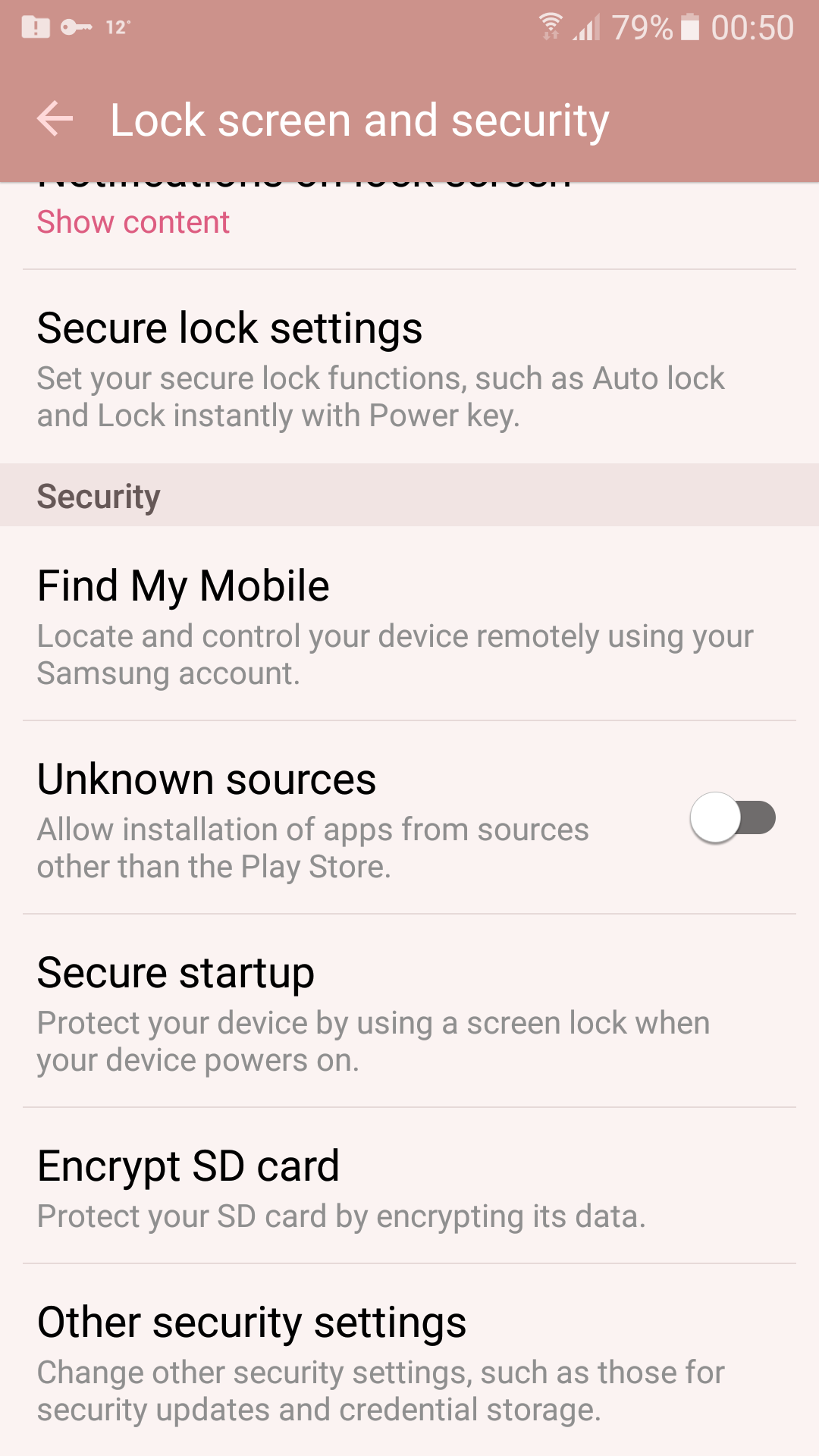
- Find the Unknown sources item
- Set the slider to the on position
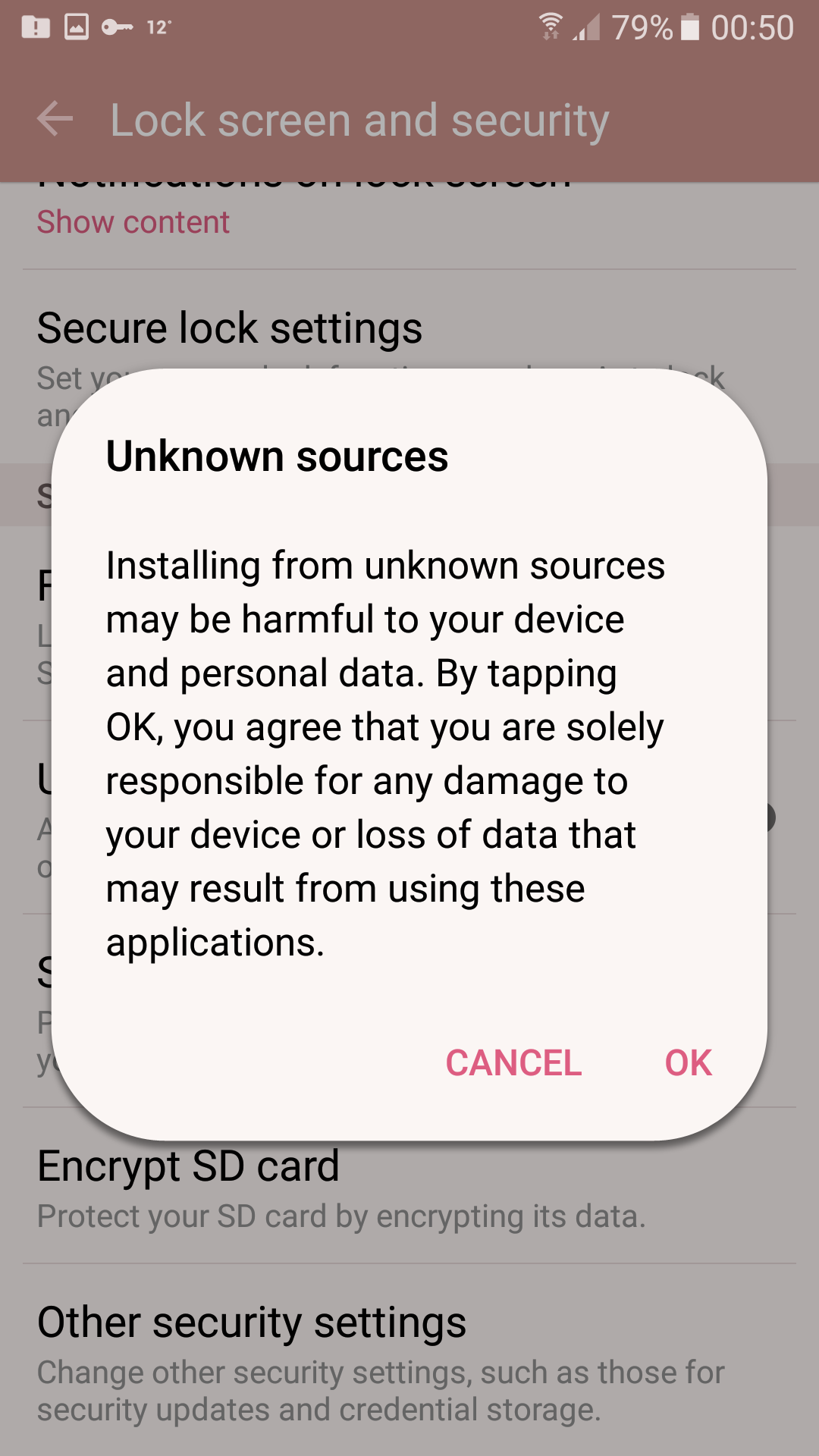
- You’ll see a warning that installing from unknown sources may be harmful to your device. Click OK to continue
- Now you can install software from locations other than the Play Store and you’re ready to start sideloading apps
How To Sideload An App
With the unknown settings allowed, we’re ready to start sideloading. This process is actually very easy, but you need to be sure that the .apk file that you are going to use to install the app is safe and that it is from a legitimate, trustworthy source. Be very careful when installing an app from a source that you don’t know or from a dodgy site like those which sell apps for cheap or for free as often these .apk files might contain malware that could harm your device. It’s best to stay on the side of caution when you are installing new software onto a device like your phone which you use a lot.
Once you have found an .apk file from a trustworthy source, here’s how you sideload it:
- Find the .apk file that you want to sideload. For this example, we’re going to use a game from the Humble Bundle. So you log into the Humble Bundle site and go to your library, then hit the direct download link to download the file to your device
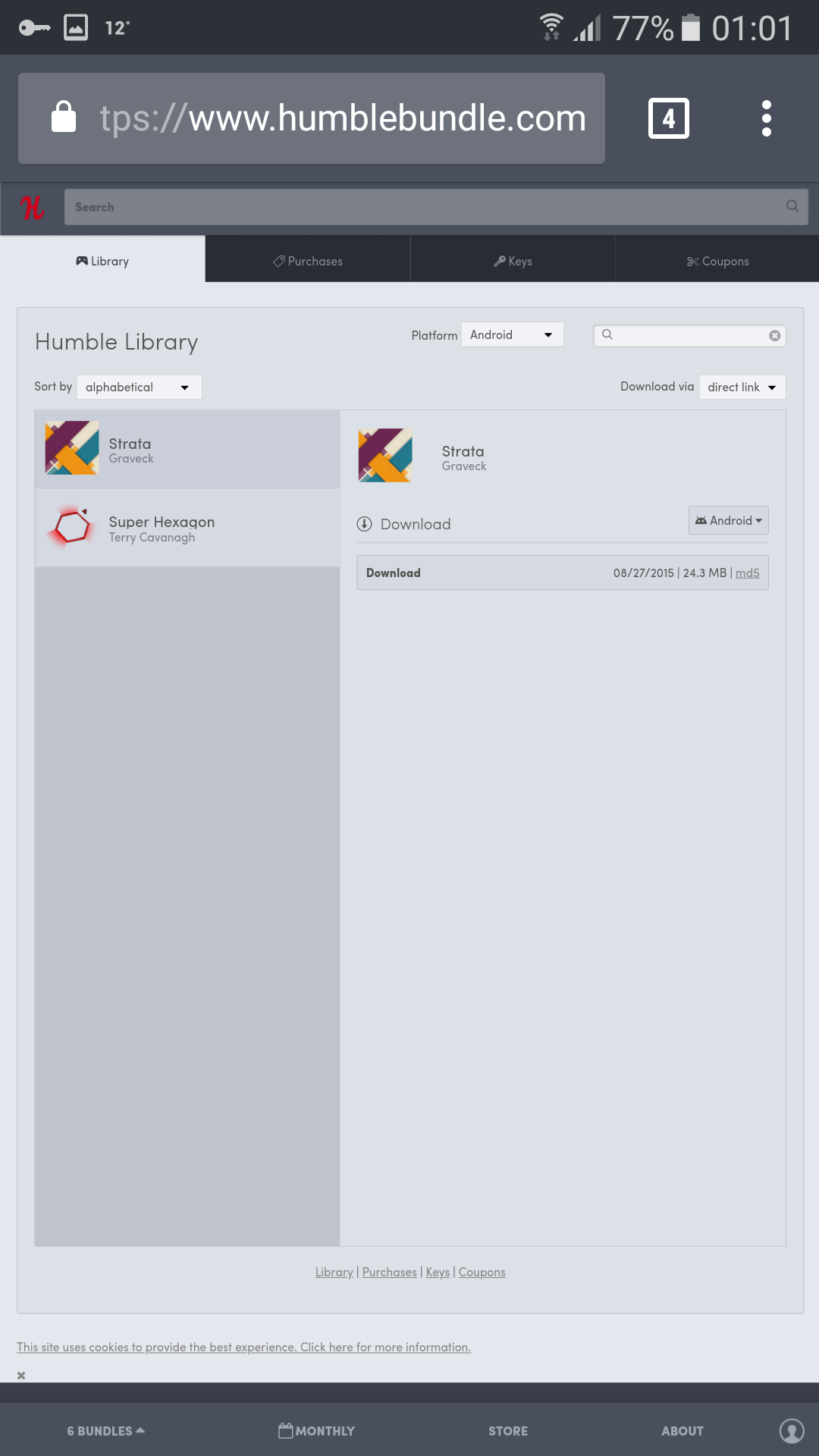
- At this point Android will warn you that this file type can harm your device. As long as you trust the source of the file, click on OK to proceed anyway
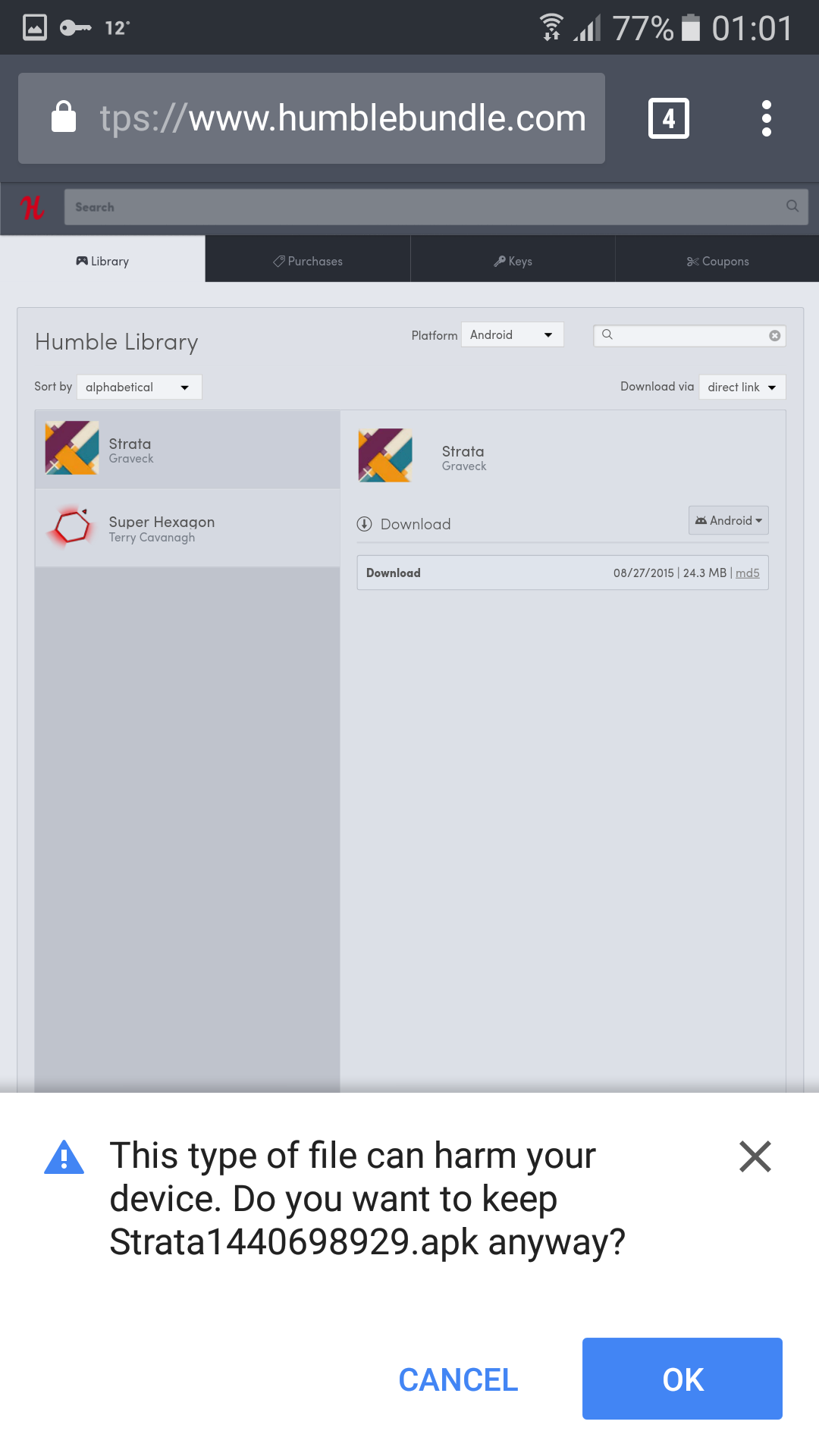
- Now the package installer will open and you’ll see a screen with the name of the app at the top. The screen will ask you if you want to install the app, and it will tell your what files the app will be able to access. If you’re happy with this, click on Install to continue
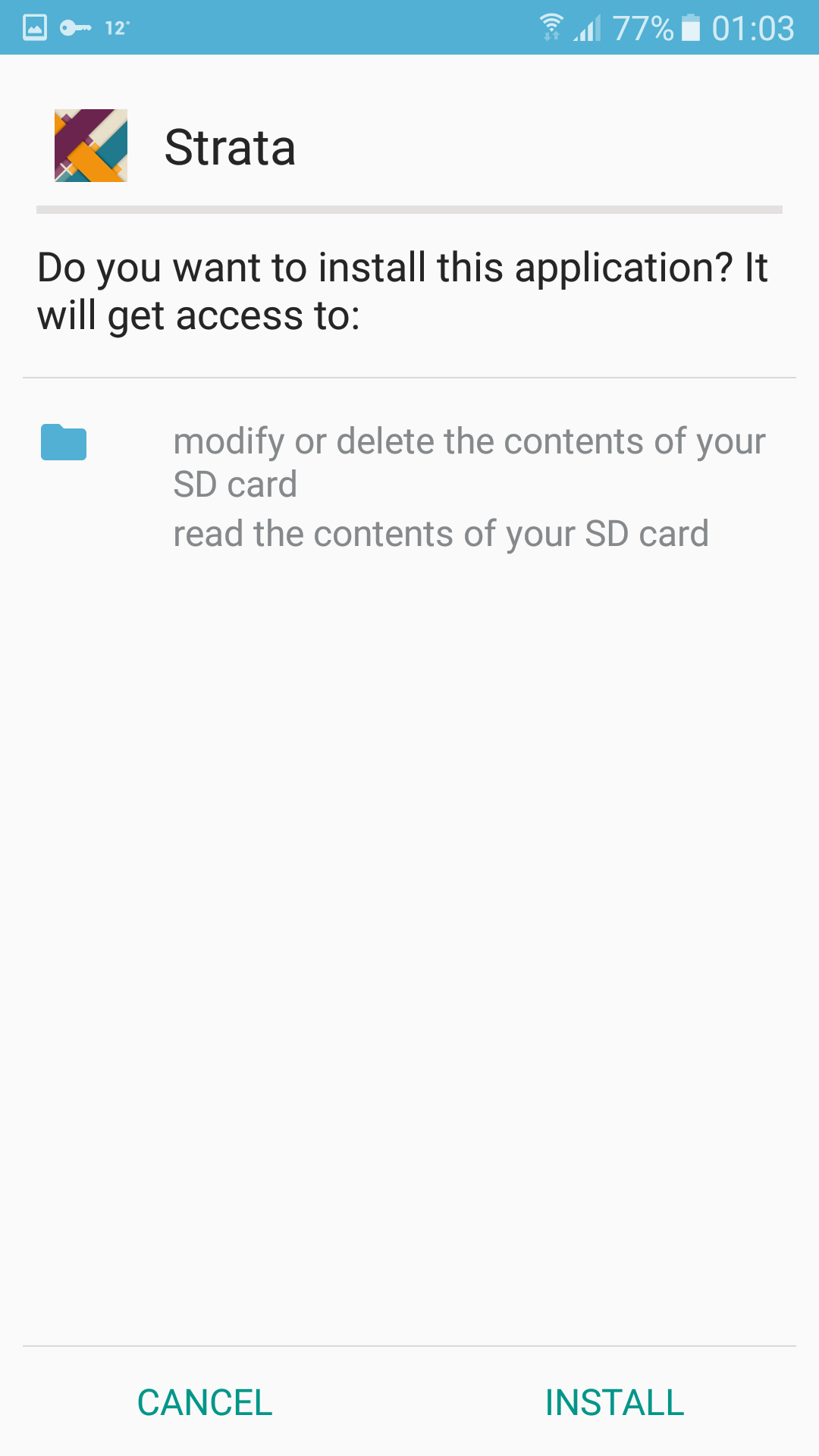
- You’ll see a screen that says Installing… Wait patiently while the installation happens, as this can take a while for big apps like games
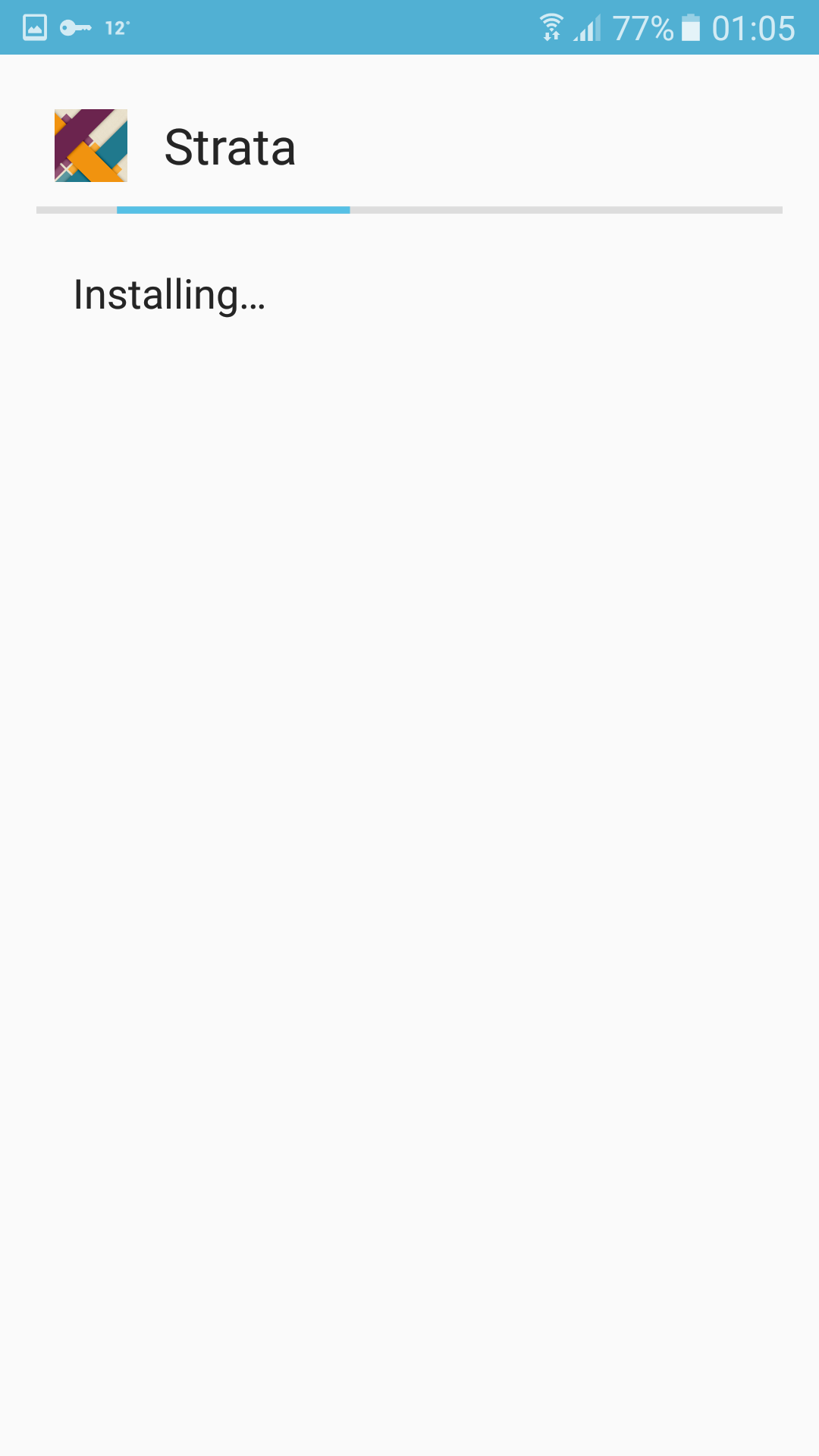
- When everything is completed you’ll see a confirmation screen saying App installed. Click on Open to open up your new app
- Now your app is ready to use. It should work just like any app that you install from the Play Store
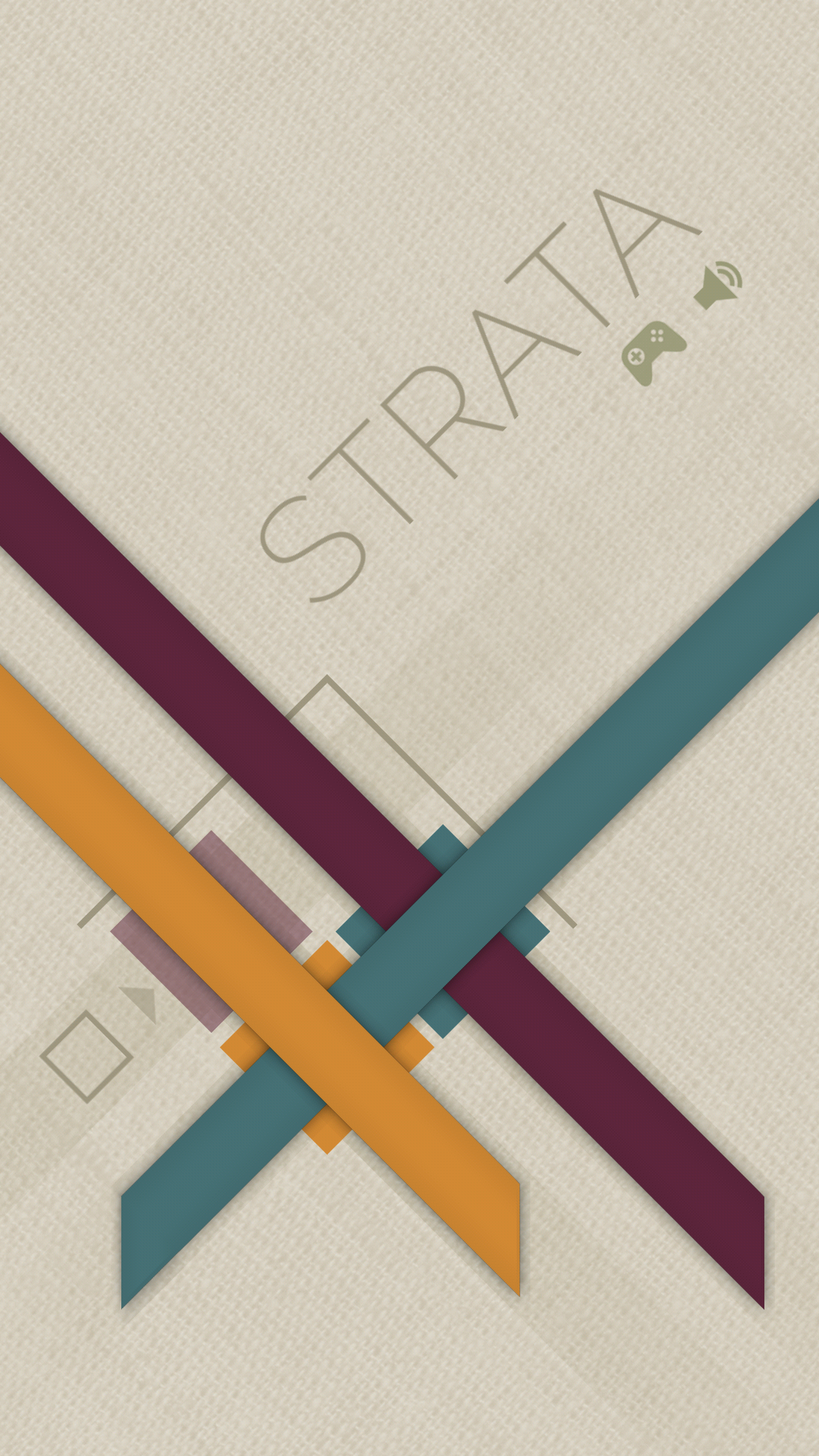
Use A VPN To Protect Yourself
If you use your Android device a lot, and particularly if you’re going to go browsing for .apk files on sites that may not be trustworthy, then you should take steps to protect yourself from security threats. One of the best methods of protection for Android users is to install a VPN. This is an app that you install onto your device and which then encrypts all of the data that your device sends over the internet. Whether you are on your network at home or using public wifi somewhere else, whenever your VPN is connected it will encrypt your data so that no one can intercept it.
This data encryption protects you from threats like identity theft as it stops people from stealing your data. One common problem on public wifi networks is that users are vulnerable to hacking from other users who are connected to the same network. Users on the same network have more permissions to access each other’s devices than is usual on the internet, so you need to be careful when you use these public networks.
The VPN encryption will also protect your privacy by preventing your ISP from seeing what sites you visit on your Android device or what files you download. If you download software or media illegally then it’s particularly important to use a VPN, as your ISP can see what you are doing on their network and if you are caught you could be fined or prosecuted. When you use a VPN, the encryption means that no one can see what you do online or whether you are downloading, so you won’t get any nasty surprises form your ISP.
Our Recommended VPNs
We have selected some particular VPNs that we recommend to Android users which will keep you safe when browsing the internet on your Android device:
1. ExpressVPN
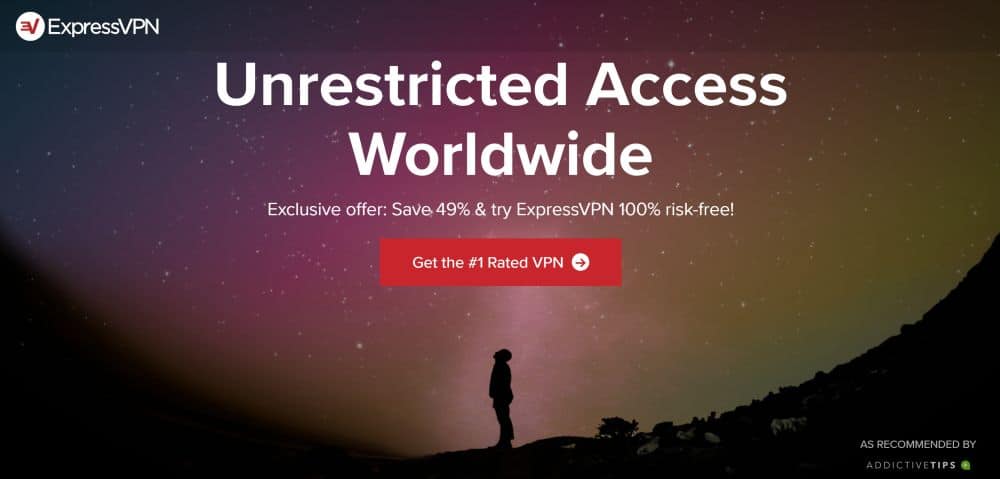
ExpressVPN is one of the most popular VPNs due to its strengths on all the key fronts: speed, ease of use, and security. The security features include the essential features of 256-bit encryption so that no one can crack the encryption and view your data, and a no logging policy so that you can be sure that your online activities aren’t being recorded or made available to any other company. In the software you’ll find more security options like the ability to enable DNS leak protection to stop people from tracking you via your DNS use, a kill switch to stop you from inadvertently sending data over an unsecured connection, and an IP address checker so you can confirm that your VPN is working and hiding your real IP address.
The number of servers available is huge, with more than 3,000 servers in 94 different countries, and the connections you get from these servers are super fast and are perfect for downloading and streaming. The Android app is really easy to use, with a simple big button on the home screen to let you connect to your VPN and be protected in just one tap. If you have other devices, the software can also be installed on Windows, Mac OS, and Linux, plus some games consoles and smart TVs, and there are browser extensions available for the Google Chrome, Mozilla Firefox, and Apple Safari browsers.
Read our full ExpressVPN review.
- Unblocks American Netflix, iPlayer, Hulu
- Fast serves with minimal speed loss
- OpenVPN, IPSec & IKEv2 Encryption
- Strict no-logs policy for personal information
- Live chat support available.
- Max 3 connections simultaneously
- Slightly pricier than competition.
2. IPVanish
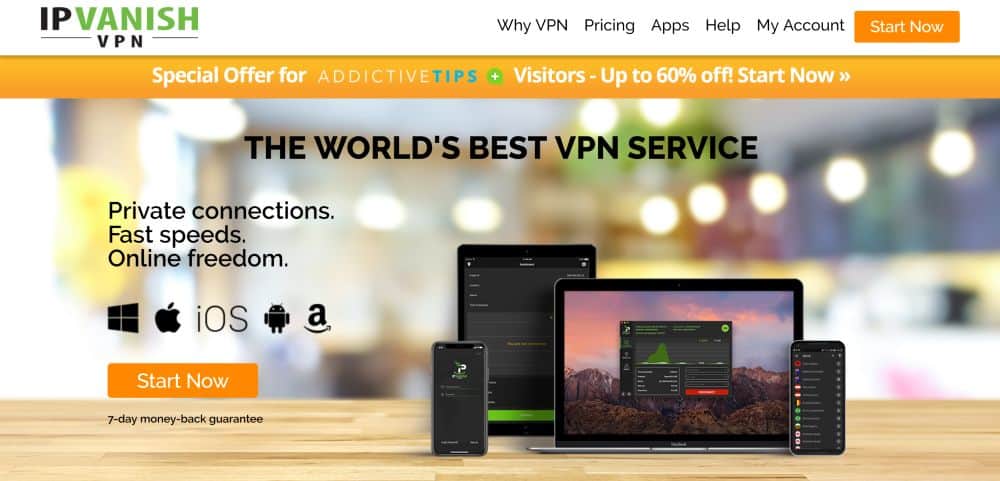
IPVanish is a lightning fast VPN that’s perfect for users who don’t want to be slowed down. The speed doesn’t come at the expense of security though, as there are essential security features like strong 256-bit encryption and a no logging policy. You can also find more security options in the software like a kill switch, DNS leak protection, periodic IP address change, and DNS configuration. So you can use your own DNS settings, keep protected from leaks, and switch IP address every few minutes if you want in order to give yourself the best possible security.
There are plenty of servers available, with a network that covers more than 1,300 servers in 60+ countries. The Android app has more advanced features like a graph on the home page to show your incoming and outgoing speeds and your IP address, and you can also install the software on Windows, Mac OS, and Linux.
Read our full IPVanish review.
Conclusion
If you ever want to install an Android app from a source other than the Play Store then you’ll need to know how to sideload an app. You should be careful when doing this as you should only install software from sources that you trust, as you will be letting software have access to the sensitive data on your phone. However, if you know the source of your apps and you trust it, then the process for sideloading is simple and is useful to know.
Have you tried sideloading apps on your Android device? Do you have any tips for spotting dangerous .apk files or advice on where to find safe .apks? Let us know in the comments below.