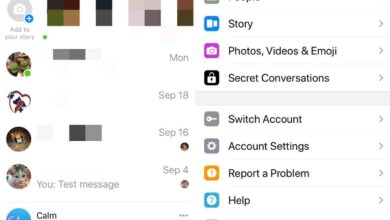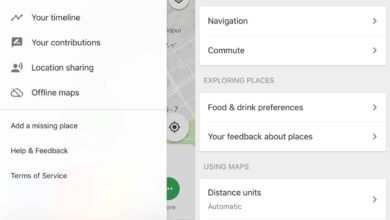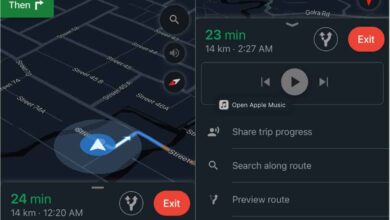Android devices, much like desktop computers and laptops, are either 32-bit or 64-bit devices. This architecture is determined by the hardware specifically the CPU used on the device and there is no changing it. If you want to check if an Android device is 64-bit or 32-bit, there are a few simple things you can try.
You should know that while 32-bit Android devices do exist, there aren’t a lot of them. Keep that in mind and try the different methods below to find the architecture for your device.

Before buying
Assuming you want to buy a new Android device, regardless if it’s a phone or a tablet, you might want to know whether it is a 32-bit device or a 64-bit device.
First determine the exact model that you will be buying. Some devices have variations that are obvious by their name e.g., Galaxy Note 10 vs Galaxy Note plus and these differences will be important.
Next, look up the full device specifications for the device. The first place to look them up is the manufacturer’s product page for it e.g., if it’s a Samsung device, visit Samsung’s product page for it. There are also other websites that will list, in great detail, the specifications for a device and you can use those as well.
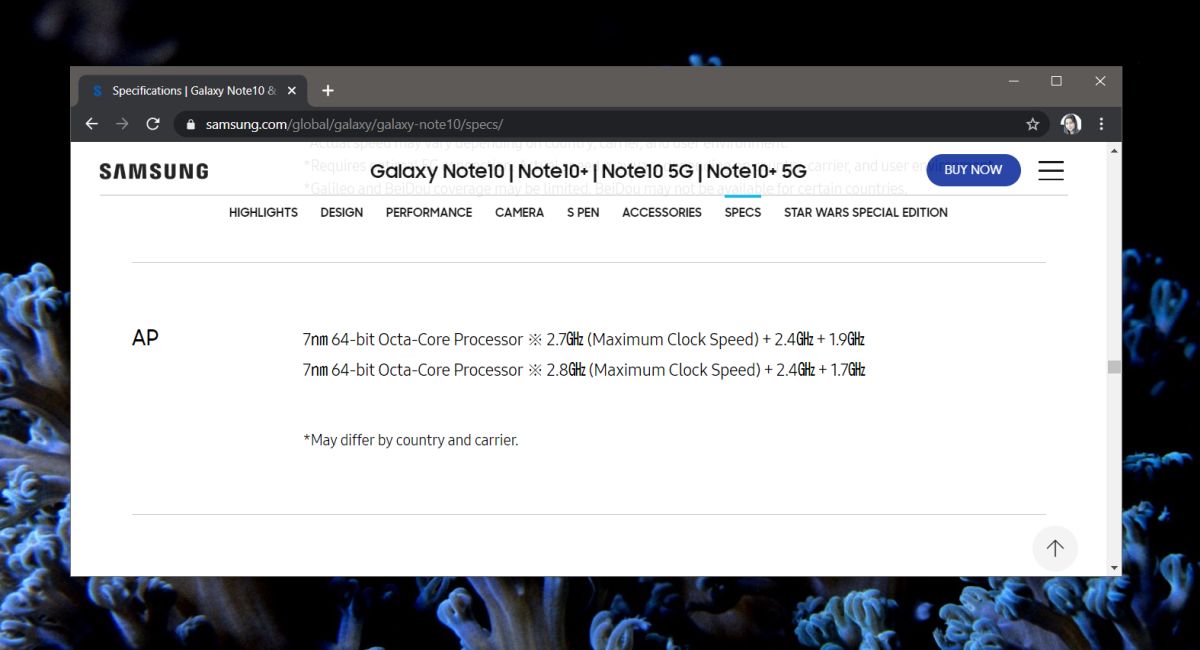
Look for your device on DeviceSpecfications. Generally speaking, if the device has more than 4GB RAM, it is a 64-bit device.
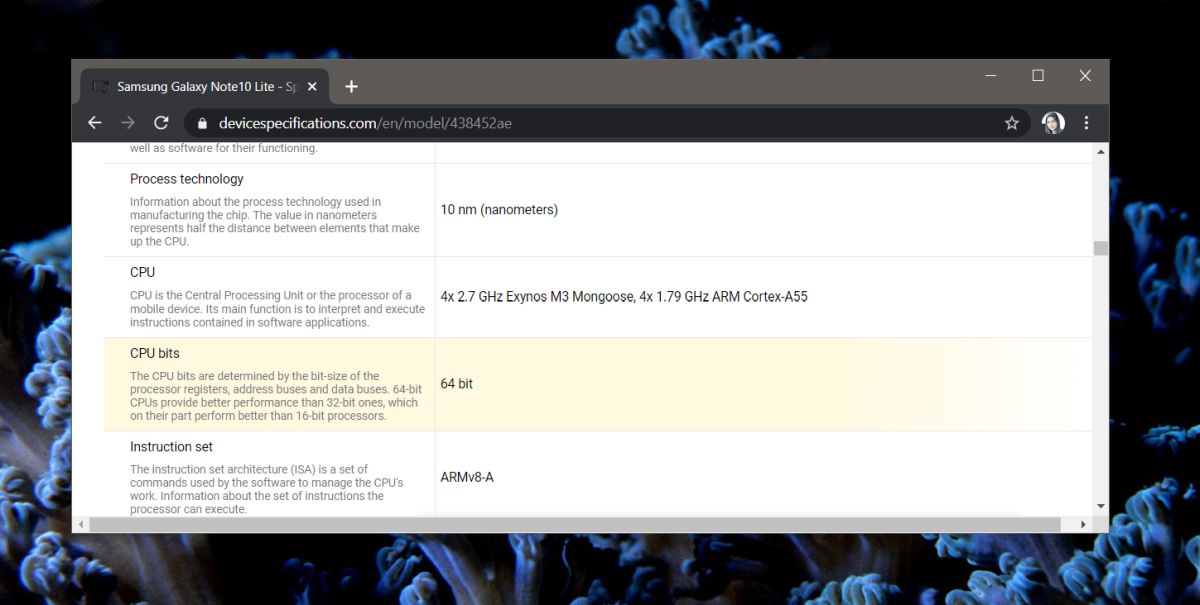
If you can, find the complete Kernel version that will be running on the device you plan to purchase. It is possible that the information is printed on the box of the device but it should also be available online. If the kernel version has _64 in the name, the device is a 64-bit device.
After buying
Assuming you’ve already bought the device, and opened it, you can go through the device’s settings, and install apps to check if an Android phone is 32-bit or 64-bit.
Open Settings and go to either ‘System’, or ‘About Phone’. The name will differ based on your device but you’re looking for information about your phone. Check the Kernel version here. If it’s not on this screen, look for the Android version, and tap it.
If you don’t want to search through your device’s setting, or the information isn’t there as in the screenshot below, go ahead and install a free app called CPU-Z from the Google Play Store. Open the app, and go to the System tab. Look for the Kernel architecture field and it will tell you if your device is 32-bit or 64-bit.
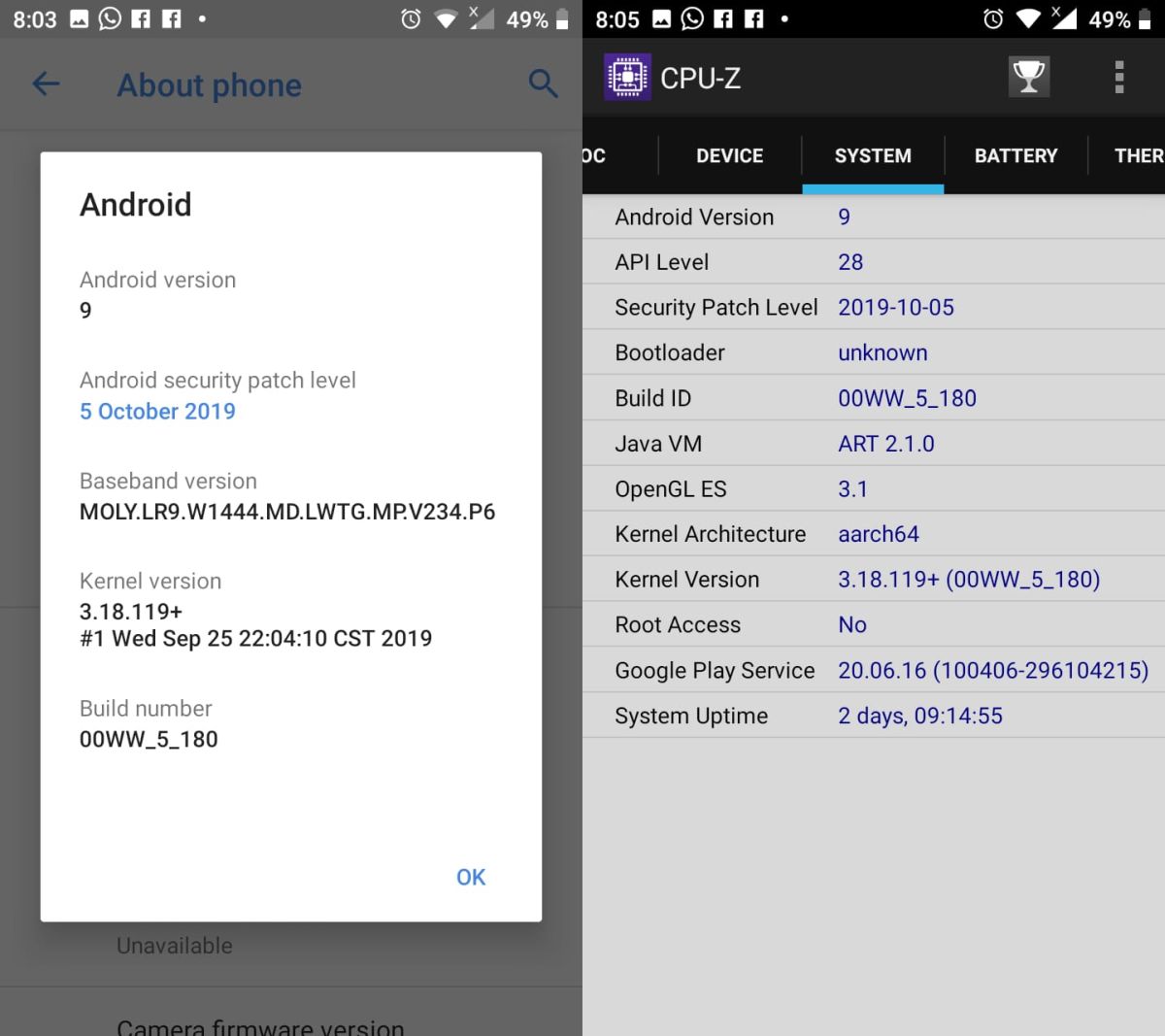
Converting 32-bit to 64-bit
If you have a 32-bit device, you cannot convert it to a 64-bit device. The architecture is a characteristic of the processor on the device and changing it isn’t possible. You’re going to have to buy a device that is 64-bit.