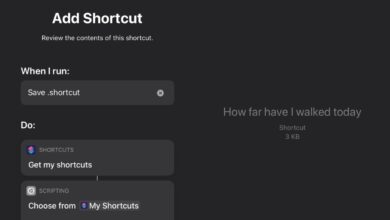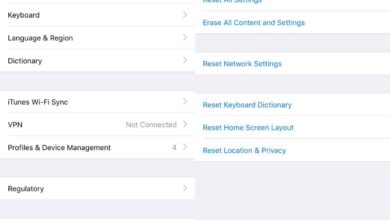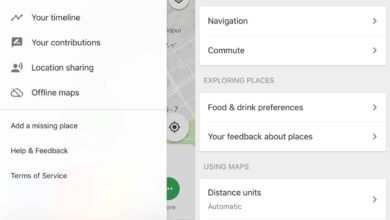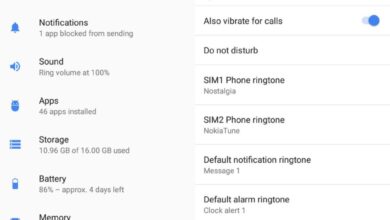Apple is not in the video conferencing niche but it has, for the longest time, owned one of the best video calling solutions; FaceTime. In the past two years, video conferencing tools have seen a steep rise in their user base and possibly, it’s something that caught Apple’s attention. With macOS Monterey and iOS 15, FaceTime has ‘opened up’ a bit and users on non-Apple devices can now join a FaceTime call.
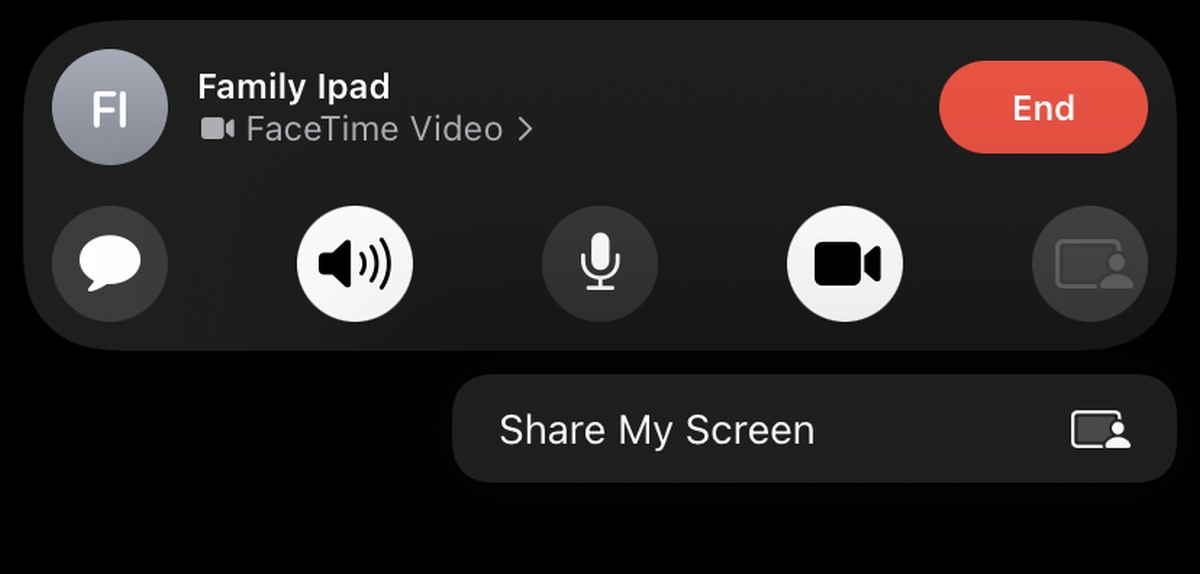
FaceTime Share screen iOS 15
FaceTime now has a screen sharing feature on iOS. It allows users to share their home screen or any other app that is installed on the device. The feature is exclusive to iOS 15; FaceTime on older iOS versions will not be able to share a screen and will not be able to see a shared screen.
iOS 15: FaceTime Share screen
To share your screen in a FaceTime call on your iPhone, follow these steps.
- Start a FaceTime call: this can be an adhoc call or a call that you generated a link for.
- Once the call starts, and at least one person has joined it, tap the share screen button at the right end of the buttons bar.
- Select the Share My Screen option.
- Screen sharing will start.
- Swipe up to exit the FaceTime app.
- The FaceTime call will continue in Picture in Picture mode and your screen will be visible to everyone in the call
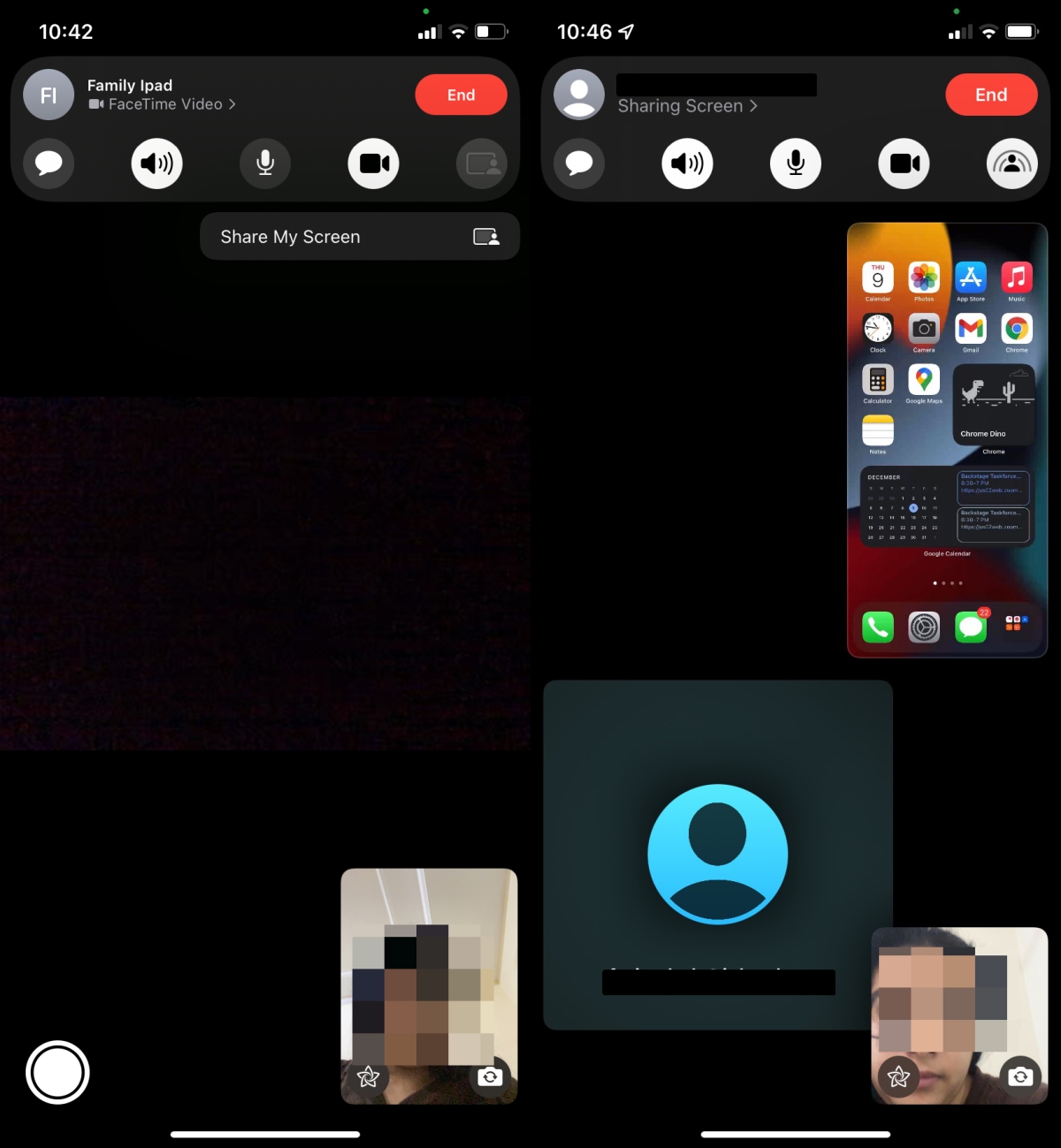
To end screen sharing;
- Tap the FaceTime picture in picture thumbnail to return to the FaceTime call.
- Tap the screen share button.
You will get a countdown form 3 before screen sharing begins so in case you tapped the option by mistake, you have three seconds to cancel it. To cancel screen sharing before it begins, tap the button as it is counting down. If you choose to share your screen during a FaceTime call, your camera will be turned off automatically and you cannot turn it on until after you’ve stopped sharing the screen.
Conclusion
Screen sharing has been added as a feature in FaceTime on macOS Monterey as well. Anyone and everyone in a FaceTime call, regardless if they are joining from an Apple or non-Apple device, will be able to see the shared screen. If you initiate a FaceTime call from a Mac, and it has been upgraded to macOS 12.0.1 or later, you will be able to share your desktop screen as well. The feature doesn’t really put Apple on par with Zoom, Microsoft Teams, or Google Meet but if your workplace is locked into the whole Apple eco-system, it’s a neat little addition to have.