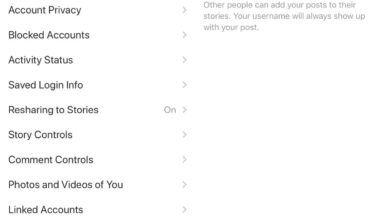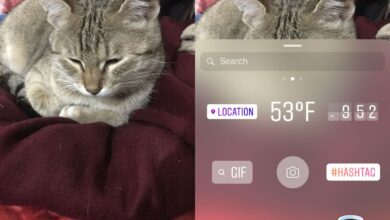Advanced video editing software is easy to find if you’re editing on the desktop. You can find free apps to edit videos or you can buy premium ones that offer a more intuitive editing experience and powerful features. Videos are edited on the desktop often but they’re recorded either on phones or cameras.
iPhone models have some of the best cameras on the market and a lot of video is recorded on them. It may not be the best device for editing videos given the size of the screen but basic editing like cropping and rotating a video on the device is still manageable.
Crop video on iPhone
You can crop videos on an iPhone via third-party apps, via iMovie, and from the stock Photos app.
1. Crop video in Photos
The stock Photos app on newer versions of iOS has an edit feature that extends to videos.
- Open the Photos app.
- Select the video you want to edit.
- Tap the Edit button at the top right.
- From the controls at the bottom, tap the crop/flip/adjust tool.
- Drag the corners to crop the video.
- Tap Done and the new video will save over the first one.
- You can undo the changes as long as the video is on your iPhone. If you remove the video, you won’t be able to undo the changes. It’s a good idea to duplicate the video before you edit it.
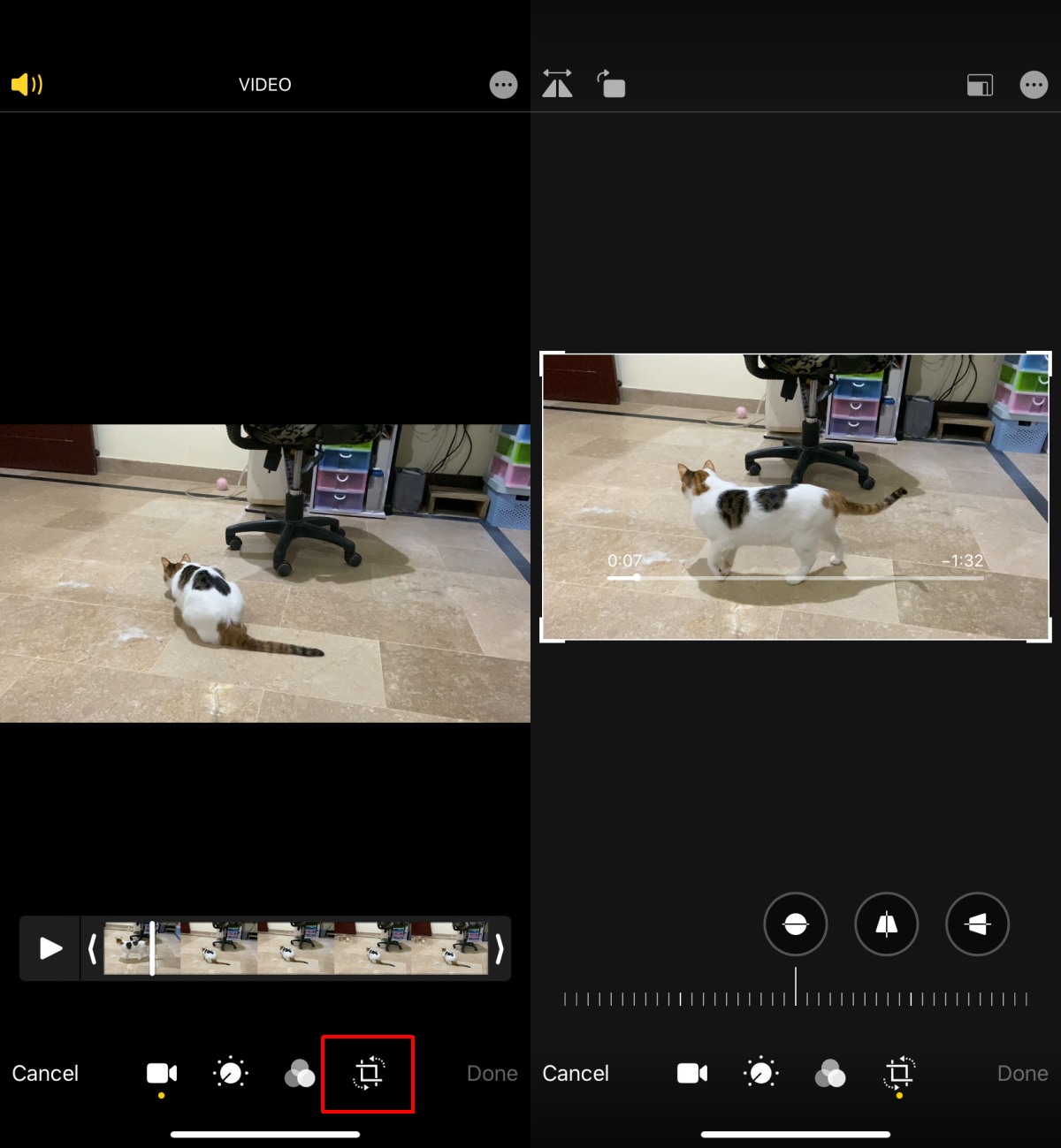
2. Crop video in iMovies
iMovie is free on all current iPhone models. If you don’t see it on your phone, you can download it from the App Store.
- Open iMovie and tap the plus button to create a new project.
- Select Movie.
- Select the video you want to crop from your camera roll and tap on Create Movie.
- Tap the video preview and use pinch to zoom to zoom in on the part of the video you want to keep. The part outside it will be cropped out.
- Tap Done.
- Tap the Share button, and select ‘Save video’ from the context menu.
- Select the resolution you want to save the video in.
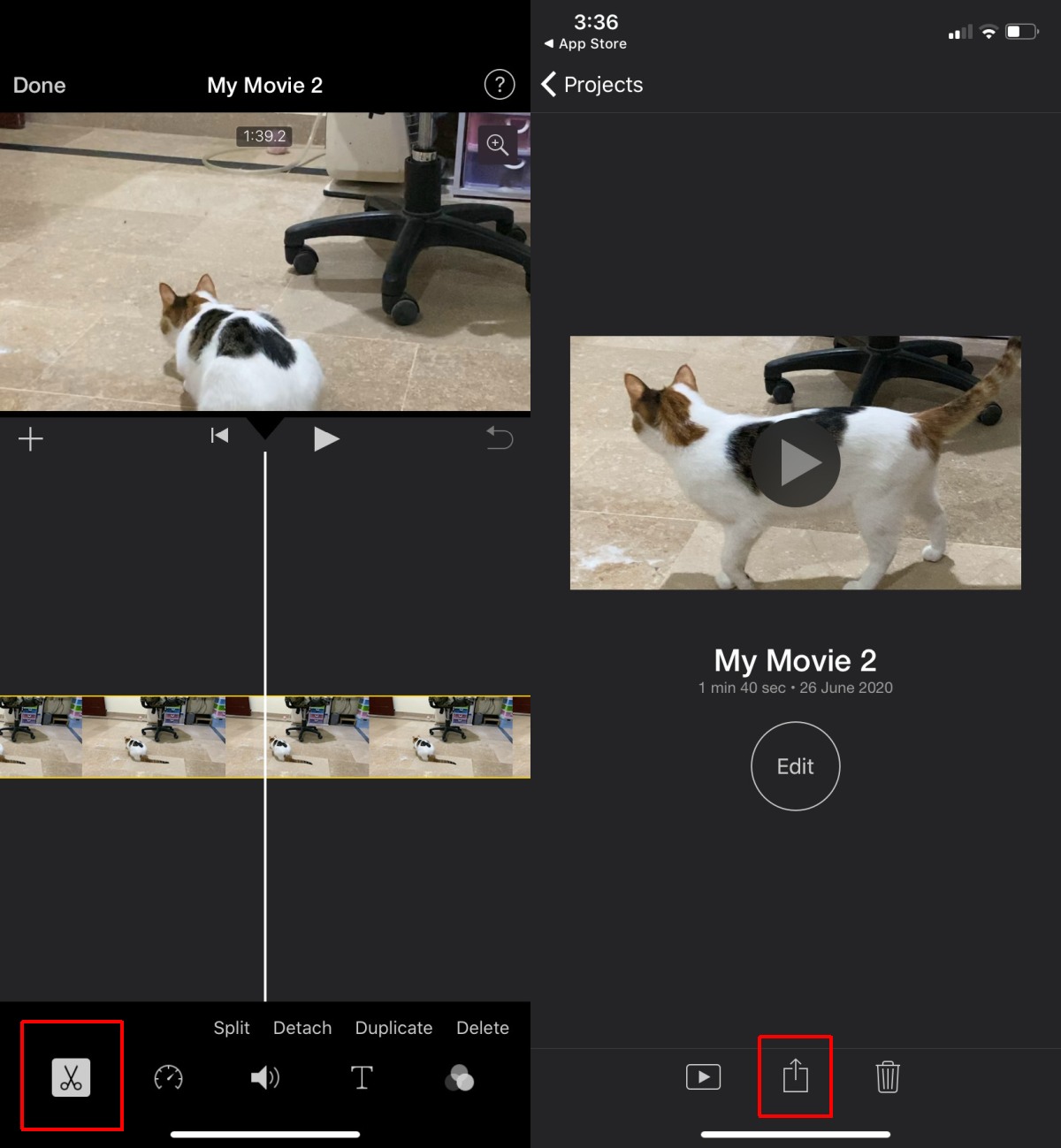
3. Crop video – Adobe Premiere Rush
This is a third-party video editing app by Adobe. It’s free but the free version has limitations. If you want a free app that isn’t iMovie but is still free, give Clips a try. It’s another Apple app.
- Open Adobe Premiere Rush and create a new project.
- Select media from the camera roll i.e., the video you want to crop.
- Swipe along the control bar at the bottom and tap the Transform tool.
- Use the Crop top, Crop Bottom, Crop Left, and Crop Right buttons to select how much you want to crop the video.
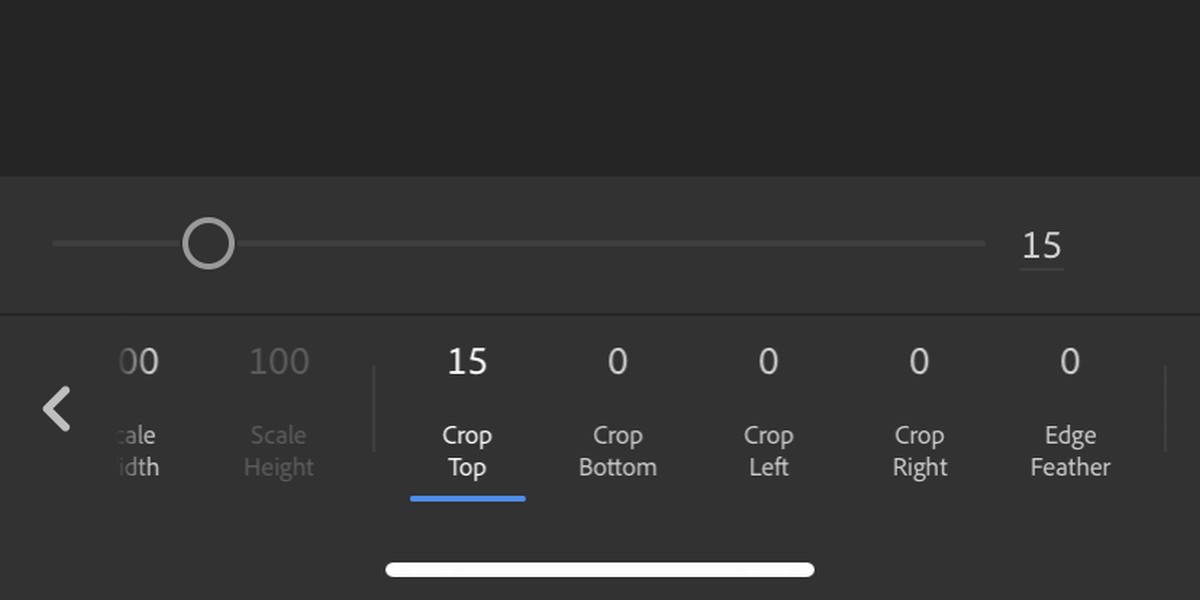
- For preset crop sizes, do not use the crop tool. Instead, tap the orientation icon on the controls bar (see screenshot), and use one of the presets to crop the video.
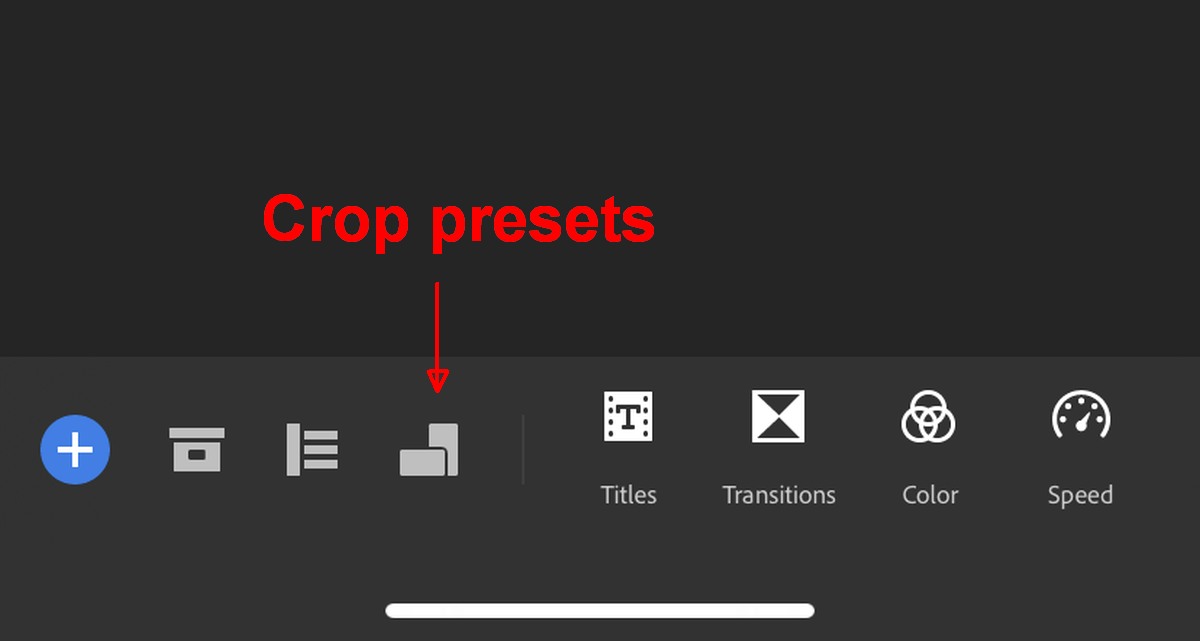
- Tap the share button to export the video.
Conclusion
Editing videos on iOS isn’t easy because of the size of the device not for the lack of apps. If you’re in a pinch, you will find apps that can perform basic to advanced editing. There’s really no shortage of them.