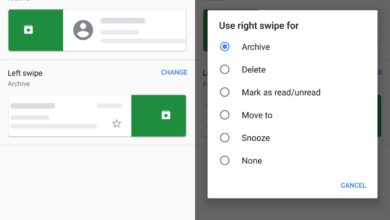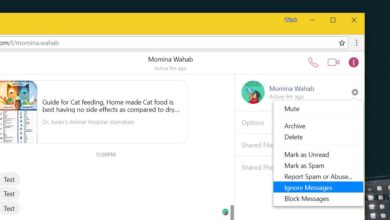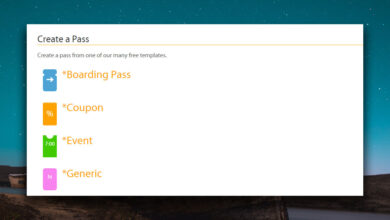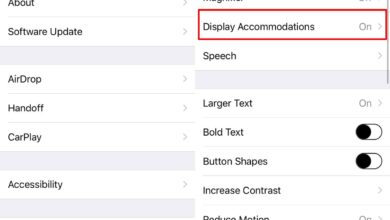Whatsapp is an exceptionally popular messaging app. In some countries, it is the go-to messaging app for a large chunk of the population and many carriers offer specialized data plans that cater to its use.
Whatsapp normally is used for both work and for personal messaging and calls. Unfortunately, you cannot run more than one Whatsapp account on a phone since it is linked to a phone number. Having a dual SIM phone doesn’t help the situation since the feature to add two accounts isn’t there in the app.
To keep work and personal messaging threads separate, you can use wallpapers as visual indicators that will give away what sort of chat thread you’ve selected if you happen to miss the name.
Custom wallpapers for Whatsapp chat
Whatsapp has always allowed users to change the chat background i.e. chat wallpaper but the change applies uniformly i.e., everyone used to get the same wallpaper. Not anymore though.
Whatsapp now allows users to set a custom wallpaper for each chat thread. This feature has rolled out to all users via the last app update and it is available on both iOS and Android versions.
Change Whatsapp chat wallpaper
To change the chat wallpaper for a particular chat thread on Whatsapp, follow these steps.
- Open Whatsapp.
- Select the chat thread you want to change the wallpaper for.
- Tap the contact or group name at the top to go to the chat thread’s settings.
- Tap Wallpaper & Sound.
- Tap Choose a New Wallpaper.
- Select an image from your device’s storage.
- Use the slider below the preview to make it brighter or darker.
- The wallpaper will be set.
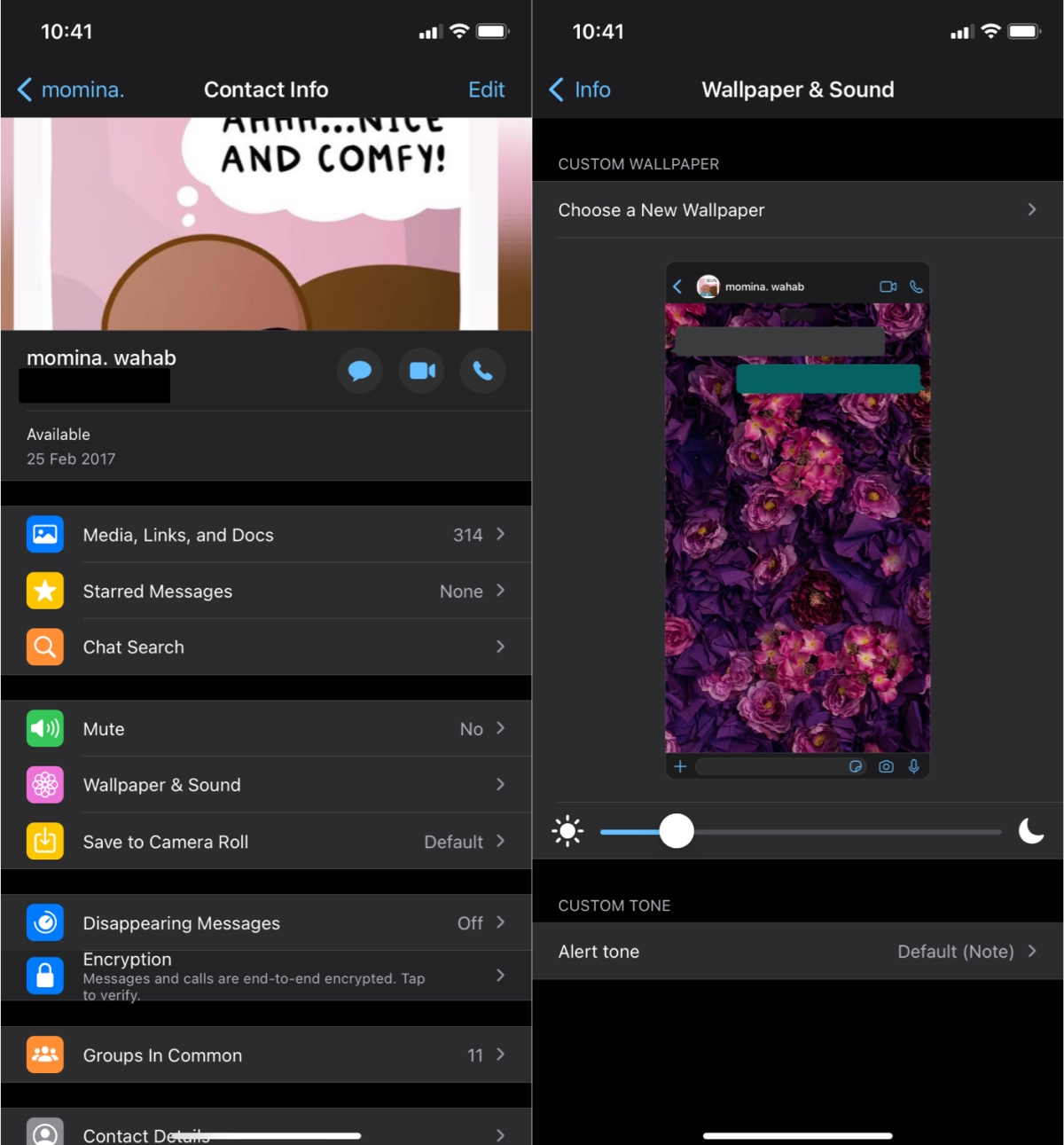
Change default wallpaper for chat
If you’d like to change the default wallpaper for all chats on Whatsapp, you can still do that. You do not have to change the wallpaper one chat thread at a time.
- Open Whatsapp.
- Go to the Settings tab.
- Tap Chats.
- Tap Chat Wallpaper>Choose dark/light mode Wallpaper.
- Select a wallpaper and it will be applied to all chats except the ones that have a custom wallpaper set.
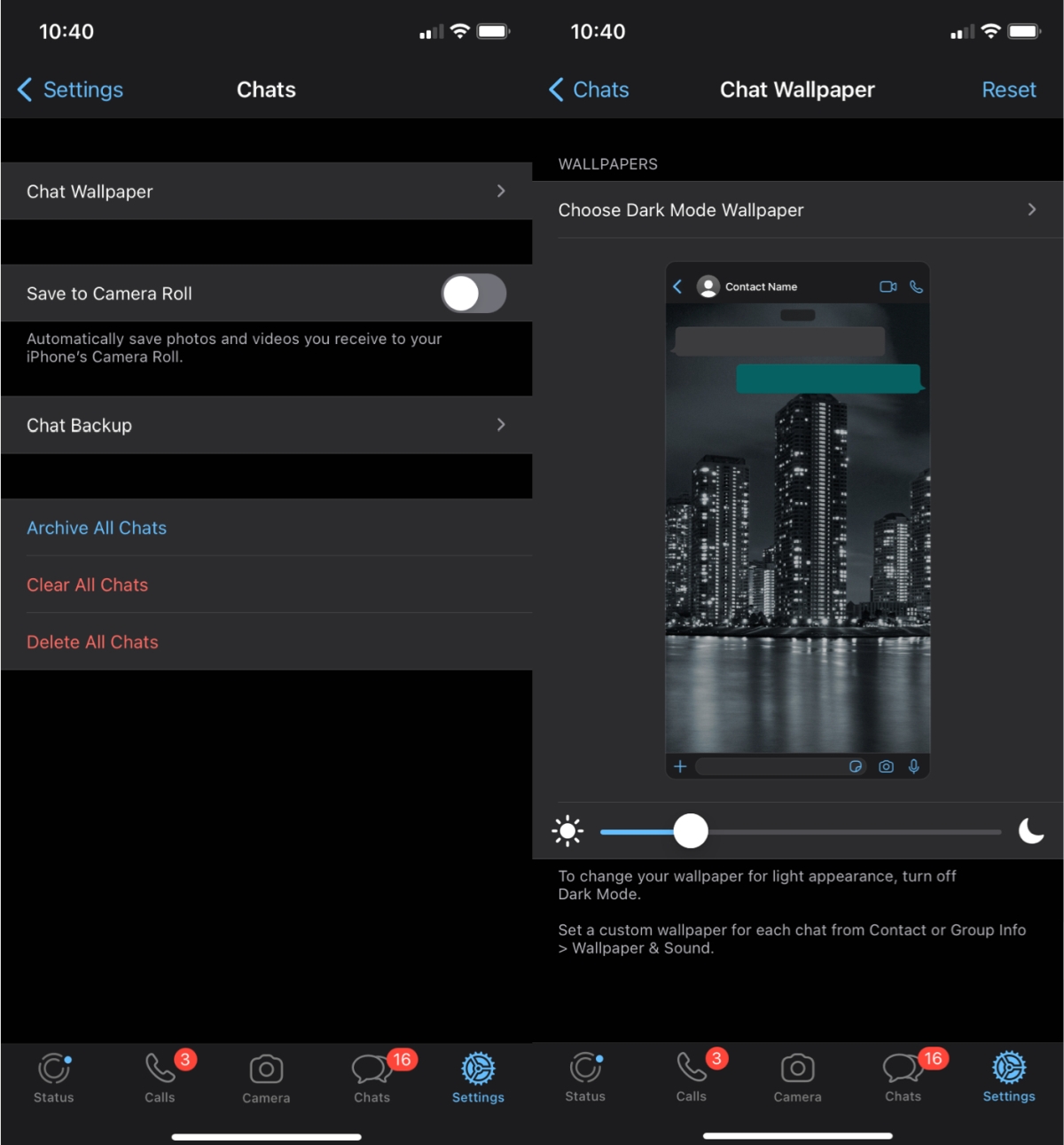
Conclusion
Whatsapp allows users to set a different wallpaper for the dark and the light theme. You will have to change the theme on your device and then access the default wallpaper settings to set a wallpaper for that theme. If your device is running an OS version that doesn’t have light and dark themes, Whatsapp will appear only in the light/default theme and there is only one default wallpaper for you to set.