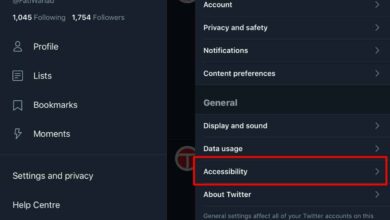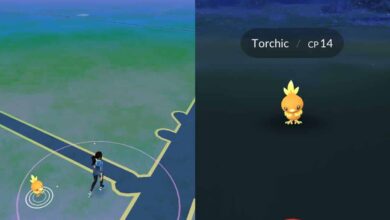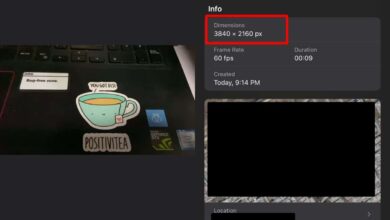It’s long been expected that WhatsApp will add a dark mode. Most popular apps have slowly been adding one now that iOS has one and Android will be getting one with Android 10. The apps basically need to add support for the system-wide dark mode. WhatsApp has finally joined the apps that support the iOS dark mode. Here’s how you can enable it.
In order to enable dark mode in WhatsApp on iOS, you need two things;
- An iOS device that can run iOS 13 or later as that’s the version that introduces dark mode. This includes the iPhone 6S and later devices.
- WhatsApp version 2.20.30 which has support for the dark mode. Check the App Store for a WhatsApp update and install it. It has rolled out to all users.
Assuming you meet the basic requirements listed above, and you’ve updated WhatsApp to the latest version that’s available, all you need to do is enable dark mode on your iOS device. To enable dark mode on iOS, open the Settings app and go to Display & Brightness. Select the Dark Mode. This will change the entire theme/look of iOS. The grey that you’ve grown familiar with will be replaced with black and a dark grey.
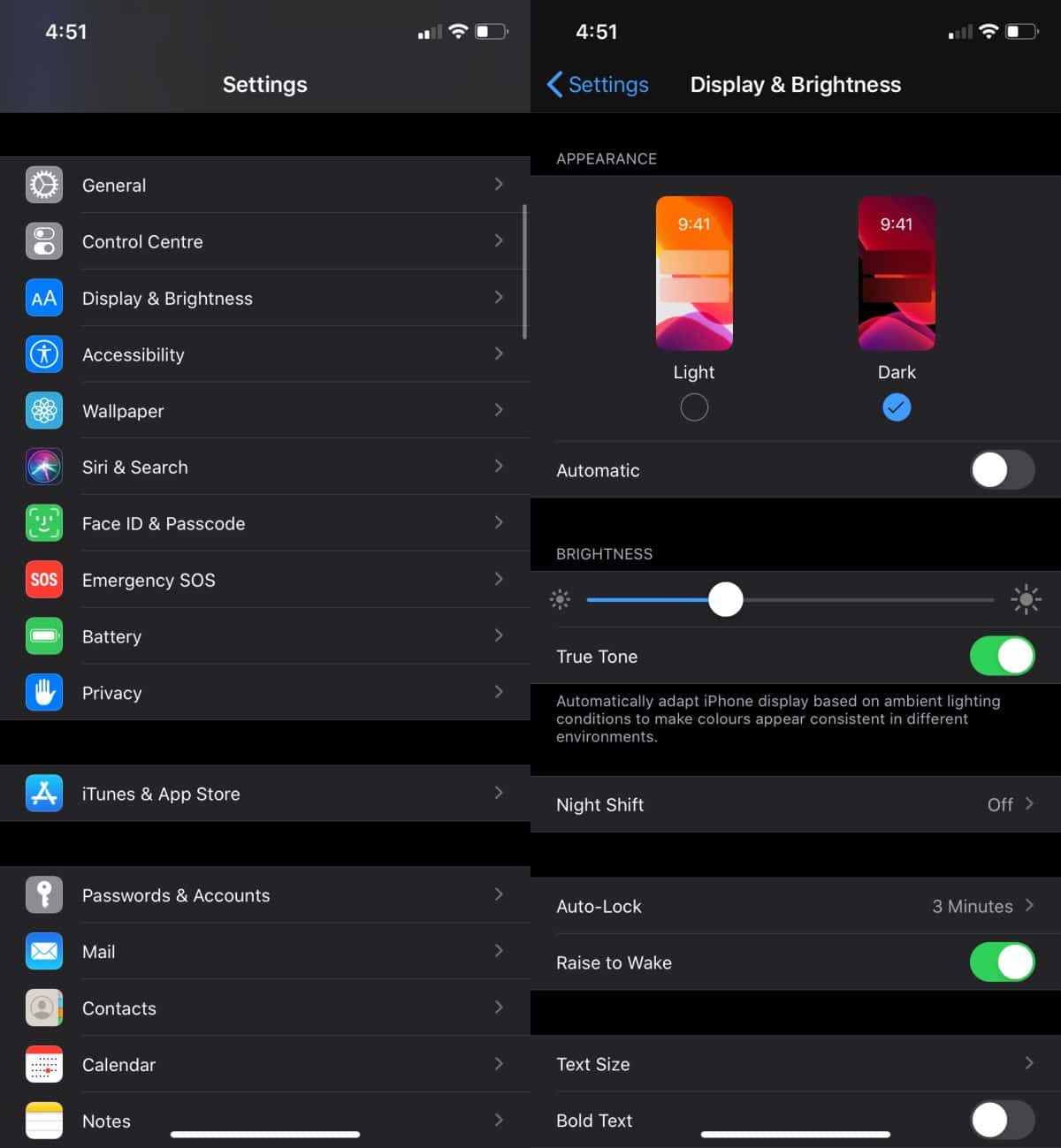
Switch over to over to WhatsApp and open it. The app will open with a dark interface.
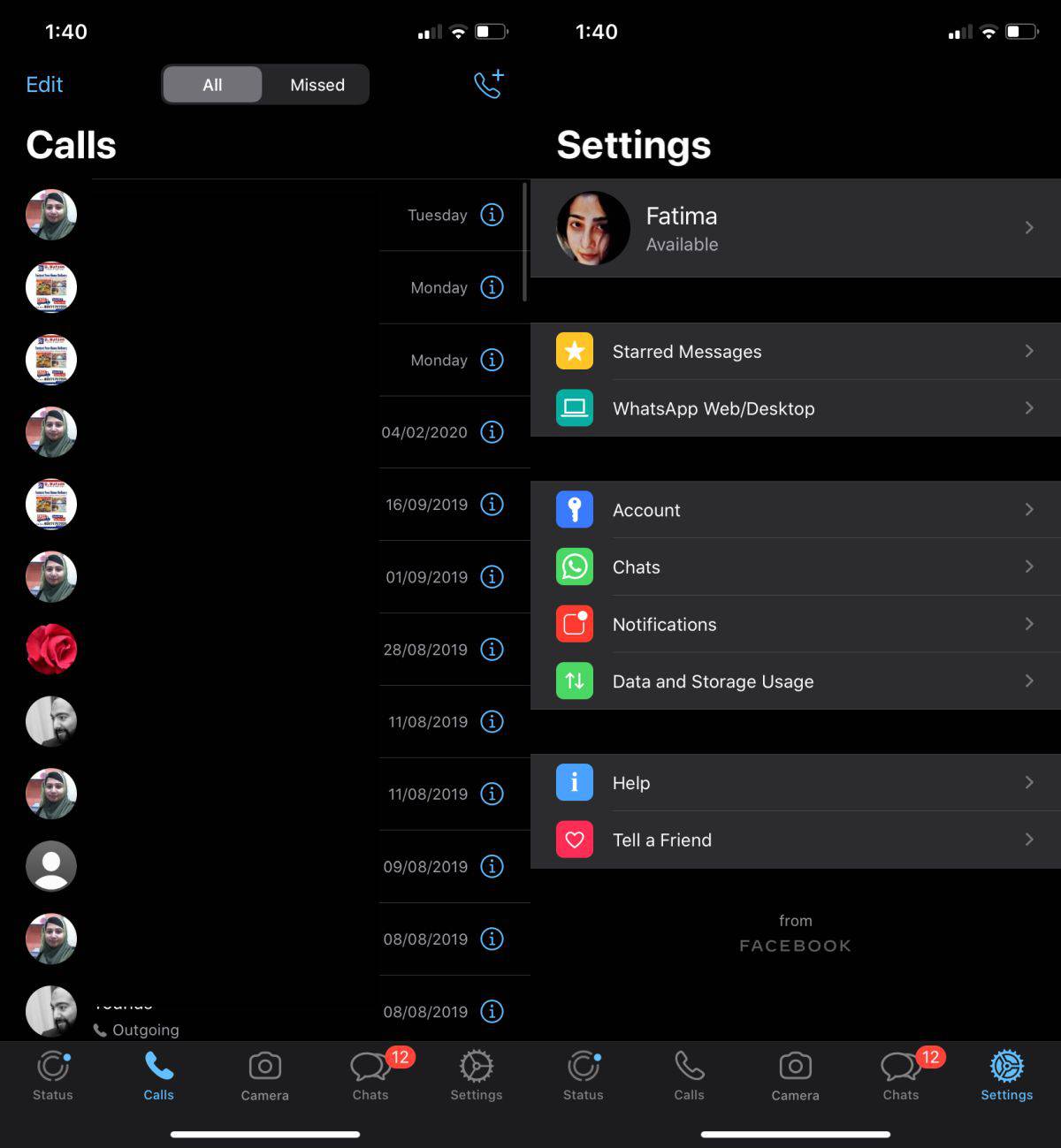
The dark mode in iOS apps is tied to the dark mode on iOS itself. If you’re using dark mode on your phone, the apps that support it will likewise display content in dark mode. There is no option to opt a particular app out of dark mode in most cases. Twitter is the only exception. Likewise, if you’re not using dark mode on your iOS device, you won’t be able to use apps in dark mode either.
If you use Instagram, it too works with the dark mode on iOS or, more precisely, it takes its queue from iOS and switches modes according to the mode on your device. Chrome for iOS works similarly. Facebook Messenger and Twitter are two popular apps that have their own independent dark modes on iOS.
The neat thing about apps conforming to the display mode of iOS is that you can add a theme toggle to the control center and use it to switch themes for both your device and for apps in one tap. You can add the toggle from the Settings app under Control Center>Customize Controls.