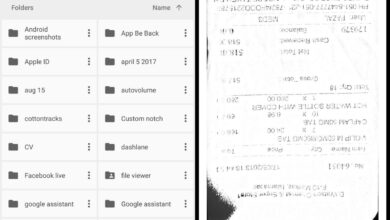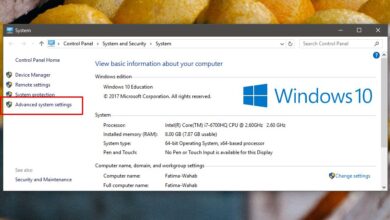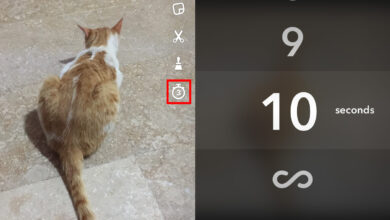PC games are built to run on different settings. There are systems with varying capabilities and hardware so games, particularly big titles, will include settings that allow people to play even if their hardware isn’t the best in the market. With mobile games, this is a bit harder to manage; not all of them have powerful processors, not all of them have good screens, some might catch fire, and others might be running an older version of the OS. With Player Unknowns’ Battlegrounds’ mobile version, the same constraints apply. If you’r playing on an iPhone, you have to stick to the default FPS and graphics settings. On Android though, you can install Graphics Tool for PUBG and control graphics settings on PUGB. You do not need a rooted device for this.
FPS And Graphics Settings On PUBG
Download Graphics Tool for PUBG and open it. It’s a good idea to check what your device’s screen resolution is before you set about changing the graphics settings on PUBG with this app.
The app lets you set the screen resolution under ‘Graphics’, the FPS, the HD style, and enable or disable shadows. Those are all the controls the app has to offer. Select a setting from those that are available and click the Accept button to apply them.
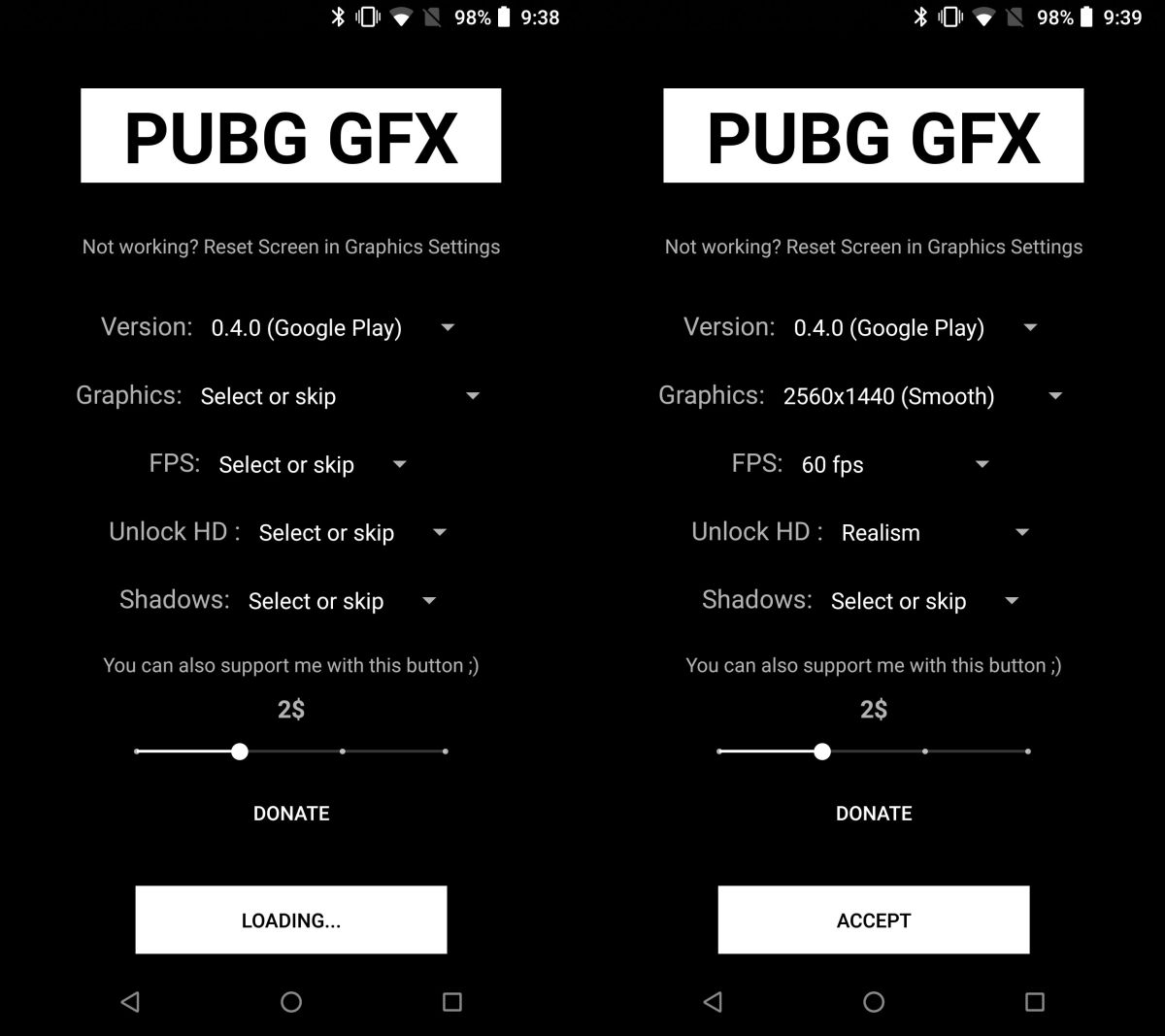
That’s about it. Quit and start the game and play it like you normally do. You may or may not see some improvement. The app may force the game to look better but remember that your processor will still play a part in how good any game will look. What we’re saying is, if you’re playing this game on a Nokia 3, don’t compare it with your friend who’s playing it on a Samsung S9+.
In-Game Graphics
PUBG has in-game graphics settings too. They’re not the same as the ones Graphics Tool for PUBG gives you but you might want to check them out nevertheless. Open the game on your phone, and tap the cog wheel button at the top right.
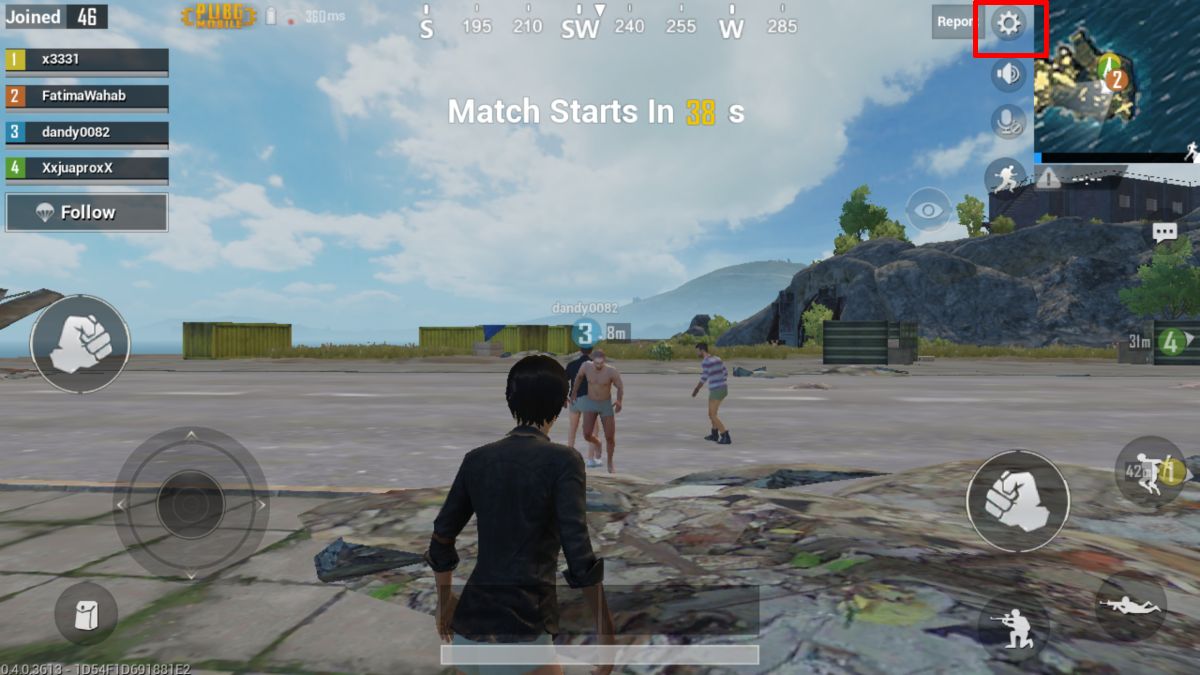
On the Settings screen, go to Graphics. Customize whatever graphics settings are available to you. If your device is a mid-range phone, or a budget phone, the Ultra HD option may not appear in the game settings. If you change any of these settings, you will have to quit the game, and start it all over again for the new settings to be applied.
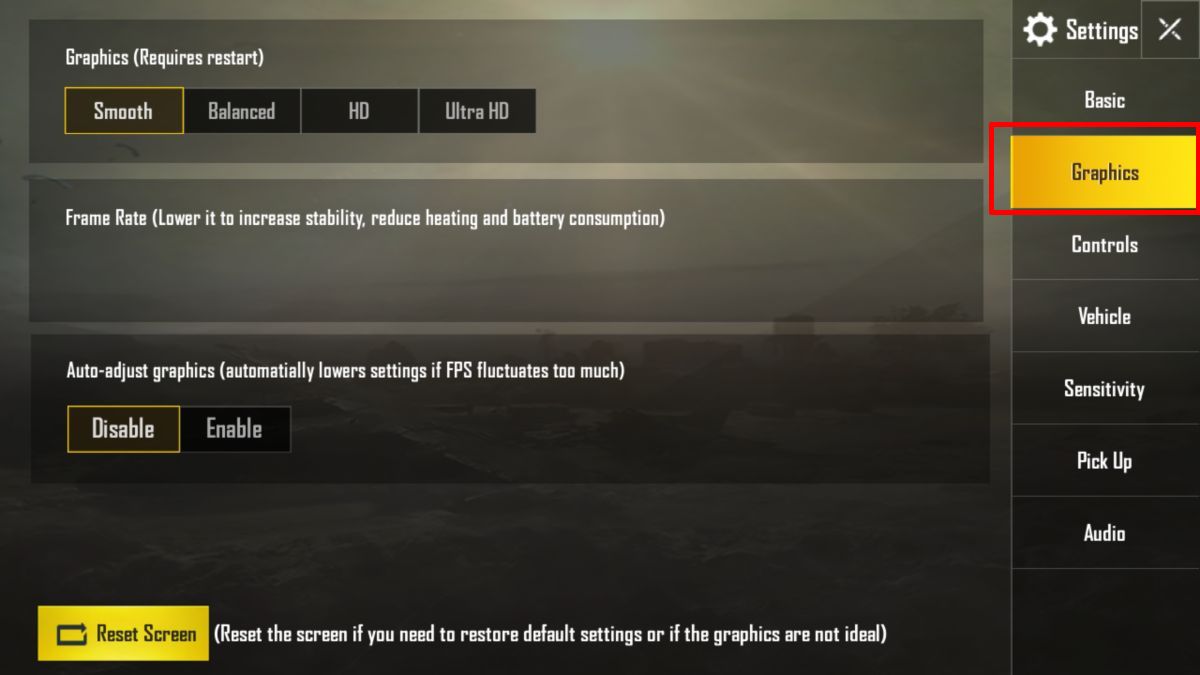
If the settings don’t look good, you can reset them by tapping the Reset Screen button at the bottom of this screen.