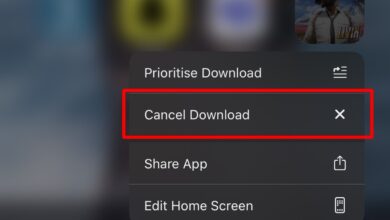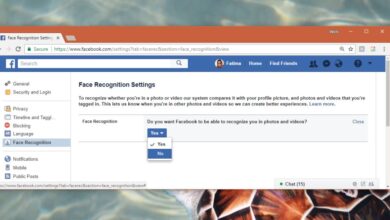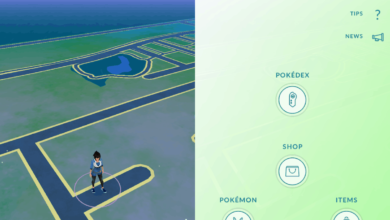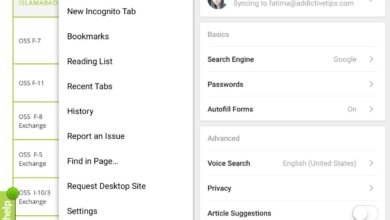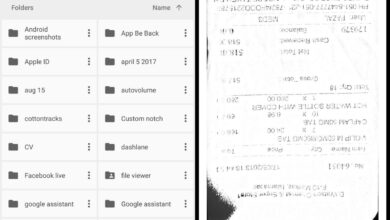Screen sharing has long been a feature on Skype’s desktop apps and it is one of the more popular features of the app. Skype is used extensively in work environments and this feature is a handy one in that setting. As of a recent update, you can finally share your phone’s screen over Skype. The Skype apps for both iOS and Android now support screen sharing.
Skype screen share on iOS and Android
Make sure the Skype app on your phone is up to date. Check the respective app stores on your device for available updates and install any update that’s available.
The feature is available whether you’re in a video call or an audio call however, during tests, it was a bit buggy. For best results, we recommend initiating an audio only call and then using screen sharing.
Initiate an audio call and tap the more options button at the bottom right. In the menu that opens, select the Share Screen option.
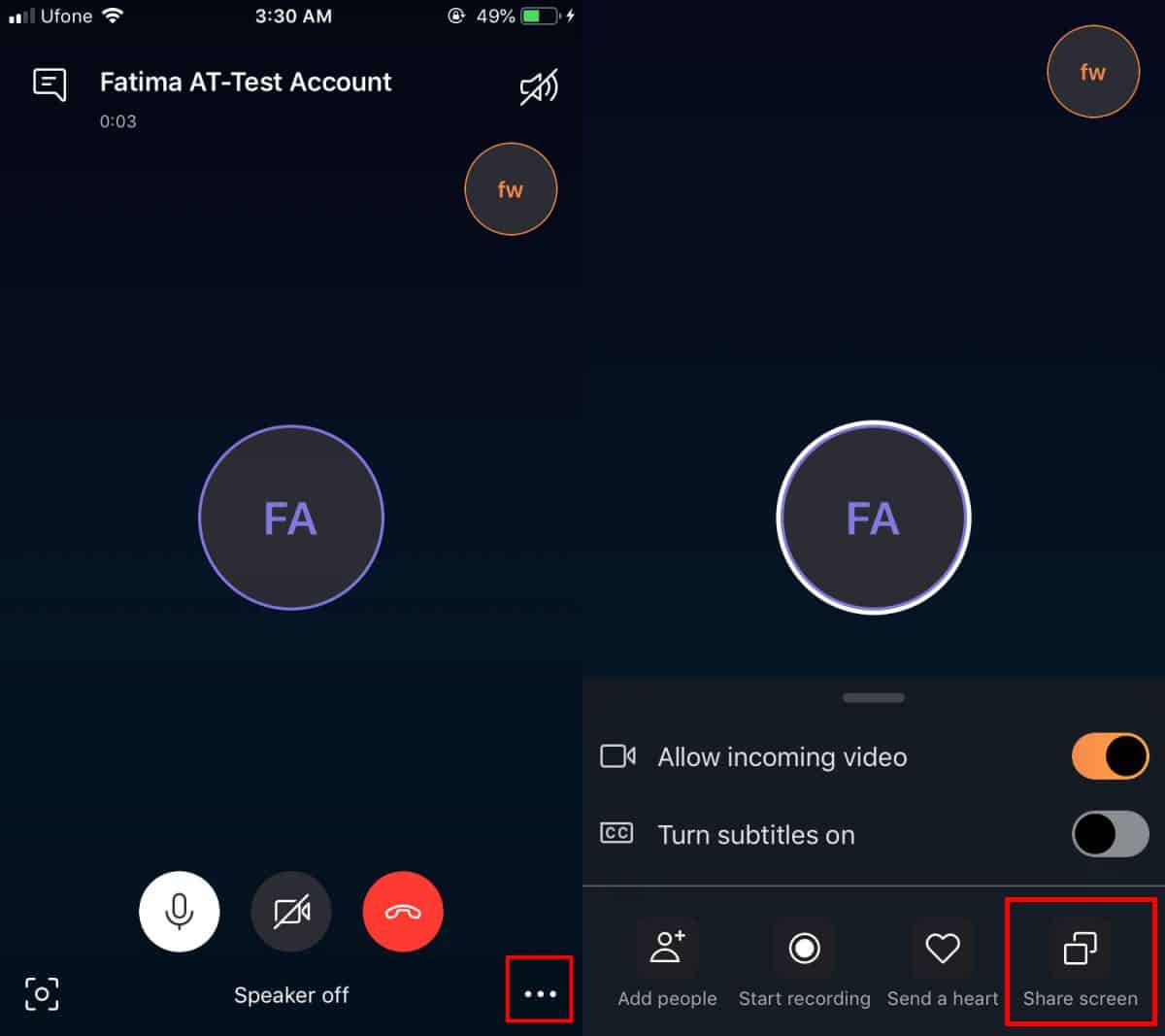
You will see a pop up appear on your screen which will list the various apps on your phone that can broadcast your screen. Skype should be listed there. Select it, and tap the ‘Start Broadcast’ option, and return to the call. Wait for the ‘Sharing screen’ banner to appear at the top before you switch to other apps.
Once your screen is being shared, you can navigate your phone and whatever is on your screen will be shared over the call. It is important to note that the ‘Sharing screen’ banner must appear before you assume that your screen is being shared. It might be recorded but that banner is what indicates that sharing is active.
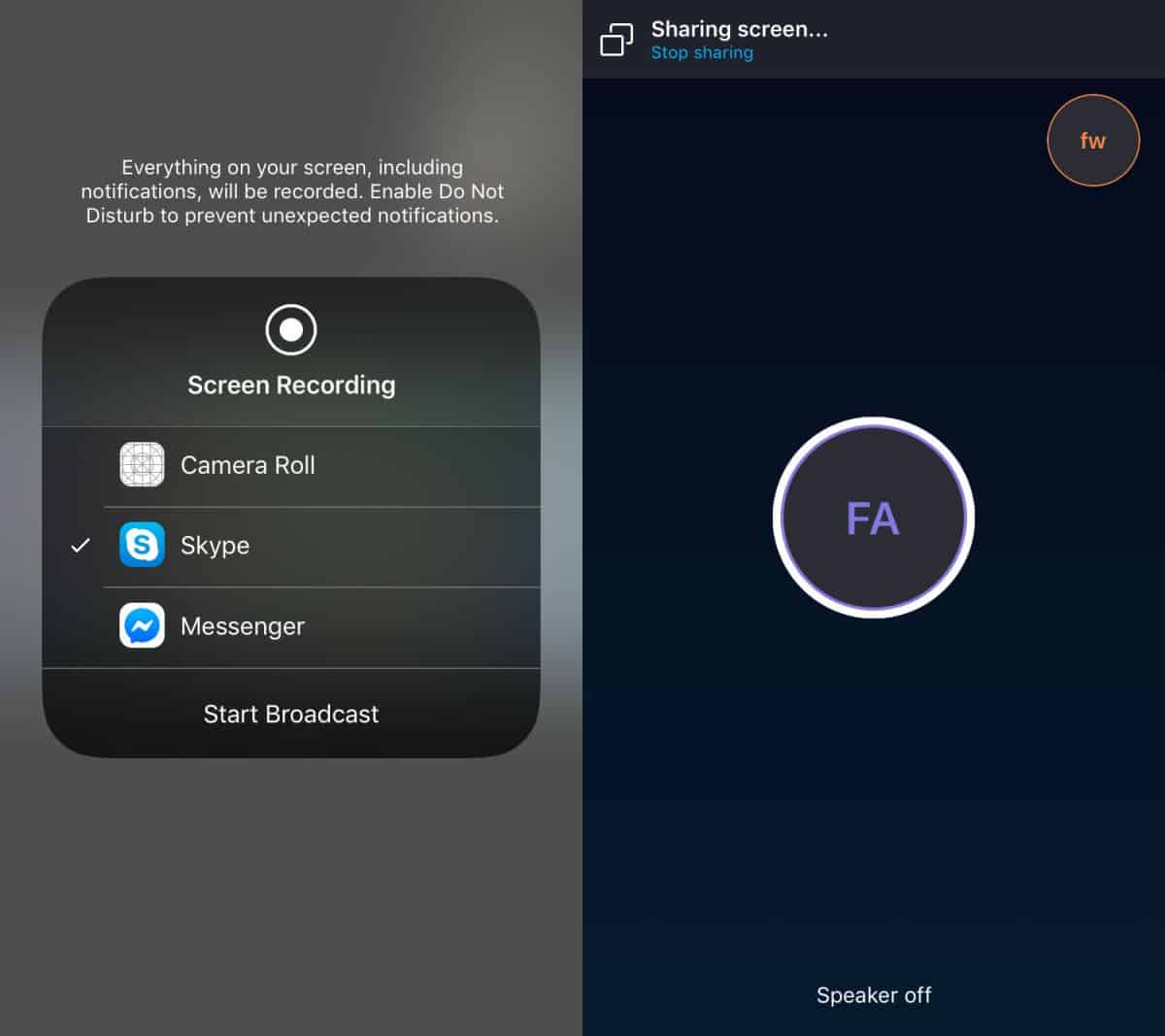
Your call recipient will be able to see your screen whether they’re on their desktop or on a mobile device themselves.

Ending a call will stop the screen from being shared but on iOS, your screen will continue to record until you stop it. To do so, tap the red bar at the top and select the stop recording or stop broadcasting option.
Screen sharing quality
In order to try this feature, we had to make a total of five calls. The first two were video calls and the screen sharing failed to start. The other three were all audio calls and screen sharing finally worked in the last one. The point is, it may take a few attempts to get the feature to work. As long as the screen sharing option is there in the app, you will be able to use it.
Skype has recently began to add more productivity oriented features such as background blurring, subtitles, and a code editor.