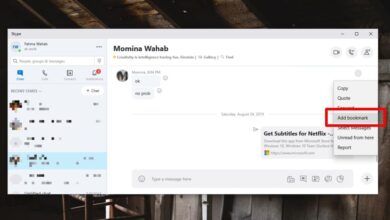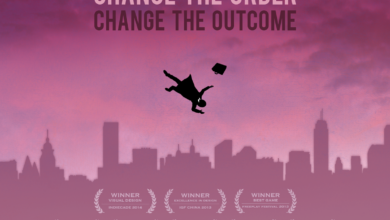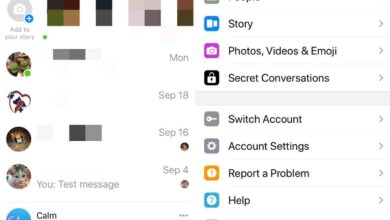OTA updates are a convenient way to update the firmware on your phone. If you had to connect your phone to your computer to install an update, and jump through several hoops in the process, it would be annoying to say the least. For less tech savvy users, it might turn into one of those simpler things you go to a professional for. It isn’t just that OTA updates are easy to install, they’re also less likely to result in lost data. Imagine a world where you have to manually back up everything on your phone before you can update it. Both Android and iOS provide reliable OTA updates. In Android O you can finally pause downloading system updates.
OTA updates on Android are reliable. When an update is available for your device, you don’t have too much trouble downloading it. The only thing that can interrupt the download is your own internet connection. The servers that distribute the update are normally never overwhelmed because Android updates don’t roll out en-masse to all devices. In the past, if your internet connection was interrupted or you had to go out, you had to interrupt the system update that was downloading. When you next connected to a WiFi network, the update didn’t resume downloading. Instead, it started all over again. This changes in Android o.
In Android O, you can pause downloading system updates. To check for an update, open the Settings app. Go to System>System updates. If you have a new update available, tap the ‘Download’ button.
Any time you need to pause this update from downloading, return to this same screen and tap the ‘Pause download’ button. When you’re ready to start downloading the update again, tap the ‘Resume’ button.
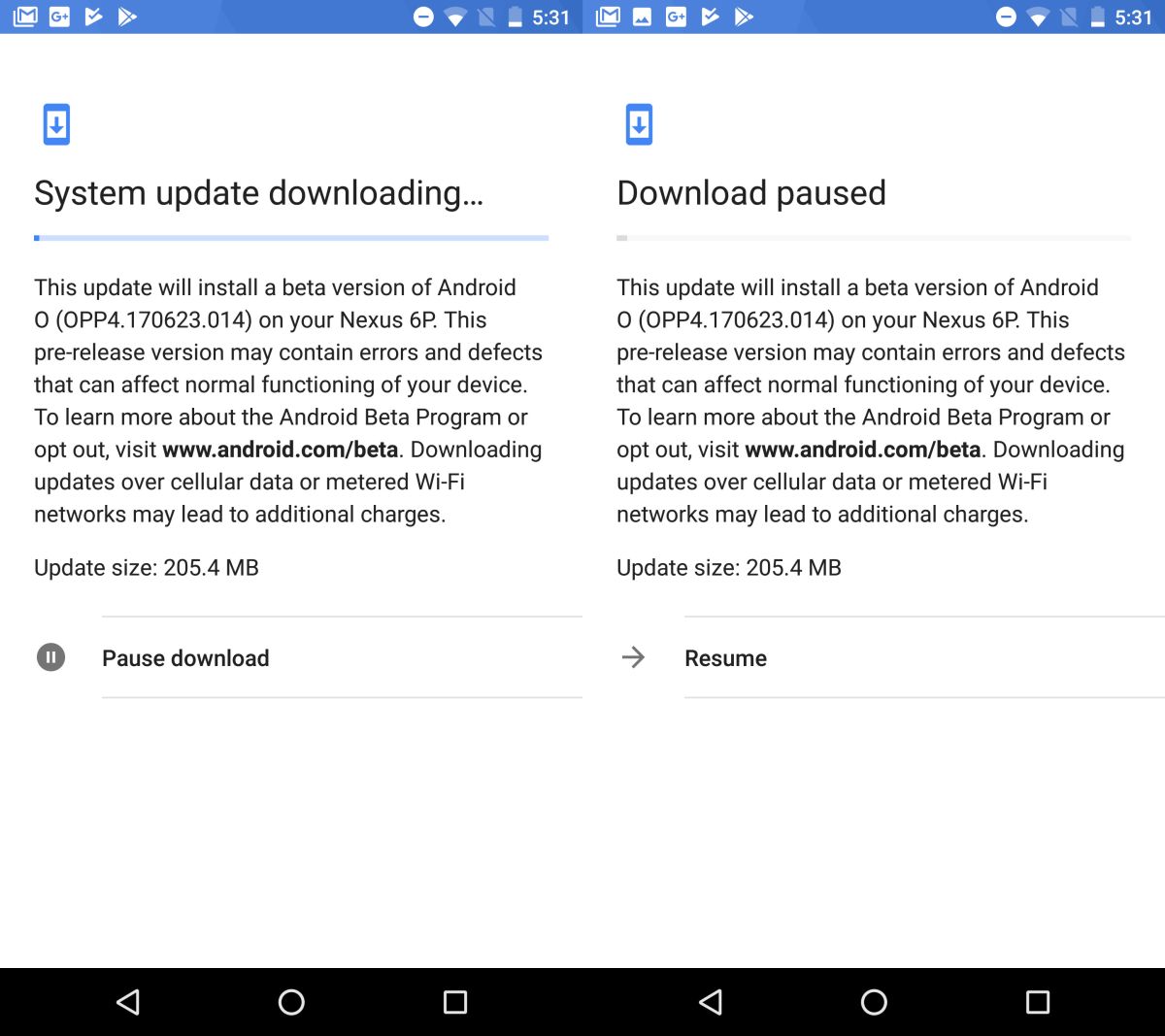
The ability to pause and resume downloading system updates isn’t just about a weak internet connection. System updates will often drag down your internet connection. If you’ve started an update and it’s half-way done, cancelling it isn’t going to be easy.
System updates, in fact any download that is substantially large, should have a resume option. Not everyone has a fast internet connection and Murphy’s law will tell you that a perfectly good internet connection will die on you when you need it the most.
More operating systems need a feature like this both for OTA and direct downloads. iOS is certainly no exception. Apple’s updates roll out indiscriminately world wide and its servers are indeed overwhelmed. Most users will opt for the OTA update because if you download iOS via iTunes, it’s easily a 3-4GB file. The same goes for Windows 10 updates though, being able to resume a download is the least of its problems. For now, Windows updates need to stop breaking things. With the Fall Creators Update, you’ll be able to limit bandwidth for Windows updates so that’s a start.