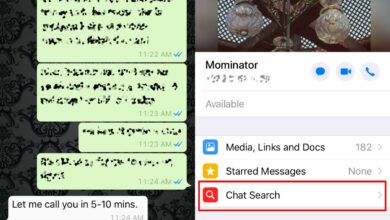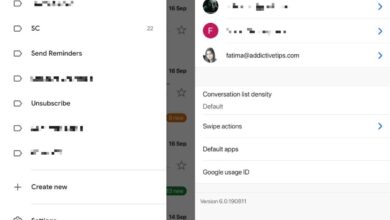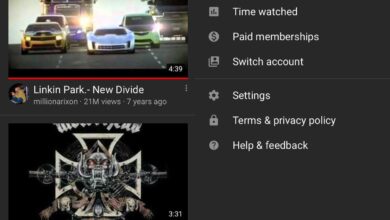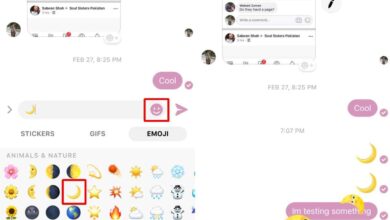Tablets are a popular reading device. The dedicated eReader concept might not be as popular as say, owning an iPad but people do still buy and read on them. Amazon’s Fire tablets are still going strong in this niche; they’re affordable, they run Android, and they support Amazon’s ebook format. There’s little more an avid book reader could want except for maybe a simple way to remove ads and bloatware from the Amazon Fire 7.

Install ADB Tools
In order to remove ads and remove bloatware from the Amazon Fire 7, you will need to install ADB tools. As of last year, you can download the ADB tools without downloading the entire Android SDK.
Download ADB and Fastboot tools from Google for Linux, Darwin, and Windows. Extract the contents of the folder to wherever is convenient. You will run commands from inside this folder so don’t bury it too deep.
Enable ADB Debugging
You need to enable ADB debugging on your Android Fire 7 tablet before you can execute an ADB command.
Open the Settings app, tap the Device section, and on the device screen, tap the build number or in this case Serial number 7 times. This will unlock the developer options just under it. Here, turn the “Enable ADB debugging” option on.
You will also see an option to allow USB debugging. Enable it.
Remove Bloatware
Connect your tablet to your PC. Open up Device Manager and check under USB devices to make sure it is properly detected. Next, open the folder that you extracted the ADB tools to.
Hold down Shift, and from the context menu, select the ‘Open Command Prompt window here’ option. If you’re on Windows 10, you might need to add the Open Command Prompt window here option back to File Explorer.
A Command Prompt window will open. Run the following command to make sure your device is running okay.
adb devices
This will return a list of all connected devices. If it doesn’t or if the device appears offline, check if you get a prompt on your tablet of any sort asking to enable USB debugging.
Once the device is detected, you can start removing bloatware. Each of the following commands should be executed one at a time. Each command removes a different item from the Amazon Fire 7. The name of the item that is removed is in the command e.g., “adb shell pm uninstall –user 0 com.amazon.parentalcontrols” removes parental controls. Look at the part that follows the “com.amazon.” part of the command to find which item it will remove.
adb shell pm uninstall --user 0 com.amazon.parentalcontrols adb shell pm uninstall --user 0 com.android.calendar adb shell pm uninstall --user 0 com.amazon.photos adb shell pm uninstall --user 0 com.amazon.kindle adb shell pm uninstall --user 0 com.android.email adb shell pm uninstall --user 0 com.android.music adb shell pm uninstall --user 0 com.goodreads.kindle adb shell pm uninstall --user 0 com.amazon.kindle.personal_video adb shell pm uninstall --user 0 com.amazon.geo.client.maps adb shell pm uninstall --user 0 com.amazon.cloud9.systembrowserprovider adb shell pm uninstall --user 0 com.amazon.cloud9 adb shell pm uninstall --user 0 com.amazon.csapp adb shell pm uninstall --user 0 com.amazon.weather adb shell pm uninstall --user 0 com.amazon.ags.app adb shell pm uninstall --user 0 com.amazon.h2settingsfortablet adb shell pm uninstall --user 0 com.android.contacts adb shell pm uninstall --user 0 amazon.alexa.tablet adb shell pm uninstall --user 0 com.amazon.kindle.kso adb shell pm uninstall --user 0 com.audible.application.kindle adb shell pm uninstall --user 0 com.amazon.mp3 adb shell pm uninstall --user 0 com.amazon.tahoe adb shell pm uninstall --user 0 com.amazon.photos.importer adb shell pm uninstall --user 0 com.amazon.zico adb shell pm uninstall --user 0 com.amazon.dee.app
Not all the above items are bloatware. Some apps might actually be useful so before you run all these commands, decide what you want to keep, and what you want to get rid of. This list of commands was compiled by Reddit user dingers13.
Remove Ads From Amazon Fire 7 Lockscreen
If all you’re interested in is removing ads from the Amazon Fire 7, then you need to run the following command, and nothing else. It’s listed in the commands in the previous section but it’s not obvious from its name what it does.
adb shell pm uninstall --user 0 com.amazon.kindle.kso