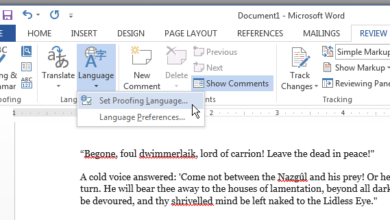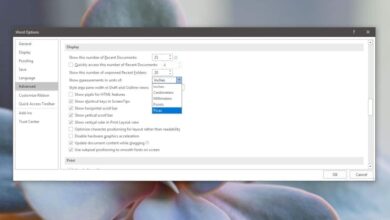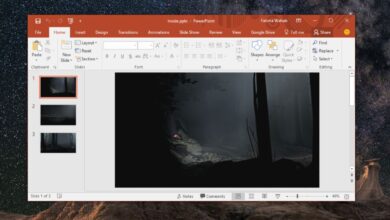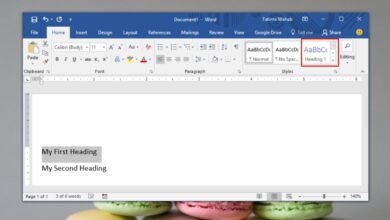The OneNote 2016 desktop app has an odd little bug that prevents it from saving local backups. The app takes regular local backups so that you never lose your notes and notebooks. If you have sync enabled across devices or to OneDrive, the local backup may be slightly less important but important nevertheless. OneNote backs up everything automatically but you can also force it to take a back-up anytime. If you’re experiencing this bug, the app fails to create local backups of your notebooks. Fortunately, there is a simple way to fix OneNote not saving local backups. Here’s how.
This is a bug that only plagues OneNote for the desktop. The bug doesn’t appear on the OneNote UWP app bundled with Windows 10 simply because it doesn’t have a local backup feature.
To fix OneNote not saving local backups, open the app and go to File>Options. Select the ‘Save & Backup’ tab from the left. Under the ‘Backup’ section, look for the ‘Back up notebooks stored on SharePoint’ option and check it.
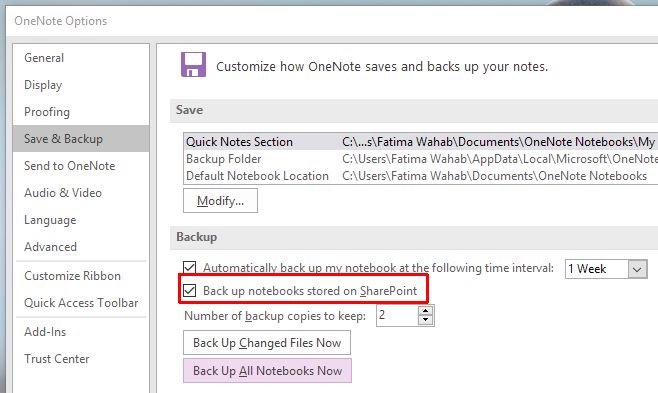
Click the ‘Back Up All Notebook Now’ button below this option and OneNote will save the backup this time around. A confirmation message appears on your screen to let you know the backup was created successfully.
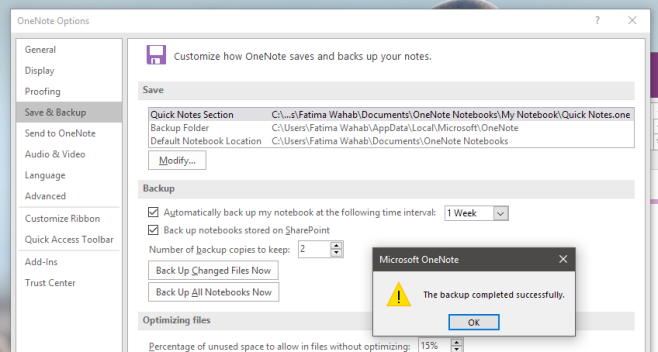
This is a known bug. The backups fail to save regardless if you use SharePoint or not. This option is for those that use SharePoint but it seems to interfere with the local backup function even if you don’t use SharePoint.
Enabling this option rectifies the interference that is being caused. The bug has been around for awhile and so far this is the only available fix. The bug itself is a significant problem but because the fix is simple to apply, you won’t hear too many OneNote users complaining about it.
If this is the first you’re hearing about this bug, it’s probably a good idea to check this option out.