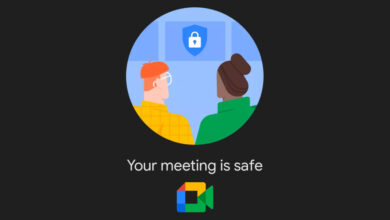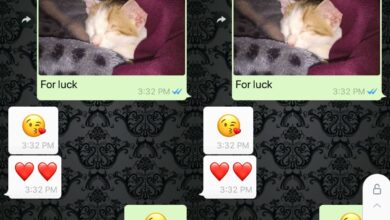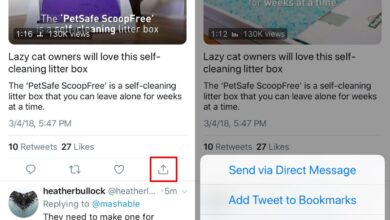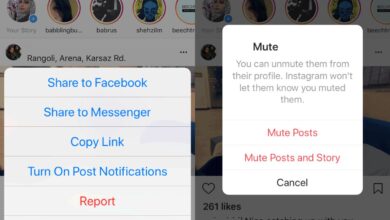When Apple released its first large large iPhone, it added a feature to the iOS version that was released alongside it called Reachability. It made it easier to use a larger phone if you have small hands. Android doesn’t have something like that out of the box even though it’s had larger screens for much longer. Reachability Cursor is a free Android app that tries to make it easy to use large Android phones with one hand.
It adds a cursor to your screen that you can control from the bottom half. The cursor doesn’t stay on your screen all the time. You can choose when to activate it and when to hide it.
Download Reachability Cursor and run it. It will need accessibility access in order to run. Once installed, the bottom left and right edges of your screen become hot corners for activating the cursor. Swipe along the left or right corner and a large floating cursor will appear. As you move it along the bottom of your screen, a smaller cursor will mirror your actions along the top.
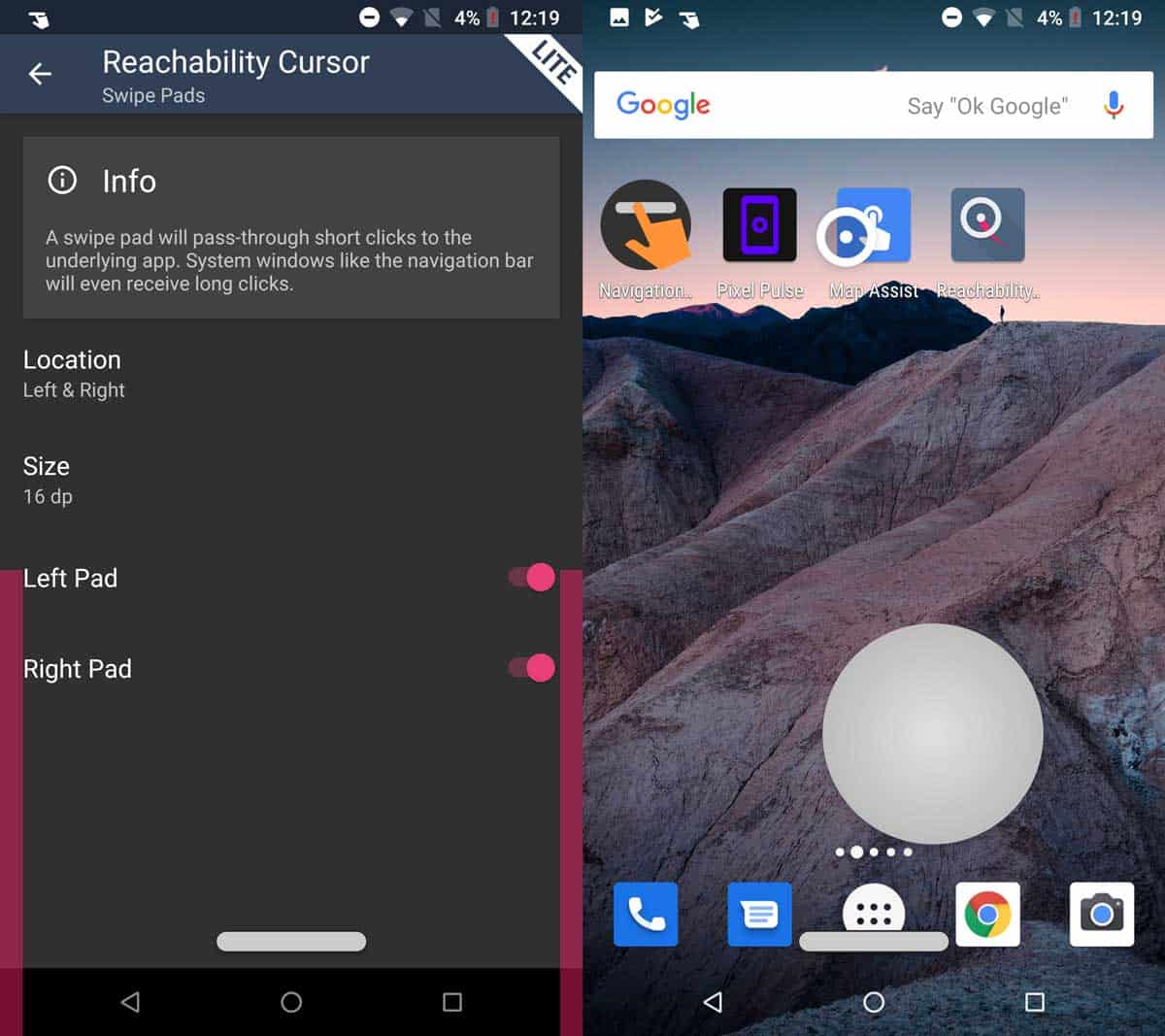
The larger cursor can be moved around to any part of your screen. You’re not restricted to just using it along the bottom of your screen. The smaller cursor can also control things along the bottom of your screen but it’s not the most comfortable to use if you need to tap apps at the bottom. Your wrist might cramp before you get much done.
Reachability Cursor also has a premium version that adds additional features to the app. On its own, the app works fine and doesn’t have any ads so if you choose to go with the premium version it’ll be for the features it adds. With the premium version, you can customize the look of the cursor among other things, and enable drag gestures and long clicks. Long clicks aren’t something you need to use a lot on Android. The cursor that the free version of Reachability Cursor adds can click i.e., tap just fine. If you have an app that needs long taps, the premium might be worth it.
This app might be a bit of a problem if you play a lot of games on your phone. You can disable it temporarily or you can change the thickness of the hot corners from the app. You can also change the location of the hot corners from the bottom left and right side of the screen and move it to the bottom of the screen.