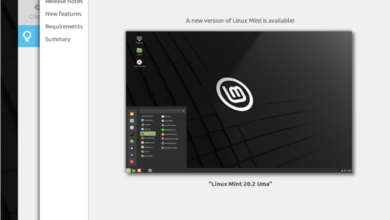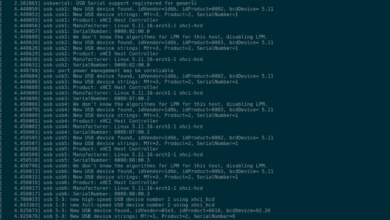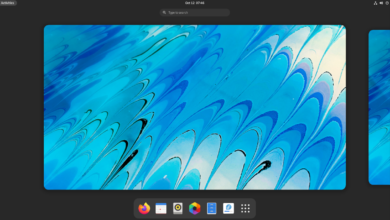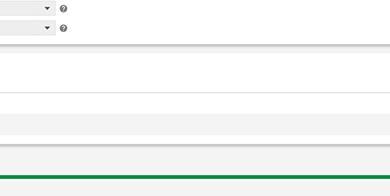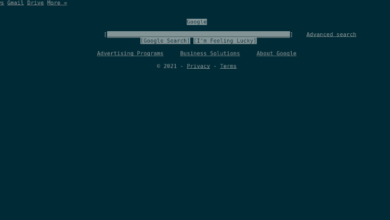We’ve covered how to listen to YouTube Music on the Linux desktop before using the unofficial YouTube Music app developed by Th-Ch. However, this program isn’t the only way to listen to the service on the Linux platform.
If you’ve tried out Th-Ch’s unofficial YouTube Music app and found that it didn’t do what you wanted, a great alternative is Ytmdesktop. It has a very similar UI. However, Ytmdesktop integrates with Discord, Last.fm, and more. Here’s how to use it on your system.
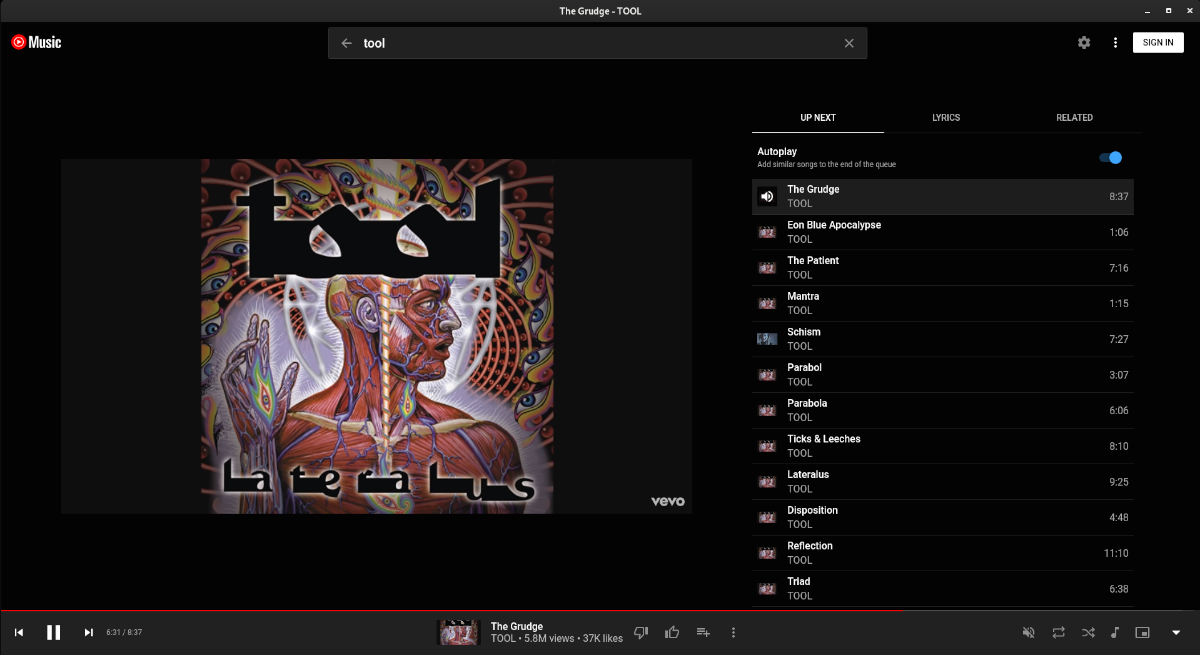
Installing Ytmdesktop on Linux
The Ytmdesktop application is well supported on Linux. No matter what Linux operating system you use, you’ll be able to get it working on your computer. To start the installation process, you will need a terminal window.
Launching a terminal window on Linux is relatively easy. You can launch it by pressing Ctrl + Alt + T on the keyboard. Alternatively, search for “Terminal” in the app menu and launch it that way.
With the terminal window open and ready to use, the installation of Ytmdesktop can begin. Follow the installation instructions below that correspond with the Linux operating system you use.
Arch Linux
The Ytmdesktop application is available for Arch Linux users in the Arch Linux User Repository. However, if you’d like to install this program on your system, you’ll first need to set up the Trizen AUR helper.
To set up the Trizen AUR helper on your computer, start by installing the “git” and “base-devel” packages.
sudo pacman -S git base-devel
After setting up the two packages on your computer, use the git clone command to download the latest release of Trizen on your system. Then, install the program with the makepkg command.
git clone https://aur.archlinux.org/trizen.git
cd trizen/
makepkg -sri
With the Trizen application up and running, use the trizen -S command to install the latest version of Ytmdesktop on Arch Linux.
trizen -S ytmdesktop-git
Snap package
The Ytmdesktop application is available to Linux users through the Ubuntu Snap store. To get it working on your system, start by enabling the Snap package runtime on your computer. Then, use the snap install command to get the app set up.
sudo snap install youtube-music-desktop-app
Flatpak
The Ytmdesktop application is available in the Flathub app store as a Flatpak. To install it on your system, ensure you have the Flatpak runtime set up on your computer. Once you do, use the two commands below to set up Ytmdesktop.
flatpak remote-add --if-not-exists flathub https://flathub.org/repo/flathub.flatpakrepo
flatpak install flathub app.ytmdesktop.ytmdesktop
AppImage
The Ytmdesktop app has an AppImage available for Linux users. To set it up on your system, ensure you have the AppImageLauncher app installed on your system. Then, head over to the official Ytmdesktop website, download the AppImage and run it with AppImageLauncher.
How to listen to YouTube Music on Linux with Ytmdesktop
To listen to YouTube Music with the Ytmdesktop, launch the app. Once the app is open, follow the step-by-step instructions below.
Step 1: Find the “Sign in” button, and click on it with the mouse. After selecting this button, log in to your YouTube account. You do not need to have a YouTube account to use Ytmdesktop, but without it, you will have a hard time saving artists and making playlists.
Step 2: Find the gear icon and click on it to access the Ytmdesktop settings area. Once inside of the settings area, look for “Integrations” and click on it with the mouse.

In the “Integrations” area, feel free to enable “Discord Rich Presence,” “Read clipboard for youtube links,” and other settings.
Step 3: After configuring the “Integrations” area, find the “Appearance” section. From here, you’re free to customize the look of Ytmdesktop by selecting “Custom theme.”
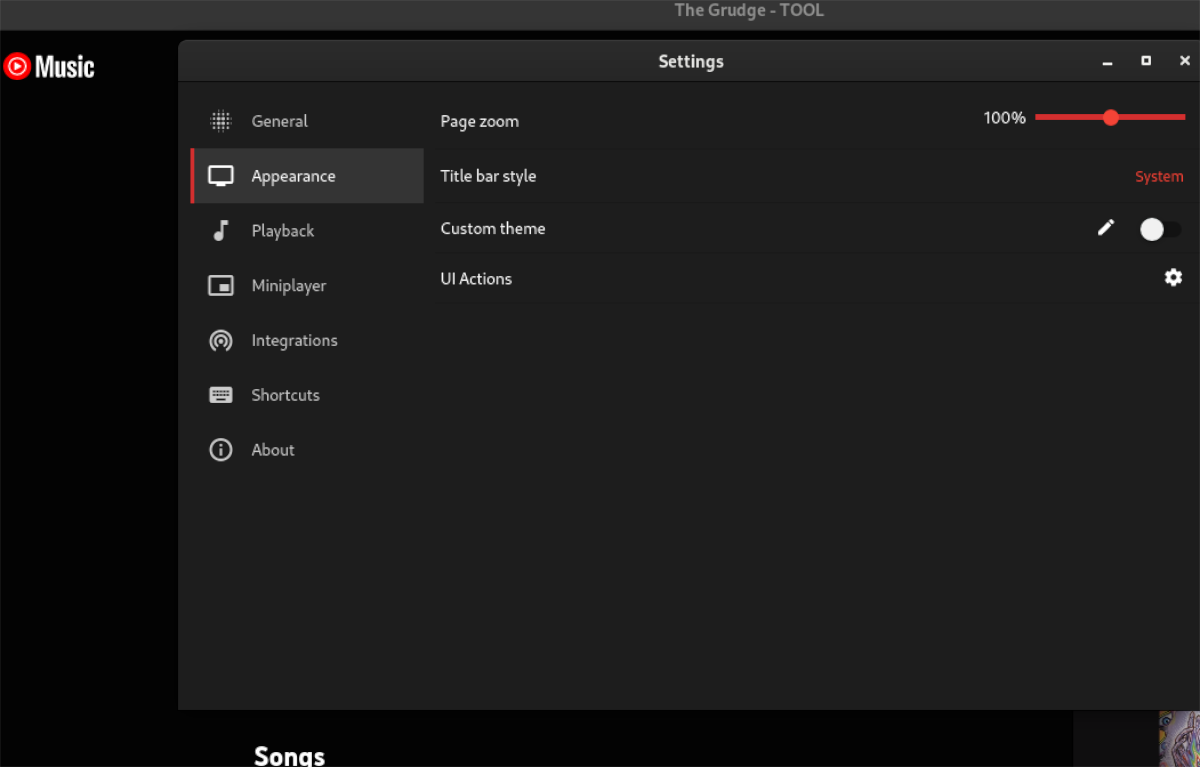
Step 4: Close the settings window once you’ve configured the appearance. Then, find the “Search” box. Click on the “Search” box and type in the name of a band, artist, album, or song. Next, press the Enter key to view the search results.
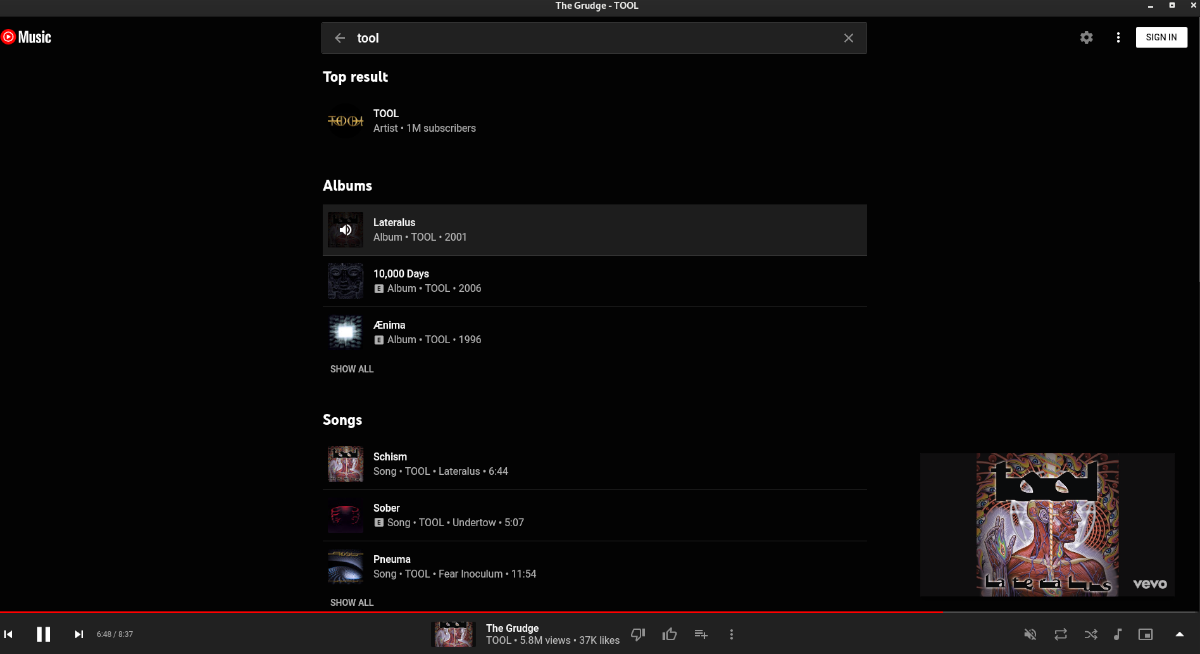
Step 5: Look through the search results for the band, artist, album, or song you wish to listen to. Then, select it with the mouse to access it. When you choose an artist/band with the mouse, it will load up the band’s page.
Find the song you wish to listen to on the band’s page. Alternatively, if you’ve selected a song, it should automatically start playing in the app.
Playlists
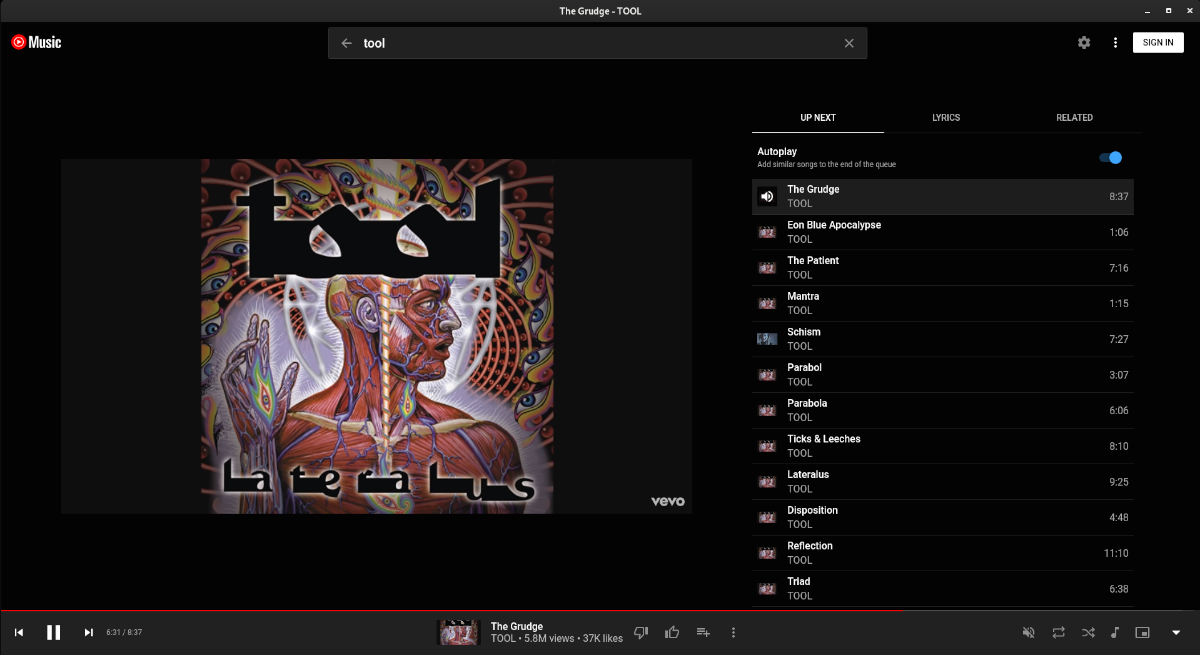
Want to add music playing in Ytmdesktop to a playlist? Find a song or album, and click on the button next to the song. Then, select the option to add it to an existing playlist.